Why you can trust TechRadar
Contacts
The Asha 503 makes it really simple to add, find, call and message contacts. The obvious contacts icon is at the top of your apps list by default, and is used to access all contacts stored on the 503.
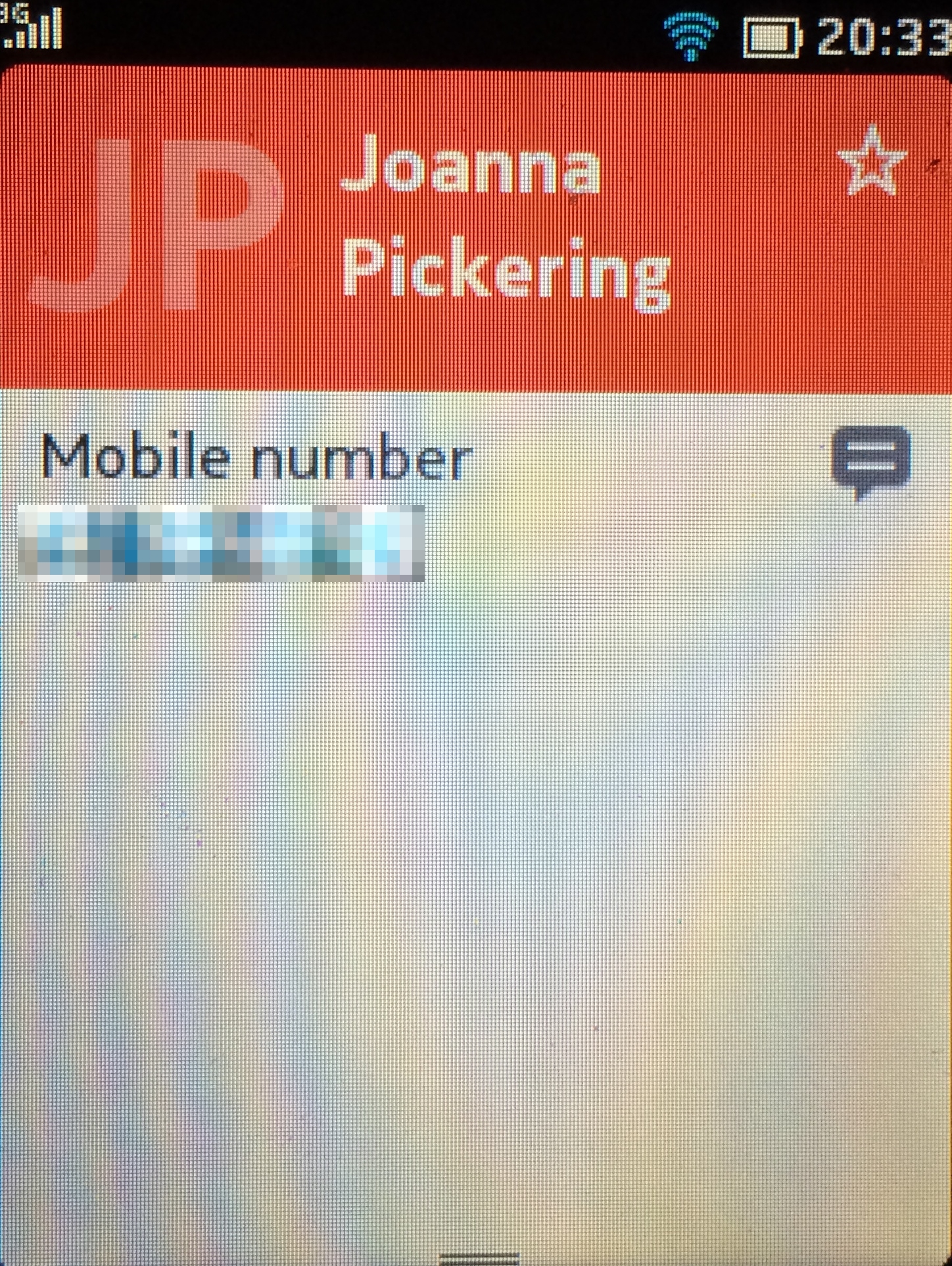
When you first open the contacts app, the Asha 503 will ask you how you would like to import your contacts. You will be given the option to import your contacts from either your SIM, your microSD card or from another device.
Once set up, all your contacts will appear in a list. The Asha 503 displays a picture for each contact, and if there is not one available the image will default to the initials of the contact.
The ability to add accounts to your contact list should make the whole process very easy. Once in Contacts, swipe up from the bottom to reveal the menu. From here, tap accounts to see a which ones are enabled, and which ones you can add to the 503.
The big two - Facebook and Twitter - are in the main list, but clicking More Accounts will provide you with a further 13 options for some of the more obscure services supported by the device, including Tpad, Mondo Talk, Friend Caller and Nimbuzz Out, along with many others.
Calling
Making calls on the Asha 503 is again really simple. Tapping the phone icon from the home screen on the 503 opens up a dial pad which should be familiar if you have ever used a smartphone. Along the bottom of the screen are two icons, one to connect the call for the number you have inputted, and one to open up contacts list - from here you can select the desired recipient of your call.
Before a number is input the call icon is displayed with two arrows, if this is tapped the Asha 503 will open up the call log giving you the option to call a previously dialled number, or return a call you have received or missed in the past.
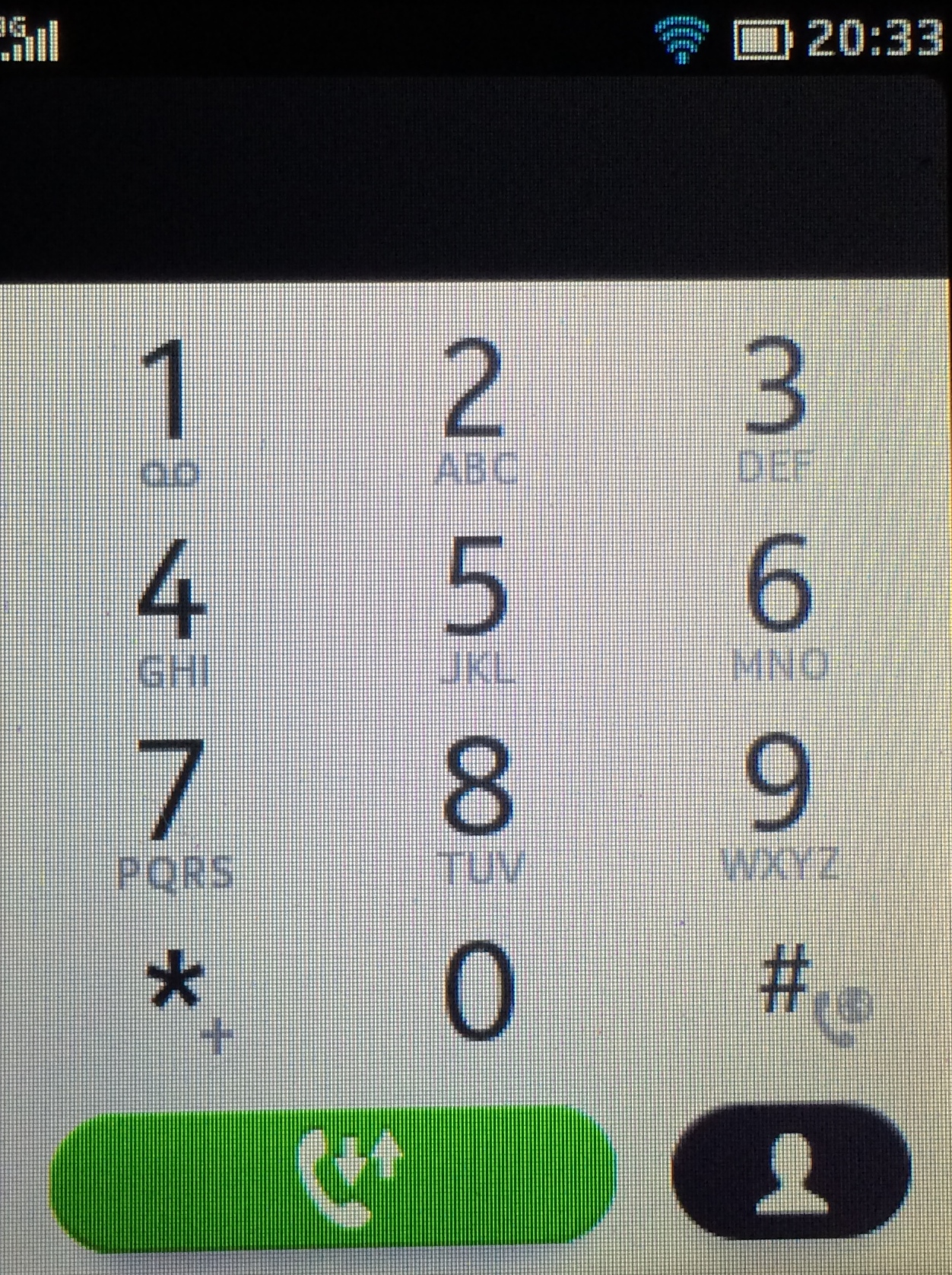
There is a Recent section which is available by tapping the downwards arrow in the top right hand corner of the screen. Also, the call log has its own icon on the home page for easy access, with the exact same layout and functions available.
The contact icon under the dial pad changes once a number has started to be tapped in, giving you the option to update a contact or create a new one.
This change can be slightly frustrating if you have started to input the number and decide you want to load it from the contacts list, as it prompts the user to save half the telephone number you have entered. As long as you know how the Asha 503 will react in these different scenarios, you should'nt have a problem getting used to it.
Once your conversation has started, you will have access to all the features you would expect from a smartphone: New Call, Hold, Mute and so on. Speakerphone works perfectly on this little device, although the volume does not get very high so it is best to use this feature in a quiet space.
I tried making a call using headphones with a built-in microphone, but to no avail. So I tried another set of earphones, and unfortunately had the same result. The 503 refused to work with any headphones with a microphone, even to just play music. This is not very reassuring, as you would expect this very basic feature would be supported, but sadly it does not seem to be the case.
Messaging
The Asha 503 packs a punch when it comes to messaging. As well as the default messaging client Nokia has preinstalled a handful of chat clients: WhatsApp, Line, Chat, eBuddy, and WeChat. Facebook and Twitter are also preinstalled, and although they are not exclusively messaging apps, they provide a gateway to chat with friends.
Let's start with the default messaging app on the Asha 503. Once opened, the first screen you see is a list of all the previous messages sent or received on the device. There is a large + icon at the bottom of this screen which is used to start a new message with a contact. Tapping this will bring up a basic screen where you can add a recipient and type your message.
After you begin typing you message the option to add an attachment or insert an emoji will appear along the bottom of the message. The option to add images, video and audio are all present so you will easily be able to share your files with friends.
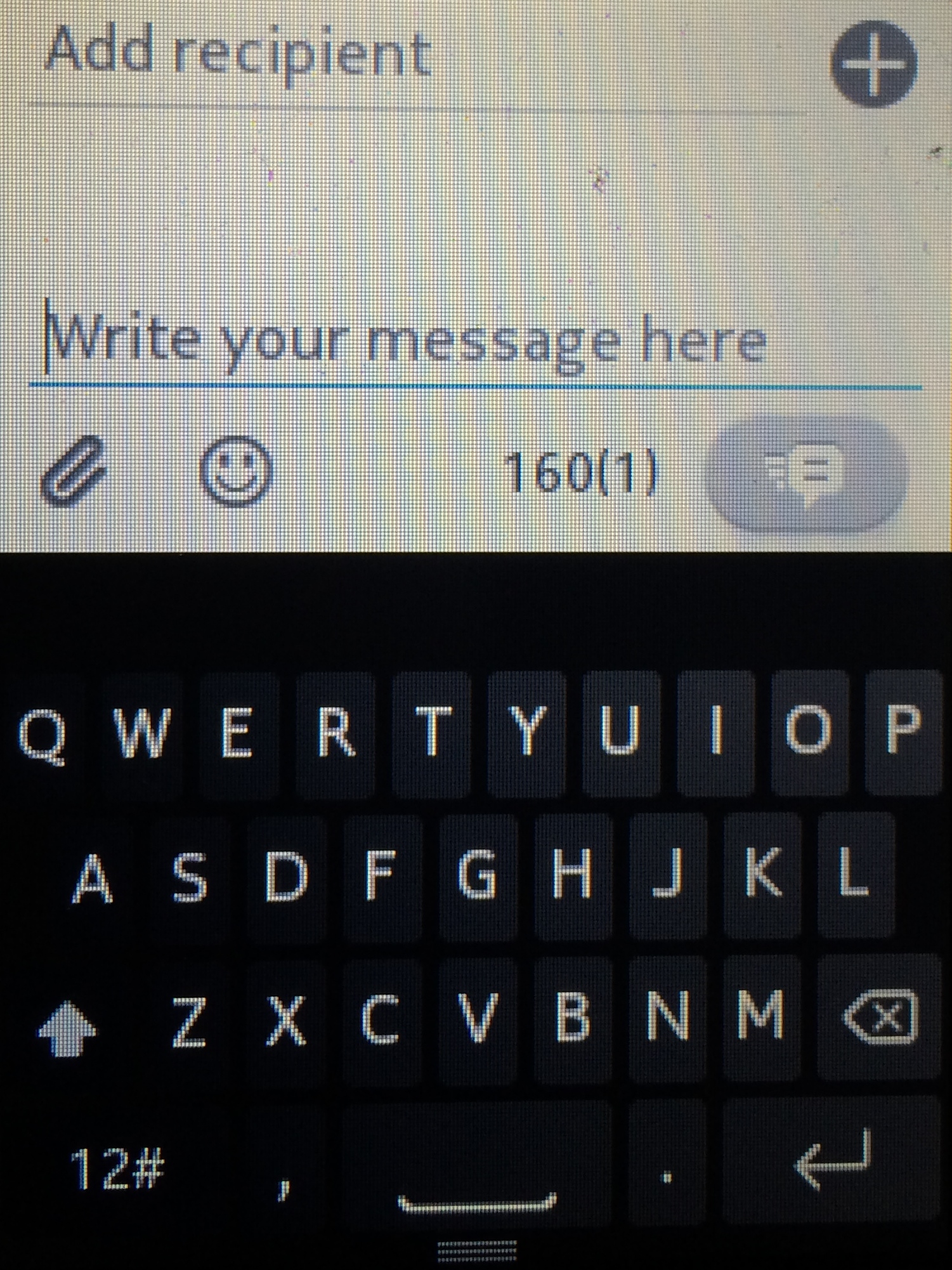
The keyboard on the Asha 503 is spread over two pages with a tab to switch between letters and symbols, and is actually quite easy to use. Surprisingly, it is not as fiddly as you may expect on a 3-inch screen, although if your thumbs are slightly on the larger side you'll likely to get frustrated very quickly.
When you start to type a word on the Asha 503 a list of suggestions will appear above the keyboard. The list of predicted words is also quite long - you swipe horizontally on the list to find more suggestions the 503 thinks could be right.
Swipe upwards from the bottom while in a message to reveal the message settings. There's an option to toggle on or off the prediction and spell check features, along with a button to add or remove keyboards in different languages.
Setting up an email account on the Asha 503 is really easy if you use one of the popular services such as Google, Yahoo or Outlook. Simply enter your email address and password and you are good to go.
The Asha 503 email support is basic, but all of the needed features were present, although the 503 only supports text emails and not HTML formatted messages. This is a real downside, as many emails were not displayed as intended, which meant that it was difficult or impossible to find the information I was looking for in the inbox.
WhatsApp has over 400 million users and makes it easy to find the people you know. The app will scan your contact list to find people who have also signed up to the service on their device. No usernames are required here to find your chums, as the mobile number you would normally contact them on becomes their WhatsApp ID. WhatsApp is supported on most platforms and is available on most handsets too.
