Why you can trust TechRadar
There is only one music playing option on the Asha 503, it only supports MP3 and ACC formats, and there are not any others available in the app store. When the app opens up it lists the different ways you can filter your music. Songs, Artists, Albums, and Playlists are displayed, with an option having to be picked before you are able to view your music.
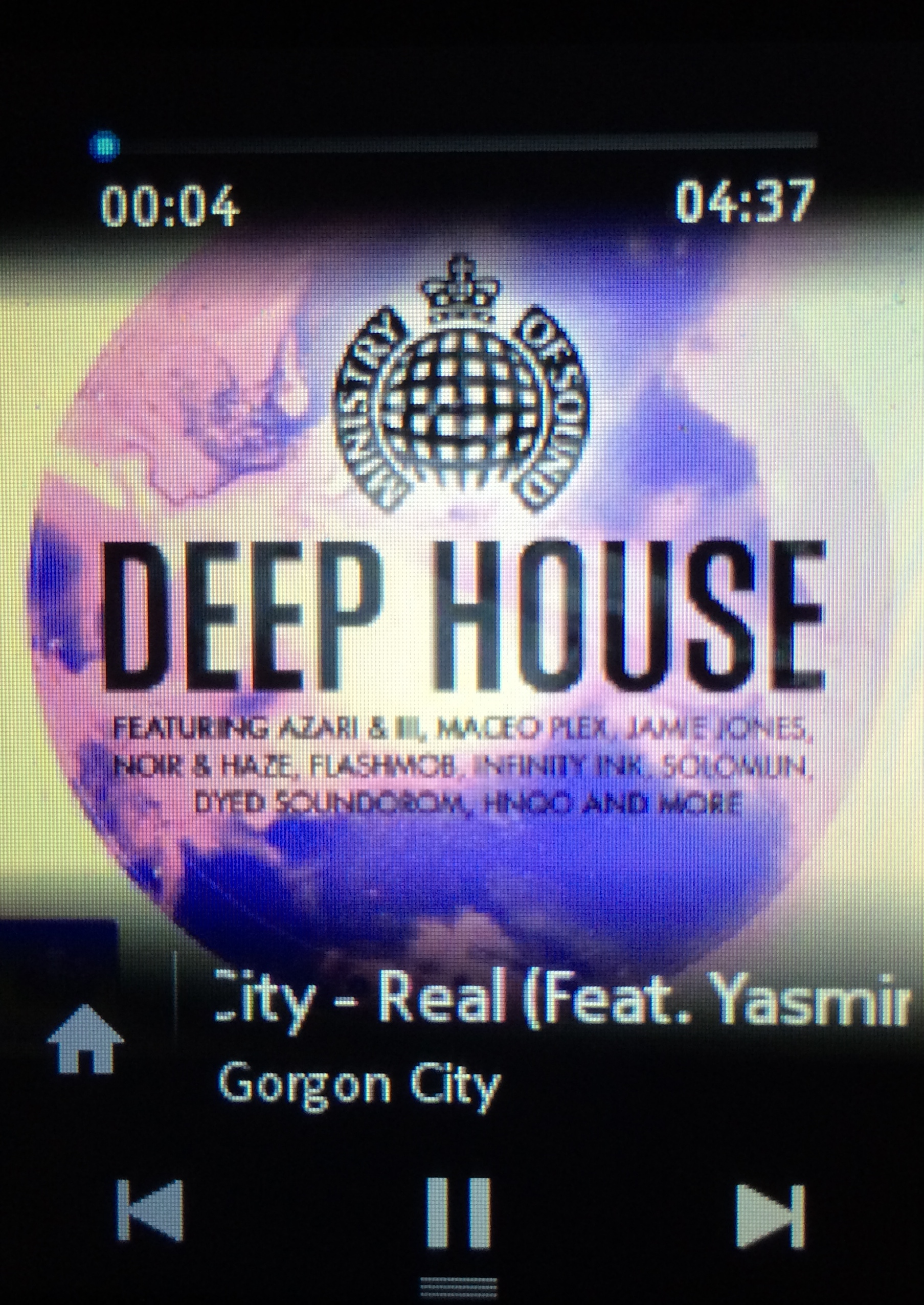
At first, along the top there is a pointless multi-coloured banner, but over time this will start to be replaced by the artwork from recently played songs, quite a nice feature but only encourages you to play the same songs over and over again.
Using these filters to help narrow down the desired track is a great start, but to be more precise you can use the search bar which is found when you swipe downwards on the screen, the search will look at all elements in the track so you can search for the Artist, Track Name, or Album.
The playlist function will group the music by Favourites, Most Played, Recently Added and Recently Played. You also can create your own playlist and add your favourite songs to listen to whenever you desire.
Even when the phone is locked the ability to control your music is there, not only with the obvious volume control buttons on the side of the 503 but from the lock screen.
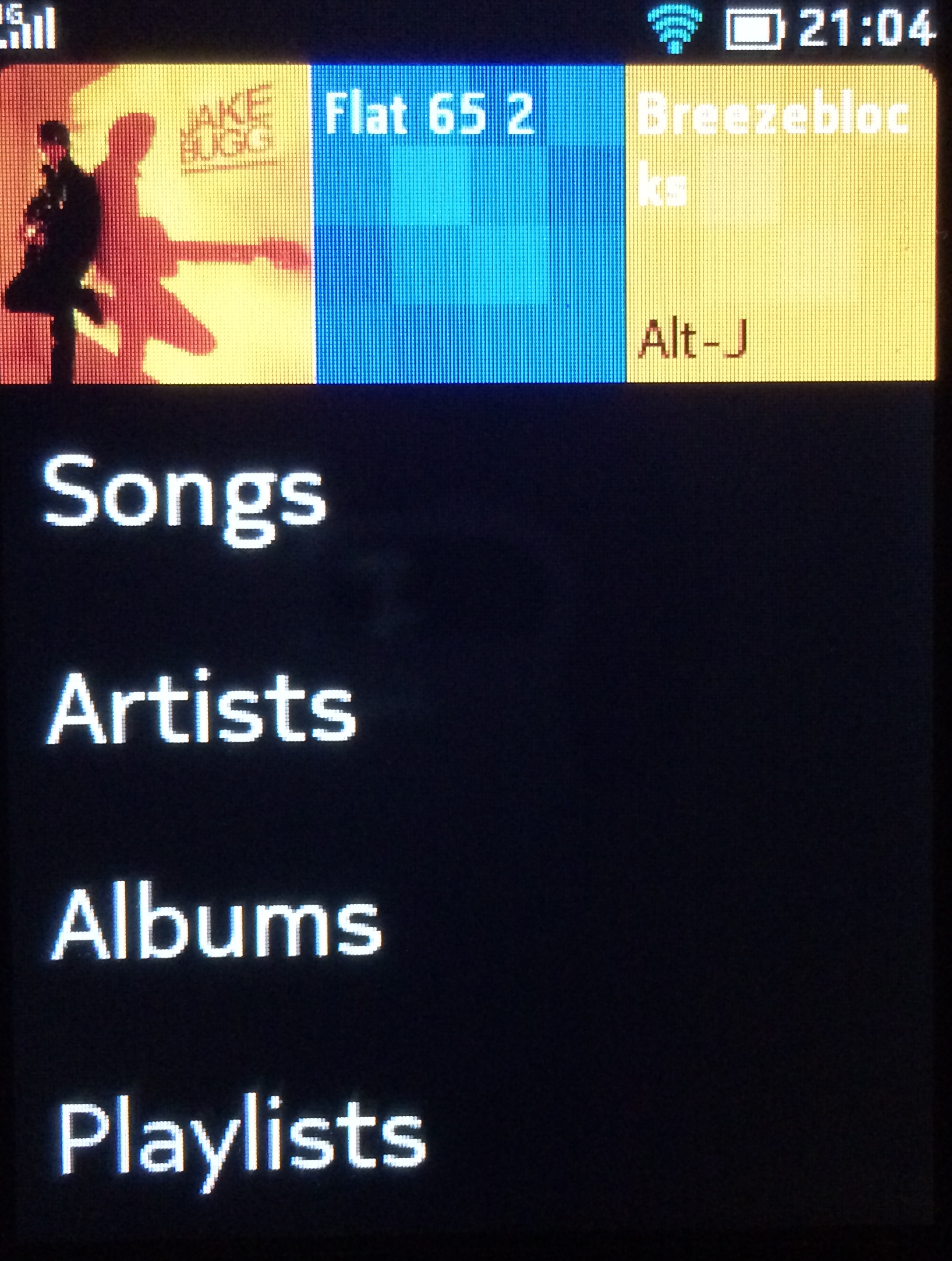
After you have woken the device you get the track information along with a few basic controls - rewind, play and forward.
As mentioned previously, the Asha 503 flatly refuses to work with headphones that have a built in microphone - even to play music. This is not a great feature of the device, and potential buyers should be aware.
Songs can be added the Asha 503 via the micro USB cable or Bluetooth. You'll need a computer to send the songs from as there isn't a store to purchase and download music from, although if an audio track is available to download online, you will be able to save the file on the SD card from the Internet app.
Video
The built in video app on the Asha 503 is rather basic, but manages to do the job - at least if the video is a MP4 or 3GP file, as these are the only formats supported.
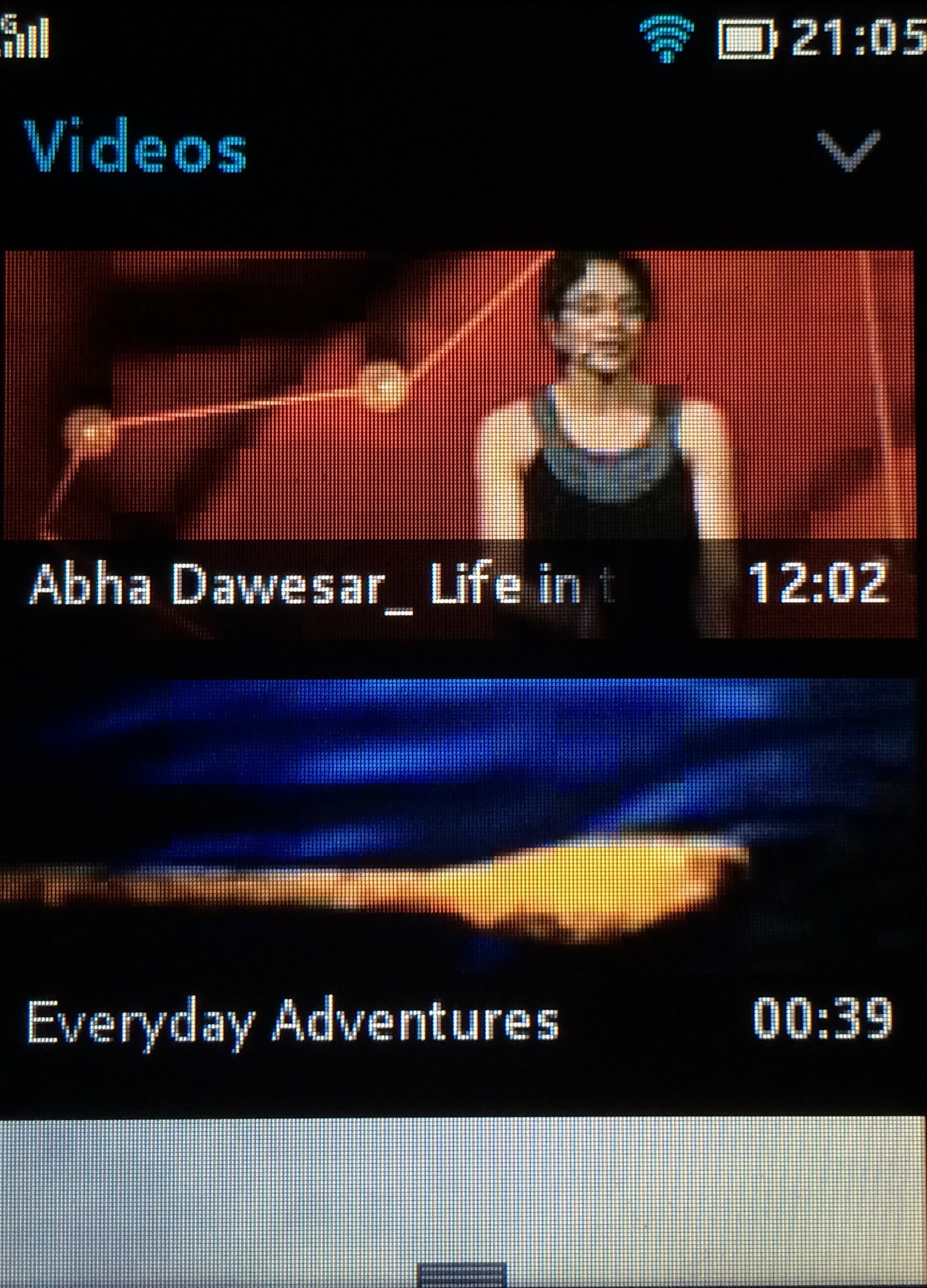
The Video app opens with an alphabetical list of all the available files, although you are able to filter by your favourites. Press and hold a video to add it to the favourites or look at the footage's details.
Operating the video app is very simple, tap the screen to start or stop, and use the timeline to scrub thought the footage to find the spot you are looking for. While watching a video, swipe up from the bottom to access the Add to Favourite feature or delete the file.
The overall experience of using the Asha 503 for video was generally a let down. It's really basic, fiddly to use and doesn't support enough file formats to get excited about anything in this department.
The small screen and low pixel density do not allow for great viewing, it is not enjoyable or comfortable. If you have a MP4 you really want to watch and the only device available is the Asha 503, I'd still wait until you could use a better screen.
FM radio
Nokia has included an FM radio on the Asha 503. So many modern handsets do not include FM radios, but Nokia had this feature on its devices before smartphones were available and have decided to keep it despite the recent shift towards digital.
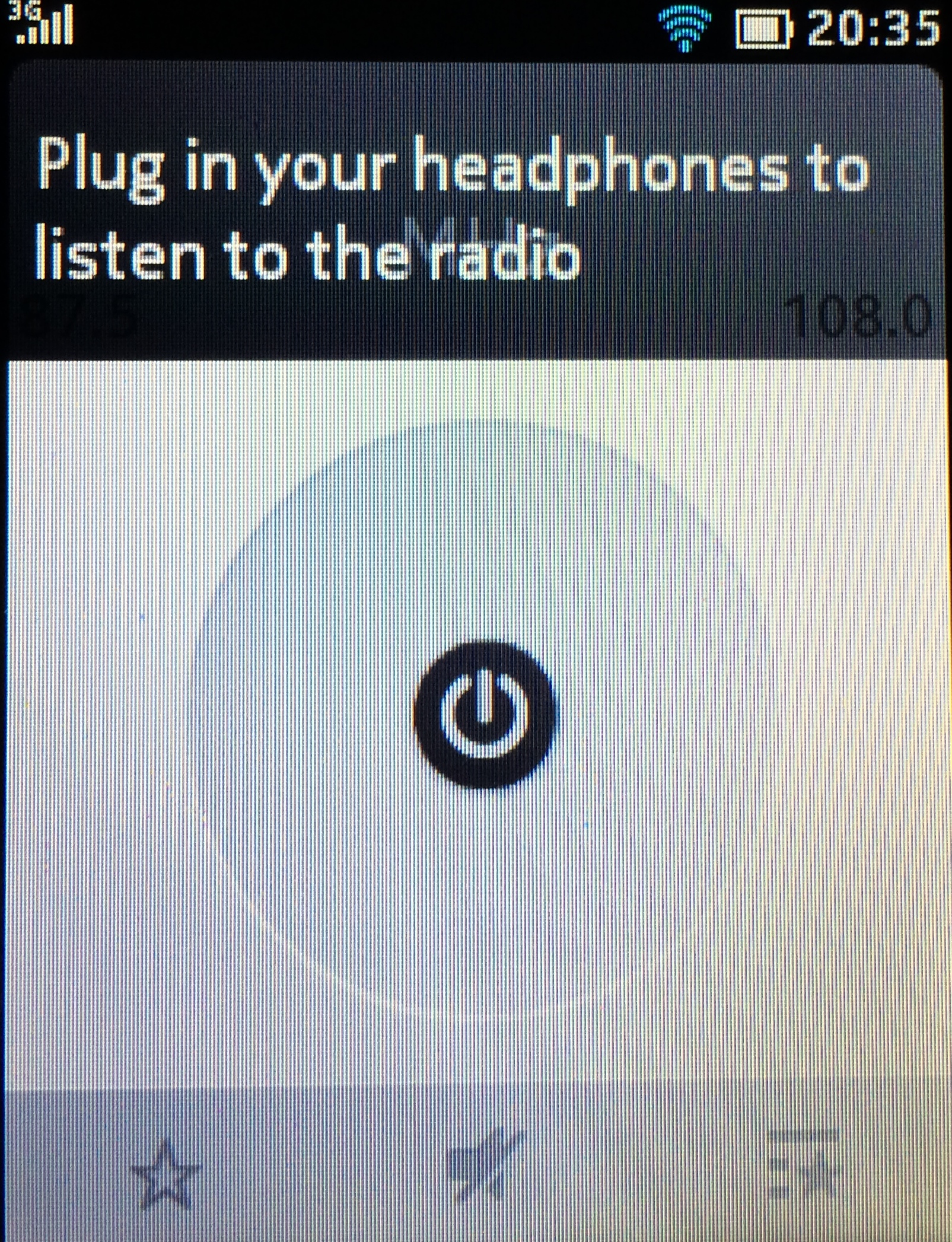
You'll need headphones, again without a built in microphone to activate the app. The headphones act as an ariel and are necessary for the app to function.
Once set up the basic functions of the app make it easy to use, the on/off button is in the middle of a dial which is used to scroll through the frequencies to find the desired station.
Alternatively, you can use the arrow button to flick though stations with a strong signal. Once a station is found, it can be added to the favourites list, which can be called up at any time from the star and lines icon at the bottom right of the screen.
Photos
The images captured or downloaded onto the Asha 503 are viewable via the Gallery app. The images are listed three in a row in a vertically scrolling grid, and organised in chronological order.
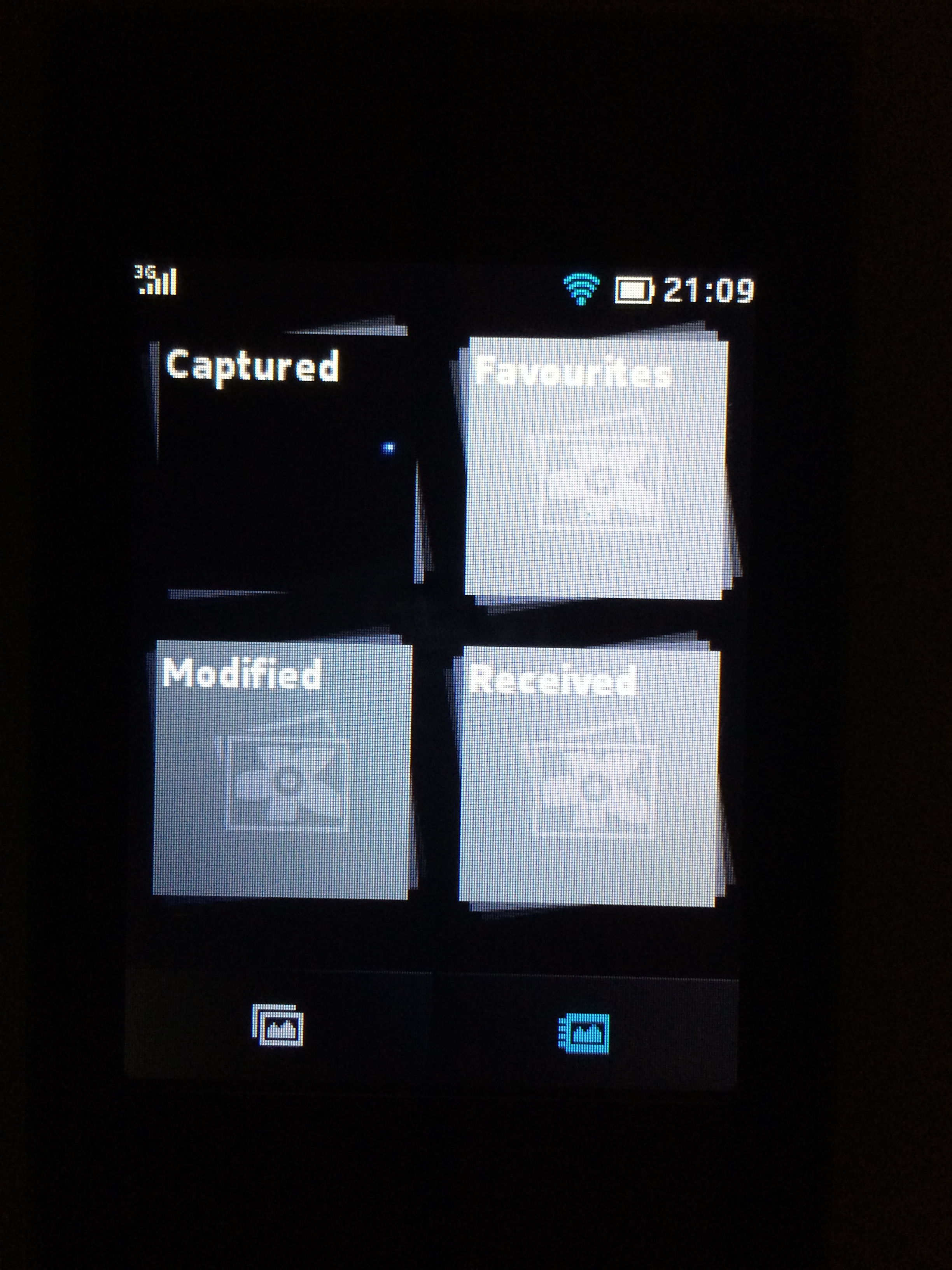
Along the bottom there are two tabs - one is the mode that the apps open into, and the other organises your recorded images and videos into four groups; Captured, Favourites, Modified and Received.
Each is group is self explanatory, and I found myself navigating to the modified album the most to find the photos I had made tweaks to.
When viewing an image you will get all the details of the photo along the top of the screen, and along the bottom you will find; Edit, Share, Delete and a dedicated Facebook button to instantly share your snaps.
The edit function allows you to rotate, flip, crop, add effects or change the lighting and contrast. Lighting and contrast will bring up two sliders at the bottom of the image to allow for adjustments.
There is not a lot of complex image processing going on in the 503, and the finished product is a bit hit and miss. It's a great little feature though, if you want to quickly lighten or darken an image.
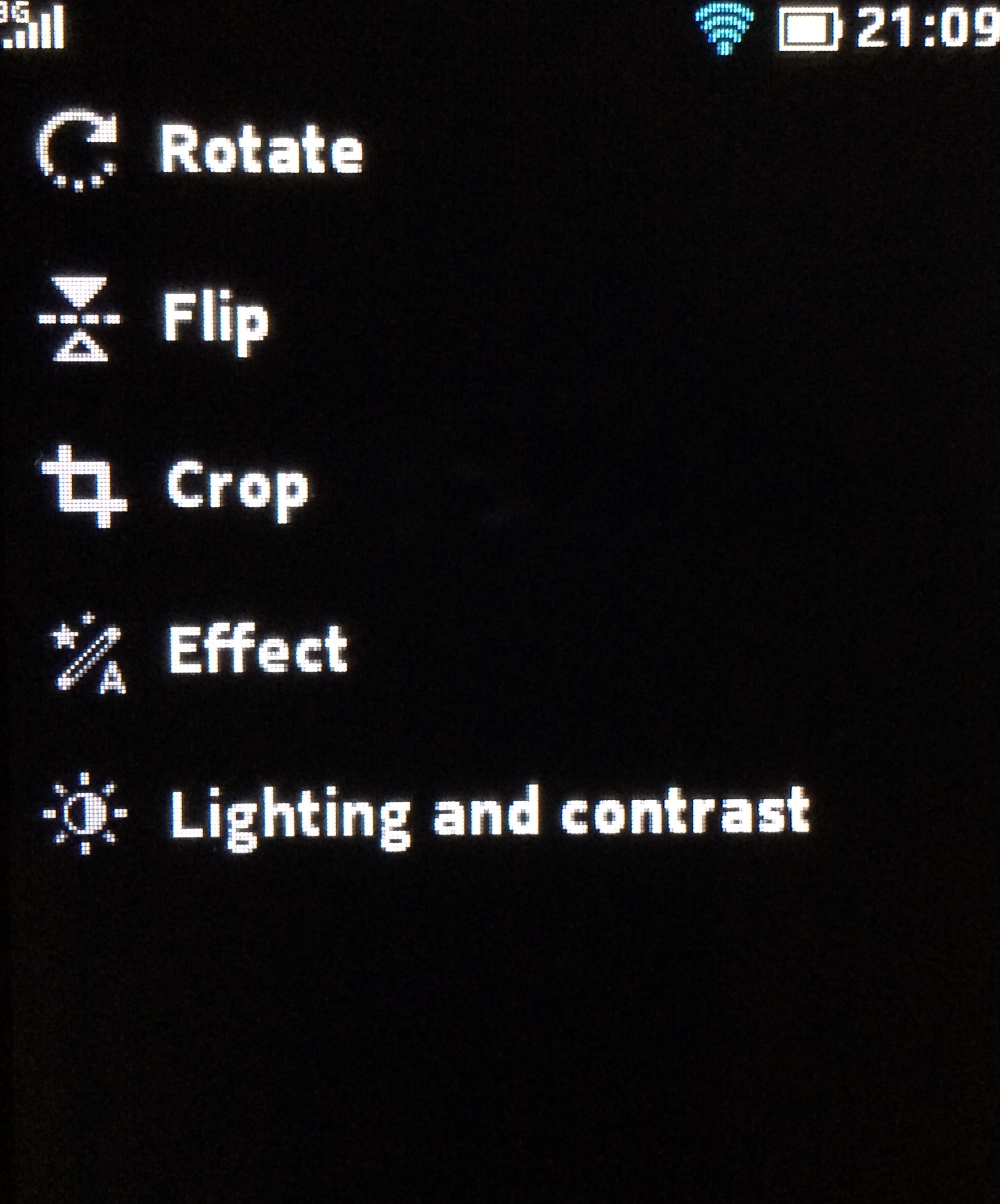
The effects panel from the adjustments list has a few more effects to choose from compared to the Camera app. The Post Effects page has nine different settings, including blur, high contrast and vignette. The effects seem to look better when they are added after the photo has been taken.
The picture editing software is arguably better than the camera itself. The built in tools are comparable to the default ones built into many Android handsets, and should allow you enough options to do the basics.
If you would like to download an alternative app for your picture editing, you won't be able to unfortunately - as there are no alternatives available in the Nokia app store.
