Why you can trust TechRadar
As a multimedia device, the Nokia Lumia 820 starts off with one massive handicap - you only get 8GB of on board storage. That's tempered somewhat by the fact you can expand the storage by up to 64GB with a microSD card but c'mon Nokia, would 16GB really be too much to ask for?
Once you're sorted with a bit of extra memory, its really easy to get music and videos onto the handset. The Lumia 820 opens up in any Windows machine just like an Android handset, allowing you to drag and drop your files straight across.
Mac users will need to install the desktop Windows Phone program that lets you manage your content.
The Lumia 820 uses a Micro-USB connection to attach to your computer. Although you'll find one included in the box, it'll also work with any regular Micro-USB cable you have around the house.
Music
The Windows Phone 8 music player is minimalist in both appearance and settings. Tapping the music option within the Music and Videos app takes you to an artist list separated by the same letter dividers used in the people app.
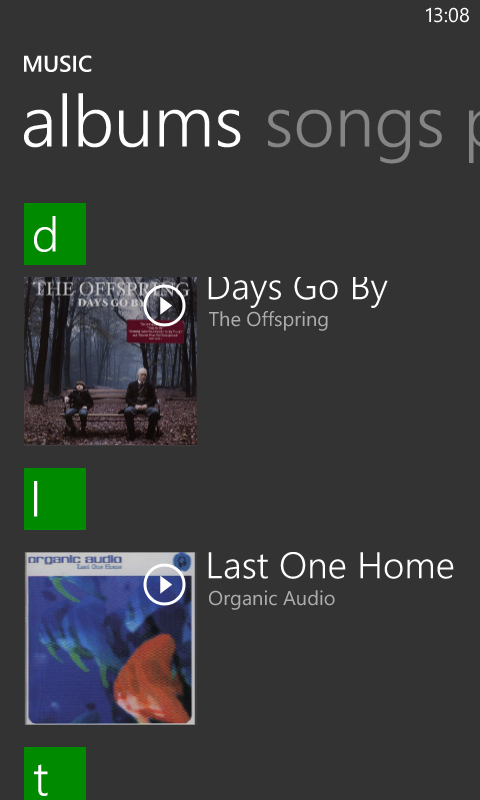
You can swipe left or right to view your tunes listed either by artist, album, track, playlist or genre and, similar to your contacts list, you can tap the letter divider to bring up a thumbnail alphabet that lets you quickly skip ahead to any a letter.
Once you've selected a song, tap it and it will begin playing in the player. There is very little here beyond the basic functions of pausing, skipping, repeating and shuffling. If you tap the three dots at the bottom of the screen, you're able to either share the song, or save it to a playlist.
The Lumia 820 comes with a pair of headphones in the box, and playback is pretty decent in terms of audio quality. You'll be able to get a fair amount of volume from this handset as well.
In fact, the first time you push the volume right up, the Lumia 820 will gently remind you that listening at high volume is bad for you.
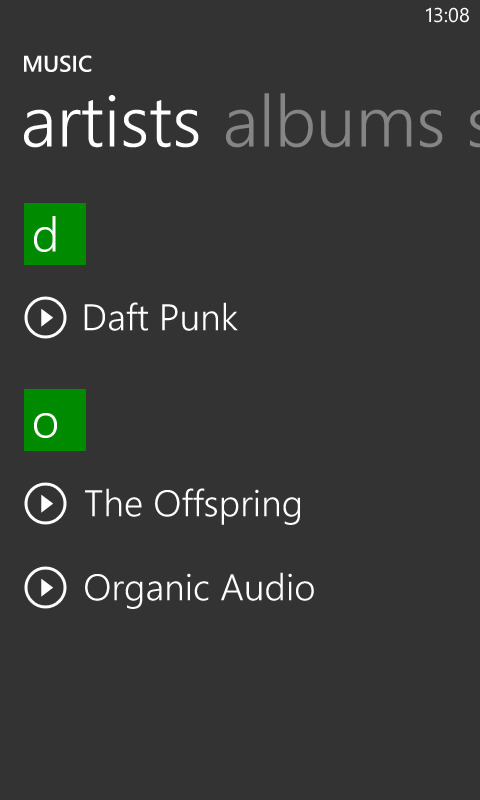
Take the headphones out and you'll start to notice the distortion that occurs when you try and play top volume through the Lumia 820's little speaker. It's acceptable if you're the only one listening, but not really powerful enough for an extended audience.
There's no option to fiddle with the equalizer in the music app itself. For that you'll need to go into the audio options in the settings menu. From there you can adjust treble and bass, as well as engage the Dolby Headphone setting.
The Dolby Headphone setting adds a tiny layer of richness to the sound and dials up the bass a fraction, giving you more of a surround sound experience when using headphones. It won't be immediately noticeable on most tracks, but we could certainly tell the difference when listening to a few Daft Punk favourites.
While the basic music player is a little on the boring side to look at, you can spruce it up a bit (and find a couple of extra features) by using the Nokia Music app. This provides you with a much more interesting wallpaper and a quicker route to the equaliser and Dolby Headphone setting.
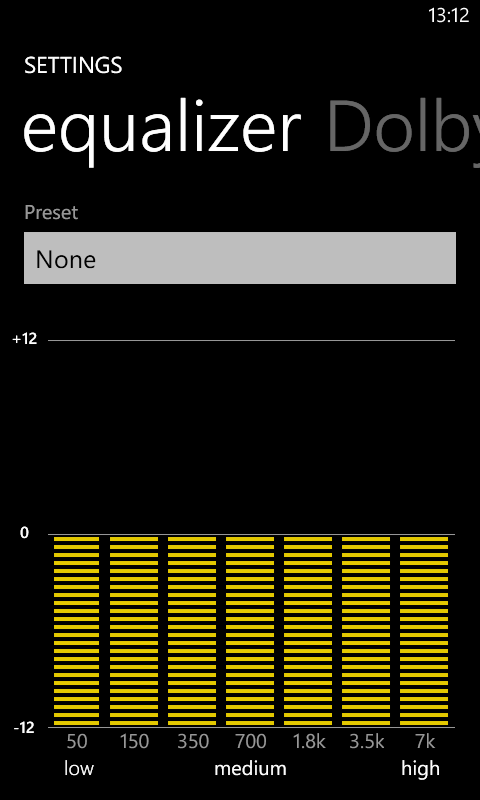
The extra features bundled into Nokia Music start off with Mix Radio, an app that lets you stream a mix of music free of charge. If you decide to create an account it will scan your on-board music and curate a mix of music it thinks you'll enjoy.
There's also the option to download some music and listen to it away from a Wi-Fi signal which is pretty damn generous considering it's all free.
Alongside Mix Radio are the Music Store and Gig options. Music Store lets you buy your favourite tracks directly from Nokia, at prices that are pretty much in line with the other virtual music stores avaialble on other platforms.
Lastly, the Gigs app accesses your location and hunts around for live music being played in your local area.
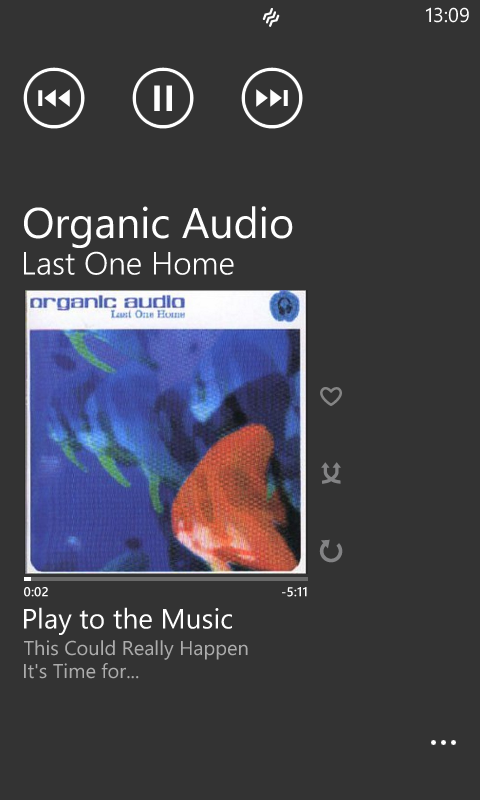
Microsoft does of course have its own music store courtesy of Xbox music. While the prices are pretty identical to Nokia's, it does have the added bonus of offering a Spotify-like unlimited subscription that you can also use on your Xbox console.
A nice feature on the Lumia 820 - and one that we would really expect all smartphones to have now - is the ability to control music from the lock screen. If you're out and about with music playing you can pause or skip backwards and forwards directly from the lock screen which acts as a real time saver.
We had one isolated issue where using the camera app while listening to music caused the audio to disappear. We solved this by simply switching the Lumia 820 off and then on again and despite several attempts, the problem hasn't reappeared.
Video
The video option on the Lumia 820 is found in the Xbox Music and Video app next to music playback and tapping into it throws up a thumbnail-accompanied list of your video files.
As you would expect from the AMOLED screen (although not HD), playback looks great. We can't even quibble over extra space missing compared to other smartphones like the HTC One.
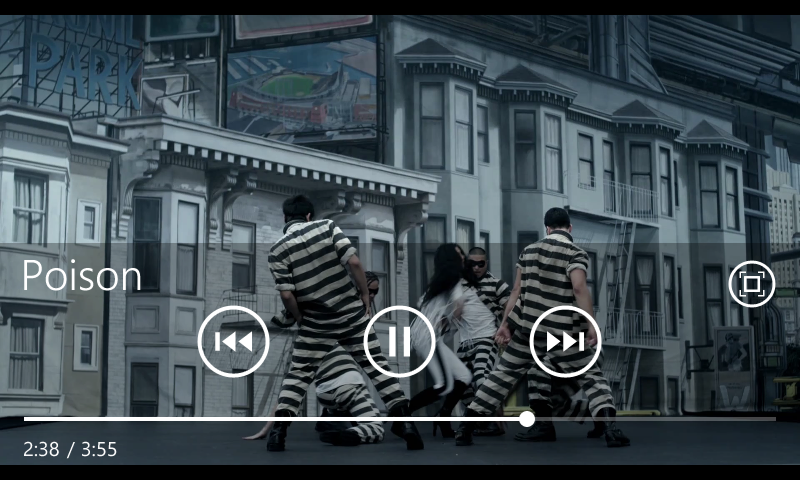
While the Nokia Lumia 820 was able to cope with common video formats like MP4, WMV and AVI, it struggled when we subjected it to some of the rarer video formats. Neither MKV nor MTS would play on the handset.
Also, unlike both iOS and Android, you're not able to rent or buy videos from the Windows Phone store. So if you want to add video content to the Lumia 820, you're going to need to connect it to your computer first.
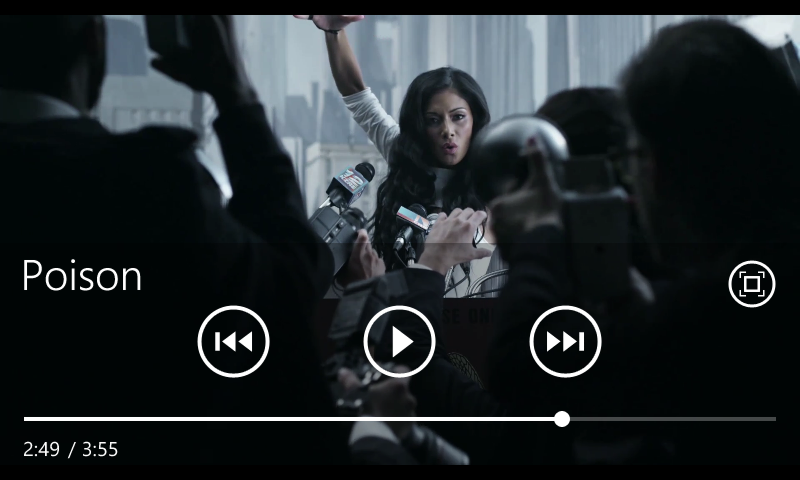
Thankfully though, once we had a couple of videos loaded up and playing, we didn't have any trouble with crashing or freezing mid-play.
Photos
The Photos app is subdivided into different albums - those you've snapped yourself with the rear-facing 8MP camera, standard pictures you've loaded onto the camera and screengrabs you've taken of the screen.
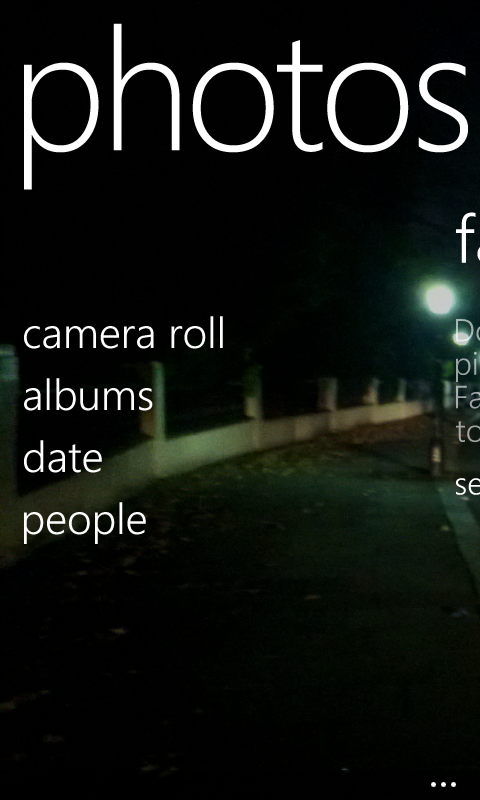
The Lumia 820 also pulls in photos from Facebook and Skydrive for you to view, and the whole package is nicely presented thanks to a tiled thumbnail effect.
We've highlighted the social network interaction throughout this review and it appears again in the Photos app. If you swipe left while perusing photos, you'll arrive at the "What's new" screen. This collates the most recent pictures posted to Facebook, Twitter and any other social networks you're synced to and gives you the caption and date it was posted.
You can choose to view your pictures either by album, date or person - the last option presents you with a Facebook contact list and lets you browse their pictures. You can also add photos to a favourites list for a compilation of your best shots.
If you want to change your pictures, you can access some rudimentary editing tools by selecting the offending photo and tapping the three dots. You'll be given the option to crop, rotate or brighten the pictures as well as share them over Facebook or set as your lock screen image.
