Why you can trust TechRadar
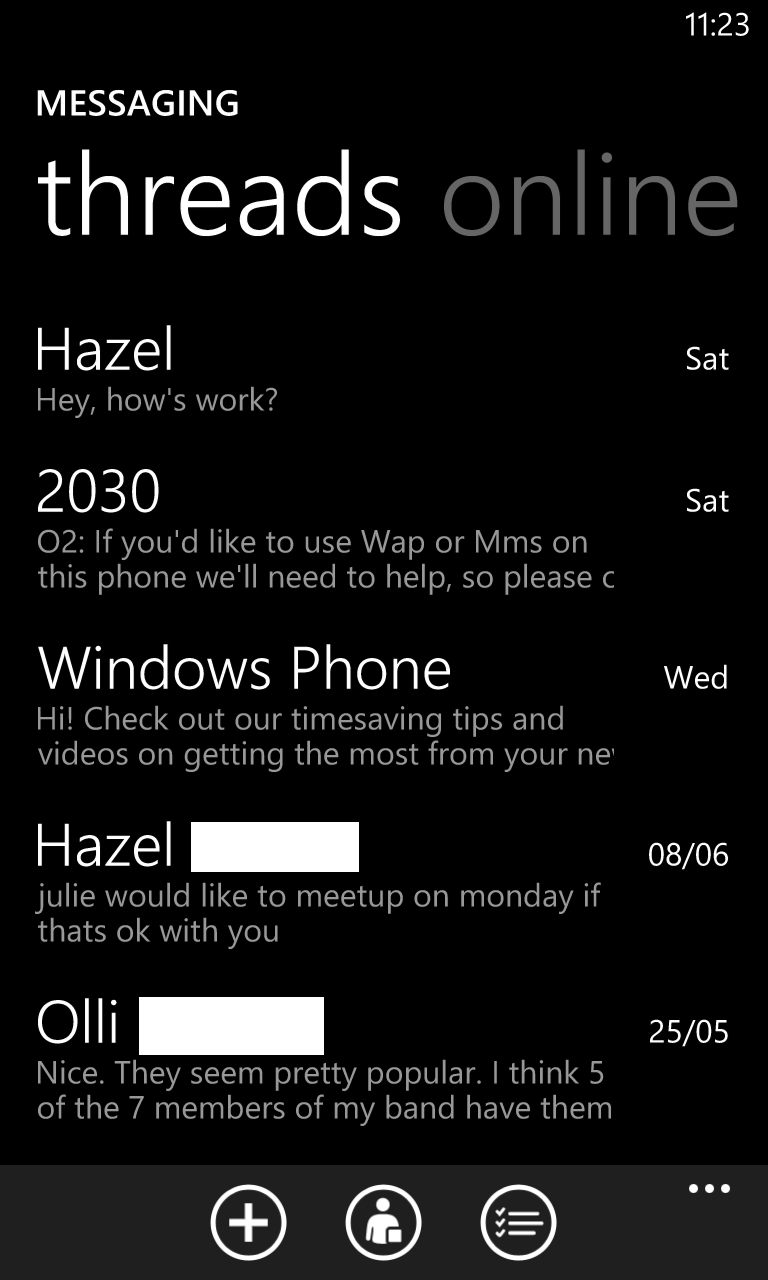
The Messaging app is the go-to location for text messaging on the Nokia Lumia 925.
From there you can see a list of conversation threads, and if you've linked your phone up to Facebook you'll even get access to your Facebook chat conversations here.
At the bottom of the screen there are options to send a new message, delete conversations, change your chat status or go into a Settings screen where you can enable delivery reports for messages.
If you swipe right you can see which of your contacts are currently online on Facebook chat and tap on them to chat over the internet.
Of course if you'd rather be anti-social you can either change your own status to offline or turn off Facebook chat altogether.
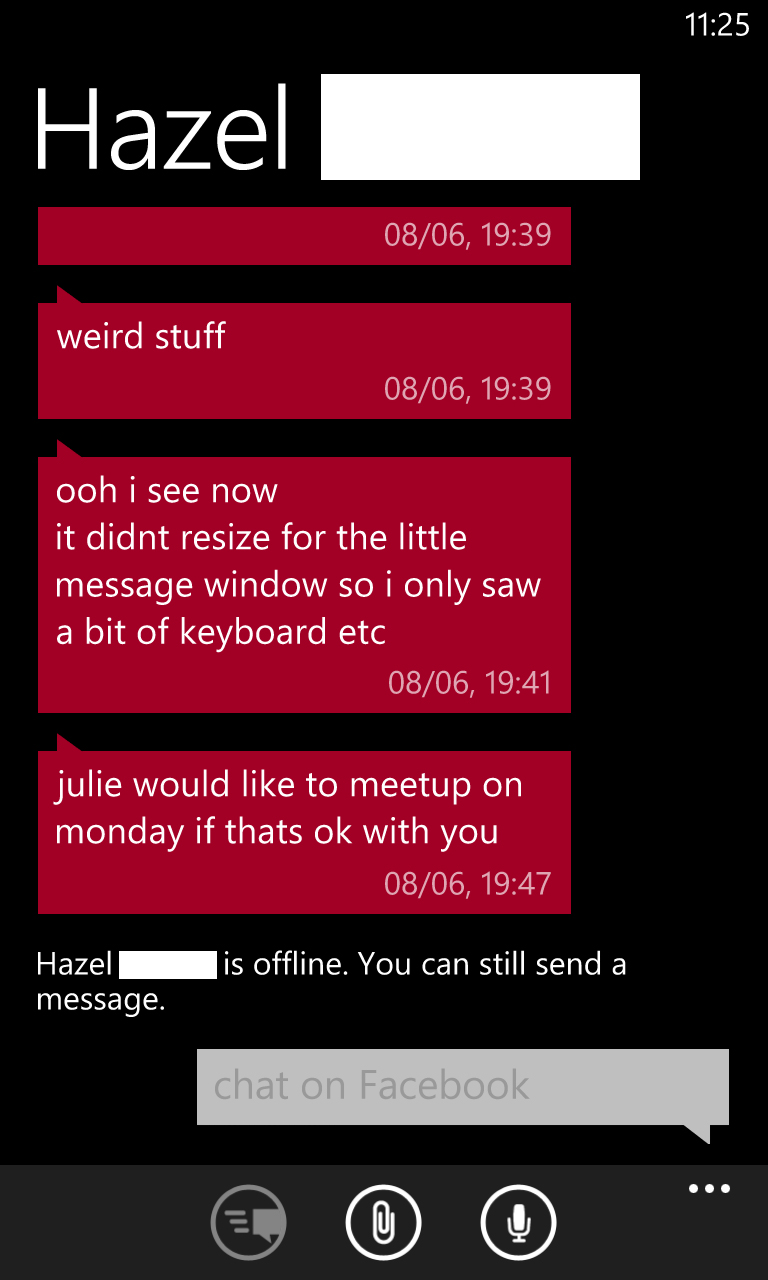
Back on the threads screen, if you long-press a conversation you'll find an option to delete it or you can tap on it to open it and view all the messages between you and that contact.
These are displayed in coloured speech bubbles, the colour of which will match the colour theme of the phone - which in itself can be changed from the main Settings screen.
There's an empty speech bubble at the bottom of the screen that you can tap on to bring up the keyboard and type out a new message.
Just below that speech bubble (and the keyboard if it's open) there are several little icons. The one on the left is used to send a message once you've composed it, and next to that there's a paperclip that enables you to attach a picture, video, voice note or contact to the message.
And to the right of the paperclip icon there's a microphone icon that you can use to dictate a message rather than typing it. This works well, but - call us old-fashioned - we'd always rather just tap the message out anyway.
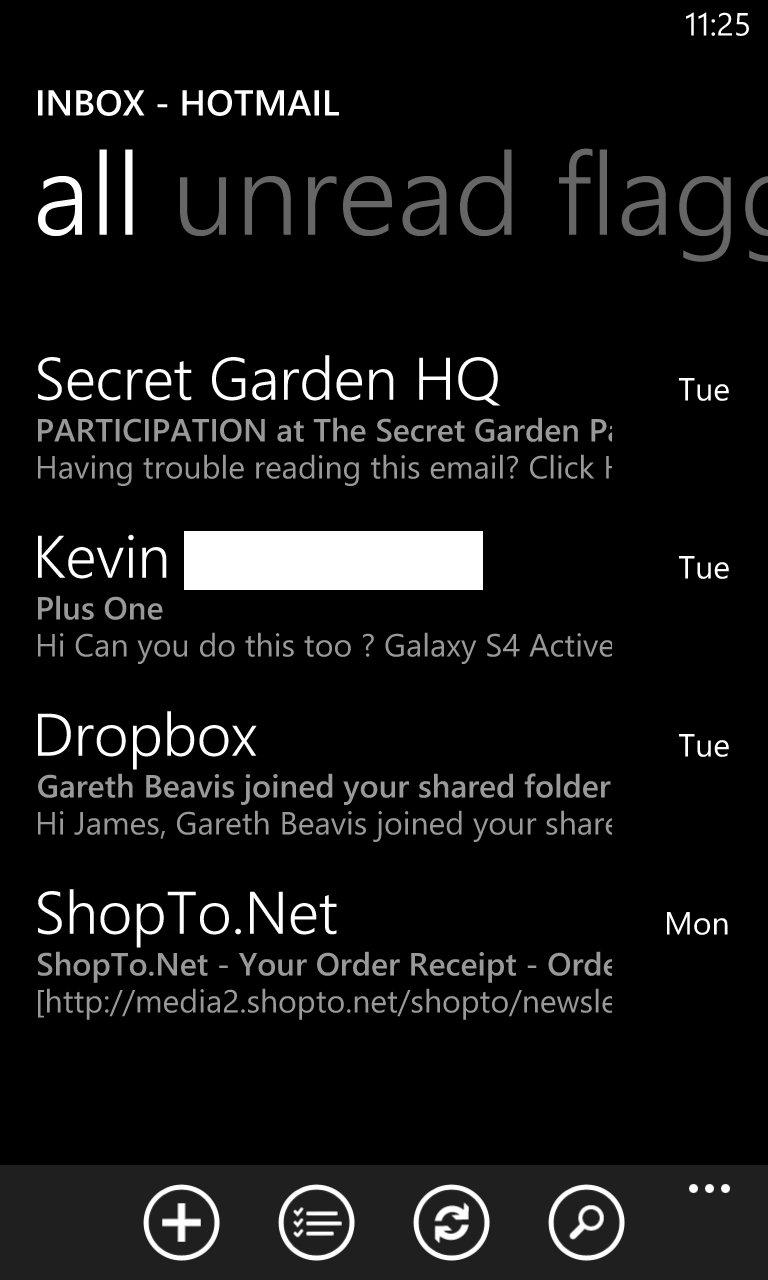
The other form of messaging on offer is email, and the email app looks remarkably similar to the text message one, with a black and white inbox listing all your emails, which you can then tap on to read.
The emails themselves are fitted to the screen, making them easy to read with minimal scrolling. There are also clearly labelled icons to reply to an email, delete it or move on to the next one.
Rather than viewing your whole inbox you can also filter emails by unread, flagged or urgent, plus it's possible to view any other folders in your email account too.
Icons at the bottom of the screen enable you to compose a new email, refresh the page, delete emails or search for a specific email. You can also get to the email Settings screen by tapping on the three white dots at the bottom-right. This has options to change your sync settings or add a new email account.
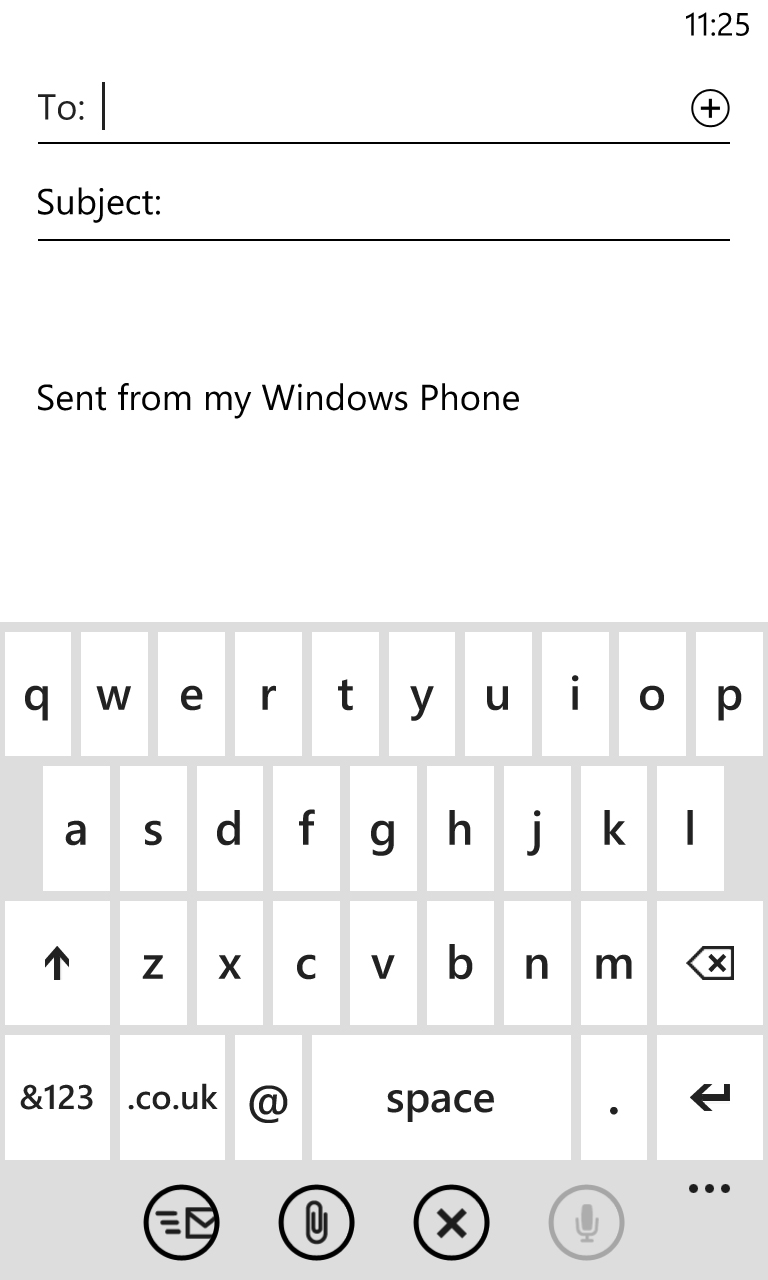
When sending an email on the Nokia Lumia 925, things are as simple as you'd hope, with a subject box, address box and an area to enter the body of the email. You then just add an attachment (if you want) and tap Send.
As with text messages, there's also an option to speak the content of the email to the phone rather than typing it yourself. It's an elegant app and it works well.
The other factor to messaging is the keyboard itself, which in the Nokia Lumia 925's case is very accurate and big enough to not be a struggle to use. It will also suggest words as you type, and take a good stab at auto-correcting any typos.
Our only real issue with it is the lack of haptic feedback, since that can really help to give the sense that you're actually pressing a button, though it has little bearing on the accuracy or overall usability of the keyboard.
James is a freelance phones, tablets and wearables writer and sub-editor at TechRadar. He has a love for everything ‘smart’, from watches to lights, and can often be found arguing with AI assistants or drowning in the latest apps. James also contributes to 3G.co.uk, 4G.co.uk and 5G.co.uk and has written for T3, Digital Camera World, Clarity Media and others, with work on the web, in print and on TV.
