Why you can trust TechRadar
Palm Pre 2 review: Interface
The beating heart of the interface of HP webOS and the Palm Pre 2 is the card system that the original Pre was famous for.
Effectively, any application you open registers in the OS as a 'card'. Each app runs fullscreen when you want to use it, but you can flick down on the gesture panel at any time to minimise the app into its card form. On the Home screen, all the different cards are laid out side to side, each displaying where you were in the app before you minimised it.
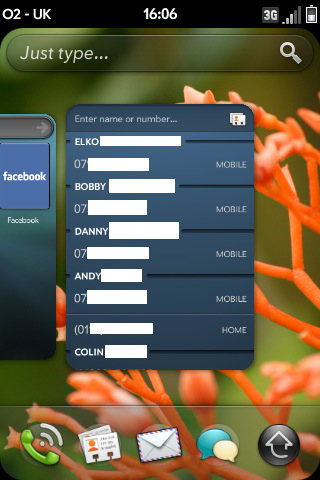
It's still right up there with the best multitasking systems on a smartphone (and is arguably the best of all), displaying information about each app in a effective way. It's been tweaked in the latest version to include a new feature called Stacks.
Stacks simply means you can now group cards together. Any option you choose in one app that causes the Pre 2 open another app doesn't simply close and navigate away from the first app – it now minimises the it instead and opens new instance of the other app in the same stack.
This means the first app is still readily available to you, represented on the Home screen, just hidden behind the new app. Because new screens open in a stack with the app that spawned them (rather than, say, moving all instances of browser windows that open into one pile), everything you do is effectively grouped by task.
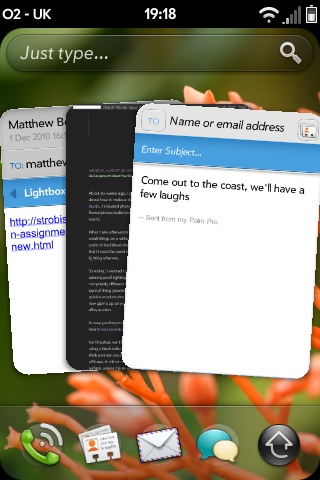
It's an elegant, intelligent system that puts everything else out there to shame for a simple way to keep track of everything you're doing on your phone.
Because of this, and the way cards display whatever you were doing before but in miniature, webOS is the mobile operating system closest to using a windowed desktop OS.
Sign up for breaking news, reviews, opinion, top tech deals, and more.
At the top of the Home screen is the Just Type bar. While you could always start typing on the Home screen of webOS to look up things on the handset, or start an online search, this functionality has been expanded.
You can now just start typing longer parts of text in the bar, and then use the Quick Actions options to choose an app. Whatever you typed will then be in the email/SMS/memo/whatever, and you can just choose a recipient or save it.
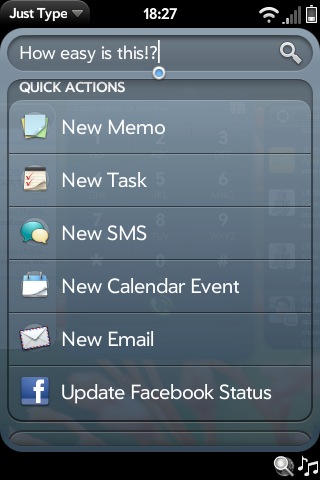
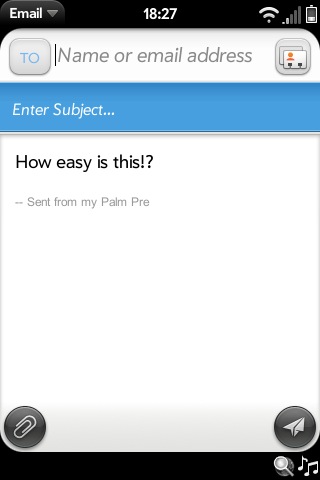
At the bottom of the Home screen are four shortcuts to apps and a button to bring up the full Applications menu, Extras menu and System menu, which holds your settings.
You can also bring this menu up by executing a swipe up from the gesture area onto the screen.
The four shortcuts can be changed for whatever you used most often, but only having four can feel quite limiting, especially for those used to having every app at the fingertips on the Home screen of the iPhone 4.
The persistence of the card system is supposed to make up for this, but you can only have one card or stack on screen at a time, so if you want an app that isn't in your shortcuts or on the current card, there'll be a fair bit of tapping and scrolling no matter what.
What we'd really love to see HP and Palm do is crib Leap View from HTC's Sense UI, used on phones such as the HTC Desire and Desire HD.
If you could pinch the Home screen to zoom out and see, say, nine cards in a square, and then flick across to the next nine if needed, we'd be in smartphone Home screen nirvana.
The time and signal bar at the top of the Palm Pre 2's screen can be tapped to bring up information such as the date, battery life, Wi-Fi status, Bluetooth status and more.
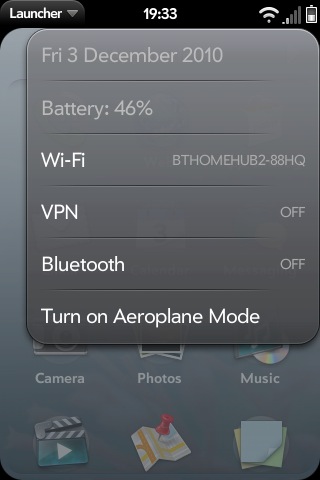
At the bottom of the UI is the notifications bar. Again, this is right up there with the best on smartphones. Any new information scrolls along the little bar, while the symbols tell you if there something to look at, and in which app.
Tapping the bar will bring up small widgets for each notification you haven't attended to yet. This is also how you can access quick controls for music playback.
The other persistent UI element in HP webOS is a contextual menu that you'll find in the top-left corner of most apps.
This is where you'll find options such as cut, copy and paste (which, while present, aren't all that useful, since they won't seem to function on a lot of text). You'll also usually find settings for an app here, as well as links to help, if you need it.
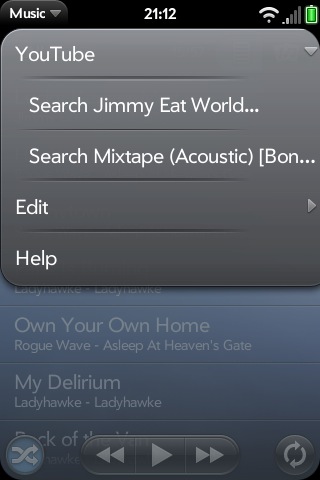
Generally, if there's anything you think you should be able to do, but can't find it in the app's layout, try this menu. It's sort of the webOS equivalent of the BlackBerry Menu key found on handsets such as the BlackBerry Bold 9780.
While we're full of praise for the basic layout of the Palm Pre 2, we do have a few quibbles. We'd suggest that it's actually not as intuitive as some of its rivals. Some people we know found Windows Phone 7 handsets, such as the HTC 7 Trophy and Samsung Omnia 7, easier to get to grips with, and it's certainly behind the iPhone in terms of being newbie-proof.
We also found the phone a buggy at times. While the touchscreen is normally quite responsive, there are times when it can feel slow, as can using the gesture area.
We also saw moments where the Notification Bar would overlay an app for some time (rather than the app move up to accommodate it, as is supposed to happen), including in the Now Playing screen in the Music app, which caused the music controls to be hidden behind it.
Another time, we couldn't get Just Type to work. The keyboard was fine in apps, and the OS was working perfectly otherwise, but typing on the Home screen just produced no results. It corrected after a restart, but was frustrating at the time.
All of these, combined with some difficulties with the web browser (see the Internet section for more information), leads this version of HP's webOS to feel like a 1.0 version, not the 2.0 release.
We suspect webOS' development time has gone on adapting it for the other devices HP is planning to embed it in, but it leaves the Palm Pre 2 feeling light years ahead in concept, but lagging when it comes to polish.
Current page: Palm Pre 2 review: Interface
Prev Page Palm Pre 2 review: Design Next Page Palm Pre 2 review: Contacts and calling