Why you can trust TechRadar
Palm Pre 2 review: Contacts and calling
The contacts on the Palm Pre 2 are one of the showpieces of the cloud connectivity of HP webOS, just as they were on the original.
You have to set up a Palm Profile when you first receive the phone, and if you have no other online accounts with contacts in, this is where your new contacts will be stored.
However, if you have a Google, LinkedIn, Yahoo, Microsoft Exchange or Facebook accounts, you use those to bring in contacts. More should be potentially available through the webOS 2.0's Synergy feature, but pressing that option led to a dead end at the time of writing.
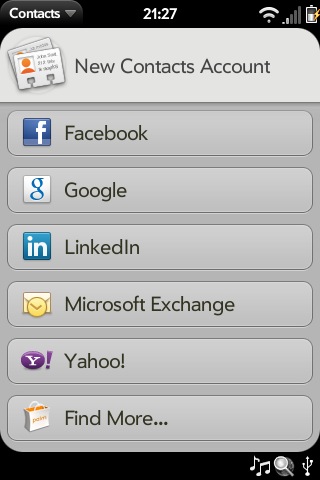
Add any of these accounts, and all your contacts' information will be added to your Pre 2. Duplicate contacts are easy to merge if they should appear, but folks with the same name in each of their profiles will be squished into one super profile automatically.
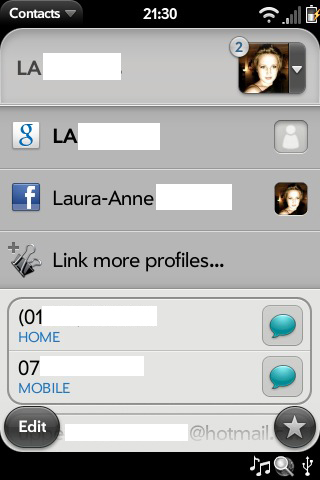
Now, you may be wondering what about this is a showpiece, considering that lots of other phone do this kind of thing, including those nice new Windows Phone 7 thingies we keep going on about, such as the HTC 7 Trophy or Samsung Omnia 7.
Indeed, this is a stark reminder that many of the original Pre's innovations are simply ordinary these days, and done just as well by its rivals.
Each contact can contain all the information you'd expect: name, job title, company, phone numbers, email and instant messaging addresses, postal addresses and websites are all options.
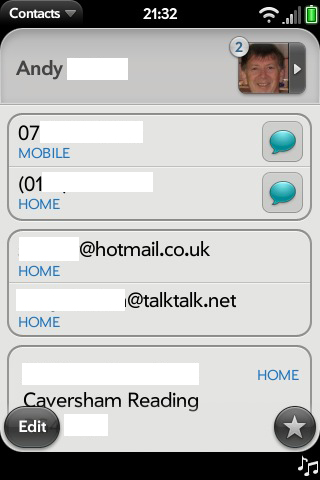
You can also add a reminder or a note (we're not 100 per cent sure what the difference is), as well as information such as birthday, spouse, children and nickname. Finally, you can set a ringtone and a picture (or let Facebook do the latter for you, if you like).
When you look at a populated contact, you can just tap on the method of communication you want to use to set things in motion; hit the phone number to call, or the email to open a new message, for example.
A new email (or message, or similar) created in this way will stack with the contacts app on the Home screen, rather than stack with your email inbox (if you have that open as a card). You can always drag it to place it with the email if you want.
You can also access your contacts using the Just Type search feature. If you only type in half a name, it will come up with any close matches and you can choose from the list. If you type something specific enough, it will show almost their whole contact entry, and you can choose your method. It works beautifully.
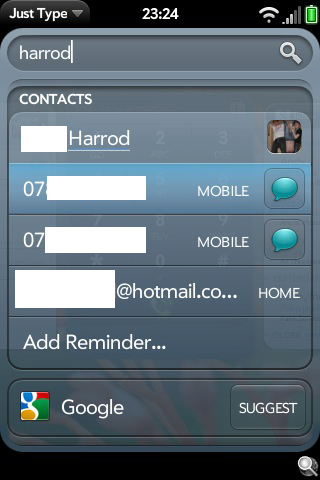
You can use the Phone app bring up a dialpad, from which you can also type in a name to bring up contacts and their numbers.
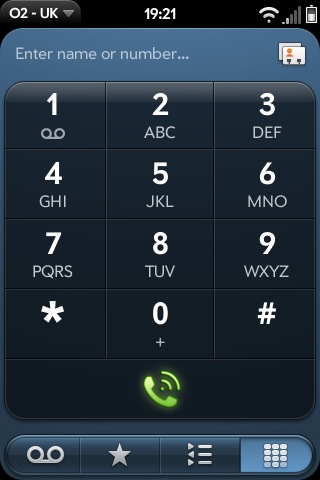
On top of that, you've got your calling history, your favourite contacts (which can be added from each contact entry by pressing the star in the lower right, or by selecting Add Favourite in the favourites screen) and your voicemail.
Signal handling wasn't superb for us. We often found that even when it appeared strong, it struggled to make a good connection.
As a result, even when calling a landline, the other person's voice was flat and easily lost in any background noise.
You can make people out well enough nearly all the time, so don't think that the Pre 2 is useless for calls, but there was almost always a small amount of distortion in people's voices. It's not a disaster, but not a strong feature by any means.
Current page: Palm Pre 2 review: Contacts and calling
Prev Page Palm Pre 2 review: Interface Next Page Palm Pre 2 review: Messaging