Why you can trust TechRadar
Palm Pre 2 review: Media
The Palm Pre 2 handles a lot of media playback with aplomb, though it does have a couple of oddities.
There's still no official syncing client for webOS – which does seem a shame after how easy it is to use the dedicated software for phones such as the HTC HD7, Samsung Omnia 7, BlackBerry Bold 9780 and, of course, the iPhone – but Palm suggests a few options, including DoubleTwist and GoGadget if you want to be able to import playlists.
We actually went for the good ol' fashioned drag-and-drop technique. We dumped a few albums and some videos onto the drive that appears when you plug the Pre 2 into your computer via the micro-USB port.
When we unplugged the Pre 2, they had all appeared in their appropriate areas. Album covers and song information generally made it over unscathed, and everything played without a hitch.
There's no catch-all 'Media' app, but Music, Photos and Videos are all available from the main Applications menu.
Music
Open the music player and you'll be taken to an overview of your library, including options for Artists, Albums, Songs, Genres, Playlists and Shuffle All at the top, complete with some covers from your albums.
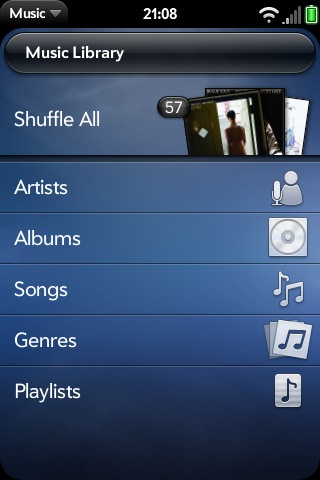
As we said, we just chucked a load of songs on, some in AAC and some in MP3, all of which played perfectly. AMR, QCELP and WAV formats are also supported.
Going to each of Artists, Albums or Songs on the Music menu will list what they contain in alphabetical order (again, complete with artwork).
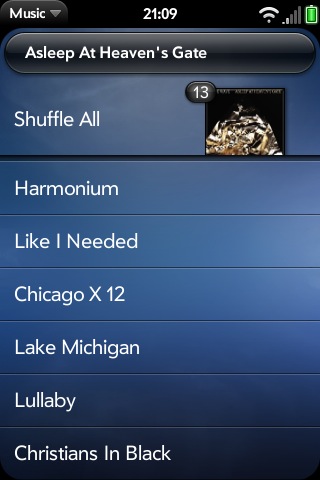
In the Now Playing screen, you have the choice of an album artwork view that shows the cover of the song you're currently listening to, as well a visual sliver of the previous and next songs to come.
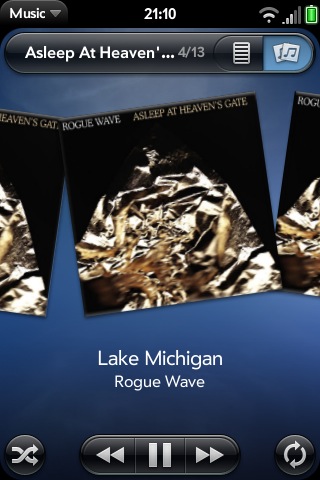
You can skip songs here either using the play/pause, forward and backward controls at the bottom of this screen, along with the shuffle and repeat options.
To access the scrubbing option, tap the name of the song just beneath the artwork, which will bring up the time counter for a while (it will fade back to the name after a few seconds if you don't touch it).
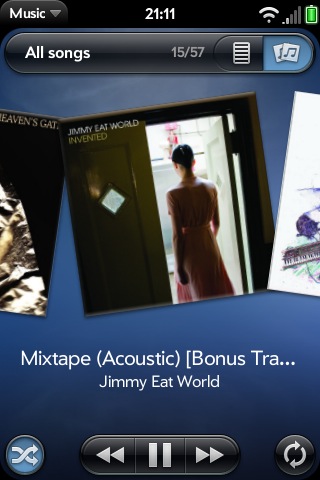
The other Now Playing view is a list of the songs in the album or playlist, or it can show you the order of songs if you choose to shuffle. A blue bar scrolls across the currently playing track, indicating how far along the song is.
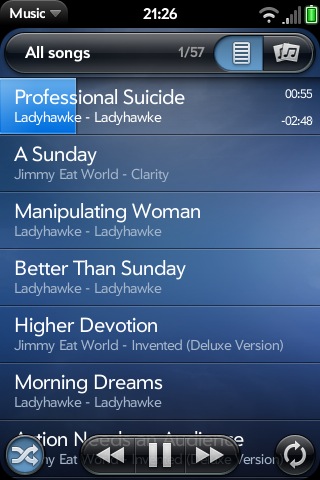
Handily, you can press and hold on a song to enable you to shift it around in the order, or slide to the right to delete it from the playlist.
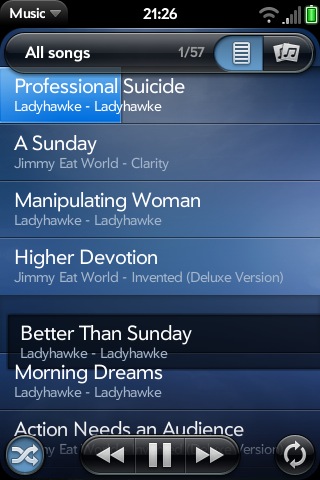
In terms of quality, the music feels decent, but flat, even through a nice set of headphones to replace the standard ones in the box. The low- and high-end parts of songs lack drama, and this can't be helped by the equaliser, since there isn't one.
However, the quality is perfectly servicable – its detailed enough, just not spectacular – and its easy and slick to use, so we're giving it good marks.
Video
The Video app enables you to choose from folders such as your Video roll and Loaded Videos. You get an information screen when you select a video that enables you to play the file or choose to do a simple trim-edit and upload it to various services, such as Facebook and YouTube (you can also do these from the playback screen).
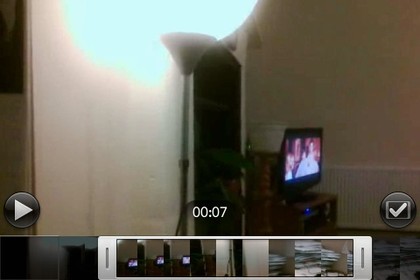
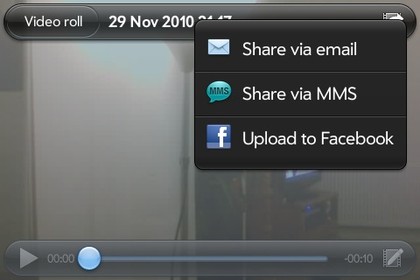
Video quality from the H.264 videos we added were good, though obviously didn't look as nice on the Pre 2's 320 x 480 screen as the the high-resolution screens on the iPhone 4 or HTC Desire HD, or an AMOLED screen such as the Samsung Galaxy S.
Still, the screen is clear and colours are appealing. There's some ghosting during very fast motions, but it's not that noticeable unless the thing moving is white. Yes, like a ghost.
Other than H.264, MPEG-4 and H.263 are also supported. The video player is easy to use, with decent quality. While we don't tend to recommend watching watching Titanic on these small screens (for any number of reasons), it should service you well enough through a train journey.
There's a YouTube app that contains pretty much all the usual options, such as Most Popular and Most Viewed categories, or the ability to search. Footage loaded pretty quickly, and looks bright and smooth on the screen.
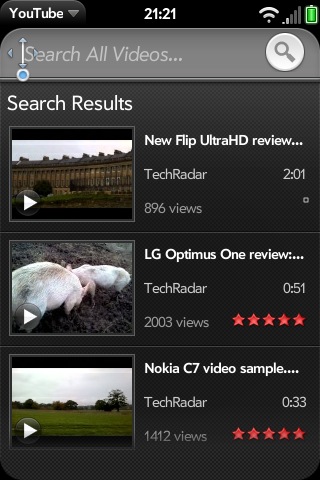
From the information screen, you can access the ability to check out Related Videos or more from the author, as well as share via text or email. We were a disappointed that you can't share a link to the video over other integrated services, such as Facebook. Surely sharing funny videos is one of the main points of both Facebook and YouTube?
The Photos app is a nice collection of thumbnails that loads fairly quickly. You can play your images in a slideshow, or just browse through at your leisure. From here, you can forward messages over email or MMS, set them as wallpaper or assign to a contact, or upload to Facebook.
Current page: Palm Pre 2 review: Media
Prev Page Palm Pre 2 review: Video Next Page Palm Pre 2 review: Maps and apps