Why you can trust TechRadar
Running Gingerbread 2.3 on a 1GHz dual-core processor, you'd expect the Beam to be a decently smooth ride for those Android users picking up an upgrade.
It's annoying not to see Ice Cream Sandwich on here, as you'd hope to see something more advanced on a phone with this kind of hardware, and there's no definite upgrade on the horizon.
Even if you're hopping from Apple's iOS to FINALLY pick up a projector phone, it's going to be quite intuitive for you too. There's the handy drop-down notifications menu, with easy access to Wi-Fi, silent mode and GPS and seven home screens to be customised as you wish with all the widgets and shortcuts you can cram in there.
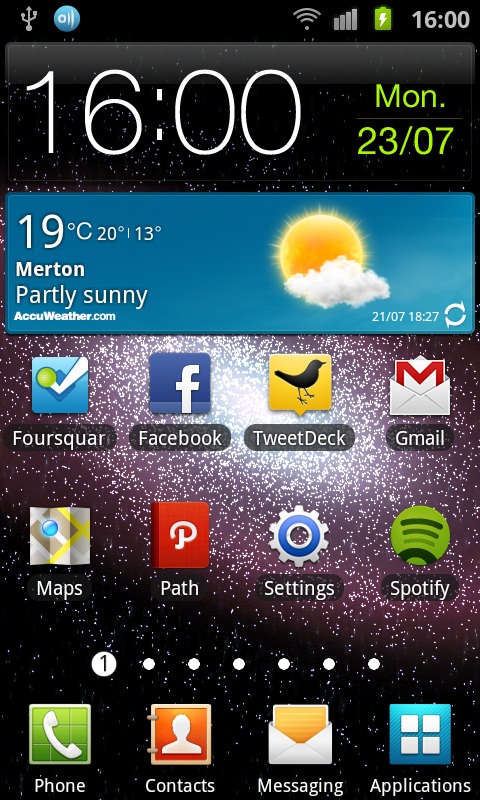

For the super-organised, there's also the option of folders.
The Samsung Galaxy Beam generally works smoothly, though there is very occasional lag when all home screens are fully loaded and you pinch to zoom out to the all-screen view or swipe to unlock, which you can't help but feel shouldn't really be happening on a phone with these specs.
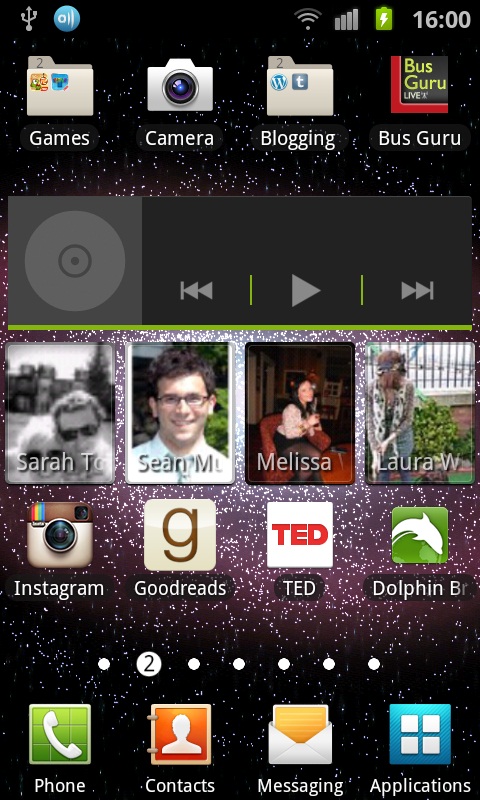
Adding a widget is simply a case of long-pressing on the home screen and selecting you favourite, but the overall use of Android 2.3 is such that we really prefer the ease that browsing Android 4.0 affords... right now, the sideways list of icons simply is too confusing.
The apps menu is easy to navigate either in grid or list mode, with newly downloaded apps added to the end of the list.
Holding down the home key will open the most recent app list/task manager, allowing you easy access to exit apps you're no longer using to stop them chewing up power.
Adding a shortcut to a homescreen is simple: just tap and hold the chosen app icon in the menu and it will automatically pull up the home screens for you to drag-and-drop to.
Current page: Interface
Prev Page Overview, design and feel Next Page Contacts, calling and messaging