Why you can trust TechRadar
If you have paid any attention to any review that we have written about Jelly Bean devices, you will know that Google's devices now come with two varieties of web browser, the Android version and Google's Chrome. You'll also know that we rate both very highly, and that both are very similar in what they do and how they do it.
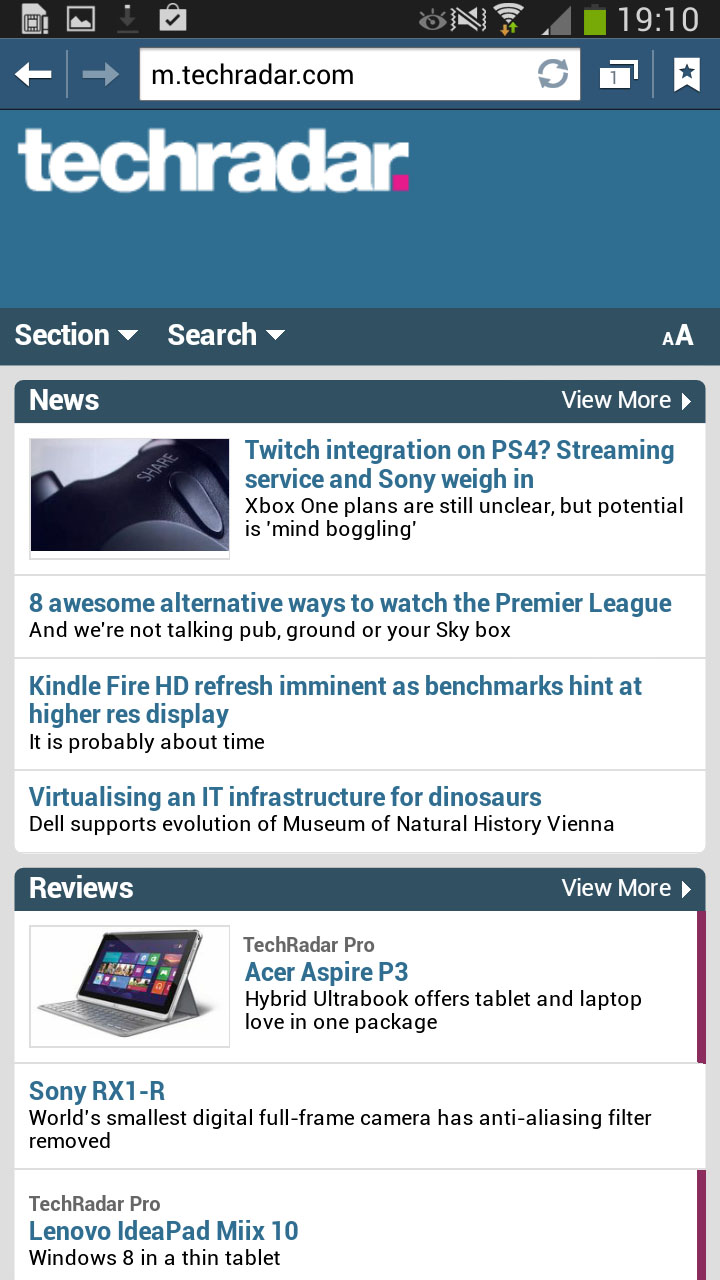
We're never going to be able to decide which browser is the best for you, but we do tend to opt for Google Chrome when we can as it manages to sync over bookmarks from your Google account, something that is especially useful should you use Google's Chrome desktop browser, or have used Chrome on other devices.
Given that the insides of the Galaxy Mega are not as powerful as flagship devices like the Galaxy S4, we weren't expecting the browsing performance to be as silky smooth.
That said, we saw on the identically spec-ed Galaxy S4 Mini that the smaller internals didn't harm the browsing performance.
The Samsung Galaxy Mega we have (GT-I9205) is also 4G enabled and it's the future of web browsing, so having it on board the Galaxy Mega is certainly a good thing.
When it comes to web browsing, the Galaxy Mega's screen really does come into its own, providing 6.3 inches of pure web browsing goodness.
Whilst neither browser provides text reflow, the screen is large enough that you can pinch to zoom and see a rather large amount of text, especially when holding the Mega in landscape mode.
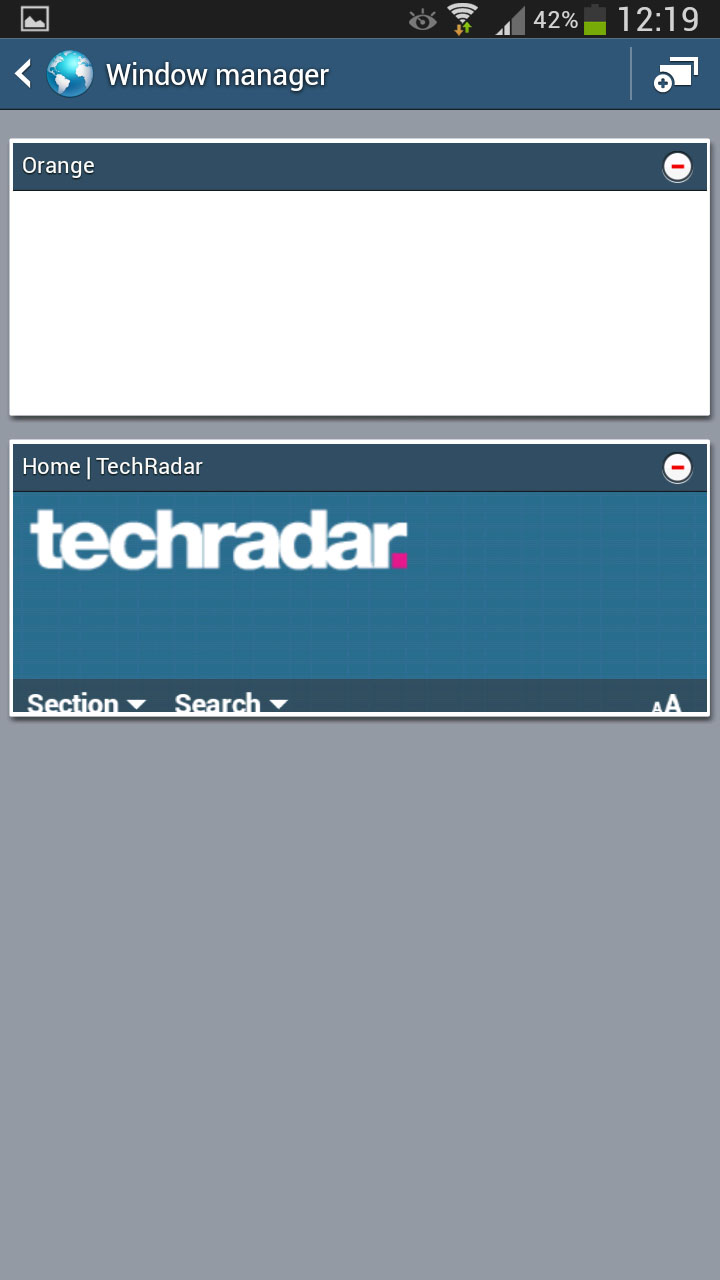
Both browsers have some pretty cool features, with tabbed browsing and incognito browsing being available. In the native browser it's a case of hitting the star shape icon in the upper right corner to bring up the add bookmarks icon, and then you can choose where to save that particular bookmark. With Chrome, access the menu and then tap the little star.
Within Samsung's browser it is also possible to turn off image loading, in a bid to help you save data. We don't expect data to be a massive problem, especially with the rise of public Wi-Fi, but it is always a handy feature to have, especially with some 4G contracts coming with heavily limited allowances.
Desktop and mobile sites can be enabled within both browsers, and the 'Super Clear LCD' screen is very bright, making reading text very easy. The 6.3-inch size makes it very appealing for extremely long periods of browsing.
Samsung also seems to have borrowed other browser elements from Chrome, such as the little magnifying pane that pops up when you tap a hyperlink that is right next to another, while zoomed out.
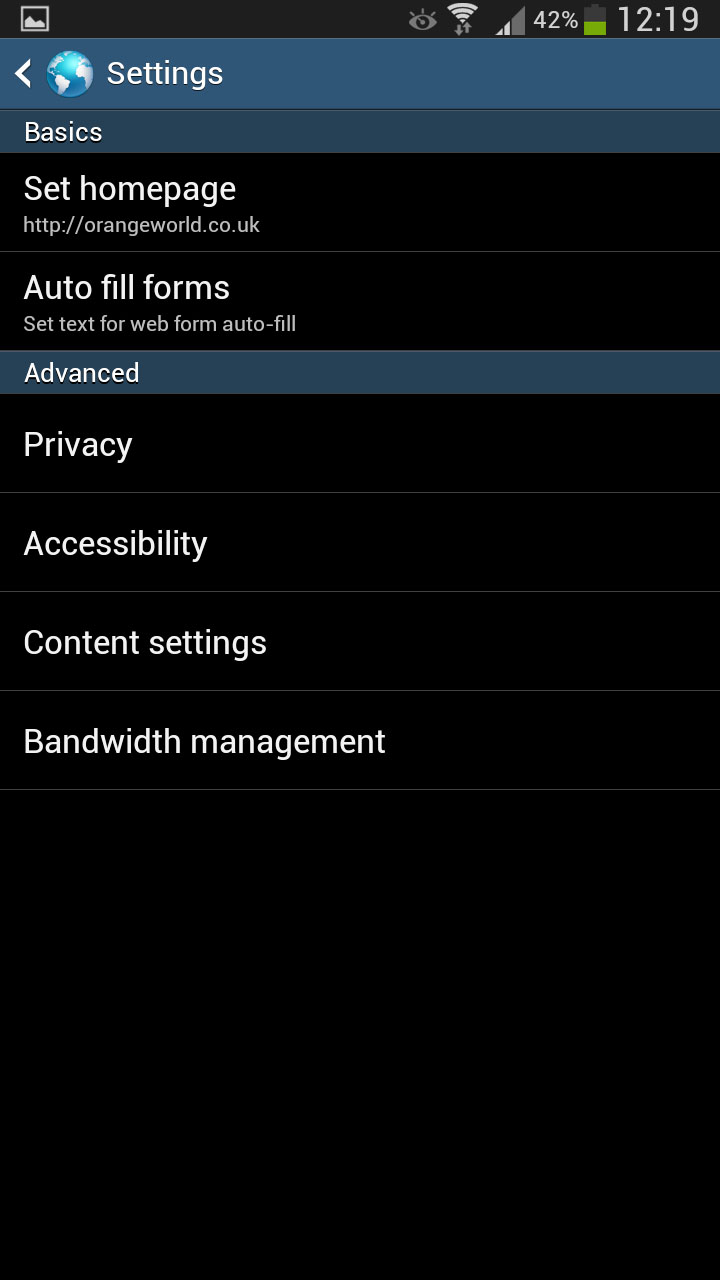
We doubt many readers will be to surprised, but Flash is also missing from the browser, given that Adobe pretty much killed Flash last year. It is however offered as an optional plug in on HTC device.
As we mentioned earlier, we do tend towards using Google Chrome, mainly because of the support it offers cross platform, being able to sync bookmarks and browsing history across devices.
One of the three default home screens also allows you to see the tabs that you have open on the other devices, making device hopping easier.
Overall, no matter what browser you choose to use, we can guarantee that the browsing experience on the Galaxy Mega won't leave you disappointed.
The 6.3 inch screen may not be Full HD, and it is *only* an LCD screen, but text is very easy to read, and the size makes viewing full pages a lot easier.
