Why you can trust TechRadar
You'll want to see this
Samsung's Galaxy Note series is all about the screen. The original Note arrived with a 5.3-inch display, which seemed ludicrously big against the 3.5-inch iPhone 4 and 4.3-inch Galaxy S2 - yet fast forward to now and 5-inch+ smartphones are the norm.
The Samsung Galaxy Note 4 rocks up with a 5.7-inch display - the same size as the Galaxy Note 3 - and it's been given a resolution boost over its predecessor.
In fact the Note 4 joins just a handful of smartphones boasting a QHD display, providing it with a rather eye-popping 515ppi pixel density thanks to the 2,560 x 1,440 resolution.

That puts it on par with the 5.5-inch LG G3 and LG G4, although the LG phones can lay claim to a slightly higher pixel density, but at this resolution you're unlikely to see the difference.
This means the screen on the Galaxy Note 4 is sharper than the full HD offerings on the iPhone 6 Plus (401ppi), Nokia Lumia 1520 (367ppi) and Huawei Ascend Mate 7 (368ppi) - and the good news doesn't stop there.
Early in 2014 DisplayMate dubbed the Galaxy S5 "the best performing smarphone display" thanks in part to Samsung's Super AMOLED technology, and that tech is also featured on the Galaxy Note 4.

Samsung's Super AMOLED displays have been around for a while now, providing vibrant, vivid colours that really pop and make for an impressive viewing experience, and the Note 4 is no different.
Sign up for breaking news, reviews, opinion, top tech deals, and more.
Coupled with the QHD resolution and something Samsung calls 'adaptive' display - that sees the screen change to suit your lighting environment - the screen on the Note 4 is truly fantastic.
Text and images are crystal clear, which makes for a superb reading and viewing experience - which is exactly what the Note 4 needs as it encourages you to consume media and work on the go.

The screen on the Galaxy Note 4 also has - unsurprisingly - support for the S Pen, which itself has also been upgraded since the Note 3.
A pen in disguise?
With the new S Pen for the Samsung Galaxy Note 4 sensitivity and accuracy have been pushed up a notch, providing you with a more enhanced writing experience.
I was impressed with the precision I could achieve with the S Pen, and it's certainly the best handwriting experience I've had on a smartphone.

The Galaxy Note 4 is able to keep even the smallest of words legible, and reproduction of strokes on screen is instantaneous so you keep the natural flow of your writing.
Of course it still isn't the same as writing on actual paper, and I found it a little tricky taking notes while holding the Note 4 in my hand. It's a lot easier to place it on a flat surface and scrawl on it as you would a piece of paper.
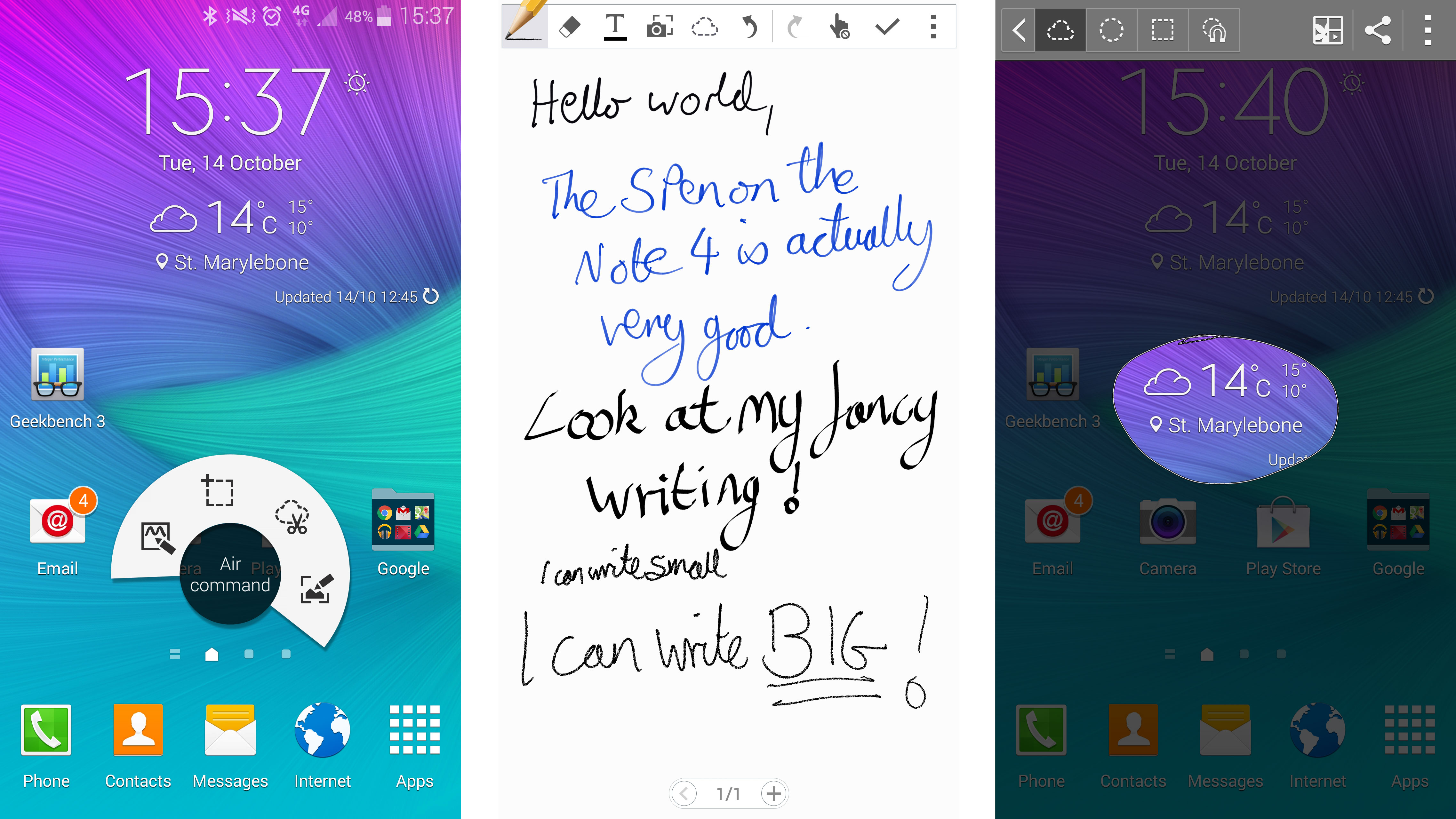
The S Pen isn't just for writing though: you can also use it as a replacement for your finger, allowing you to move apps and files around the phone with ease.
The S Pen is still a very divisive feature, with some Note users swearing by it while others find themselves ignoring it most of the time.
Click the button on the shaft of the S Pen and the Air Command menu will appear on screen, allowing you to jump into Action Memo (a floating S Note window), Smart Select, Image Clip or Screen Write.

Both Smart Select and Image Clip allow you to highlight a particular section of the display, with the former able to recognise any text in your selection while the latter allows you to pull out an image and save it to your scrapbook for use later on.
I found their uses relatively limited day-to-day, although they were fun to play around with and for some they will be useful tools.
Screen Write potentially has a wider scope of use, allowing you to annotate the screen you're viewing - be it a map, text message, picture or just the home screen.

Once edited you can then share the finished article via social media, email, text message or just save it for a later date.
With a selection of different drawing tools you can generate a variety of effects using the S Pen, which is much better than your finger when it comes to precision editing.
Current page: Key features: display and S Pen
Prev Page Introduction and design Next Page Fingerprint scanner, heart rate and S Health
TechRadar's former Global Managing Editor, John has been a technology journalist for more than a decade, and over the years has built up a vast knowledge of the tech industry. He’s interviewed CEOs from some of the world’s biggest tech firms, visited their HQs, and appeared on live TV and radio, including Sky News, BBC News, BBC World News, Al Jazeera, LBC, and BBC Radio 4.
