Why you can trust TechRadar
When it comes to media on the Samsung Galaxy Portal, there's Google's Android YouTube client, which is pleasingly simple and uncluttered, while music playback is handled by the bland default Android tool.
It is not glamorous, but will make 'Bad Romance' spew out of your headphones in an emergency.
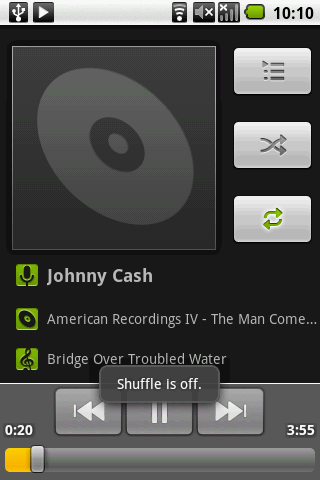
The Music Player widget takes up four icon slots on a Home page and is alarmingly simple - you can pause or skip to the next track, that's it.
Tapping the widget takes you to the main Music Player menu, and from there it's as easy as long-pressing on a song to add it to an existing playlist or to create a new one from scratch.
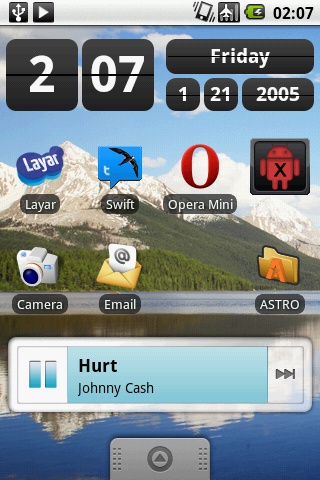
The supplied headphones have a flimsy 'Pause' button on the wire, but if you want to offend the artist's integrity by skipping album tracks there's no option but to get the phone out and use the touchscreen.
At least the phone's volume control works while the screen is in standby mode, so you're able to adjust sound levels without having to de-pocket your mobile.

If you can live without a way to skip tracks without poking the screen, the Samsung Galaxy Portal's a workable MP3 player option - but you might need to upgrade the supplied 1GB microSD card if you get bored easily of the same few albums.
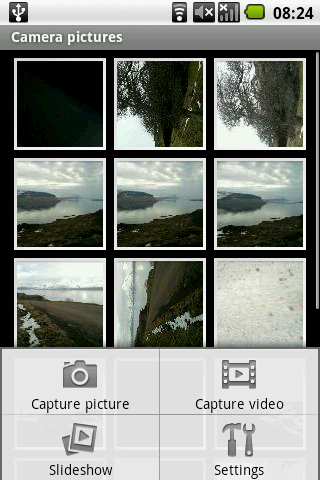
The photo gallery is the standard old Android one, so don't expect to be blown away - unless you get very, very easily blown away by things like grey tabs. It also confusingly houses videos as well.
If you're into doing it yourself and downloading video content through 'unofficial' channels, the Samsung Galaxy Portal copes well.
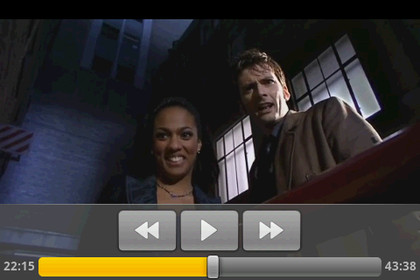
It was able to play an off-the-internet MP4 of Doctor Who, scaling down the original file's 640 x 368 video size and making it look superbly sharp on screen - and it played with no glitches whatsoever.
A 720 x 416 resolution AVI file of Relocation Relocation (don't ask) played just as well, despite Samsung only listing MP4 and 3GP formats on its official Samsung Galaxy Portal spec sheet.
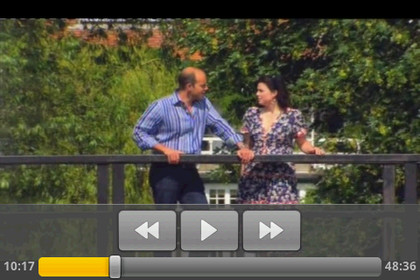
The other video playback option on the phone comes via DivX, which supplies its DivX VOD Player.
To activate it on your phone you must first install the latest DivX Player on your PC or Mac, then synch it with the Samsung Galaxy Portal by copying across a registration code, then play a sample video on your phone.
And then, once you've gone through that significant kerfuffle, you're greeted by the option to pay for and stream DivX content on your Samsung Galaxy Portal. We doubt many people ever will.
A very capable video player, as long as you don't mind the rather basic front end.
Current page: Samsung Galaxy Portal: Media
Prev Page Samsung Galaxy Portal: Camera Next Page Samsung Galaxy Portal: Applications