Why you can trust TechRadar
Making a call is a very simple matter with the Samsung Galaxy Pro.
When on any home screen you can start tapping out a number on the keypad. You have to hold down the Alt key while you tap at the number keys, as they are doubled up on to letters, and as the number grows on screen, the array of choices diminishes.
When the full number is on display, just hit to dial it or to add the number as a new contact.
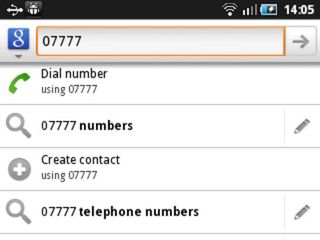
Unfortunately this isn't full predictive dialling, as it doesn't link into your contacts file. You can link into contacts, but not by starting with their number, only their name.
Instead, this is part of a search system that enables you to search the web or handset by typing what you want to look at when on a home screen. This is a complete take-off of a BlackBerry feature, and is super quick and slick.
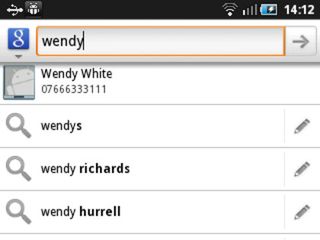
Another way into contacts is to use the dial pad or to go straight to contacts, and there are links to both hardwired onto every home screen.
Tapping the dial pad gives you an unusually blank-looking screen, with no number pad, just links to logs, favourites and to switch over into contacts. There's a keypad link too, but it doesn't bring up a touch dialpad on the screen - you have to use the keyboard to dial.
This is a bit of a disappointment - some people will find it easier to tap the screen than the keyboard - but the good news is that when you're on this screen you don't need to use the Alt key to register numbers. The Samsung Galaxy Pro is clever enough to work out that if you've come here you really do want a number 1 rather than the letter E when you hit their shared key.
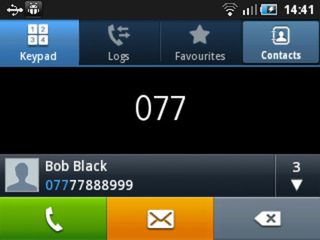
In this instance you do get predictive dialling. You are shown how many contacts match the number you've typed so far, and hitting that indication brings them all up, so that you can choose the one you want.
Here's one of many places you'll encounter problems caused by the small screen. There's only space to show one match at a time on the main dialler screen, and if there are more than three matches when you click through, you'll need to scroll.
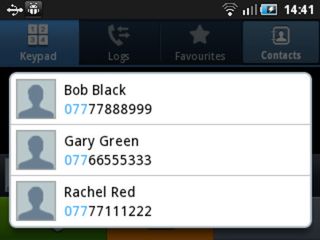
When you're looking at the contacts listing there are tabs for groups, history and activities, as well as for a straight A-Z list of everyone. You'll be wondering what the 'activities' tab delivers. Rather oddly, it doesn't deliver anything at all till you've signed into Facebook. When that's done and Facebook has synchronised, you get an FB news feed.
In use for voice calls the Samsung Galaxy Pro did a fair but not outstanding job. It maintained a good signal, and delivered at an acceptable volume, but with less than great clarity at times.
Connectivity in the city remained strong and voice quality was acceptable when walking down the street, although we did wish for a spot more volume than the phone could offer at times.
Current page: Samsung Galaxy Pro: Contacts and Calling
Prev Page Samsung Galaxy Pro: Interface Next Page Samsung Galaxy Pro: Messaging












Generative AI has a long way to go as siloed data and abuse of its capacity remain a downside – but it does change the game for security teams

Diamond set to become mainstream coolant for AI GPU servers as world’s best thermal conductor promises 25% better overclocking, and 'double performance per watt'

Disappointed by The Electric State? Here's 4 reasons you should watch Tales From the Loop on Prime Video










