Why you can trust TechRadar
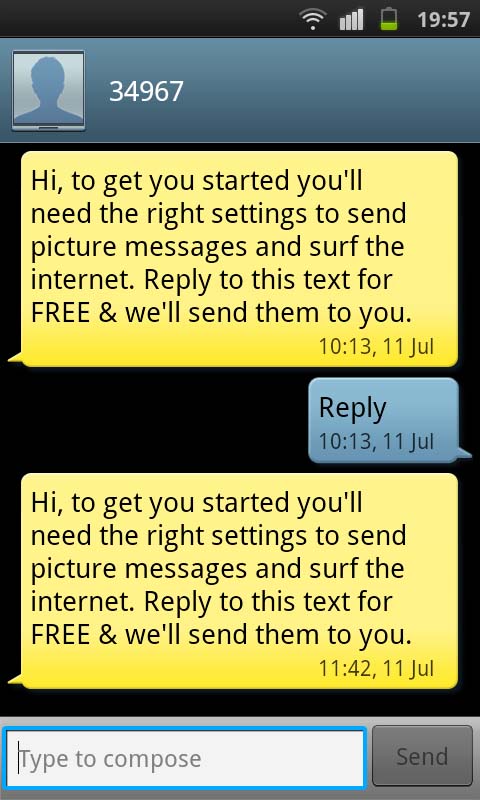
With the Samsung Galaxy S being an Android handset, it naturally supports the most common forms of messaging – namely SMS/MMS, IM and email. And it does this well.
The messaging app is straightforward, and you can compose a text to a contact either via this or via the phone book. Options include automatic conversion from SMS to MMS if you attach a file, and the ability to add smileys – although we always think the standard Android ones look a bit demented compared to, say, Emoji ones.
We're not massively keen on the SMS/MMS app if we're completely honest. It's just not customisable very much at all.
For example, you're stuck with yellow and blue speech bubbles. That's it. And the text size is a bit big, with no option to make it smaller.
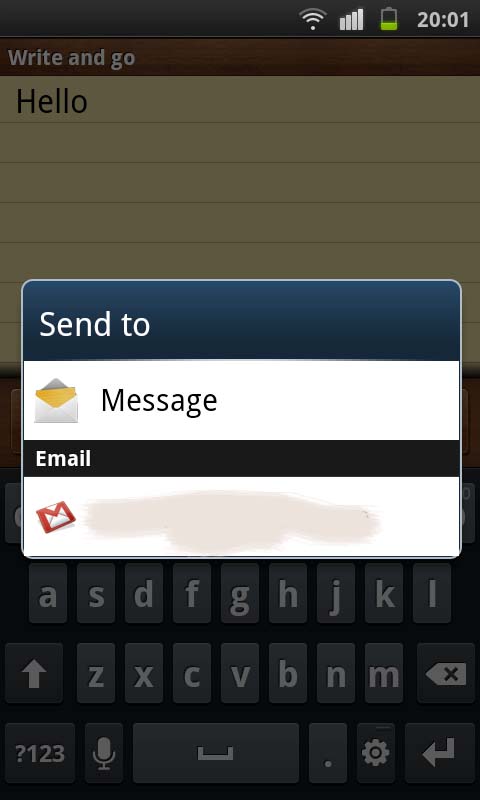
Considering the Samsung Galaxy S2 – which also runs the Gingerbread 2.3 operating system – comes with several messaging skins included and the option to change text size, we can't see why Samsung has left this out of the Galaxy S.
We can appreciate it doesn't want to put all its eggs into one basket, and wants to keep some features exclusively for its premium hansdset – that's fair enough – but this is hardly a killer feature, and wouldn't have pained them that much to incorporate, bearing in mind the target market is media/social-hungry sorts.
We're still traumatised from the experience with our Samsung D500 back in 2005 when, on unwrapping the box to find an incredible 1.3MP camera, we snapped away to our heart's content but then couldn't MMS the pictures to anybody because the phone didn't automatically resize images.
It's a heartbreak we felt again some years later when the same problem surfaced on our shiny new Google Nexus One, which had arrived fresh from the US. So it was with some trepidation that we cranked the Samsung Galaxy S camera up to its full 5MP setting and took some snaps, which we then attempted to send via MMS.
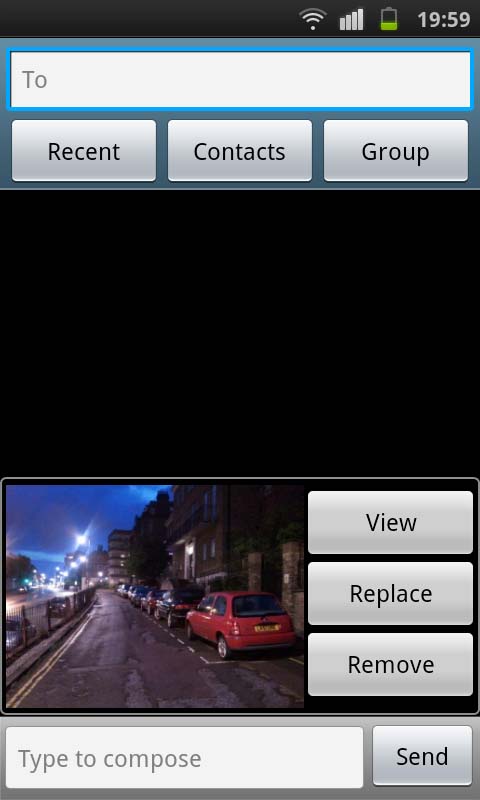
Don't worry, you can breathe out. It all worked. Perfectly.
The Samsung Galaxy S automatically compresses photos (hooray) to get them below the 300KB limit from within the messaging app.
It didn't fare so well with a full HD video file we shot, but we can live with that since you're more likely to send those files by email than MMS anyway.
If you're using the Samsung Galaxy S for Gmail, you've got two options – the official Gmail app (which works but we're not massive fans of, because of its inability to display HTML emails properly) or Samsung's email app (which also supports other IMAP/POP3 services).
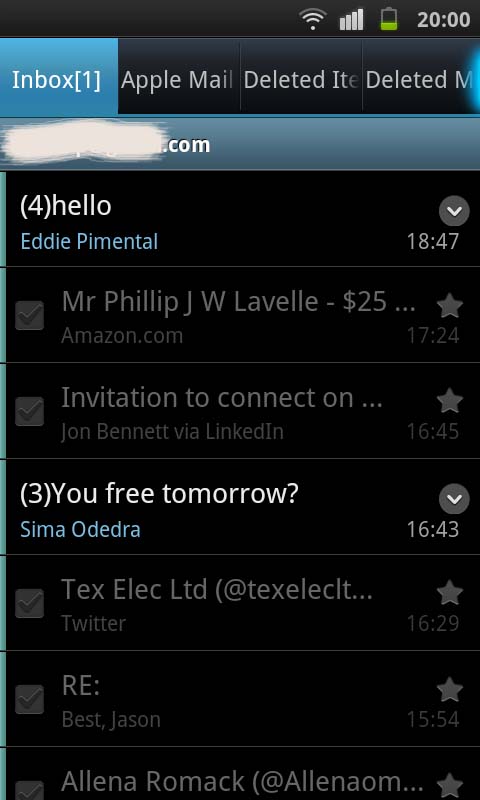
We must say we were big fans of the Samsung offering. It setup our Gmail account within seconds, and we were off and away.
It's different to the standard, built-in email app available on the Samsung Galaxy S2, and we dare say it's better, in our opinion.
OK, so it lacks the sparkle of split-screen view in landscape mode, where it shows your message list and the message text. But it makes up for it in other areas.
For example, running along the top of your inbox at all times are tabs to quickly switch to any of your email folders. It's a small tweak, but a real time saver.
You can change the size of text and the look of the email app, with messages displayed not just in white on black or black on white – as you can on the Galaxy S2 – but also in a plethora of colour options from beige to wood to olive green. Yes, it's just a cosmetic tweak, but it's fun and some will find it handy.
Bizarrely, when you change the text size in an email, there is a noticeable difference between small, medium and large. Yet when you change the text size of your email inbox list, there's very little difference between small and large.
Conversation mode is supported, although it gets confused easily. If you're like us, you'll often fire messages off to buddies without the subject field filled in. Replies then come back with 'RE:" in the subject field, and our inbox is full of these things.
The Samsung Galaxy S got a little muddled with this and started putting emails from various random contacts sent weeks apart regarding different things into the same conversation.
HTML emails are supported (better than in the standard Gmail app, we think) with pinch to zoom in/out option and images downloaded automatically (having to download images manually in each email is a real bugbear of ours).
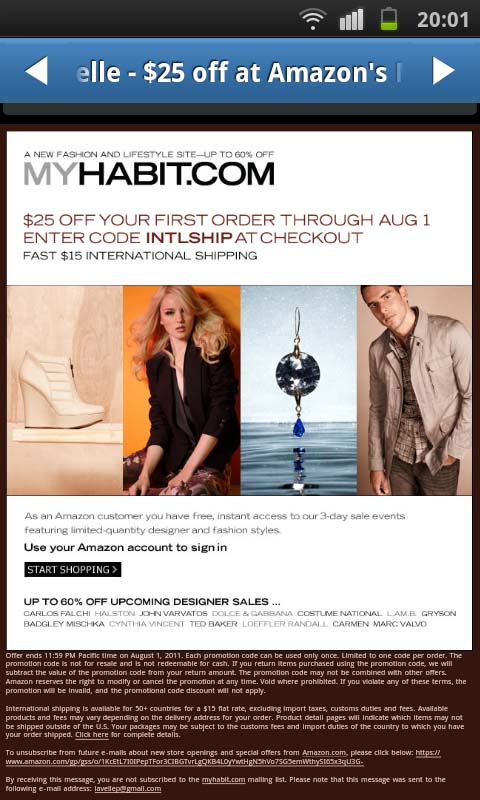
If we had to pick one fault with the Samsung email app, though, we would have to say it's the length of time it takes to open an email. Tap it and you can go and put the kettle on while you wait for it to display at times.
OK, that might be a slight exaggeration, but it's not as instant as you'd expect. And waiting three or four seconds for each message to open feels like an eternity when you're not used to it. We don't understand because, as far as we can make out, the messages are stored locally but, even if they aren't, it was still slooooooooooow on Wi-Fi when it shouldn't have been.
Other than that, though, the email app is top notch.
But despite all of this, unfortunately, there is no unified inbox. We crave the day that Android takes some cues from BlackBerry and gives us the option to have everything under the sun fall into one pit but here, email, social feeds and so on are very much separate.
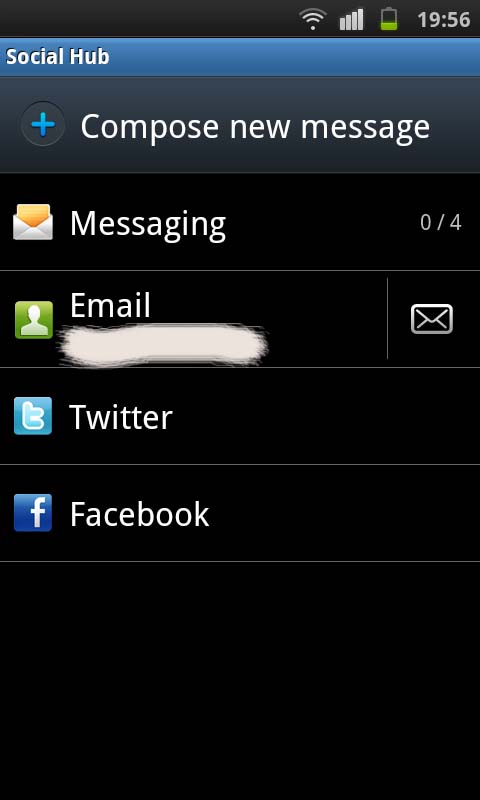
You have the Social Hub, but quite frankly, as we alluded to before, it's hardly worth the memory it uses up.
If you go into it and hit 'Messaging', it just opens up the messaging app. Hit 'Email' and it opens the email app. 'Twitter' opens up the Twitter app and 'Facebook' doesn't open the Facebook app but the Facebook mobile site (yes, really!), despite the Facebook app being installed.
There's no integrated inbox like there is on the Samsung Galaxy S2's Social Hub. Here, on the Samsung Galaxy S, Social Hub acts simply as a load of shortcuts to apps that already have shortcuts in the app drawer. All very bizarre. And not well thought out.
Another thing we'd like to see is Quick Compose built in by default, so you wouldn't have to go into Messages to send a new text, Email to write a new email and so on.
The Samsung Galaxy S comes with something similar called Write and Go, which you open and type a message into, gives you the option of sending by text, email or using to update your status. It'll do, but we weren't bowled over with it for one reason.
As we've said, we were using the Samsung email app over the Android Gmail app. Yet, when we used the Write and Go feature, all it offered us was the option to send by messaging or Gmail. There was no option to use the email app we were using, and so we were forced to use Gmail.
All very bizarre that both the Write and Go and Email apps are Samsung creations, yet don't seem to be able to talk to each other. It's details like this that can make you want to chuck a phone out of the window, regardless of how good the screen may be.
The Samsung Galaxy S comes with the standard Android keyboard as well as the Swype offering for swirly key patterns if you're into that.
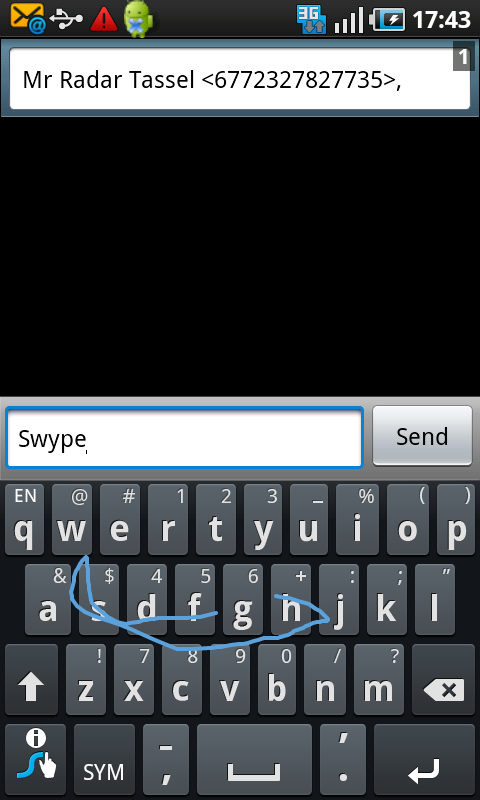
The standrad option has been given a makeover for Gingerbread, but we think it's still a bit of an acquired taste. We know people who have used it and love it but we didn't find it to be amazing.
The best Android keyboard we've found has to be the HTC one – found on phones such as the Sensation – which manages to get the balance between size and functions spot on.
The size of the keys on the keyboard that comes as standard on the Samsung Galaxy S were, for us, just that bit too small. They were better if you turned the mobile phone to landscape mode, but still not perfect.
Also, we didn't like the fact that you can't double-tap the space bar for a full stop, new sentence with capital letter. You actually have to do it the old-fashioned way, which is a pain. This is strange, because on the Samsung Galaxy S2 it works on SMS but not on email. Whereas on the Galaxy S, it just doesn't do it for either.
We won't dwell on the keyboard too much, because there are dozens of alternatives and keyboard skins on the Android Market, and finding one that suits is a personal choice. We downloaded Better Keyboard and couldn't fault that.
Swype is included on the Samsung Galaxy S and is buried in the menus. It's functional and does the job if you can figure it out. If you can, you'll love it. But book a day off work if you're going to teach yourself, because it's a bit of a learning curve.
In terms of IM, Google Talk is on board and worked fine. But again, you can download various methods from the Market and go to town as you wish.
Current page: Samsung Galaxy S: Messaging
Prev Page Samsung Galaxy S: Contacts and calling Next Page Samsung Galaxy S: Internet