Why you can trust TechRadar
Text messaging on the Samsung Galaxy S4 Zoom is handled by the messaging app. A quick tap on that will take you to your inbox which lists all of your conversations, sorted by most recent first.
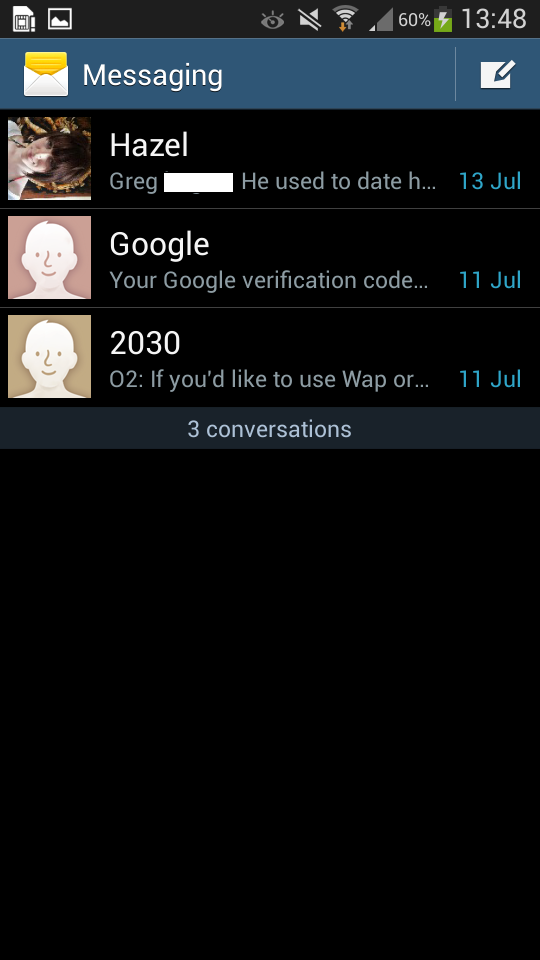
You can see the name and contact picture for the person you're talking to in each conversation along with a snapshot of the last message and a time stamp for when it was sent or received.
Tapping on a contact picture here gives the same options as doing so from the contacts screen- specifically it lets you call or text them (or email them if you have an email address for them).
Long pressing their name will let you view their contact card, delete the thread or add them to spam numbers - which will also prevent the person from messaging you in future.
Hitting the menu button from the text message inbox will let you search for a specific message, delete threads, view spam or scheduled messages or go to the messaging settings screen. From that screen you can change the maximum number of messages per conversation, turn delivery reports on and off and more.
Back on the main settings screen you can send a new message by tapping the icon at the top right. After which you enter a recipient's name or number, tap out a message and tap the send button.
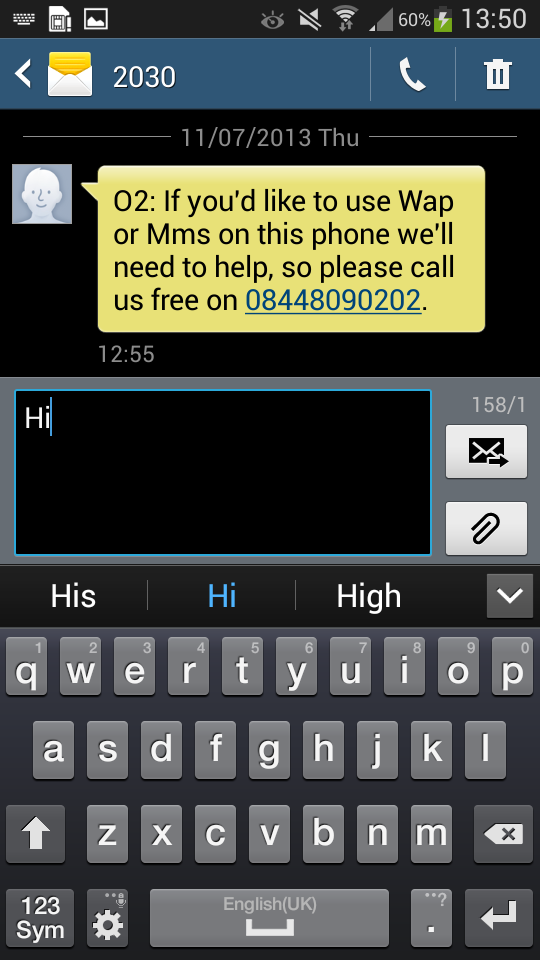
If you want to message someone that you've messaged previously just tap their conversation thread on the main screen. You can then scroll back up through the conversation with them or tap the text box at the bottom to send them a message.
You can also add an attachment by tapping the paperclip, delete individual messages or the whole thread by tapping the dustbin at the top right or call the person by tapping the phone icon.
It's all fairly straightforward and intuitive, but having extra features like being able to block specific numbers is very useful in this age of endless PPI calls.
The other form of messaging on offer is email, which as with many other Android phones is handled by two different apps. There's a Gmail app for Gmail accounts and an email app for everything else.
The two apps look slightly different but have similar features, making it easy to read, compose and delete emails. They're easy to get setup as well - and in fact the Gmail app will automatically connect to your Gmail account when you first setup your phone.
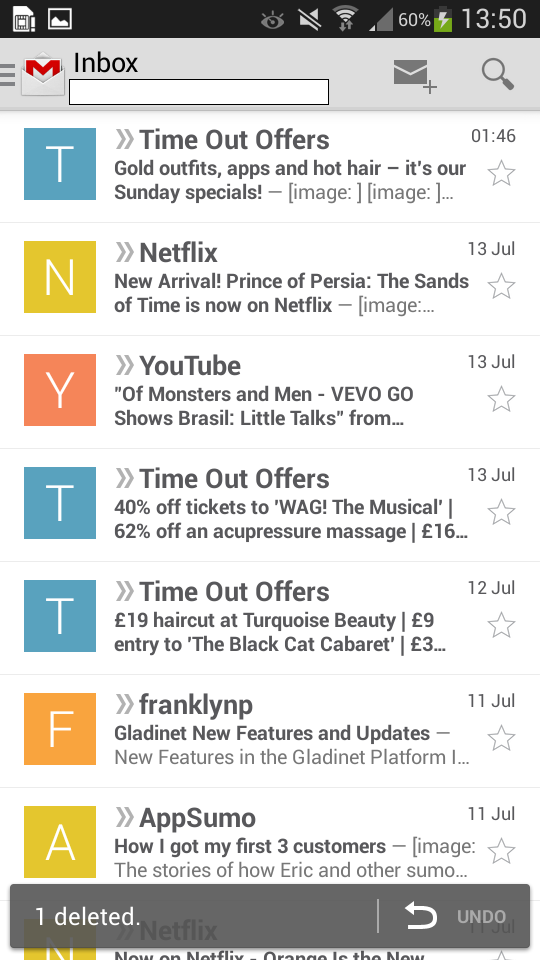
On the social network front the Samsung Galaxy S4 Zoom comes with Google Talk and Samsung's ChatOn instant messenger preinstalled.
There's no Facebook, but you can get an app for that from Google Play. Unfortunately none of the social network options are integrated into the main messaging or contacts screens, so you can only use them from their specific apps rather than having a combined inbox or anything of that nature.
You can also get replacement email apps and even replacement text message apps from Google Play if you don't get on with the built in ones, so like other Android phones it's very flexible.
The final piece of the puzzle for messaging is the keyboard and that's a bit of a mixed bag on the Samsung Galaxy S4 Zoom. It's reasonably accurate but can feel a bit cramped in portrait mode.
Switching it to landscape gives you more breathing room but it also causes the camera lens to get slightly in the way when typing.
Aside from that it's solid enough. It does a reasonable job of predicting the next word, you can use voice input which works as well here as anywhere else, it's got haptic feedback and it also supports sliding your finger over letters to type rather than tapping on them.
James is a freelance phones, tablets and wearables writer and sub-editor at TechRadar. He has a love for everything ‘smart’, from watches to lights, and can often be found arguing with AI assistants or drowning in the latest apps. James also contributes to 3G.co.uk, 4G.co.uk and 5G.co.uk and has written for T3, Digital Camera World, Clarity Media and others, with work on the web, in print and on TV.
