Why you can trust TechRadar
Users can choose whether to install widgets on the home screen or not. A variety of widgets can be selected from a pop-out toolbar on the side of the display (or bottom if the phone's held sideways with the keyboard out).
They can be dragged onto the main area of the screen, enabling users to open up and use plenty of applications and services directly from the home screen.
As many widgets as are available can be placed on the home screen – though practically, users will probably limit these to avoid clutter.
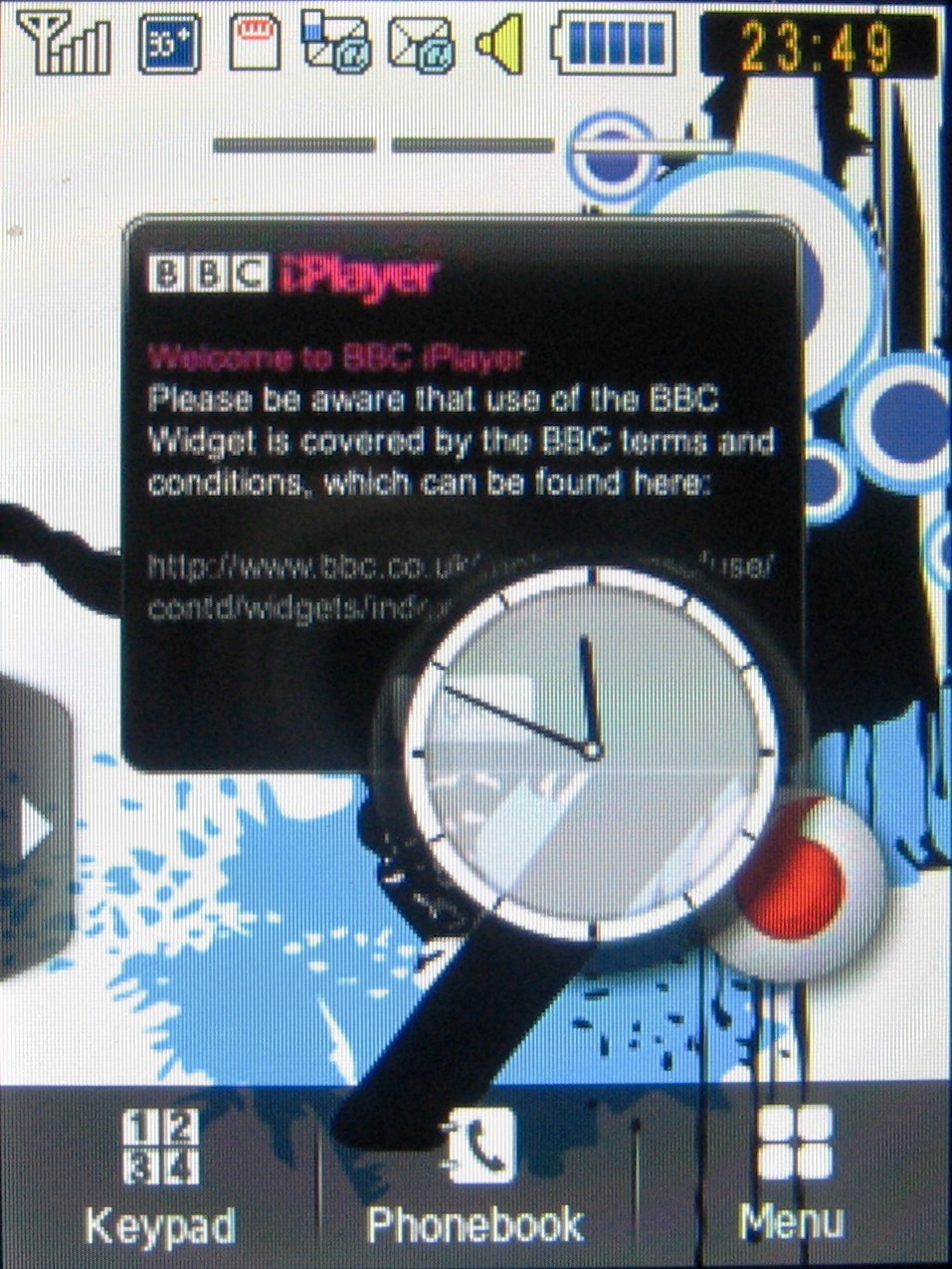
Like other Samsung touchscreen phones, the home screen set-up actually comprises three linked home screen pages that can be flicked between using a simple swipe of the finger.
This allows users enough screen space to arrange as many widgets as they fancy without the compact screen looking too busy – and users can choose to arrange home screen widgets under the three pages as effectively separate 'categories'.
It adds a bit of flexibility, although you can't copy the same widgets to more than one of the home screen pages at any one time.
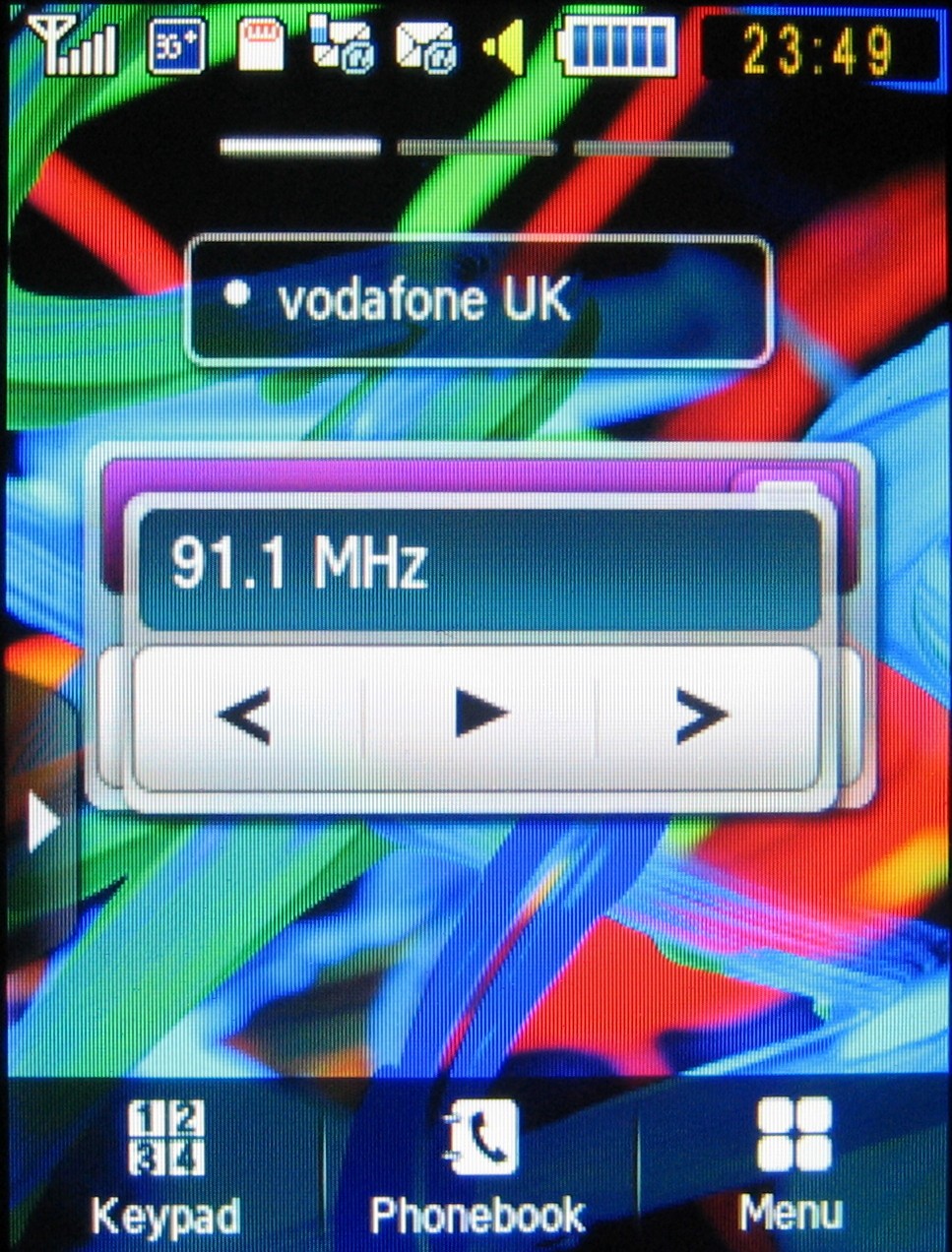
Out of the box, there are around 30 application widgets you can bring up onscreen. These range from functional features such as various clocks, calendar, memo and profile functions to music player, Wi-Fi, FM radio and photo viewer controls.
In addition, there's a range of widgets for online apps. These range from the BBC's iPlayer service to a host of social network and content sharing services – including Facebook, Twitter, MySpace, Flickr, Photobucket, Picasa, Bebo and so on.
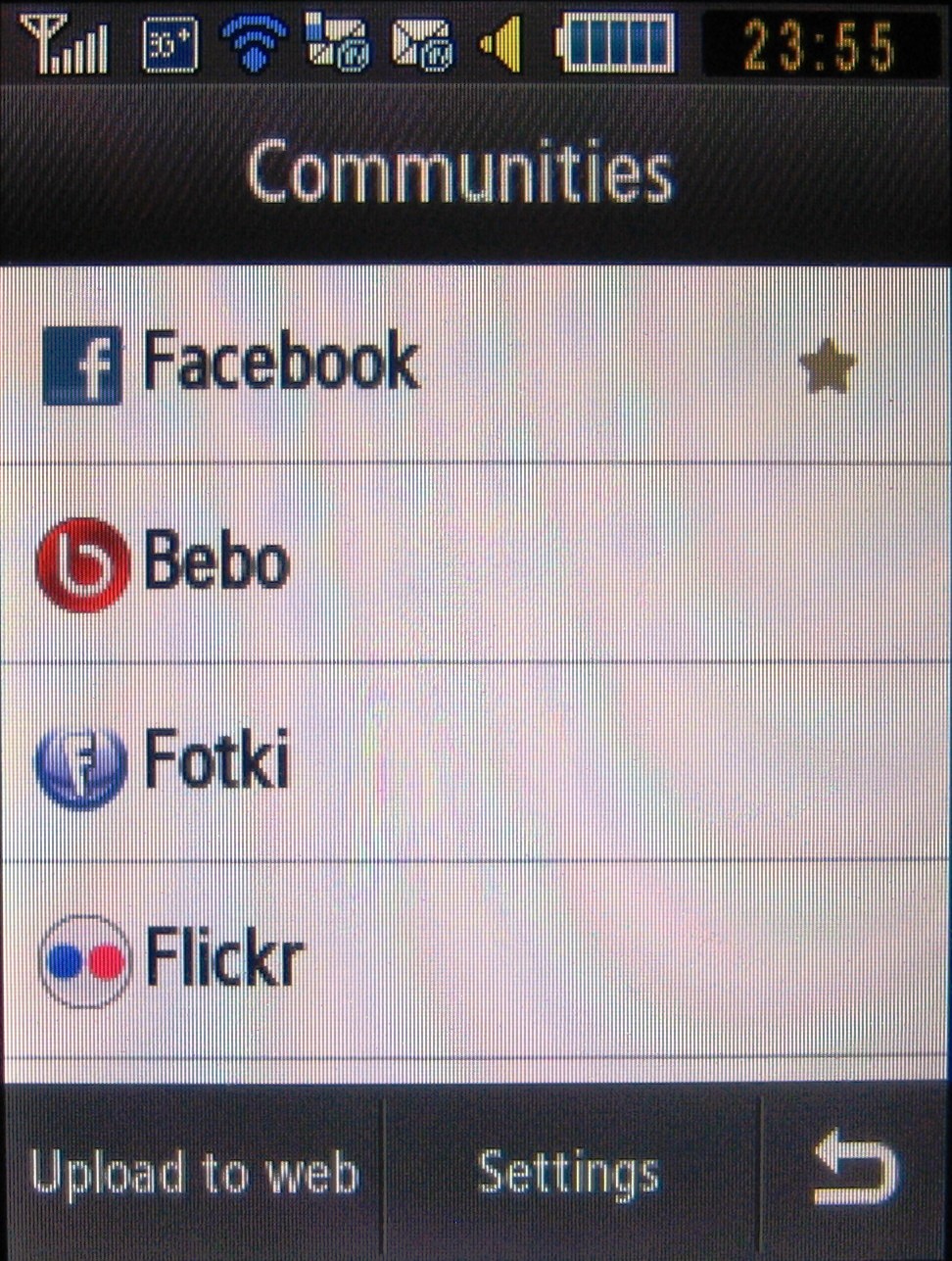
These provide fast access to services for uploading content, managing accounts and updating profiles.
Other online services include an AccuWeather.com weather forecasting app, Bloomberg news, and a More Widgets app to help you find and download additional widgets for free directly from Samsung.
The widget interface is very intuitive and easy to operate.
A tap of the screen opens up the widgets toolbar, from which you can drag and drop any number of widgets with a finger stroke, swap them around in seconds and re-do any time you fancy.

They can provide regular updates on the home screen from social networking sites and enable you to manage accounts and profiles quickly and easily using the native applications.
Other widgets provide access to useful information and shortcuts to activate or control functions (such as music, Wi-Fi and Bluetooth activation) straight from the home screen, potentially reducing finger work for many functions you regularly use.
Current page: Samsung Genio Slide: Widgets
Prev Page Samsung Genio Slide: User interface Next Page Samsung Genio Slide: Calls