Why you can trust TechRadar
We're getting into some very familiar territory here, and if you're not familiar with it yet, then you soon will be.
The Windows Phone 7 interface on the Samsung Omnia 7 is mimicked at Microsoft's behest across all the phones running the OS, so will quickly become as instantly recognisable as the iPhone's Home screen.
The first thing you'll notice on the Samsung Omnia 7 is that the screen is so clear and bright it almost hurts your eyes – but then you'll see the reaction under the finger is just brilliant.
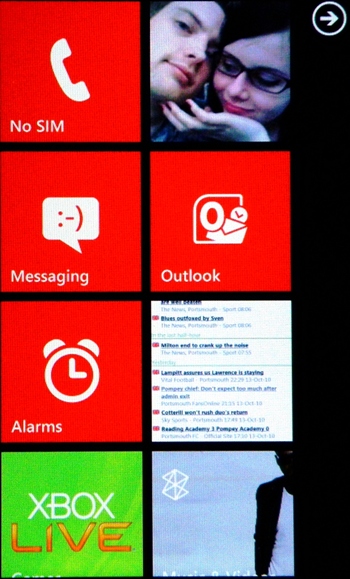
Large, easy to hit icons and a tactile feel make it a joy to swipe around the interface, and encourage you to play with your phone even when you don't really need to pick it up, which Samsung must love.
The main area of interaction is the Home screen, activated by hitting the main Windows button. This takes you to a selection of tiles, most of which show constantly updating information such as pictures, songs listened to or emails unread.
You can manipulate these by long-pressing on one and moving it around the screen, or clicking the small 'unpin' icon in the corner to delete it.
You can pin pretty much anything to the Start menu, from albums to contacts to bookmarks to applications, and there's seemingly no limit to the amount you can have.
Swiping right from the Home screen throws up a full list of applications, which is where your downloaded items will appear. It's could get annoying when you have loads of apps, but the focus here is on simplicity and it's been achieved.
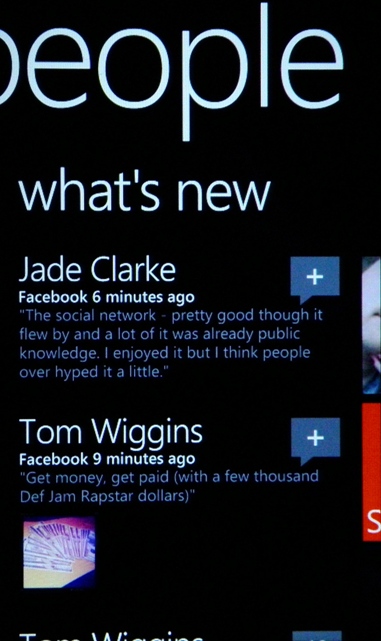
The nice thing about Windows Phone 7 is it's a pretty replicable experience across the phone – that is to say most things work in a similar way to each other.
For instance, long-pressing most items will call up a menu with options such as deleting, editing or pinning to the Start menu. Wherever there are option icons at the bottom of the screen, you just swipe upwards to get more options.
We'd prefer a contextual menu key at times, like on the Android interface, because there are instances where you have to drop out the main settings menu to perform easy functions like altering the contacts you see in your phone book.
Other tweaks include landscape viewing of screens – you can enter something like the Zune media player and see a list of options, like Music, Video or Podcasts. But when the title fills more of the screen than can be seen, or more options can ever-so-slightly be seen at the side, you can swipe along to see other lists.
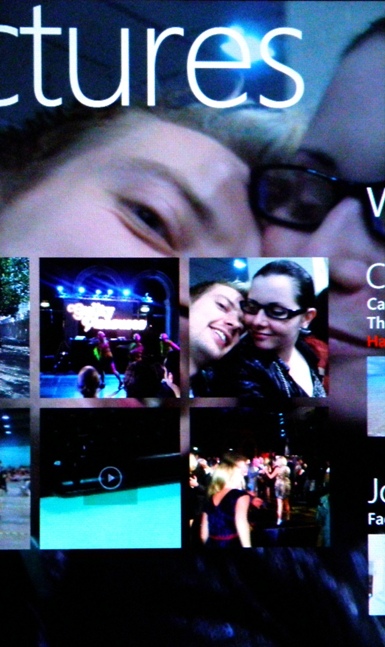
It can look a bit untidy to some people, while to others it can be a neat way of alerting you to see more options. We're slightly in the former camp, but even with this system it sometimes took a while to notice more options.
Another little tweak is the notifications pane at the top of the screen – tap the first centimetre of the phone from the top edge and the signal and battery meter will appear.
It's all part of Microsoft's attempt to keep the screen clear from clutter and we think it works - although it can be annoying when you just want to glance and see what's going on.
But overall the Windows Phone 7 interface on the Samsung Omnia 7 is excellent – and the vibrant OLED display really shows up the sharp, angular designs with aplomb.
Current page: Samsung Omnia 7: Interface
Prev Page Samsung Omnia 7: Overview, design and feel Next Page Samsung Omnia 7: Contacts
Gareth has been part of the consumer technology world in a career spanning three decades. He started life as a staff writer on the fledgling TechRadar, and has grew with the site (primarily as phones, tablets and wearables editor) until becoming Global Editor in Chief in 2018. Gareth has written over 4,000 articles for TechRadar, has contributed expert insight to a number of other publications, chaired panels on zeitgeist technologies, presented at the Gadget Show Live as well as representing the brand on TV and radio for multiple channels including Sky, BBC, ITV and Al-Jazeera. Passionate about fitness, he can bore anyone rigid about stress management, sleep tracking, heart rate variance as well as bemoaning something about the latest iPhone, Galaxy or OLED TV.
