Why you can trust TechRadar
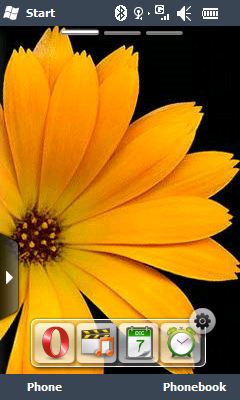
Samsung has layered its TouchWiz 2.0 UI over the Windows Mobile 6.5 Today home screen, so the initial experience is much like you'd see on other recent Samsung touchscreen phones. Out of the box, as well as pressing the side unlock key, a sideways finger swipe on the screen is needed to unlock it.
The Today home screen is designed in three interconnecting panels you can swipe between with a sideways finger stroke. It offers a selection of on-screen Widgets – mini app shortcuts that can be dotted around the home screen space, allowing you to access certain features in the phone or online services with just a quick finger tap.

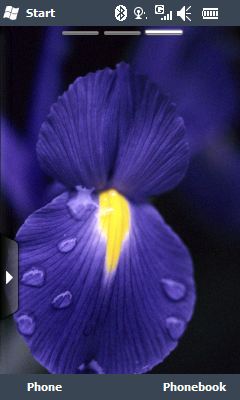
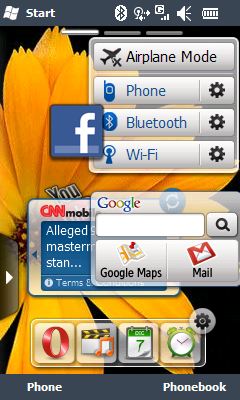
Touch the screen and a side toolbar pops up full of icons, showing the Widgets available for dragging and dropping onto the display. The Widgets can be arranged exactly how you like, and easily dragged on or off the screen as you require.
Widgets range from such features as calendar, clocks, image viewers, music player and memos to links for YouTube, Facebook and MySpace, an AccuWeather weather forecasting app and Google Widgets that bundles together Maps Mail and Search options.
A shortcuts panel is available for the home screen too, which can be customised to the app you want to have at your fingertips.
The TouchWiz Widgets home screen gives the Omnia Lite quite a user-friendly default look for consumers that's consistent with Samsung's recent touchscreen range.
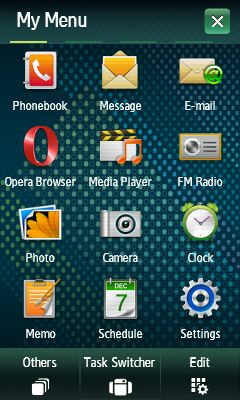
This being a Windows Phone, however, you can delve into the settings to customise the Today screen to how you want it to look, so you can shelve the Widgets for a default Windows Mobile 6.5 appearance with scrollable options, or populate the Today screen with selected function and status information.
Whatever way you want to set up the Today screen, you can tap the top bar of the display to get status updates on the phone (battery, network, connectivity, ringer volume and so on), which also enables you to quickly make changes to the relevant functions (such as selecting Bluetooth or Wi-Fi).
Windows Start button
Pressing the Windows Start icon in the top left of the display immediately opens the applications home screen, with icons representing functions presented in a typical Windows Mobile 6.5 offset grid pattern. Here you can scroll down with finger or stylus, dragging or swiping.
The three-column grid offers enough space for fingers to do option selection. A long press on the display in some areas also pulla up additional options to general menu selections.
As an alternative to hitting the Start button, pressing the Menu button on the side of the phone brings up a regular 4 x 3 grid view of applications, arranged under four category headings (My Menu, Multimedia, Internet and Office) that can be swiped between.
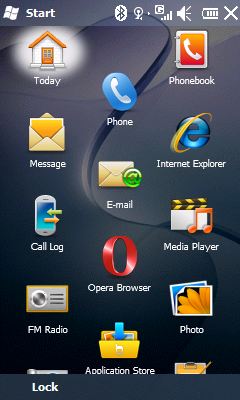
Items on the menus can be deleted or replaced, from a list of Others, with a press of an Edit softkey; this Others list of extra apps can also be accessed with a tap of a softkey.
It's easy enough to modify, but the arrangement of the apps is sometimes curious and the 4 x 3 grids seem an unnecessarily rigid structure. For instance, there are two empty spaces for icons left in the Internet category, but the Internet Explorer app is languishing in the Others section, and similarly the Multimedia screen has a blank while in the Others section you get the choice of Facebook, YouTube and several other apps.
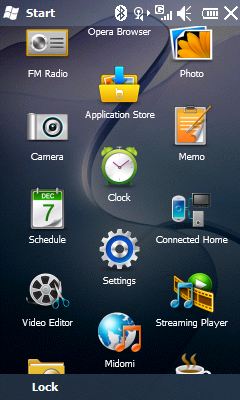
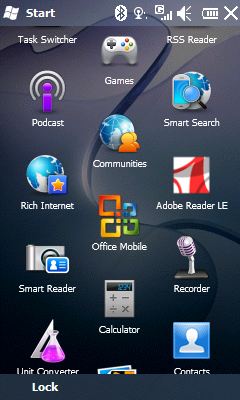
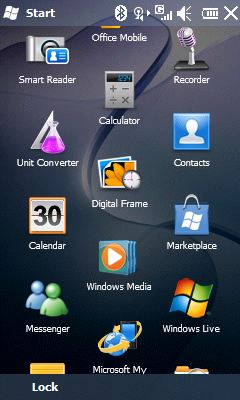
Granted, this allows you to customise the menus to how you want them, but it can seem odd to users not familiar with the layout – who may not expect to have to hunt around rather than having all multimedia apps under Multimedia, and so on.
Although Microsoft has shifted Windows Mobile on with version 6.5, it doesn't feel like a new, from-the-ground-up user interface. The icon-based main menus and Start menus take you into familiar lists of options, some with icon buttons and tabs for additional lists or options.
For phone buyers who are trying a touchscreen smartphone for the first time, it's a functional rather than iPhone-like slick experience. Sure, there are plenty of customisation and user configuration options, but they're not always presented in the most intuitive or easily accessible way, and are sometimes buried away in the settings.
Running on an ARM 667MHz processor, with 512MB ROM and 256MB RAM, the Samsung Omnia Lite isn't the speediest smartphone on the block. Commands sometimes take a few moments to be implemented, and opening multiple apps can slow down the device.
The lag can be off-putting, and generate unnecessary extra button presses as you wait for it to respond – leading you to unwanted options or undesired screens. We also had a problem with messages in the inbox not showing when some apps were open.

See all Samsung Omnia Lite B7300 deals:
All deals | Pay monthly | Pay as you Go | SIM free

Current page: Samsung Omnia Lite B7300: Interface
Prev Page Samsung Omnia Lite B7300: Design and handling Next Page Samsung Omnia Lite B7300: Calls and messaging