Why you can trust TechRadar
The Sony Xperia Miro has an impressively decent battery life. It only has a 1,500mAh battery, which wouldn't go far on some handsets, but thanks to a small screen and low specs - you know, the things that are otherwise seen as a negative - it gets the job done.
In standby it seemed to generally drop less than 1% an hour, even with Wi-Fi on and emails and Facebook alerts being pushed to the phone. In other words, if you're not using it much it will keep on going for a long, long time.

But there's little point in having a smartphone if you're not going to make use of all its features, and thankfully the battery performs pretty well even with moderately heavy use.
We never had a problem getting through the day - and that was with us putting it through its paces to test it out. Photos, videos, web browsing, calls, texts and games can all be done in moderation on a single charge.
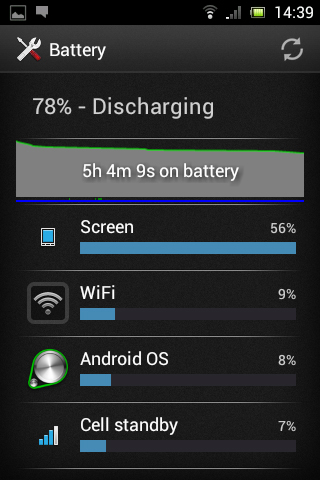
Sony claims that the Xperia Miro can manage up to 545 hours of standby time over 3G, up to six hours of talk time and up to 36 hours and 30 minutes of music.
The six hours of talk time over 3G seems about right in our experience.
We're slightly less convinced about the 545 hours of standby time, but it will certainly keep on chugging for days.
In our own battery test - running a 90 minute video with the screen at full brightness and everything set to push notifications - having started at full battery the Sony Xperia Miro had dropped to 76% by the end, which isn't bad at all.
Connectivity
The Sony Xperia Miro doesn't skimp on connections, either, with Wi-Fi 802.11 b/g/n, DLNA support, Bluetooth 2.1, HSDPA at 7.2Mbps and HSUPA at 5.76Mbps.
It even supports Wi-Fi direct and can be used as a portable Wi-Fi hotspot.
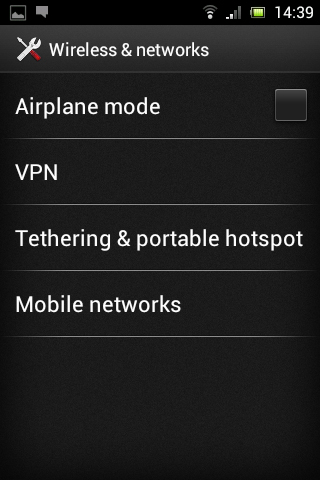
These connections are all very easy to set up, with options in the settings screen for most of them. The exception to this is DLNA, but while that seems to be absent from the settings screen, it's built right into the video player.
You can plug the Sony Xperia Miro into a PC using the micro USB port, and from there it mounts itself as a drive.
Then it's just a matter of dragging and dropping to move content to and from the device, just like a normal USB drive. This is a fairly standard option on Android, but it makes moving files around incredibly simple.
Of course there are other options too. Apps can be downloaded straight from Google Play, and most of the major cloud storage services have their own apps, making it easy to access any content stored online.
James is a freelance phones, tablets and wearables writer and sub-editor at TechRadar. He has a love for everything ‘smart’, from watches to lights, and can often be found arguing with AI assistants or drowning in the latest apps. James also contributes to 3G.co.uk, 4G.co.uk and 5G.co.uk and has written for T3, Digital Camera World, Clarity Media and others, with work on the web, in print and on TV.
