Why you can trust TechRadar
All of your contacts sit happily in the Contacts app ready to be accessed, or you can simply hit the phone dialler icon on the main screen, start to tap out a number and wait for a match to be shown.
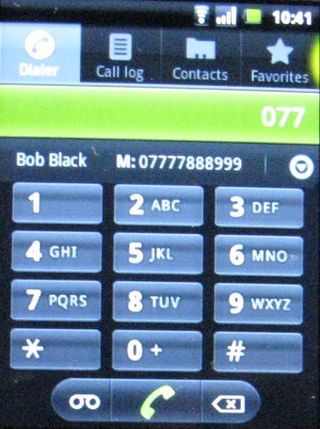
It's easy to copy contacts across to the phone from a SIM, so anyone that's not already accessible from Google, Facebook or Twitter can be got into the handset in a jiffy.
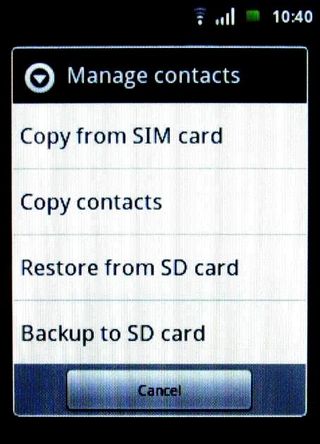
When it comes to importing other contacts, you can go through the usual Android Add Accounts procedure to pick up Facebook, Twitter and Google contacts, as well as those from Microsoft Exchange. You've got some control over who to synchronise.
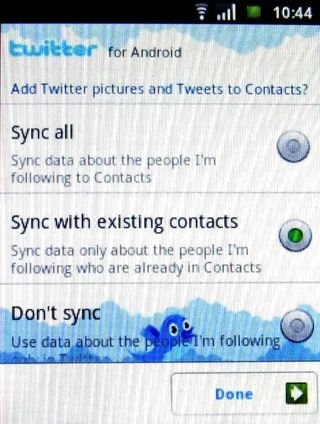
Once you've got the handset populated with contacts, you can think about joining contacts together. The Vodafone Smart makes a good job of doing this automatically when names are the same across Twitter and Facebook, but requires a manual process where they differ. This could take you some time to complete.
Get through it, though, and you can see Twitter updates and get to Facebook profiles relatively easily. We like that when you tap someone's photo in the contacts list, you immediately get to see their most recent tweet.
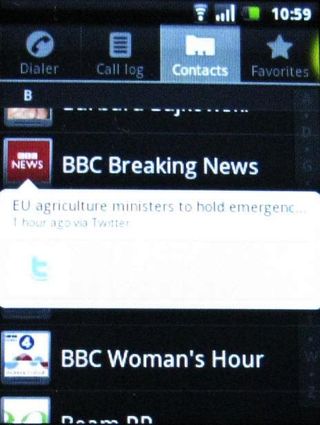
Using the Vodafone Smart for this kind of activity is a bit tricky, though, simply because the screen is small. We found ourselves squinting a bit to read text on the 240 x 320 pixels, and prodding at the screen accurately when moving through a long contacts list wasn't that fast or comfy, either.
When it comes to actually making calls, the Vodafone Smart is quite pleasant to hold in the hand, and feels dinky at the ear. We found that signal quality and connection was OK with no obvious drops, and the people that we phoned said we sounded fine.
Current page: Vodafone Smart: Contacts and calling
Prev Page Vodafone Smart: Interface Next Page Vodafone Smart: MessagingMost Popular





