Why you can trust TechRadar
Windows 10 Mobile sees the introduction of a bunch of new features. Cortana was present on Windows Phone 8.1, but improvements have been made to Microsoft's personal assistant feature, and the Edge browser, which appeared for PCs and laptops last year, has found its way into your pocket.
Action Center is one of the most-demanded features that Microsoft has added. Swiping down from the top of the display will now open the Settings menu.
At the top of the menu are the key options such as Wi-Fi, Bluetooth, Rotation Lock and Settings, but you can customise the menu to change which settings appear here.
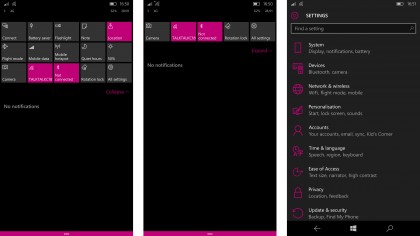
When you tap the Expand button you'll see another selection of apps that are great to have in easy reach – it's a fast way to boot up the camera, set up a mobile hotspot or turn on the flashlight.
This is something that Android and iOS both struggle with, and Windows Phone seems to have nailed it with a simple button.
On the other hand, it does highlight how difficult it can be to find relevant apps in Windows Phone. I found myself using this feature much more than I would on an Android device, as it was much easier to access certain apps then going through the Start menu.
Transfer My Data is a new app that's designed to make it easier to switch over to Windows 10 Mobile. Android has offered something similar for some time, and even Apple has its own Google Play Store app to help you switch from Android to iOS.
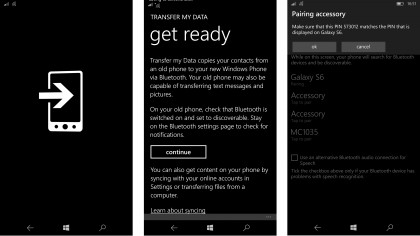
Microsoft's version isn't anywhere near extensive as those apps, though, and take-up of Windows 10 Mobile could suffer for it. Making the jump to Windows 10 Mobile is a big ask for customers, and I'd hoped this app would make the journey easier, but sadly it doesn't.
All it will do is port over your messages and pictures, and that's not enough in my opinion – you can't even bring over your contacts. I'd even hoped the service might detect what apps you have and set them up for you, but you have to visit the Windows store and do it yourself.
Lack of apps
Perhaps the biggest criticism of Windows Phone has been the lack of apps on the platform, and it's been an issue that Microsoft has been trying to address for some time.
Most developers plough time into creating iOS and Android versions of their software, and don't have the time or the inclination to then work on a Windows Phone app.
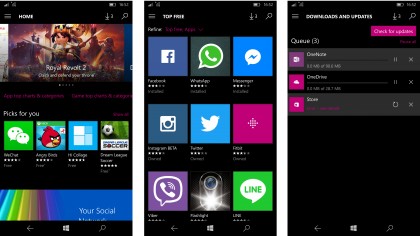
Microsoft aims to change that by opening up the Windows platform across all devices, so apps that work on a PC should automatically scale down suit Windows 10 Mobile. But that doesn't mean a slew of new mobile apps will be arriving anytime soon.
It gives developers more reason to work on Windows versions of the apps we know and love, but there needs to be a carrot to encourage them to put in the time and effort. And that carrot is users, of which there are at present too few.
But Windows 10 will only attract more users by offering more apps. It's a catch-22 situation that Microsoft has faced for a long time now, and this feels like the last-ditch attempt at addressing it.
I took the Samsung Galaxy S6 I've been using for the past few weeks, and selected 10 apps to see if I could get them on the Microsoft Lumia 950 XL.
Seven out of the 10 apps were available for Windows 10 Mobile, which I found quite disappointing considering they weren't particularly niche choices.
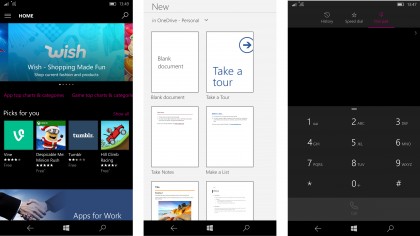
The Windows App store didn't have Pocket Casts, Snapchat or Pocket. It did have Wunderlist, Messenger, WhatsApp, NatWest, QuizUp, Spotify and Twitter, but the availability or otherwise of an app as popular as Snapchat can make or break an OS.
You might not be a fan of Snapchat, but once you notice that such a widely-used app is missing you start to realise where the platform falls down. You may have all the essential apps there, but most people also want the latest that iOS and Android have to offer.
Then there's Windows Hello, a new feature that enables you to unlock your phone using iris or fingerprint recognition on phones equipped with the relevant scanners.
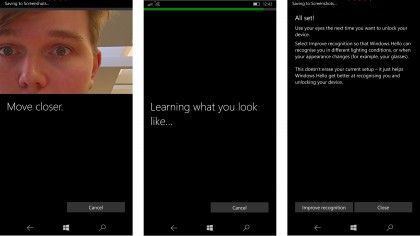
Microsoft claims you can use the iris scanner to unlock your phone with "just a look", but you actually have to touch as well. You need to tap the unlock button on the side of the phone to start the process, then hold the phone in a position from where it can scan your eyes.
The feature is difficult to set up – you need to go into Accounts (when I thought it would be under Security), and then you need to enter a PIN before you can begin the process.
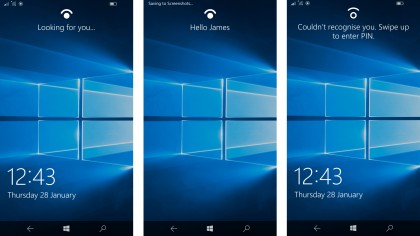
When it is set up, though, it works very effectively – in fact I was surprised by just how well it worked, considering that iris scanners on other phones I've tested have been awful.
That said, indoors and in anything other than a well-lit room the scanner is going to struggle to recognise your iris, and you'll need to enter your PIN.
Current page: Key features
Prev Page Introduction and design Next Page Continuum and Microsoft Display DockJames is the Editor-in-Chief at Android Police. Previously, he was Senior Phones Editor for TechRadar, and he has covered smartphones and the mobile space for the best part of a decade bringing you news on all the big announcements from top manufacturers making mobile phones and other portable gadgets. James is often testing out and reviewing the latest and greatest mobile phones, smartwatches, tablets, virtual reality headsets, fitness trackers and more. He once fell over.

