Why you can trust TechRadar
With a huge amount of power and massive full HD display the Samsung Galaxy Note 3 is ready to take on all the media you can throw at it.
There's the choice of 16GB, 32GB and 64GB of internal storage, and if you plump for one of the latter two you'll have plenty to be getting on with. However if you find yourself reaching the limits of the Note 3's internal storage help is at hand in the form of a microSD slot.
Hidden behind the removable plastic rear cover the slot can support cards up to 64GB in size and we find this is the best way to get new content onto the Note 3 as it saves you having to plug it into a computer.
Of course if you don't have a microSD card to hand you can always dig out the bundled USB cable and hook the Note 3 up to your PC, where you'll be able to simply drag and drop content over to the phone.
Music
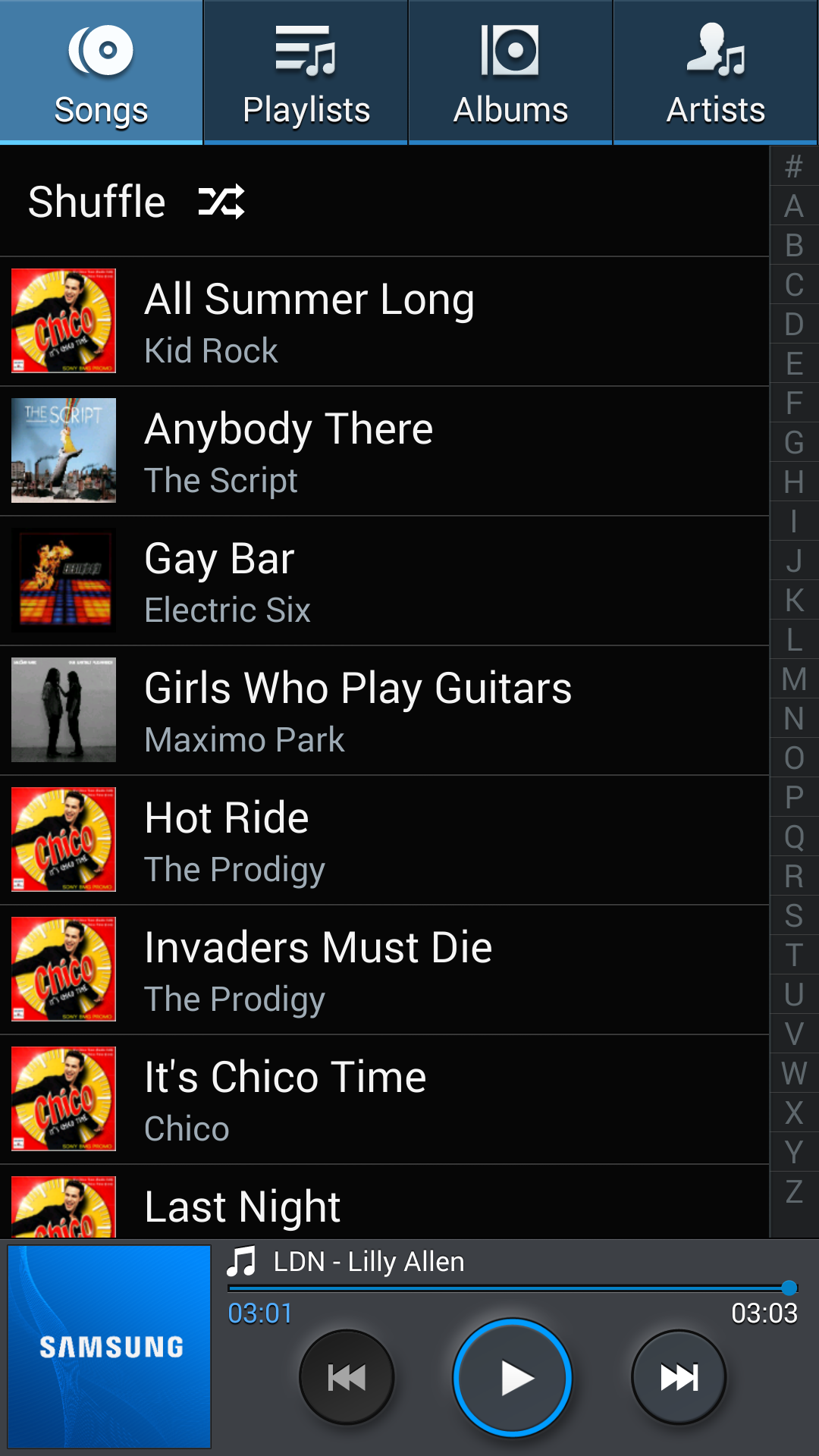
If you want to listen to tunes on the Galaxy Note 3 head over to the well equipped Music app where you'll be greeted by an intuitive setup with a wealth of options available to you.
When you open the app up you're greeted by the usual list of tracks sorted by title, artist, album and playlist, making it easy to find the song you want and the inclusion of album art in these sections makes everything look a whole lot nicer.
Tap a song to start playing it and a bar will appear at the bottom of the screen allowing you to see what track you've chosen while you continue to browse your music.
You can get to the now playing screen by tapping the bar at the bottom of the screen, and once transitioned you'll find the usual options of play/pause, skip, shuffle and repeat.
Favourite tracks by hitting the star icon just below the album art and view queued tracks in the current playlist by tapping the icon in the bottom right corner.
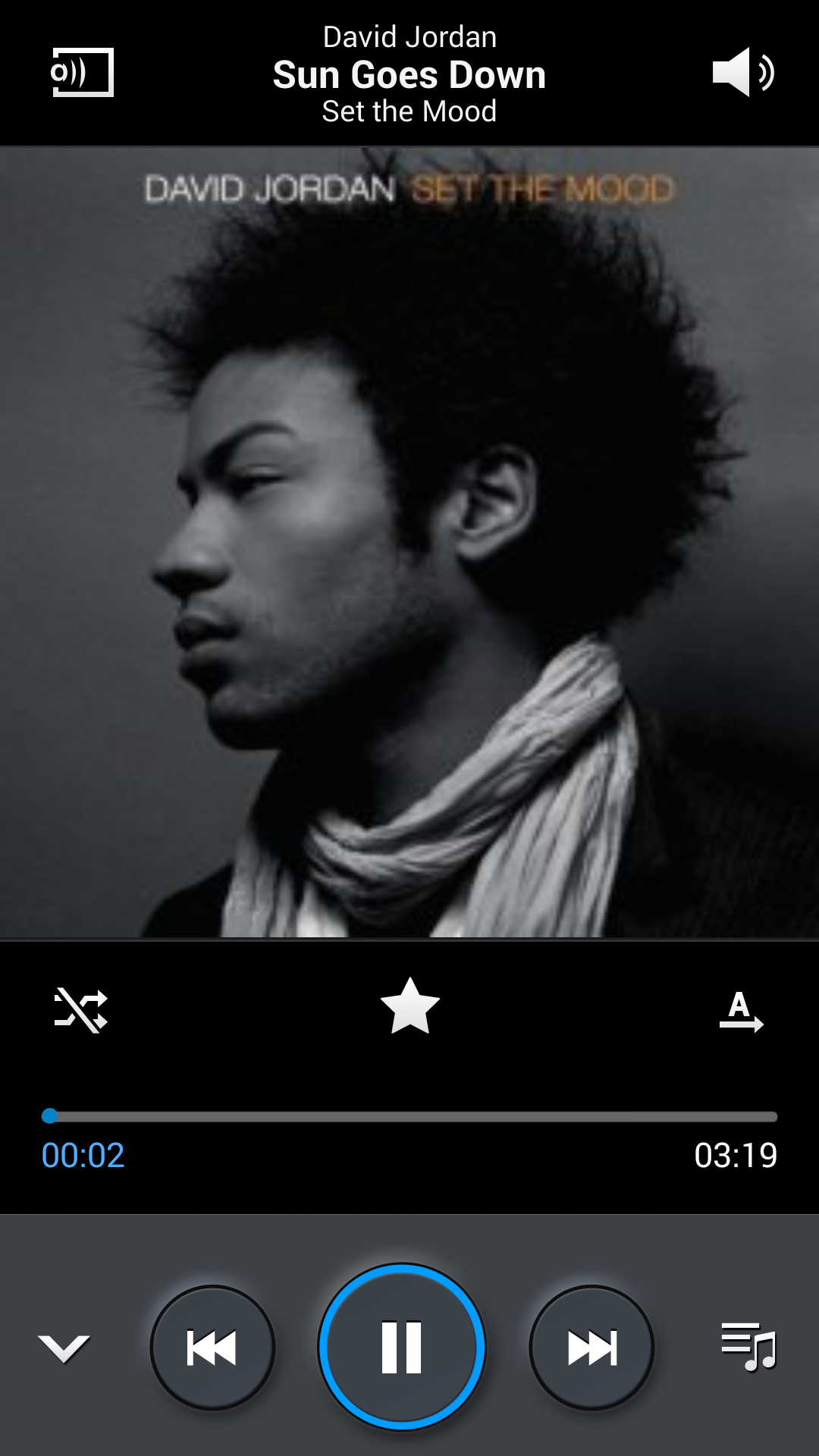
At the top of the screen a simple volume slider resides in one corner while on the other side is a device selection option.
From here you can select to stream music to or from another device, allowing you to share your music with others or listen to a track which lives on your computer.
Press the menu key below the screen and you'll be greeted with more settings to play with such as pairing with Bluetooth speakers or headphones, sharing your tunes with other Note 3 and Galaxy S4 handsets via Group Play and setting the track as a custom ringtone.
Tap settings in this menu and you'll be given some more options including various sound setups via SoundAlive, playback speed adjustment and whether or not to show lyrics.
Smart volume will monitor each track and adjust the volume of the Galaxy Note 3 to ensure they are equal - saving you from any nasty audio shocks when a floor filler follows a heart-felt love song.
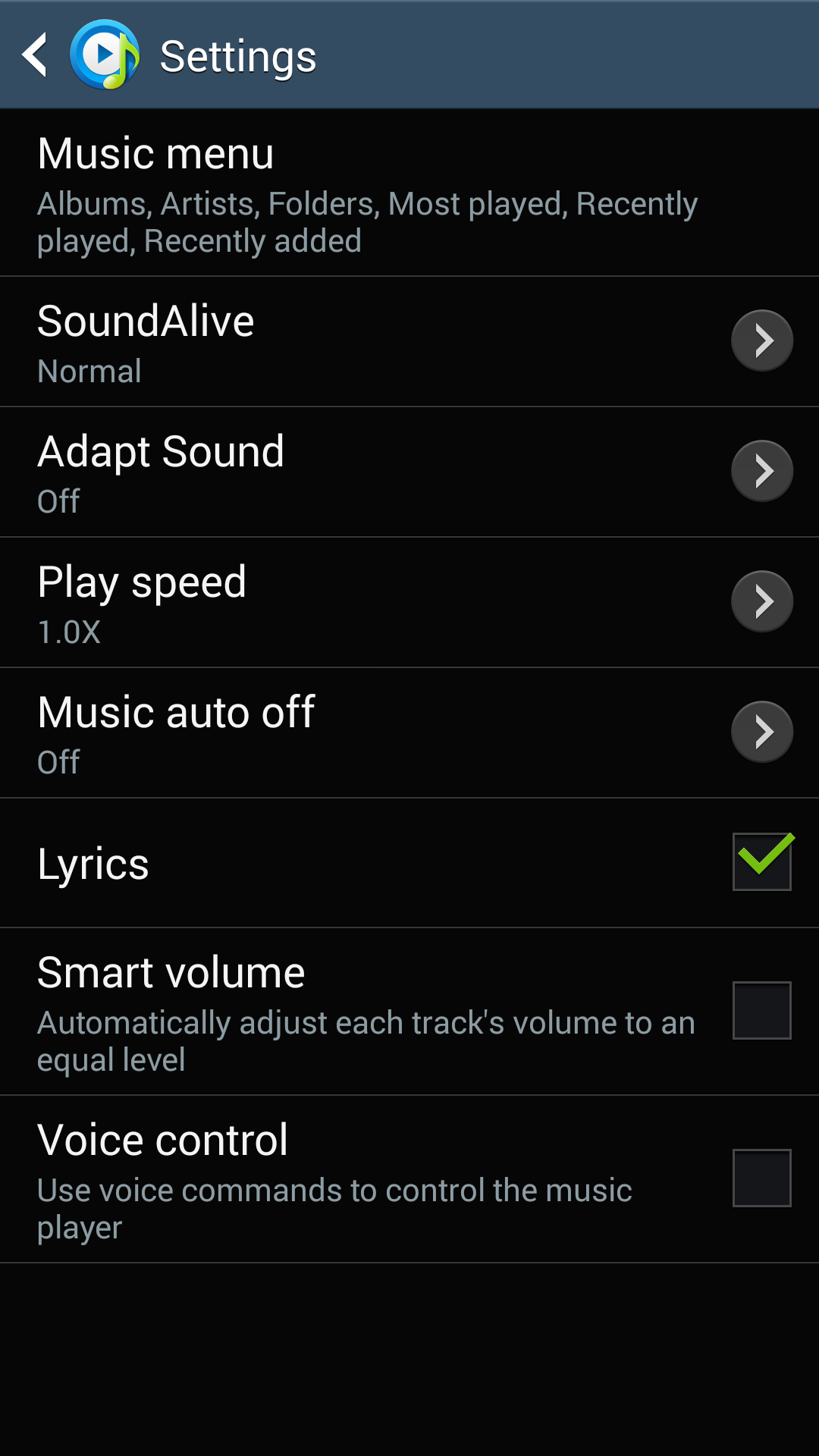
The music app also comes with handy notification bar and lockscreen widgets, giving you control over your music playback from pretty much anywhere on the Galaxy Note 3.
Playback via a half decent set of headphones is very good while the rear speaker on the back has been given some love since the Note 2 with a less tinny sound - although it's still not the best quality and doesn't match Boomsound on the HTC One.
If you fancy checking out some new music then there's a vast library in Google Play where you can purchase and download songs, plus Google's new All Access streaming service lets you play millions of songs for £9.99 a month.
The Samsung Hub is an iTunes-esque offering of music, movies, TV shows and books and it boasts a decent selection of tracks if you're looking to grow your library even more.
Video
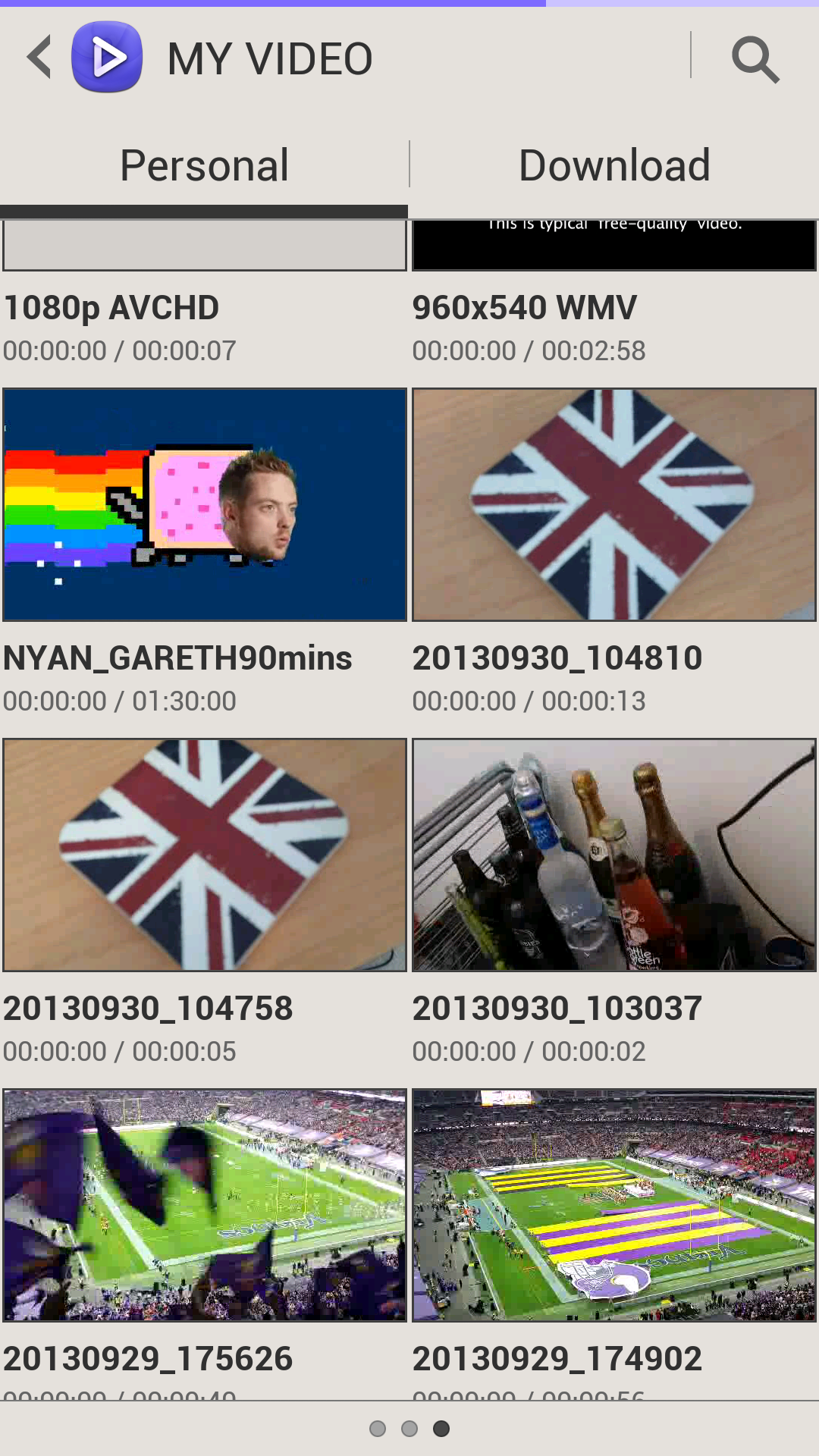
The 5.7-inch full HD Super AMOLED display on the Samsung Galaxy Note 3 is well equipped for video playback and it doesn't disappoint.
We dubbed the Galaxy S4 "head and shoulders above the rest" when it came to video playback and while the Note 3 doesn't quite reach the same heights thanks to a lower pixel density due to the size of its screen, it's still manages to hold its own.
The Galaxy Note 3 comes with a dedicated video player app pre-installed, something we don't see very often on phones, and while it may not be stuffed full of features it is easy to use.
We already know the Note 3 has some impressive processing power behind it, and you're reminded of that when you open the video player, as all the thumbnails of the videos you have on the handset start to play at once - given you an excellent little preview of what you have at your finger tips.
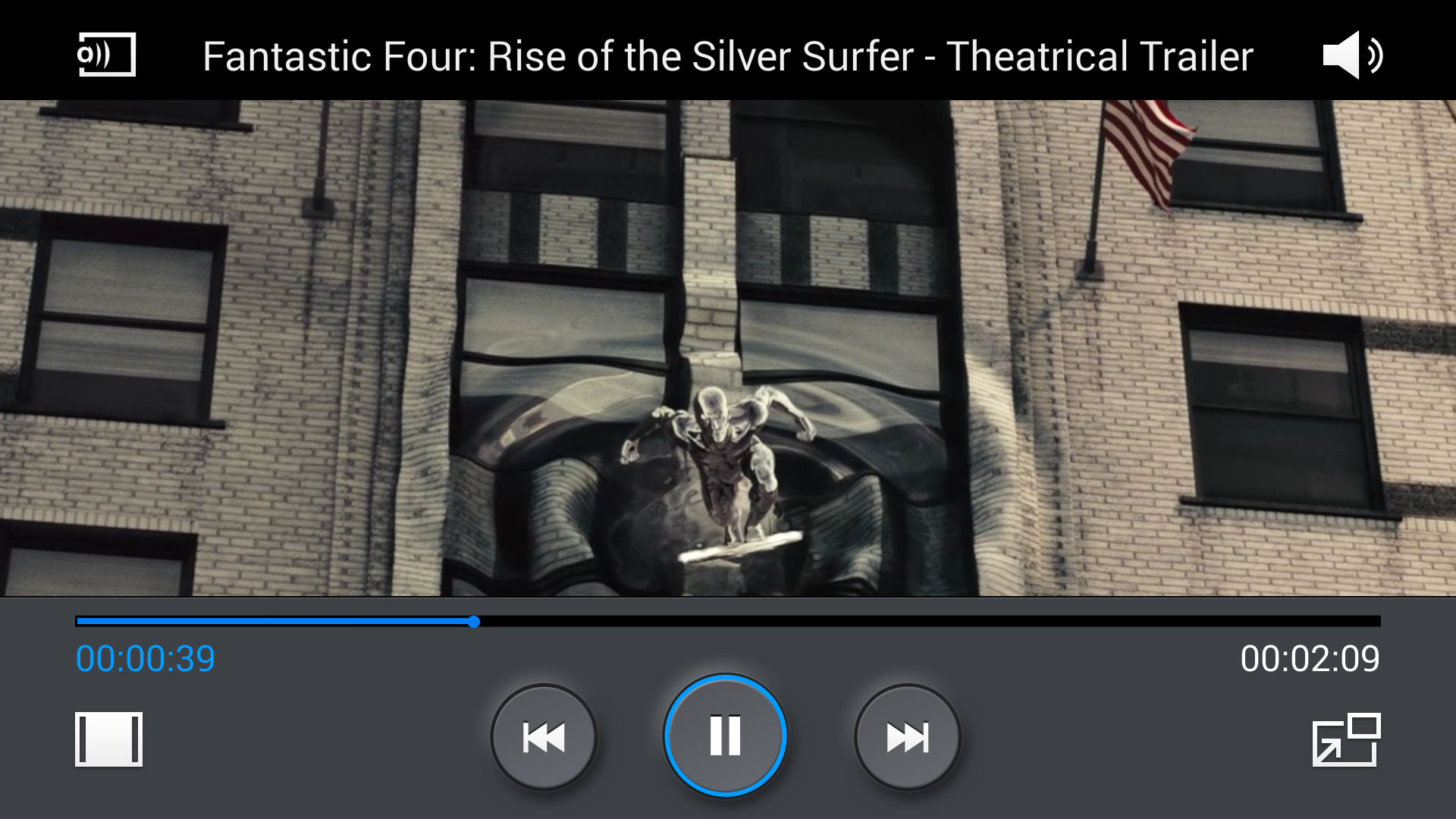
The frame rates are greatly reduced in order to do this which makes everything a little jumpy, but that's not really a bad thing and it's an impressive feat to behold.
On the main player window you're not overloaded with options, but it does offer up a few extras above play, pause and skip - the main one being pop out play.
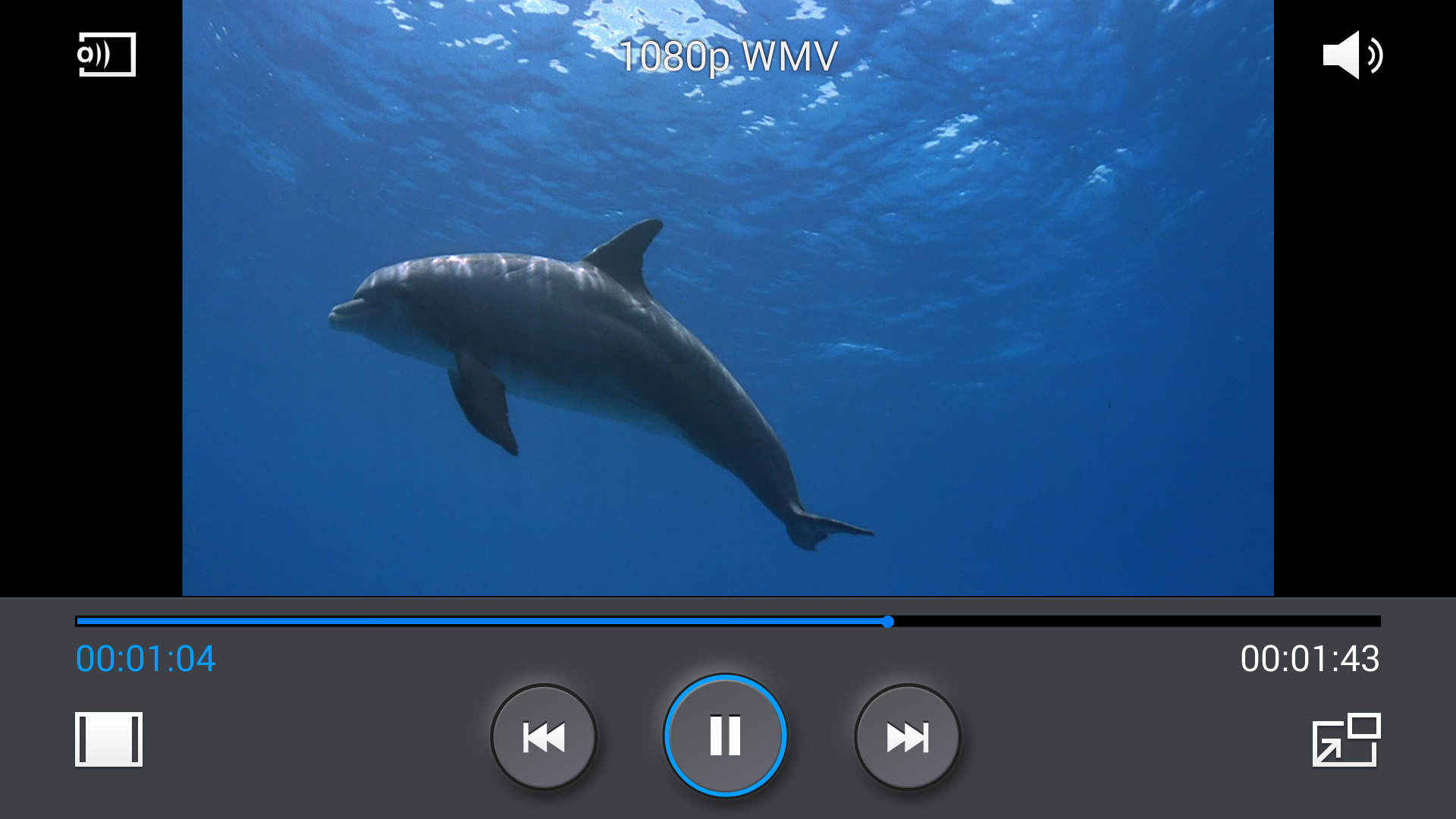
Pop out play lets you stick the video you're watching into a little window on screen and then go about using the Note 3 to complete other tasks such as browsing the web or sending a text message.
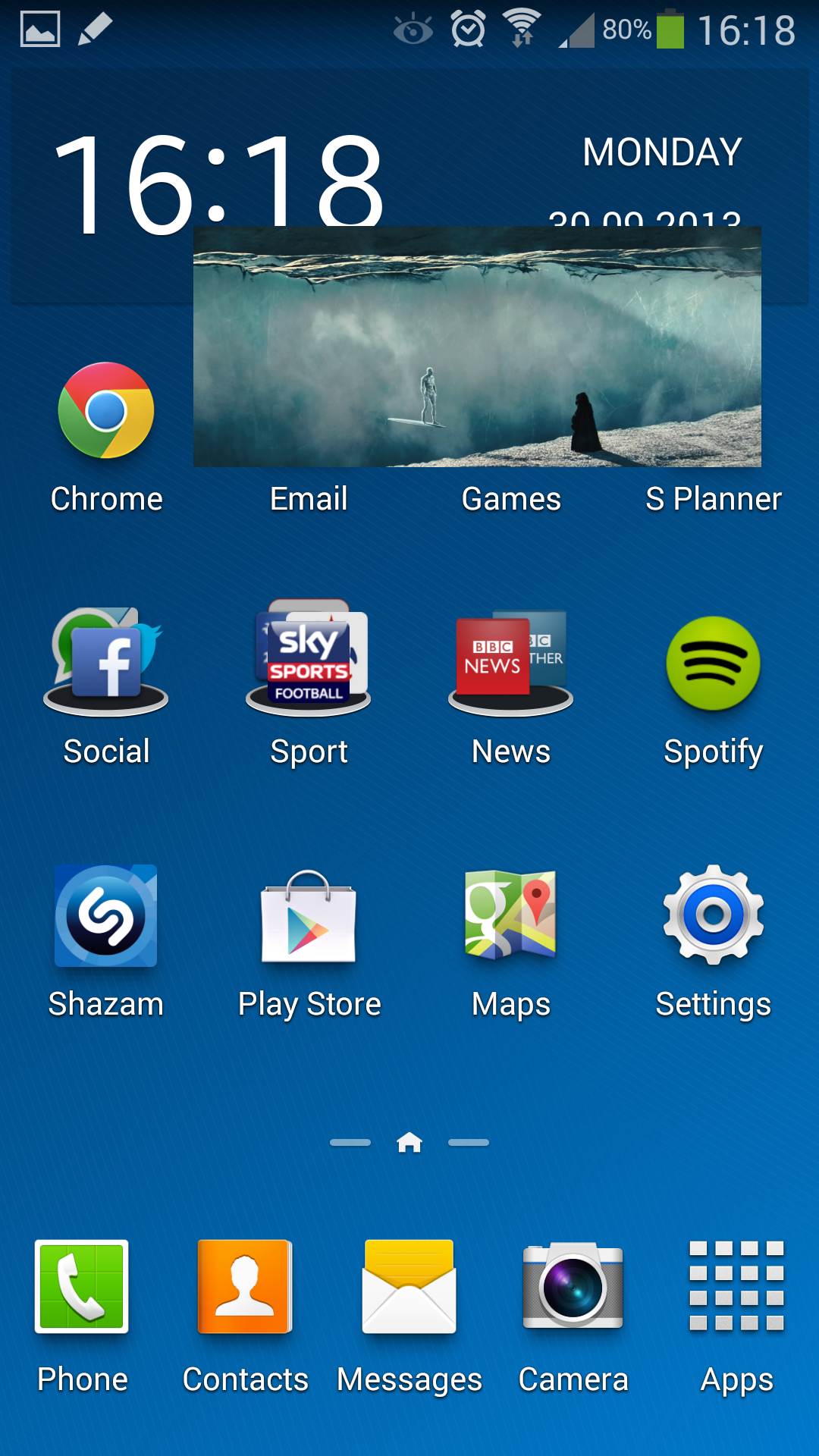
There's less than a second of delay from clicking the button to the app closing and the video window appearing on your homescreen, and it's a noticeably quicker transition than we experienced on the Galaxy S4 and S4 Active.
You can pause the footage (and then resume it) at any point with a single tap on the pop up window, and a double tap will see you returned to the full screen action.
Playback quality is really good with crisp textures and rich colours making for an excellent movie viewing experience.
We chucked a whole load of video formats at the Galaxy Note 3 and it happily played everything including AVI, WMV, MP4 and DivX.
If you fancy watching something new then you can head over to Google Play or the Samsung Hub where there's a vast array of movies and TV shows available to buy or rent.
Photos
The gallery is the place you need to be if you fancy browsing your photos, with everything from the ones taken with the Note 3 camera to those pulled through from social media sites awaiting your perusal.
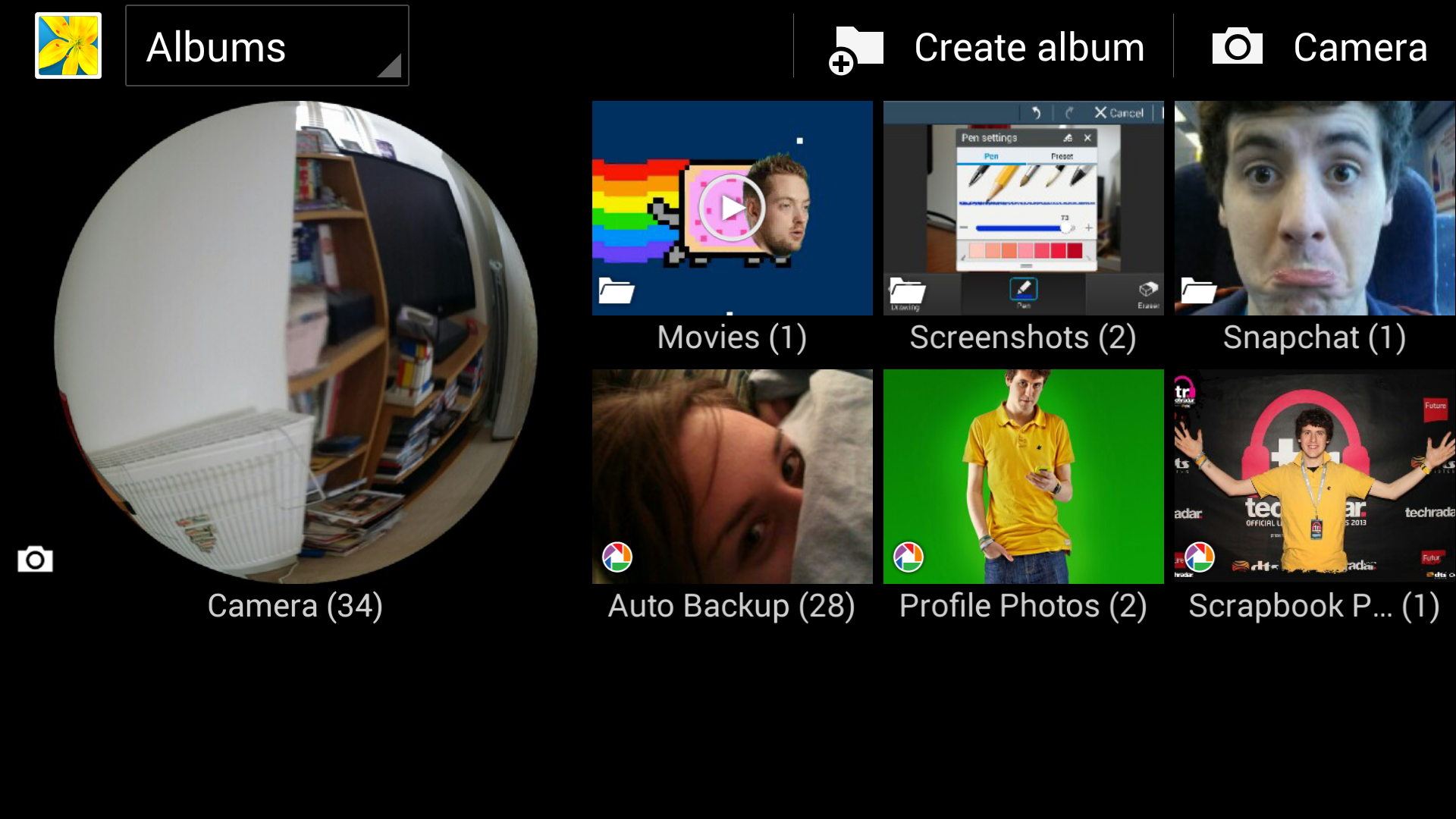
Everything is laid out in clear, attractive thumbnails making it easy to flick through pictures and find the ones you like.
Select any picture and you can share it via social media or another communication method such as email, as well as stream it to a larger screen so you can show off your holiday snaps at your next box social.
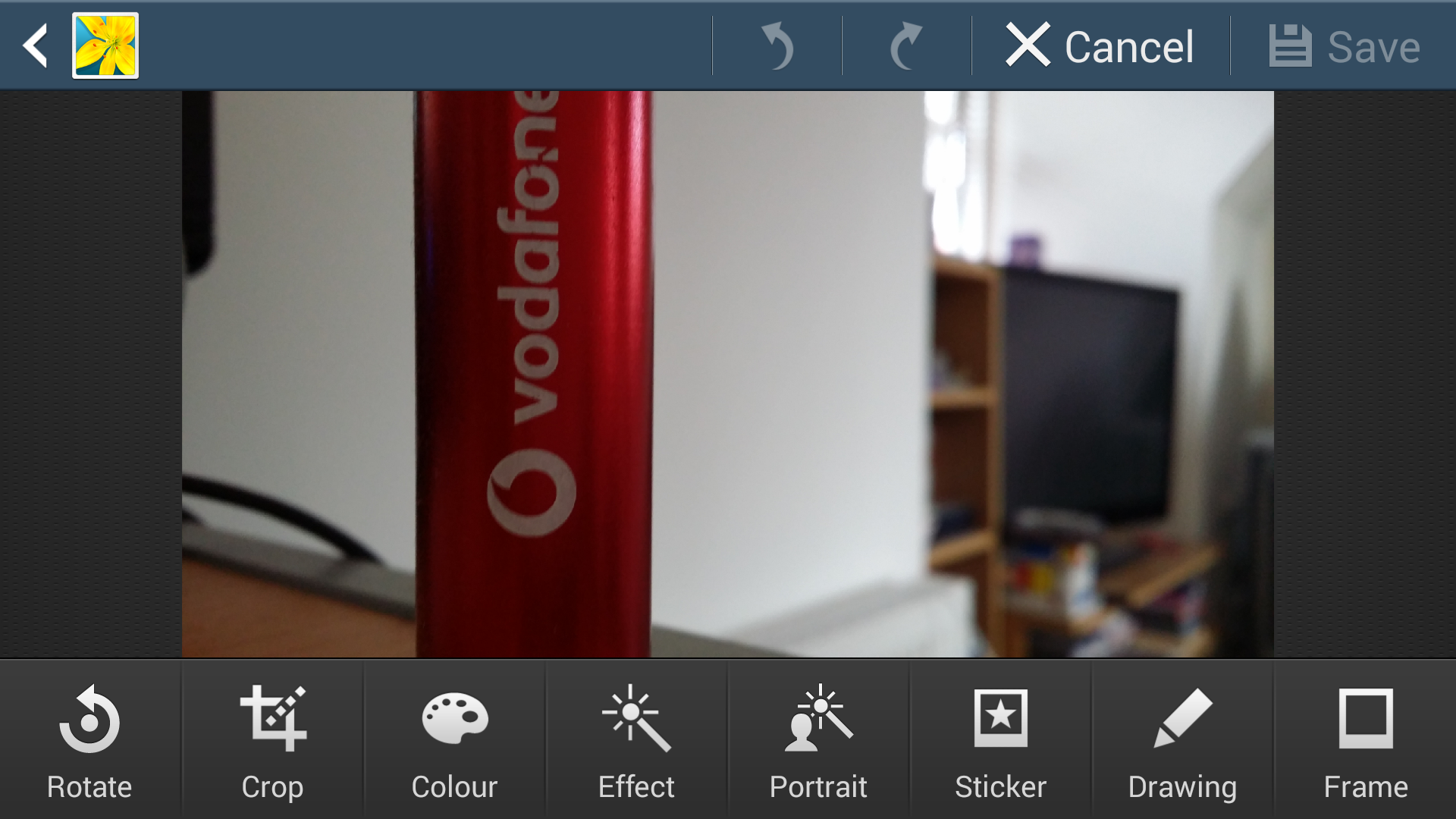
If you're not completely happy with some of your photos then hit the edit option and the Galaxy Note 3 will take you into a basic picture editor where you'll be able to apply all manner of effects, frames and stickers to create a masterpiece.
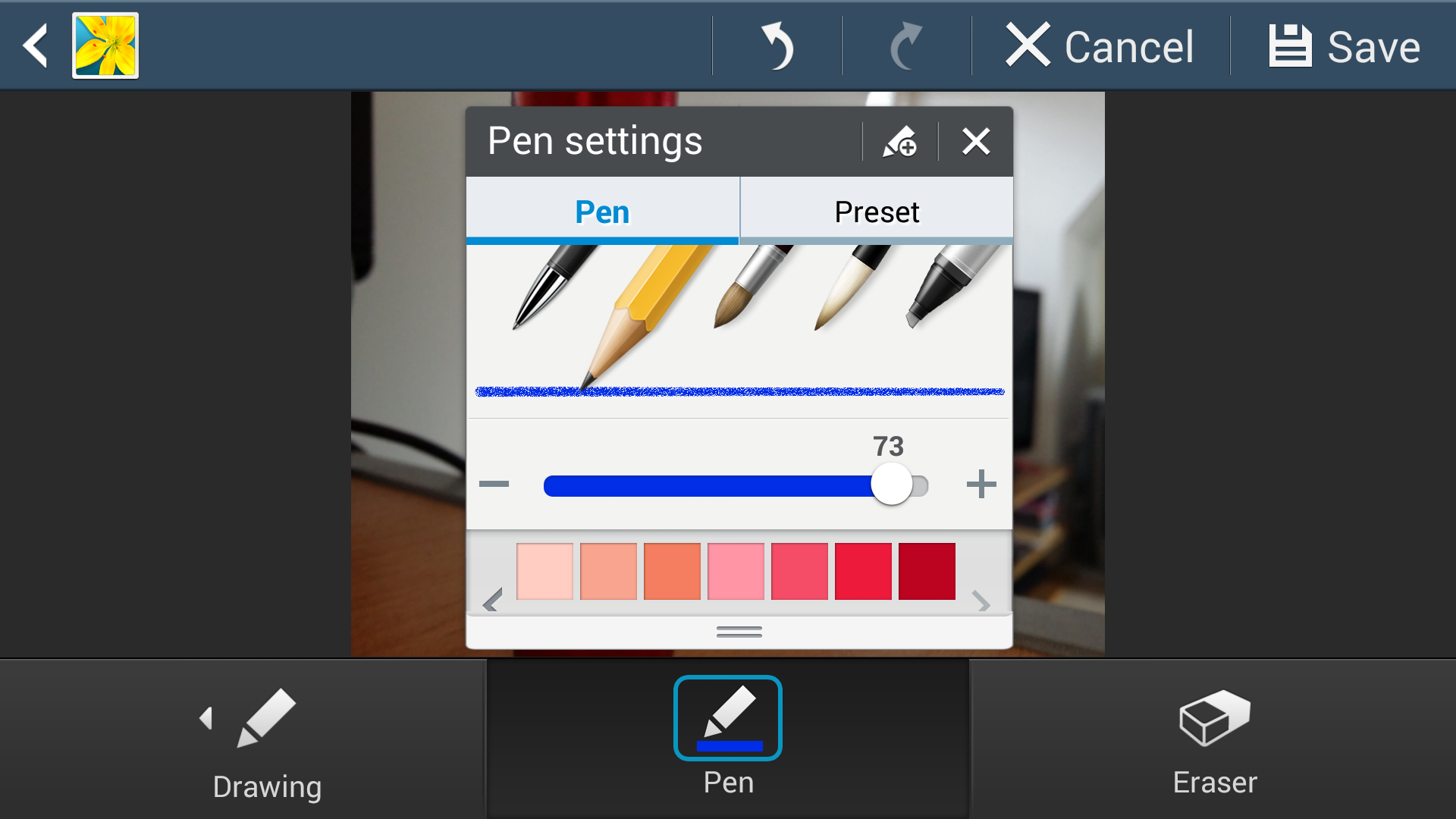
The drawing option is worth looking into a bit more here, as the inclusion of the S Pen on the Galaxy Note 3 means you're able to make more accurate annotations and touch ups.
You can select from a number of brush styles and line thickness, plus there's a whole host of colours available via a colour picker to ensure you get the perfect shade.

TechRadar's former Global Managing Editor, John has been a technology journalist for more than a decade, and over the years has built up a vast knowledge of the tech industry. He’s interviewed CEOs from some of the world’s biggest tech firms, visited their HQs, and appeared on live TV and radio, including Sky News, BBC News, BBC World News, Al Jazeera, LBC, and BBC Radio 4.
