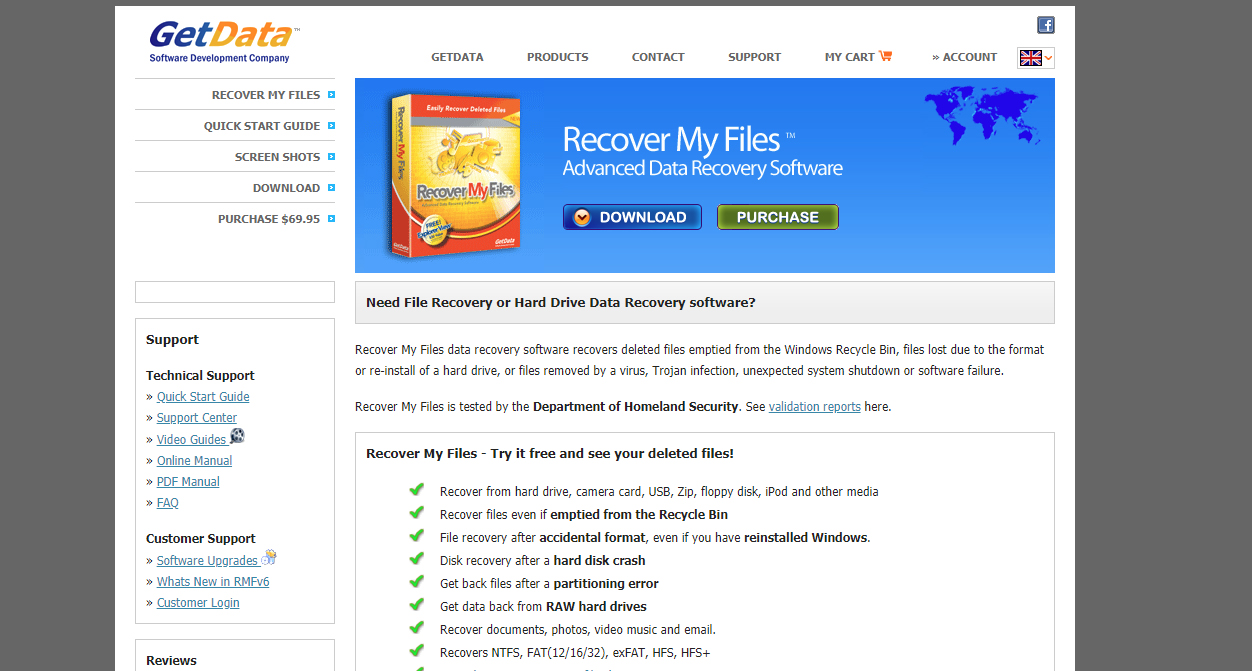TechRadar Verdict
Overall, Recover My Files is a great data recovery program let down by one major flaw. Its user interface is great and it’s efficient and thorough, but it draws too many computer resources.
Pros
- +
Feature-rich user interface
- +
Fast file recovery
Cons
- -
Quite expensive
- -
Very resource intensive
Why you can trust TechRadar
In our Recover My Files review, we’ve analyzed one of the oldest data recovery programs still available today. This program was first launched in 2002, and its longevity makes it a clear candidate in our search for the best data recovery software. Its simple yet feature-rich user interface is great, but it is a little expensive.
Recover My Files: Plans and pricing
Unfortunately, Recover My Files doesn’t offer a functional free version. The software can be downloaded for free, but you will only be able to use it in Evaluation Mode unless you purchase a license. This includes all features except for the ability to save recovered files.
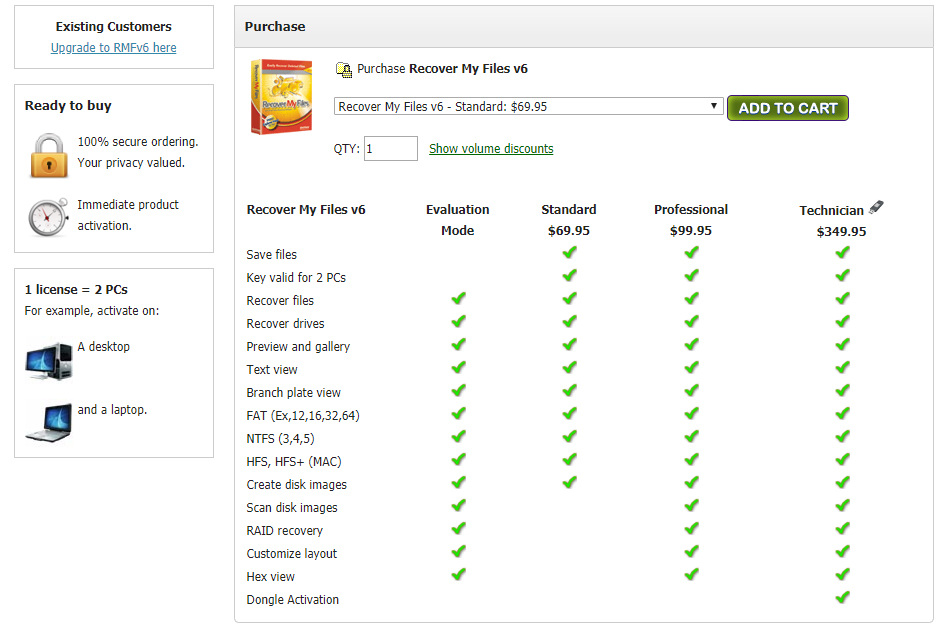
A Standard license costs $69.95 and gives you the ability to activate the software on two PCs. It includes basic file and drive recovery and restoration tools. A Professional license ($99.95) includes more advanced tools, such as RAID recovery and hex view. Finally, the Technician license is designed for IT professionals managing large networks and costs $349.95. It comes with a USB hardware activation dongle that enables you to use the software on any computer you need to.
Recover My Files: Features
Recover My Files is only available on Windows computers. With it, users can recover everything from simple deleted files to formatted disks and Windows system restores. It’s designed for people without specific tech knowledge and is therefore very easy to use.
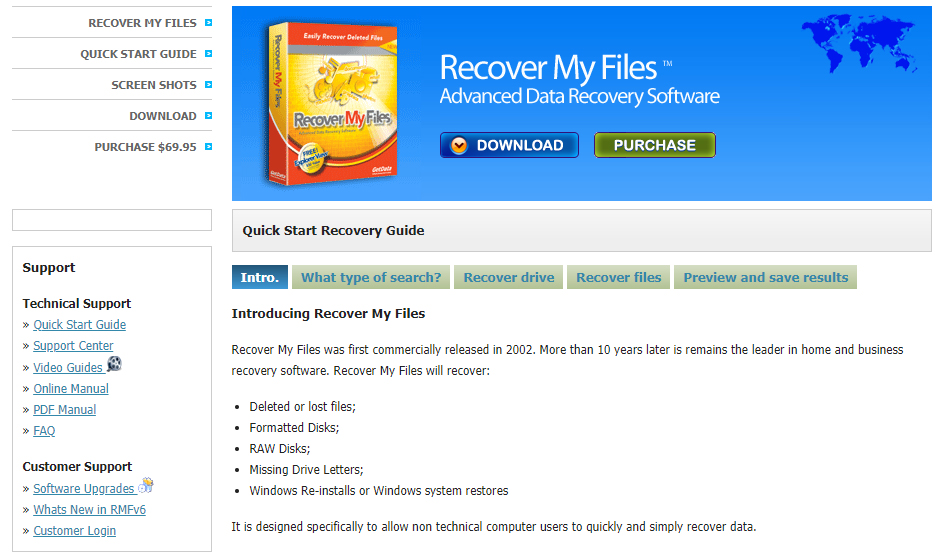
One of our favorite features is the built-in file previewer. Basically, this allows you to preview recovered files within the user client before restoring them, ensuring they’re intact and correct. Additionally, Recover My Files never modifies the scanned drive. Unfortunately, though, this does mean that you have to save recovered files on a different drive or storage device.
Finally, Recover My Files includes a number of tools to help you filter your search results. For example, you can filter by file extension, location, age, and even size. Additionally, you can search for specific files with the built-in search bar if you know what you’re looking for.
Recover My Files: Client and client setup
The Recover My Files user interface is tidy and intuitive. The software can be downloaded and installed within minutes, and activation is as easy as entering your product key and hitting the activate button.
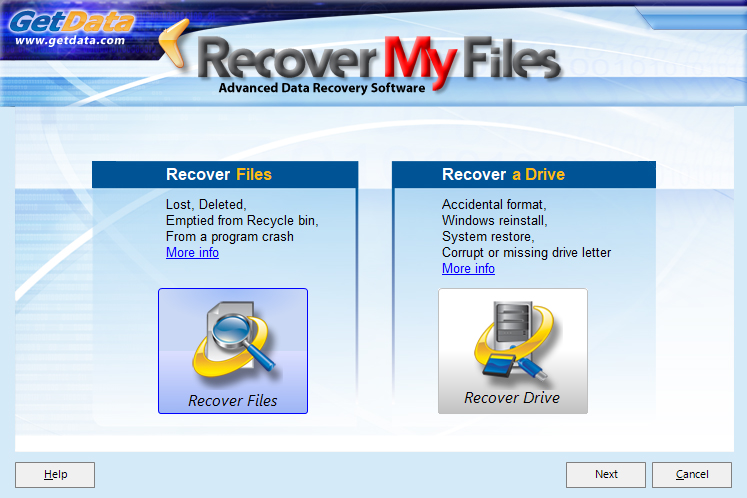
We really enjoyed working with the simple yet feature-rich Recover My Files client. The tools you need are available at the top of the window, while more advanced options can be tweaked in the options tab. Once a scan has been completed, you can sort and preview files, as well as search by any one of numerous file attributes.
Recover My Files: Performance
Unfortunately, Recover My Files did disappoint a little on the performance front. We tested it on a mid-range Windows laptop with 8GB of RAM and a 1TB hard drive. A standard scan only took a couple of minutes, but at its peak, it drew over 75% CPU and used 500MB of memory. This visibly affected the performance of other programs running concurrently, and in the end, we had to stop using our computer until the scan was complete.
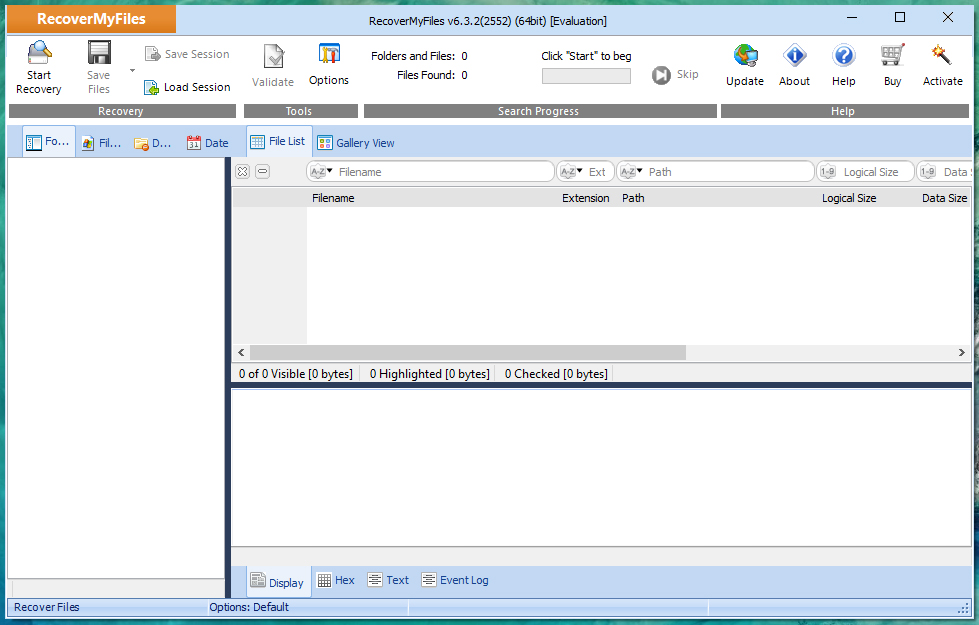
If a simple data recovery search doesn’t work, you can also perform a more detailed scan for lost files. We attempted this on our test computer twice, and the program froze and crashed—presumably because our PC wasn’t powerful enough.
Recover My Files: Efficiency
Although we were unable to perform a deep scan on our test computer, the standard file recovery search worked great. Overall, Recover My Files retrieved more than 87,000 deleted files, including those we intentionally removed for testing purposes.
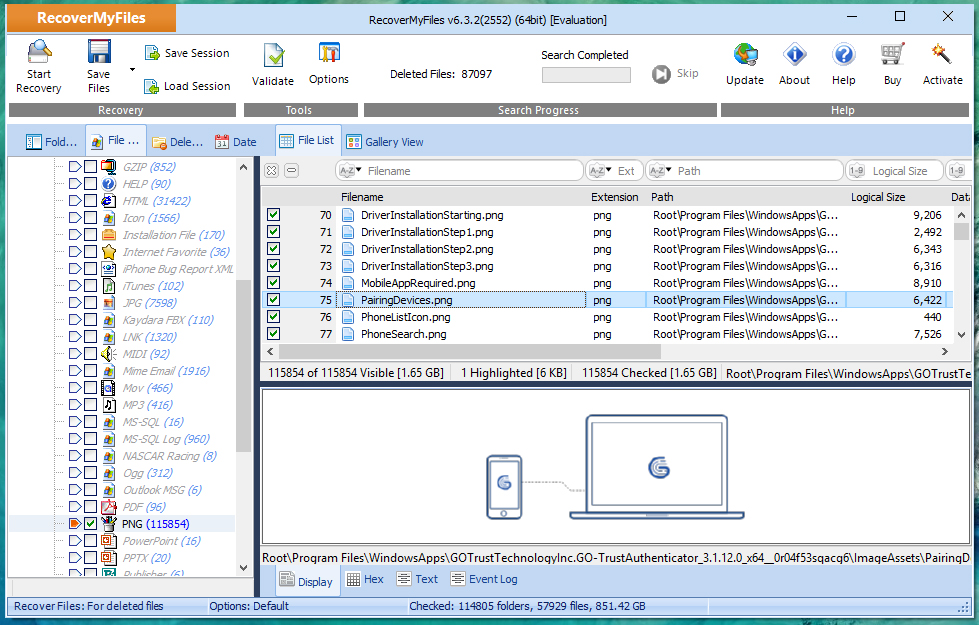
In addition, Recover My Files also notes whether or not a file is corrupt within the search results. Most results could be restored fully, and the internal file previewer is extremely useful. Over 200 common file types are directly supported, but the software will supposedly find “any type of deleted file”.
Recover My Files: Support
Phone support is available in Australia and the USA from 9am–5pm, Monday to Friday. Email support is available across the world through the customer dashboard. Meanwhile, there are numerous self-help resources that can be accessed directly from the Recover My Files website. A detailed user guide outlines everything you need to know about using the software, while numerous videos and how-to articles provide solutions for specific issues.
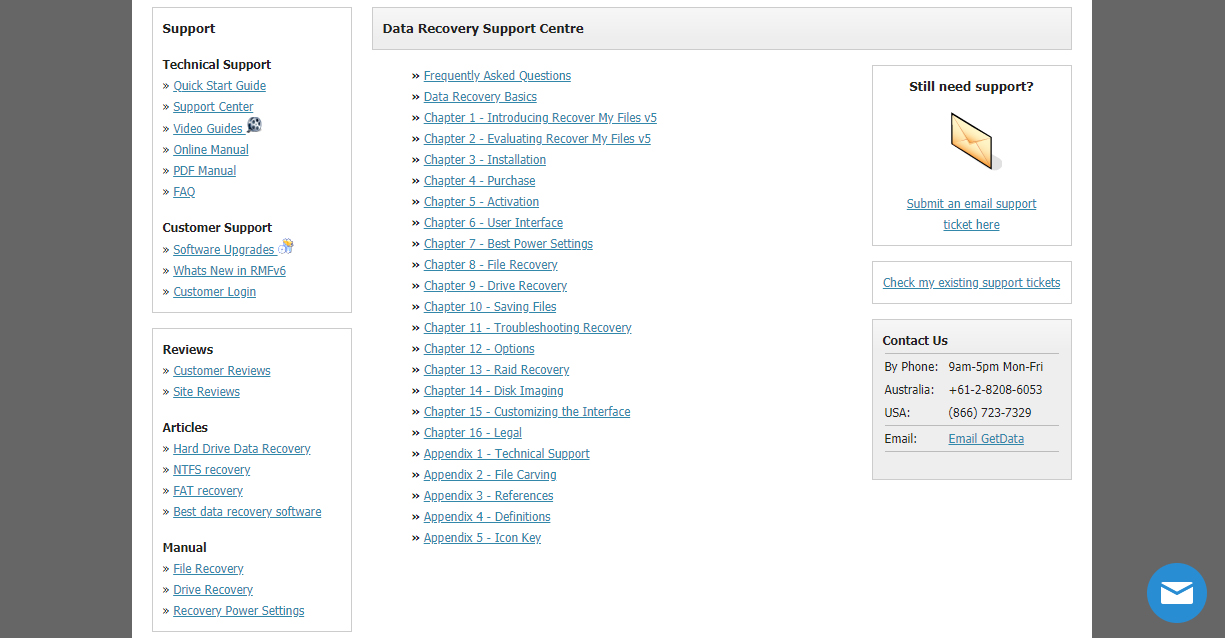
Recover My Files: Final verdict
Recover My Files is a decent hard drive data recovery application, but it’s certainly not the best we’ve tested. There’s no free version available, and paid licenses are quite expensive. The data recovery tools work well, but they are very resource-intensive and likely won’t work on low-spec PCs—we even had trouble running an advanced search. Fortunately, though, the client interface is one of the best we’ve seen, and the file preview tool is great.
Recover My Files is good, but we’d certainly recommend looking at a few alternatives. For example, the Ashampoo Undeleter is a great option for those looking for a basic, affordable data recovery tool. It costs just $14.99 for a lifetime license and enables basic deleted file retrieval. Stellar Data Recovery is another viable alternative that includes a free version and powerful tools for advanced users. Paid business licenses start from $49.99 per year.
Discover more data recovery options in our guide to the Best data recovery software.
Daniel is a freelance copywriter with over six years experience writing for publications such as TechRadar, Tom’s Guide, and Hosting Review. He specializes in B2B and B2C tech and finance, with a particular focus on VoIP, website building, web hosting, and other related fields.