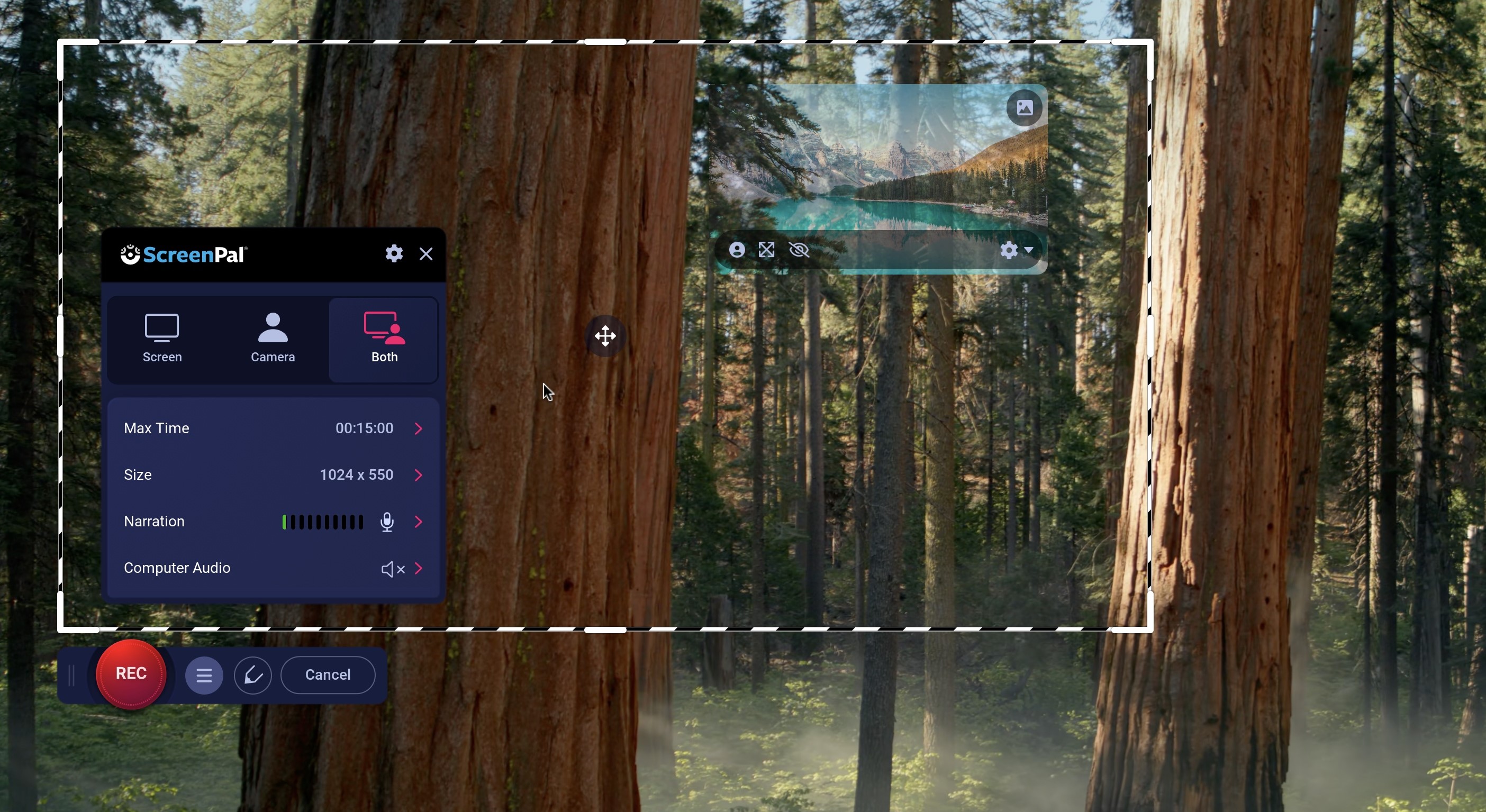TechRadar Verdict
ScreenPal (formerly Screen-O-Matic) is an excellent tool that offers a lot for free: you can easily record your screen, webcam, or both at the same time, with just a few clicks, and apply callouts live, as you perform your talk. The editing features have been beefed up, giving you more reasons to try this app out and see if it’ll suit your workflow.
Pros
- +
Easy to use
- +
Multi-platform
- +
Live callout tools
- +
Good editing tools
Cons
- -
Time limits for free users
- -
No computer audio recording for free users
Why you can trust TechRadar
ScreenPal offers video-centric tools for businesses, education and personal use. The app is compatible with PCs, Macs, iPhone, Android and Chromebook devices. For the purposes of this review, we’ll be exploring the desktop versions.
We last reviewed ScreenPal back when its name was Screen-O-Matic - and were generally pleased with the results on offer. Having tested out the previous version, we re-reviewed the software to see, after its name change, how it compares with the best screen recorder and best free screen recorder apps around.
ScreenPal Screen Recorder: Plans & pricing
- Many features for free - many more when you pay
Before we get started, we need to add a caveat to this ‘free’ moniker. While it’s true you can use the service for free, it should come as no surprise that limitations have been imposed on that tier.
For instance, you’re restricted to a maximum recording time of 15 minutes, and the output will include a three-second ScreenPal-branded outro. You won’t be able to record the system audio, nor will you have access to the Speech to Text captioning tool, amongst others.
However, you’re able to record from your webcam at the same time, specify which area of your screen to record, and add freehand drawings, text boxes, shapes, and so on - all while recording.
The video editing side of this app has greatly improved since we last explored it, making its feature set much more attractive, even for the casual user. If you need additional tools though and no restrictions, then you need to venture into the paid tiers.
Solo Deluxe includes additional editing tools, the ability to work with up to 300 audio tracks, the best audio editor tool for a screen recorder, and removes any time limit on your recording, all for $3 a month.
Sign up to the TechRadar Pro newsletter to get all the top news, opinion, features and guidance your business needs to succeed!
Solo Premier doubles that price, but adds 8 million stock media clips to the mix (both images and videos), the ability to add custom branding, and offers unlimited cloud hosting, among others.
$10 a month gets you Solo Max, which offers the additional inclusion of video quizzes and polls, premium content from stock image library Shutterstock, auto titles, summaries, and captioning, and advanced analytics.
And finally, there’s Team Business for $8 per user per month. You’ll get online collaboration tools, including team management and the ability to transfer ownership of your recording, and includes live chat support, phone support and live training.
- Plans & pricing: 3.5/5
ScreenPal Screen Recorder: Setup
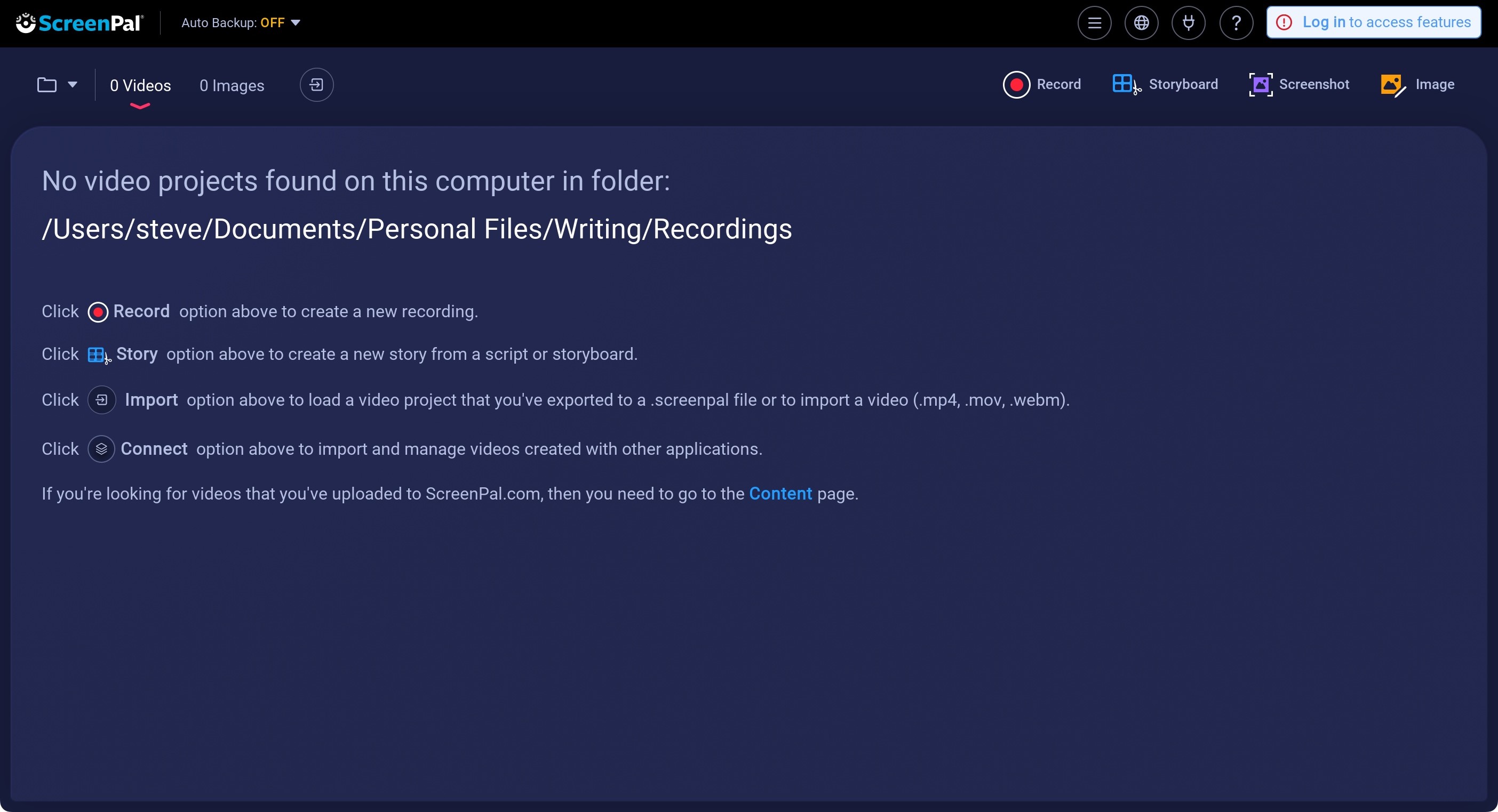
- Control app from the browser, as long as you grant security access
There was a time, back in the Screen-O-Matic days, when you needed to control the recording process, in part, via your web browser. No longer. The specialized app, which already existed back then, now takes care of everything.
As usual, you need to grant the service permission to access your screen, your webcam, and so on. This is nothing unexpected as all services that offer such functionality require access to potentially sensitive parts of your machine’s software, and your modern security-conscious operating system needs to make sure you know what you’re doing. Still, the process is incredibly straightforward, and the app guides you through it.
The app’s overall design is pretty simple. You have buttons top right, access to your file system top left, and the rest of the interface briefly explains to you what each function does.
- Setup: 4/5
ScreenPal Screen Recorder: Recording
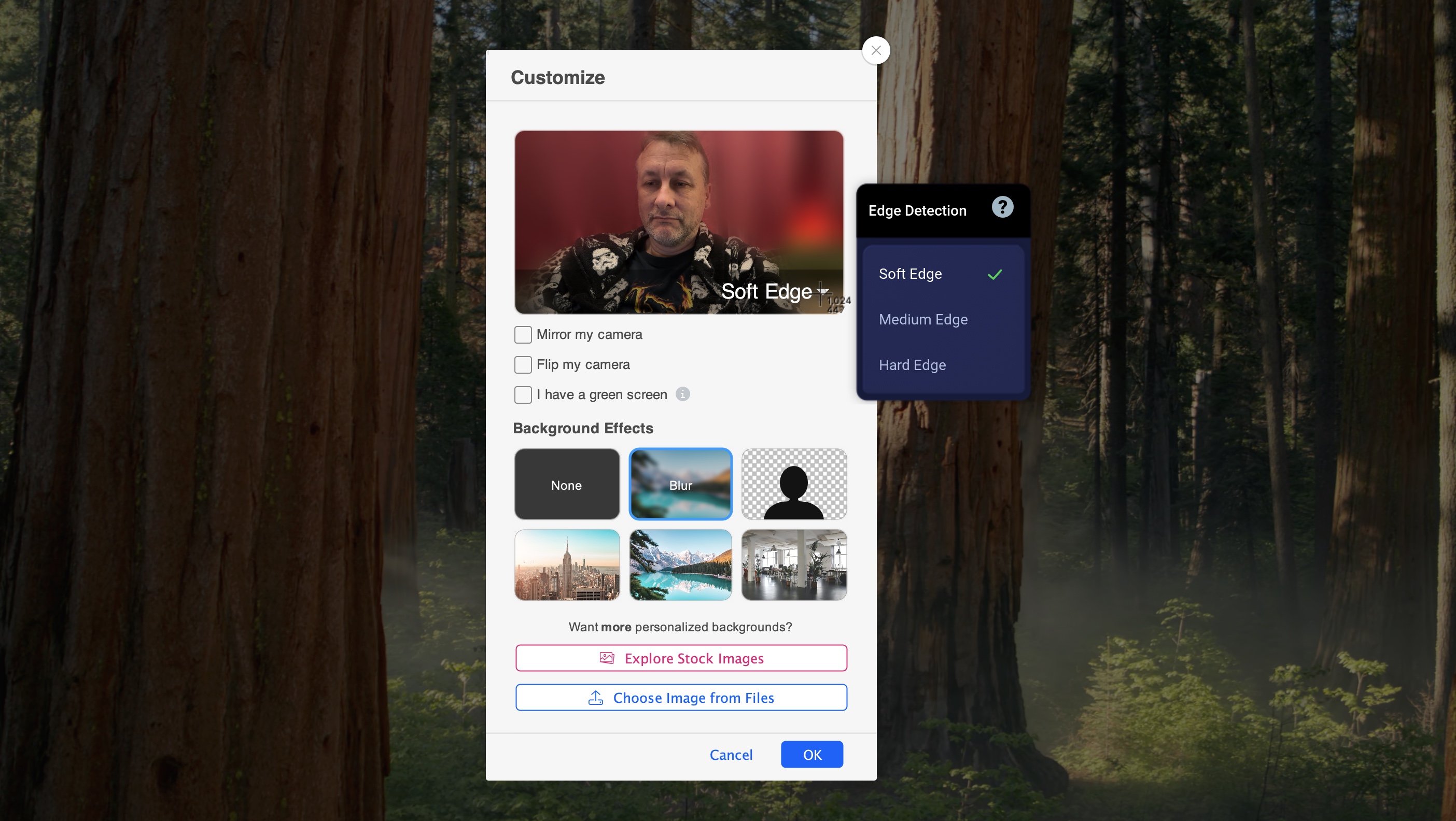
- Easy as clicking on a button - many live manipulating tools
Like many screen recorders, ScreenPal is incredibly simple to get started. Once you’ve clicked on the ‘Record’ button, top right, you’ll see an overlay on your screen. This shows you which part will be recorded. You can of course resize it and move the selection around if you’re not going to tape the whole screen. The webcam overlay can be moved anywhere within the designated area by dragging it around, or removing it altogether.
We liked that you have the option of blurring its background, or replacing it with a still image. There are default images available, but you can also use your own, or pull more in directly from Shutterstock. We were also able to effortlessly connect to our iPhone, rather than use our computer’s built-in webcam. A nice option to grab better quality video.
The floating window lets you choose between recording the screen, your webcam or both. You can see the maximum recording time allowed (as long as you’re not paying), the recording quality (from 480p to 720p to the entire screen), which microphone to choose should you have more than one connected, and whether or not to record the system audio (not possible for free users).
When you’re ready, click on the big red ‘Rec’ button.
What we found interesting are the tools you can apply as the recording goes on. You have a pen, a marker tool and an eraser, text boxes for which you have various colour options to choose from for both the text and its background fill, access to shapes, and a magnifying tool.
This allows you to draw attention to various areas as you record your video. We did notice that if you’re recording while a video clip is playing, the visuals will pause as you’re doodling on the screen, even though you can still hear the video’s audio in the background.
Once you’re done, click on the blue Pause button, which replaces the red Rec one. You then have the option of saving your recording as is, or performing some editing.
- Recording: 4/5
ScreenPal Screen Recorder: Editing
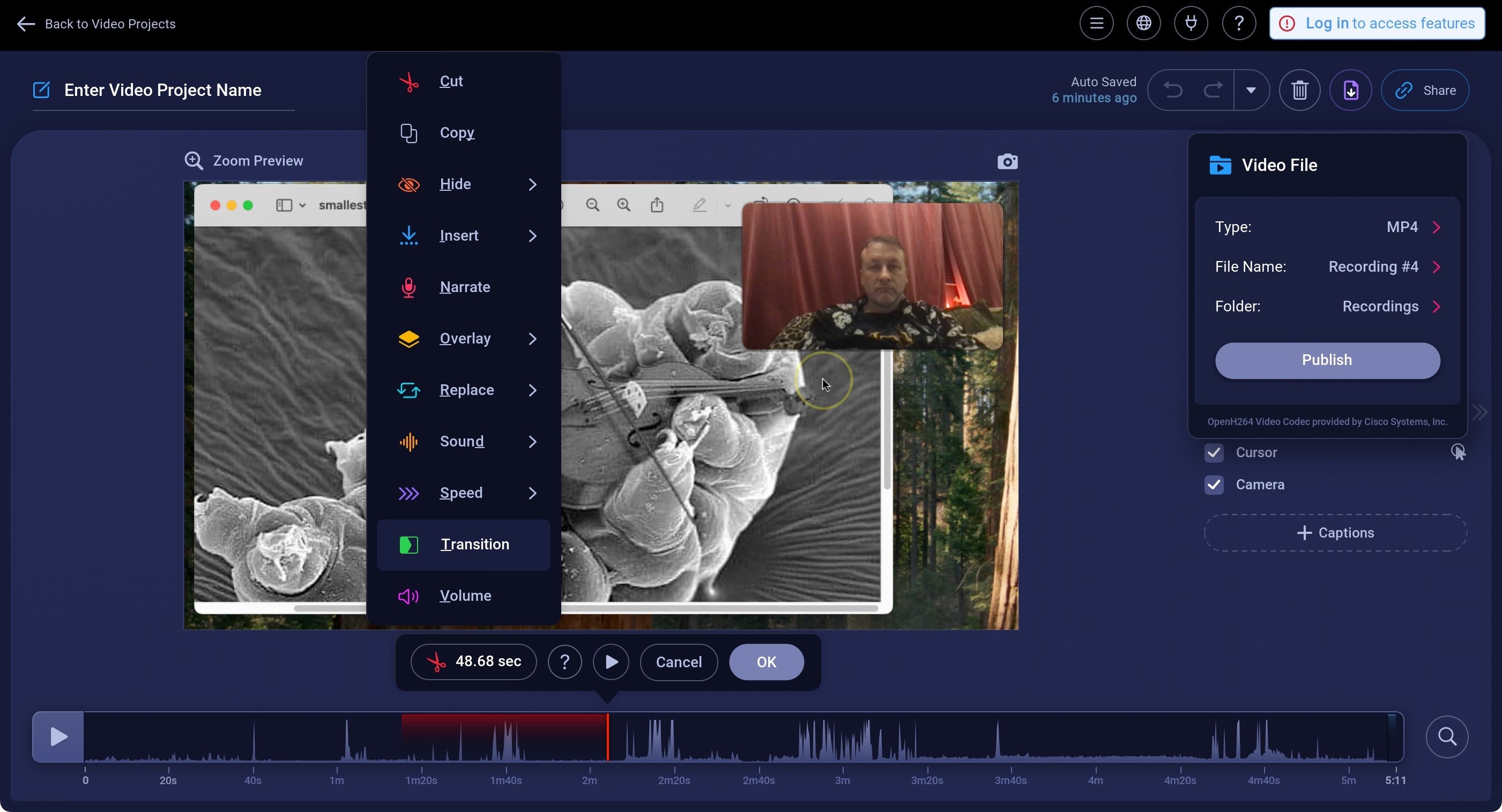
- At last - a decent, comprehensive set of editing tools
The video editing capabilities of ScreenPal’s free service are head and shoulders above what was available before it changed its name. Back then, you were pretty much limited to trimming the footage.
Now, you have a wide range of options which will allow you to properly edit your screen capture. You have tools to copy a clip, hide your webcam, the cursor or any overlay you added during the recording process, even move the webcam footage around on the screen. You can insert a new recording, add a new voice over narration, or some additional overlays, freeze a frame, insert music or sound effects, alter a clip’s speed, choose from a large number of transitions, alter a clip’s volume… Essentially, you have a lot at your disposal to fine tune your edit without having to use the best video editing software. It’s a remarkable and most welcome improvement over the last time we explored this app.
Saving your work is fast and straightforward, and unlike the previous version, you can easily go back to your project to edit it further. ScreenPal now acts like a proper editor which makes this app definitely worth checking out. And the branding only appears as an outro, which you cannot edit out unless you pay (obviously), but also doesn’t distract from the work you’ve produced.
- Editing: 4/5
Should I buy?
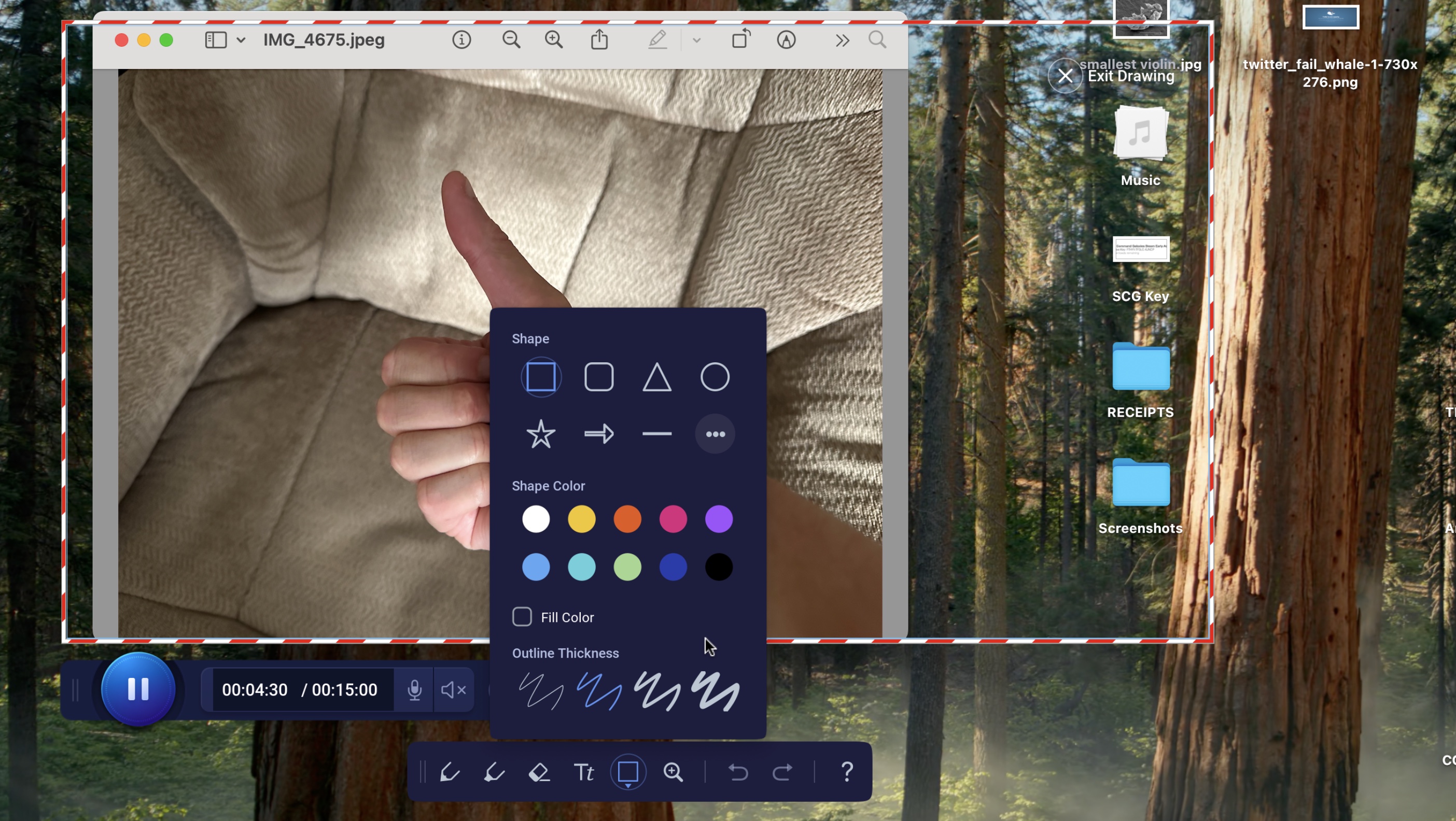
Buy it if...
You need a multi-platform screen recorder with annotation and callout tools
ScreenPal is ideal if you’re looking for a simple cross-platform screen recorder with lots of annotating options you can apply during a live recording or afterwards, and now includes a well stocked editing section.
Don't buy it if...
You want granular control over screen captures and edits
When it comes to editing content, the free screen recorder version may feel limited for professional use. When you need precise control over your recording, capture system audio, and more, a subscription or an alternative is the answer.
For more essential content creation tools, we reviewed the best video editing apps.
Steve has been writing about technology since 2003. Starting with Digital Creative Arts, he's since added his tech expertise at titles such as iCreate, MacFormat, MacWorld, MacLife, and TechRadar. His focus is on the creative arts, like website builders, image manipulation, and filmmaking software, but he hasn’t shied away from more business-oriented software either. He uses many of the apps he writes about in his personal and professional life. Steve loves how computers have enabled everyone to delve into creative possibilities, and is always delighted to share his knowledge, expertise, and experience with readers.
You must confirm your public display name before commenting
Please logout and then login again, you will then be prompted to enter your display name.