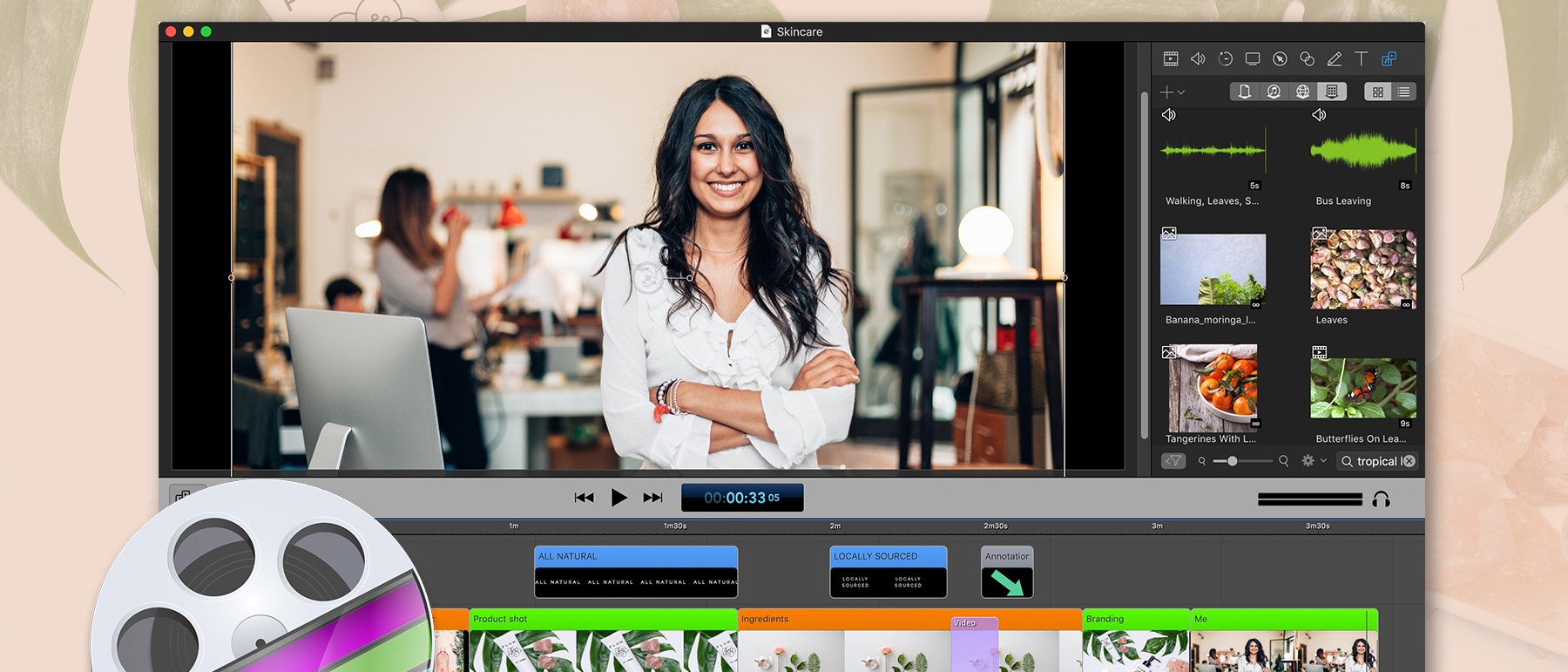TechRadar Verdict
The new features are a welcome addition to this already powerful software package, allowing you to import footage, screen grab with impressive quality (including from multiple displays), and edit using an improved and robust editing functionality.
Pros
- +
Beefed up video editing capabilities
- +
Welcomed new screen grabbing features
Cons
- -
Mac only
- -
Some new features feel a little rough around the edges
Why you can trust TechRadar
Telestream’s ScreenFlow is a Mac-only highly proficient screen capture and video editing tool which we covered in depth back in late 2018, and you can read about it here.
We’re not going to retread the same ground, but instead look at what has changed and been improved in version 9.
- Want to try ScreenFlow 9? Check out the website here
The one improvement that is extremely hard, and even subjective to quantify, is all the performance enhancements we are assured this version has over the previous one.
Like any video editing software, you need a powerful computer to make the most out of it, and when we explored ScreenFlow 9, everything felt fluid and stable. We did notice that a couple of glaring bugs which had been plaguing the previous version right up to 8.2.4 have now finally been squashed.
More like an editor
It’s no secret that ScreenFlow started its life as a screen recording tool, and got serious attention around the world for its apparent effortless ability to record anything that was going on on your Mac, in high quality. Then, over time, it started to beef up its editing prowess.
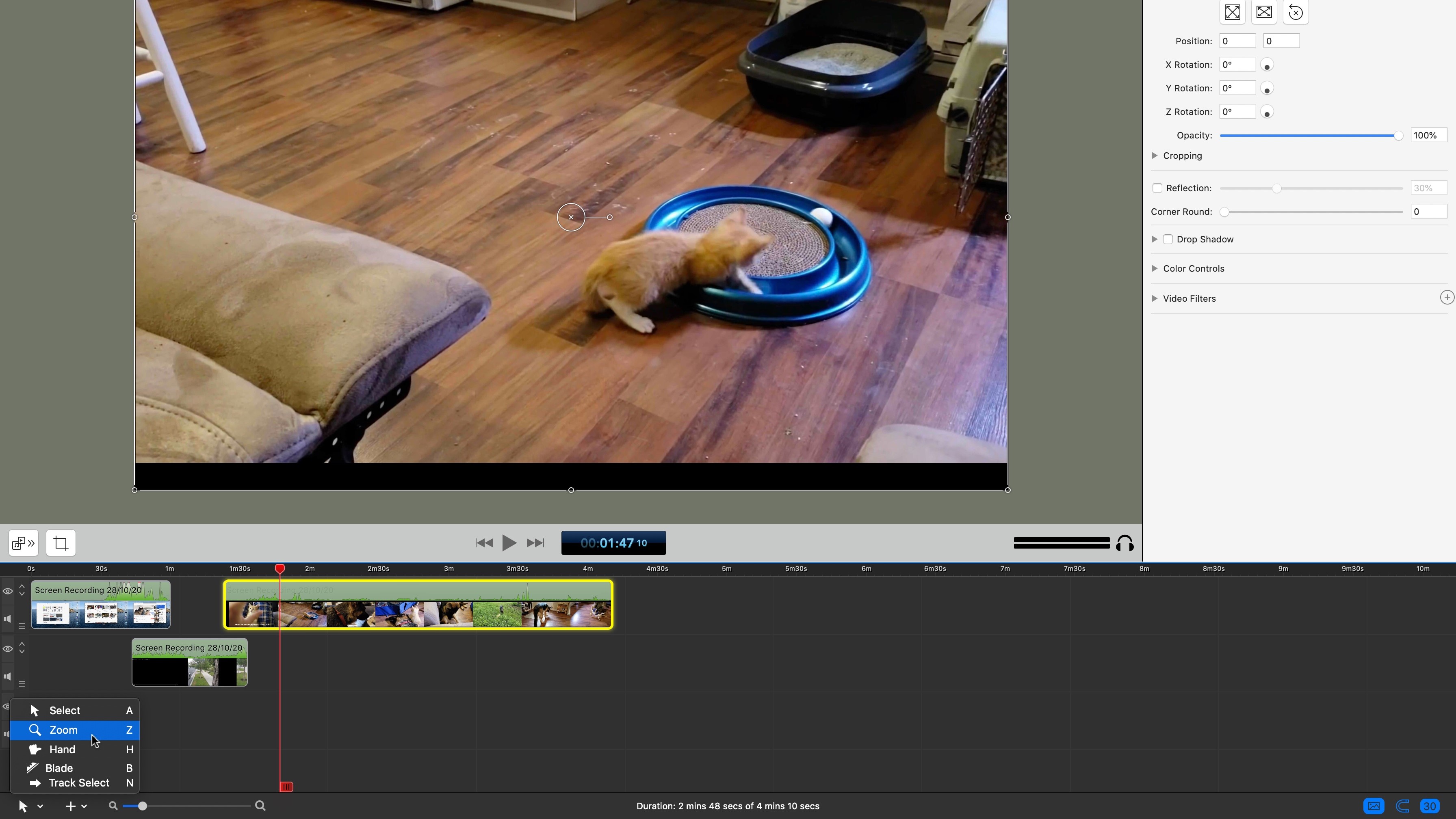
That trend continues with this version as a Tools Palette has finally been added to its features list. This omission had been a bugbear for quite some time, as those handful of tools are pretty much ubiquitous in high end professional video editing software, meaning you could almost always rely on them and their accompanying keyboard shortcuts to be around, making it easy to transition between apps. So we were very pleased to see that ScreenFlow has decided to join that party. It also means there are multiple ways to do the same thing now: you can for instance split a clip using the T keyboard shortcut, or use the new blade tool, using the B key.
Aside from the Blade tool, we have a Hand (H) to drag the timeline along, Zoom (Z) to magnify the timeline, Track Select (N) to select all clips on one particular track from the cursor’s location onwards, and finally, you can switch back to the usual selection tool with the A key.
Clip preview
Another long overdue addition is the ability to preview a clip and set in and out points prior to adding it to the timeline. Double-click on any clip in the Media tab to open it up a new panel to the left of the interface. From there, you can watch the footage, and set in and out points either by clicking on the relevant buttons, use the I and O keys or drag the selection handles.
A clip can’t be dragged from that window onto the timeline which would’ve been a more organic action when you think about it. Instead, you need to click on the ‘+’ button to add it at the timeline’s playhead’s location. If a different clip is already present there, ScreenFlow will add the new one above it.
Creation improvements
Becoming more of a video editor does not mean that Telestream have neglected the core screen capture aspect of ScreenFlow, and there are a few welcome features to that side of the software as well.
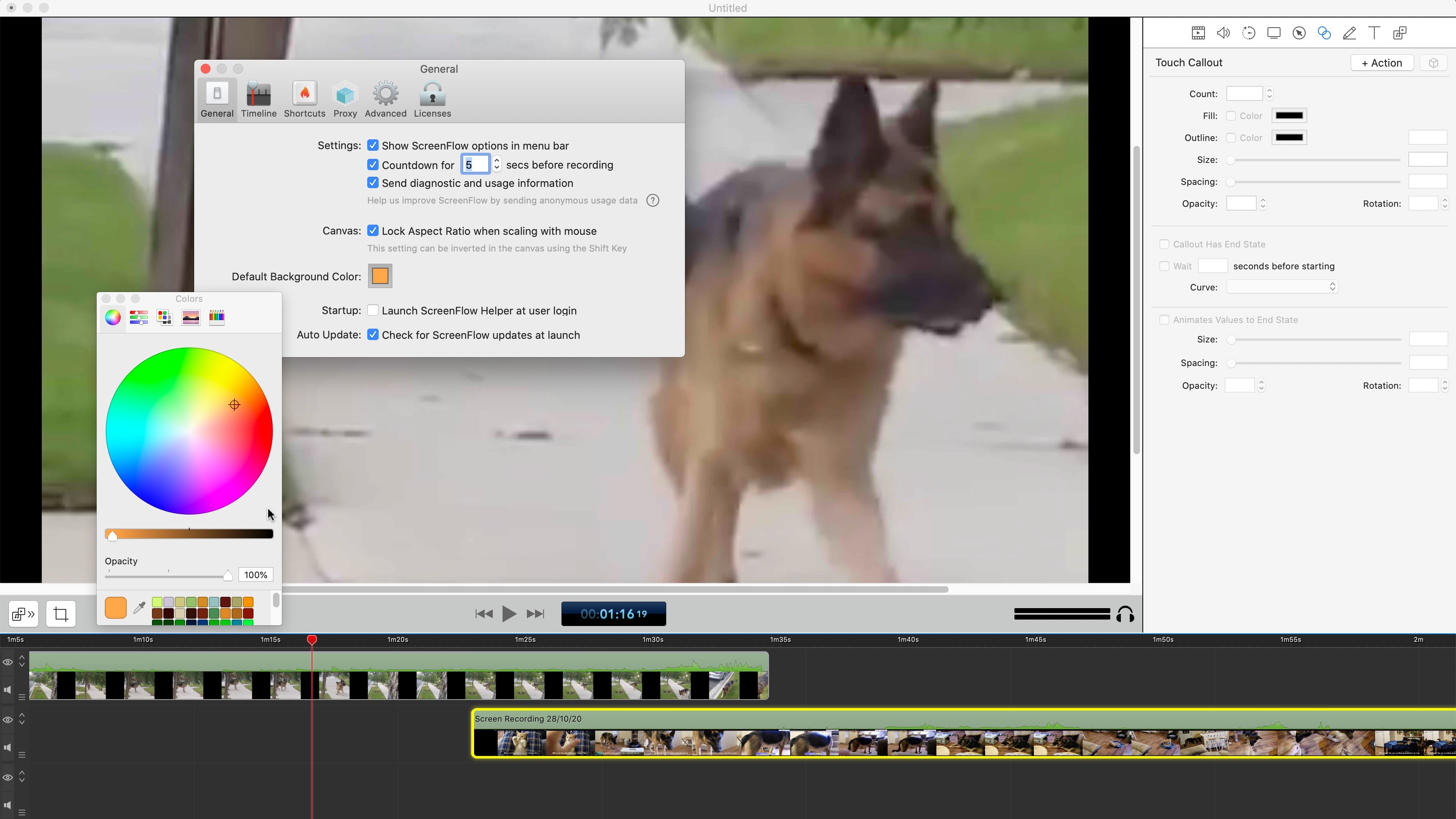
These include the ability to change the default background colour as a preset. It was of course possible to alter it from the default black before, but you’d have to do it every time you created a new document. Now, you can set your preferred hue in the Preferences so you never have to change it again for all subsequent projects you make.
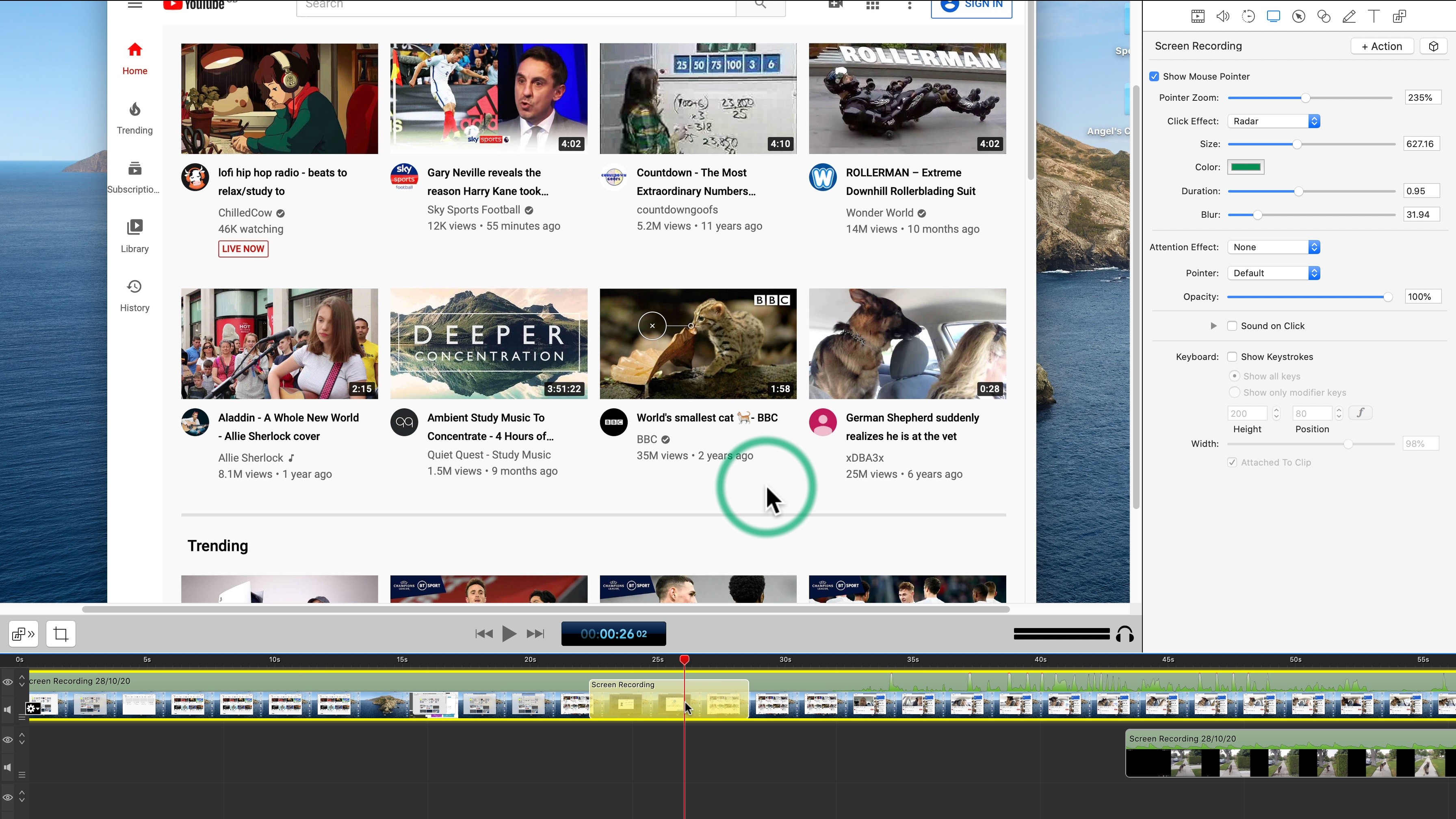
Another improvement we liked were changes to the radar click effect (it’s one of two visual representations to display a mouse click on screen). There’s now a greater gamut of customisation options which will please many creative professionals.
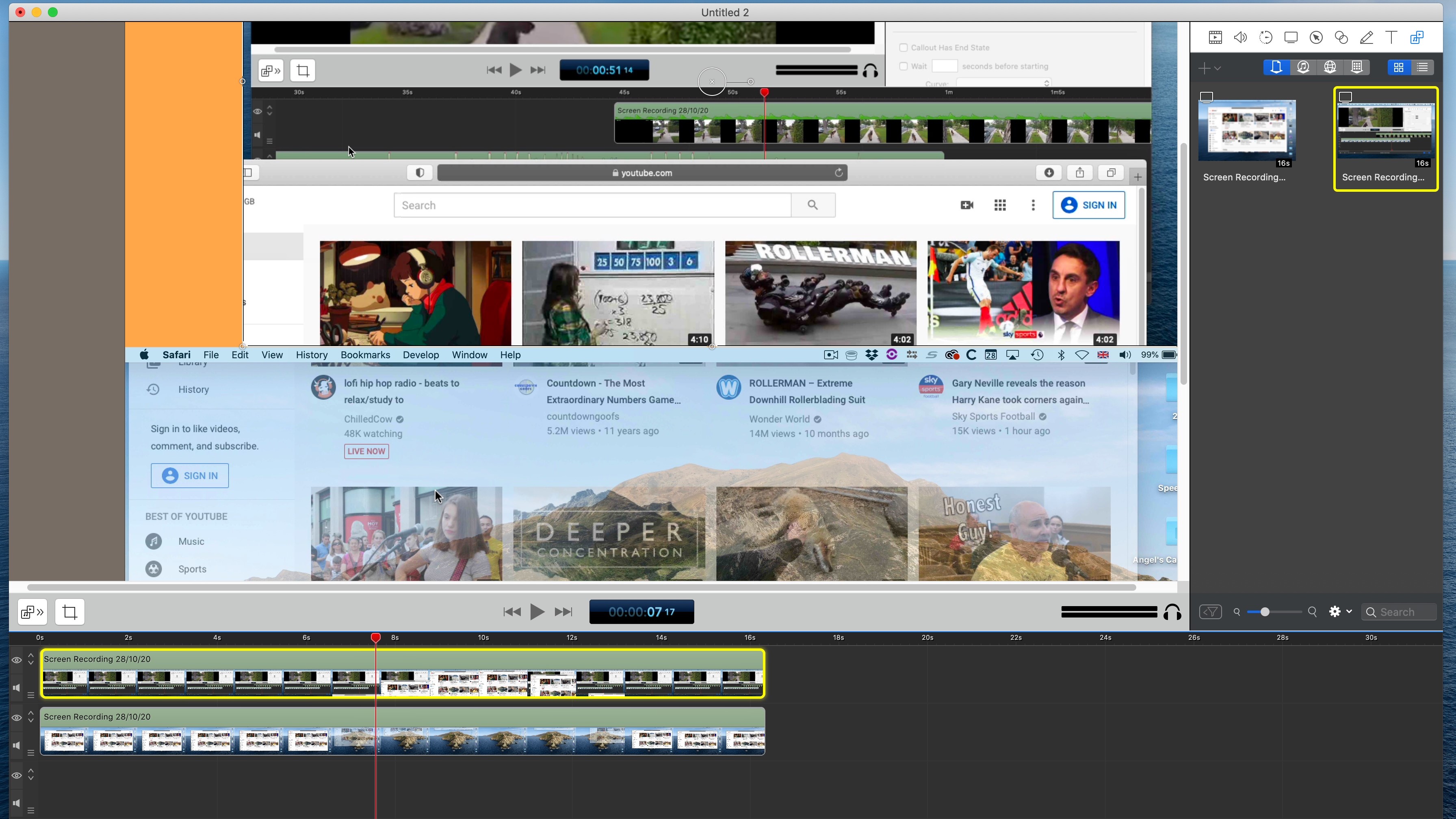
And the final enhancement we’d like to draw attention to here is ScreenFlow’s new ability to record multiple screens simultaneously. The process is flawless: make sure you select all the ‘Desktops’ you want ScreenFlow to record (by default it always only selects the main one), click on the Record button and it just works.
When editing, both screens are placed on separate layers, and are positioned as per the arrangement set in System Preferences.
Media management
When it comes to sorting out projects, ScreenFlow used to take the ‘safety first’ approach, ie, make sure every single piece of media used in a project is saved inside its container file. Although sensible for standalone projects, if you used similar assets (like intros and watermarks for instance), this would lead of unnecessary duplication of files, since a copy would be needed in each project.
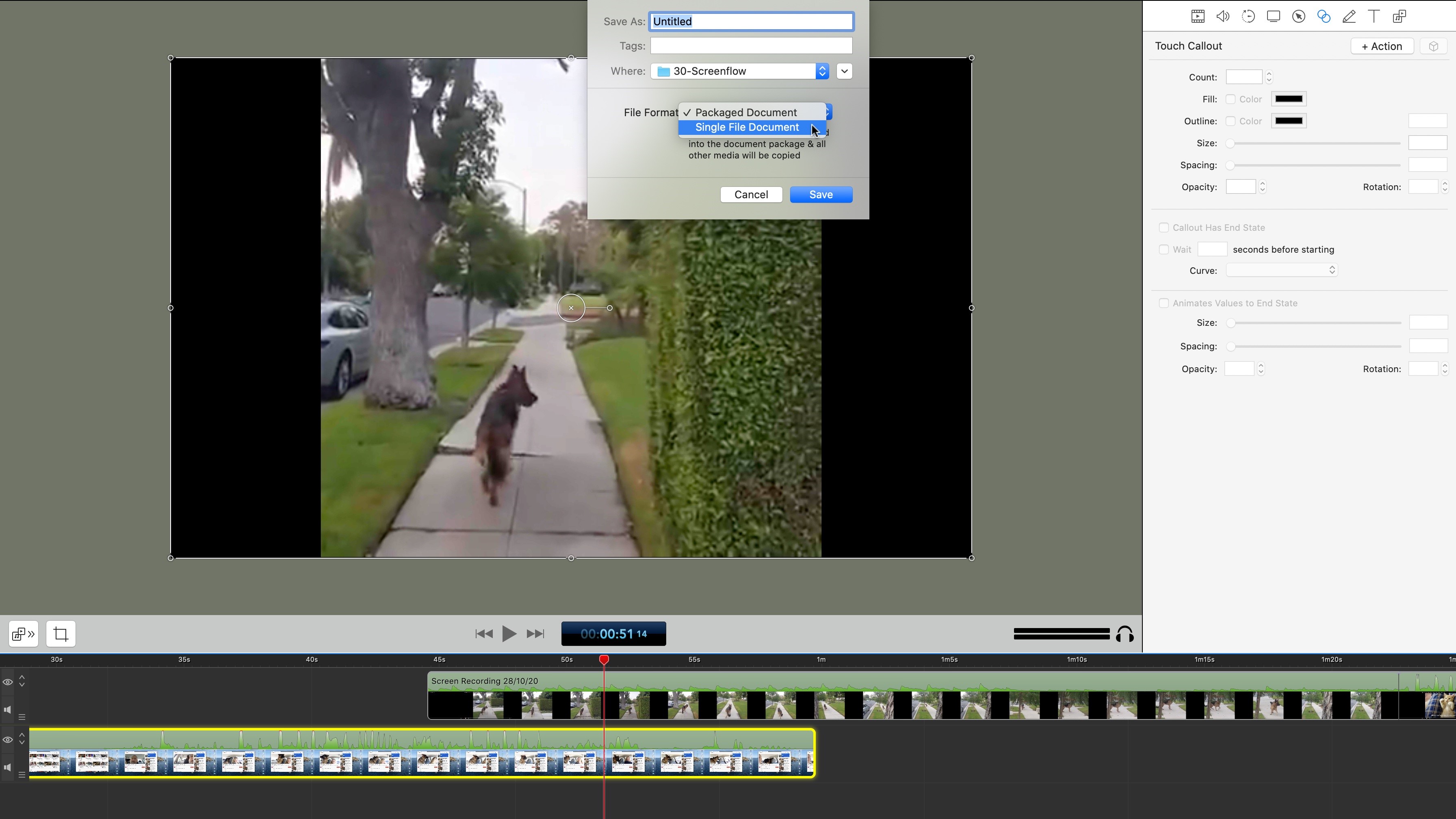
You now have the option to save the project as a “packaged document” (ie, how it’s always been), or a “single file document”, where all media files remain wherever they were on your drive. It’s an all or nothing approach here, and you can’t choose which files should be included and which shouldn’t, but at least it gives you an option, which is something you didn’t have before.
Final verdict
All in all, ScreenFlow 9 is a solid improvement over the previous version. Many bugs have been squished, and all new features are a welcome addition to the toolkit.
ScreenFlow will set you back $129 for the full version. Upgrades are on a sliding scale ranging from $79 (if upgrading from version 4) to $39 (when moving from version 8).
If you need to create impressive professional quality screengrabs and work with a software package that’s also a pretty decent video editor (meaning you can do everything from a single app), ScreenFlow 9 is definitely worth the price of admission - as long as you own a Mac.
Download the free trial now to see what you think.
- We've also highlighted the best video editing software
Steve has been writing about technology since 2003. Starting with Digital Creative Arts, he's since added his tech expertise at titles such as iCreate, MacFormat, MacWorld, MacLife, and TechRadar. His focus is on the creative arts, like website builders, image manipulation, and filmmaking software, but he hasn’t shied away from more business-oriented software either. He uses many of the apps he writes about in his personal and professional life. Steve loves how computers have enabled everyone to delve into creative possibilities, and is always delighted to share his knowledge, expertise, and experience with readers.