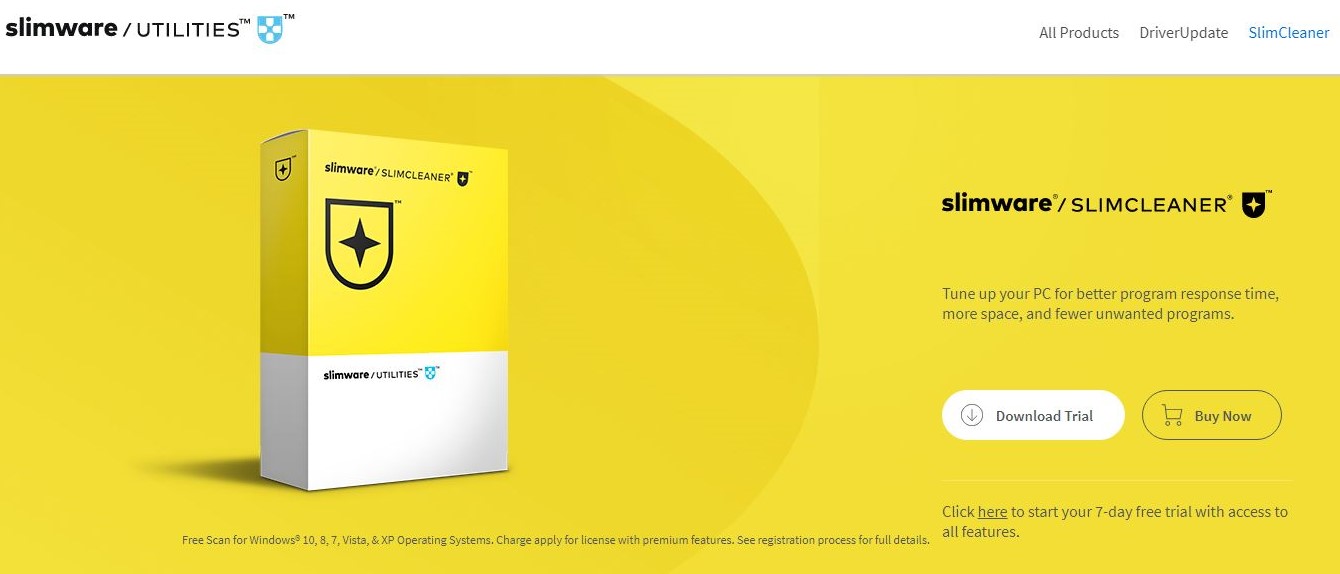TechRadar Verdict
SlimCleaner has a slick interface, community-driven advice on installed applications, and a great disk cleaning tool, but it doesn’t offer much more than you can get from freeware tools.
Pros
- +
Built-in advice from the community
- +
Nice user interface
Cons
- -
Basic set of tools
- -
Lack of options for power users
Why you can trust TechRadar
If your PC feels a bit sluggish or unresponsive, it could be because there are too many background programs running. Similarly, if you find that your hard drive is running out of space, it's probably full of temporary files left over by applications that are no longer used. System utilities like SlimCleaner from Slimware are designed to rid your computer of these pesky annoyances so it once again runs at full speed.
- Want to try SlimCleaner? Check out the website here
In our SlimCleaner review, we test its features against the best system utilities and repair software for business PCs to help you decide whether it’s the right PC optimization tool for you. SlimCleaner can additionally be used as a software uninstaller, so we also evaluate how it compares to the best free software uninstaller applications out there today.
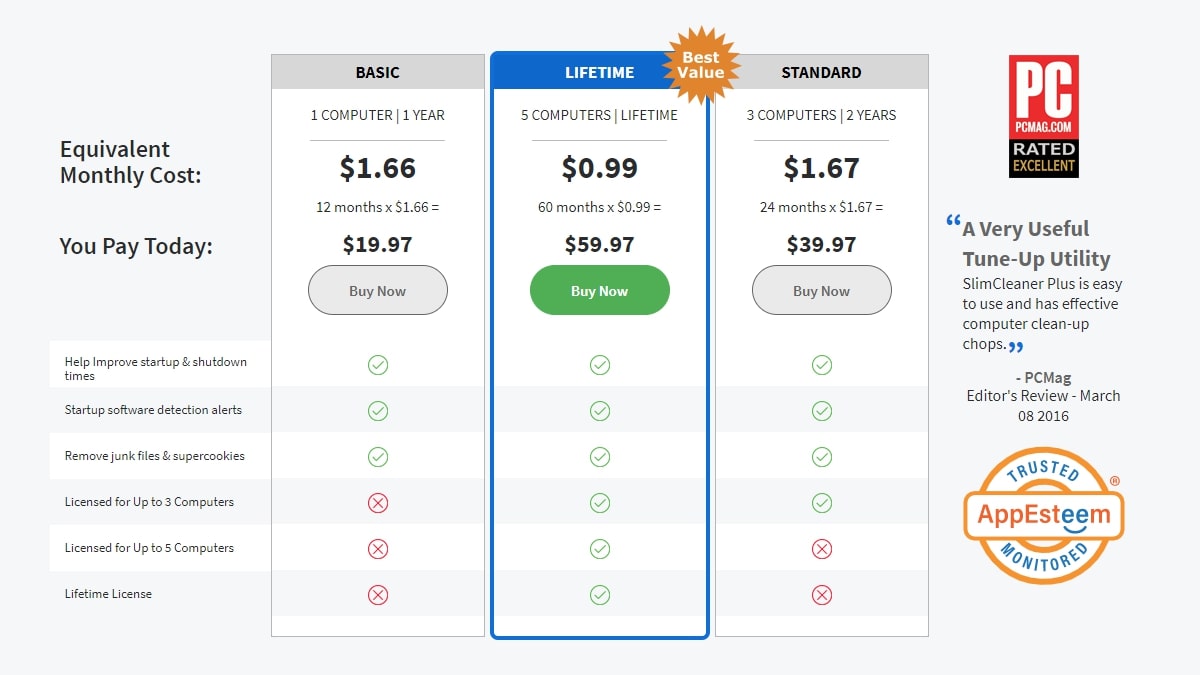
Plans and pricing
You can download a seven-day free trial of SlimCleaner from its website. If you decide to purchase SlimCleaner Pro, you have three options. A basic one-year plan for one computer costs $19.97. If you buy a two-year plan, there’s no reduction in price, but you get to use the software on up to three computers.
Finally, you can buy a lifetime plan for five computers for $59.97. This gets you free updates to the software over its lifetime, which is estimated to be between five and 10 years. If you have multiple computers that you need to keep clean, this plan makes SlimCleaner cheaper than most comparable software.
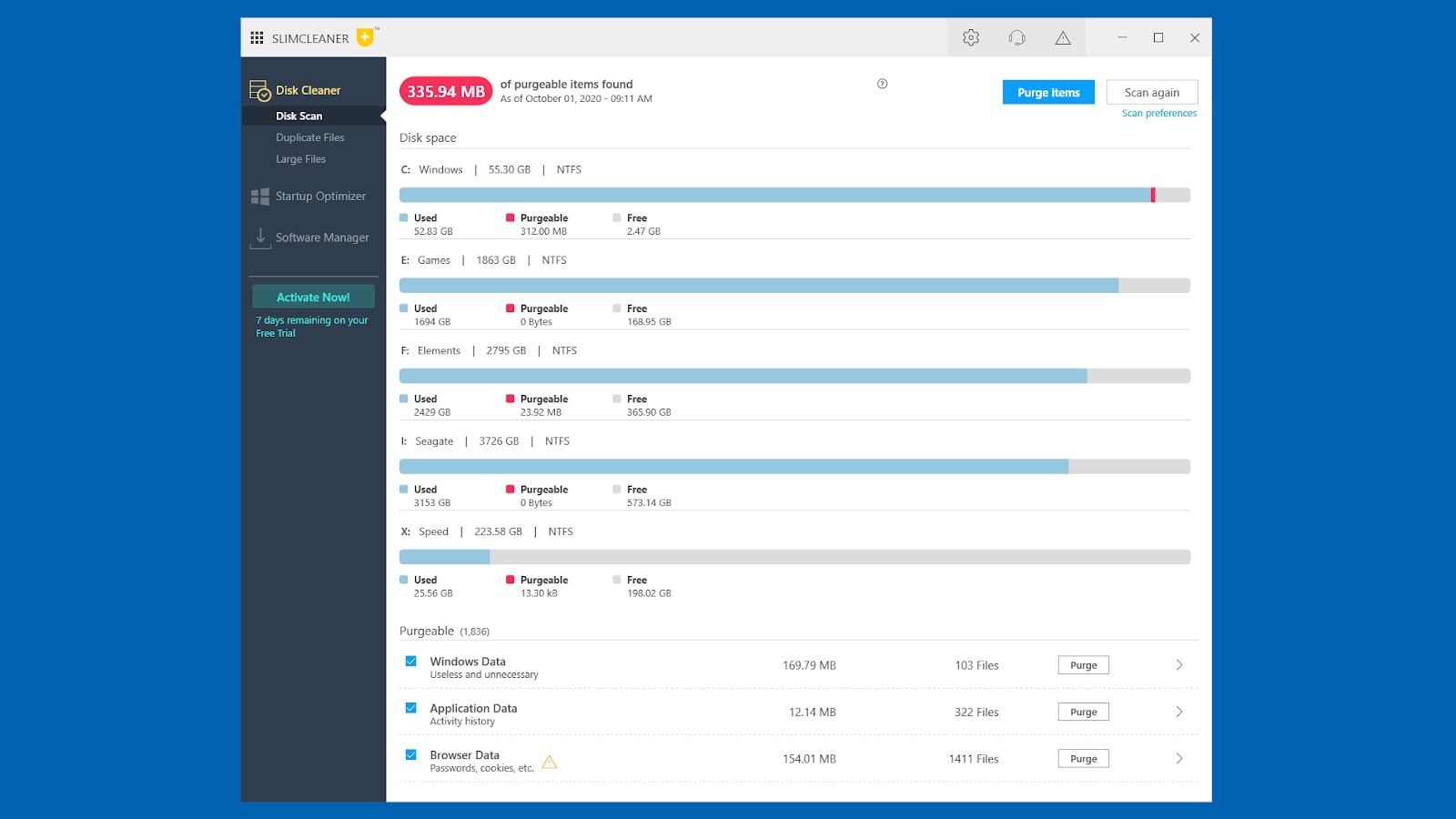
Features
SlimCleaner has three tools for cleaning up your PC’s disk drives. The Disk Scan searches through your drives for old Windows files, application data, and browser data that are no longer useful. It’s possible to schedule automatic disk scans by enabling them in the Settings menu.
The Duplicate Files finder can be used to find identical files on your drives, and the Large Files search makes it easier to identify big files that are taking up precious space.
The Startup Optimizer shows you the applications that start up when Windows boots. You can see the impact that each item has on your boot-up time and disable them. Besides each process, there’s a suggestion whether to keep or remove the process based on community recommendations.
The Software Manager is a tool for uninstalling the applications on your PC. Like the Startup Optimizer, it offers a recommendation for each program on whether to keep or remove it. Unfortunately, there’s no way to uninstall multiple applications at once.
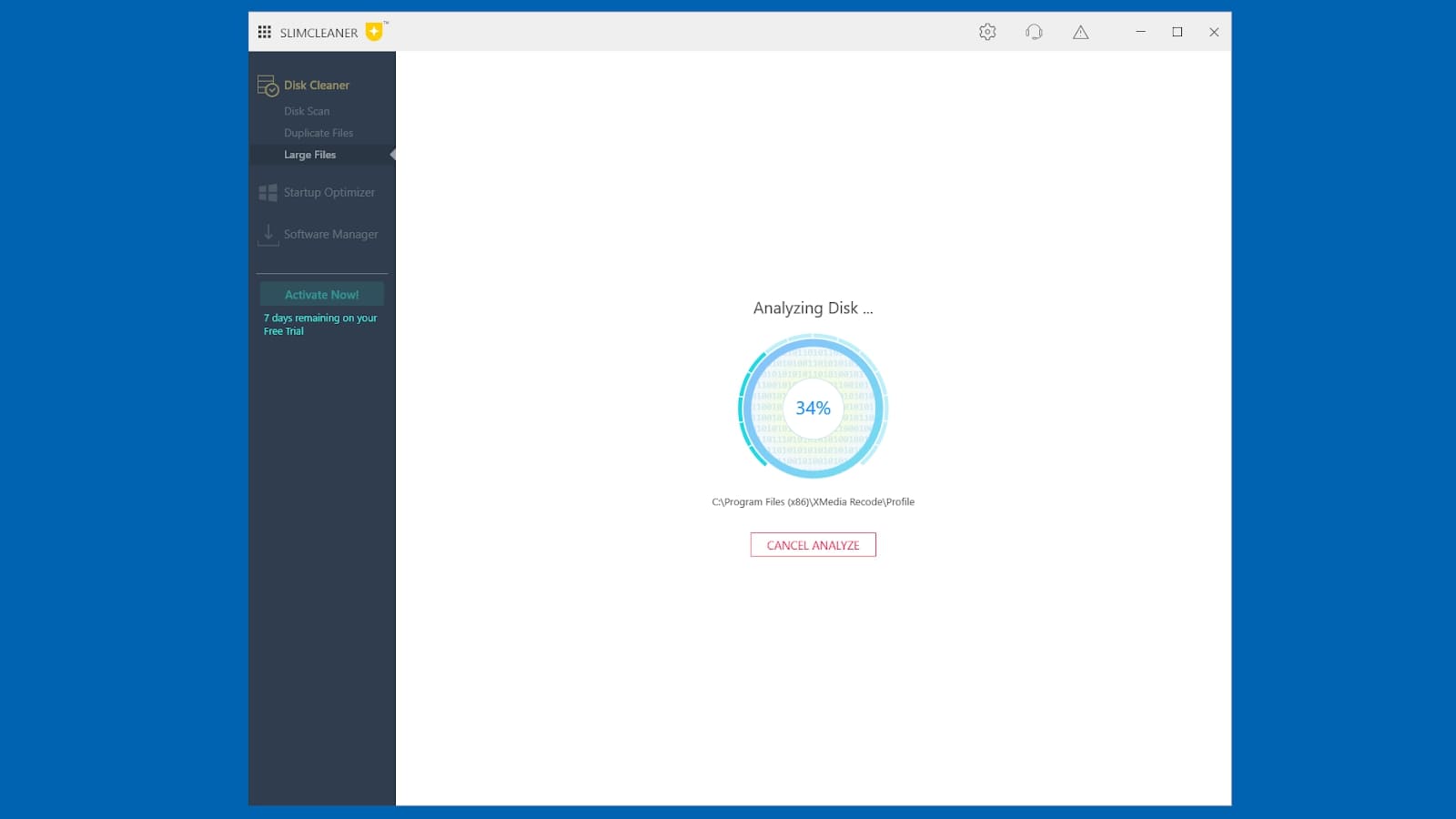
Interface and in use
SlimCleaner’s user interface is professional and modern. By default, when you boot up the program, a Disk Scan is performed automatically. It’s always clear how to do something in SlimCleaner, and everything is well laid out.
Each tool has its own set of preferences and options. It’s worth checking the Disk Scan options before you purge items from your hard drives, as you might irreversibly delete something that you need. The default settings are well thought out, though, and Slimware’s Intellicookie system is designed to only remove cookies related to tracking, while keeping cookies that you use to log into websites.
But besides the Disk Scan tool, none of the features are particularly in-depth. You can’t run the Duplicate Files tool on individual folders, for example, so if you have big drives, it can take a long time to find and sort through duplicates. The same is true for the Large Files tool.
The Startup Optimizer and Software Manager don’t add anything that you can’t do with built-in Windows 10 tools. That said, these are useful if you’re running an older version of Windows, and it’s handy to get community recommendations and comments on the software and startup items that you have installed.
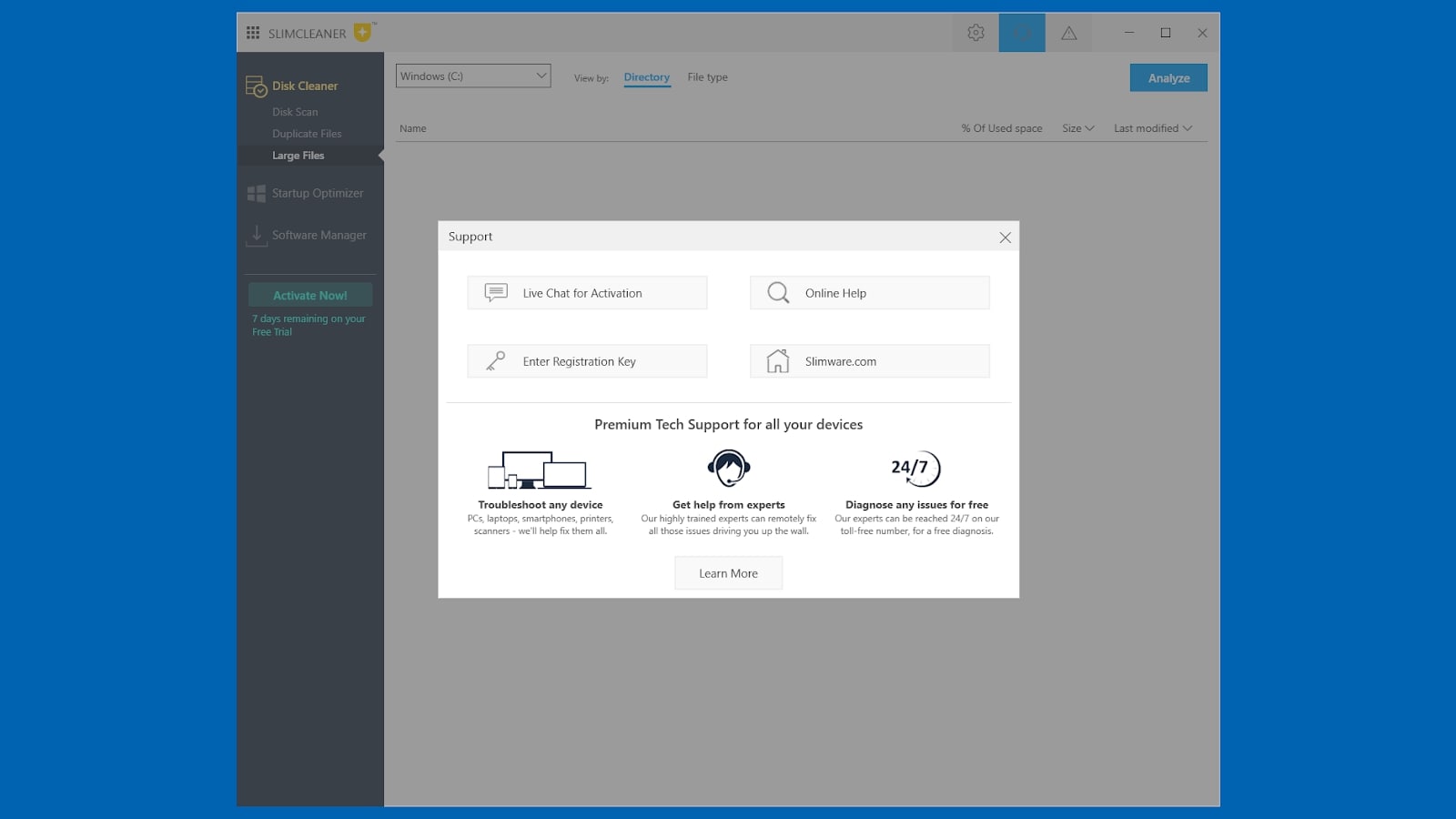
Support
There’s a basic FAQ section for SlimCleaner online. You can contact the company for support via a contact form and live chat. Phone support is available for billing queries only. We tested the 24/7 live chat support and found that the agents respond quickly and courteously.
Slimware also sells premium support. It starts at $19.95/month, plus an initial $49.99 fee for a single PC.
The competition
Glary Utilities is a free alternative to SlimCleaner. It also has Disk Cleanup, Startup Optimizer, and Uninstall Manager tools, alongside a long list of other system maintenance tools. It lacks the community-driven features of SlimCleaner, but as a free alternative, it’s an excellent choice.
We also like IObit Advanced SystemCare, another system optimization tool. Besides cleaning out old junk files, it can be used to remove spyware, fix security vulnerabilities, and perform background RAM cleaning. It’s priced similarly to SlimCleaner too.
Final verdict
SlimCleaner offers a small set of useful tools wrapped up in a slick package. It has an intuitive interface, it’s priced well, and there’s premium customer support if you’re willing to pay for it.
As for the tools themselves, they’re relatively basic. Apart from the community-driven advice on whether to keep or remove applications, there’s nothing in the Startup Optimizer or Software Manager that you can’t do with built-in Windows tools. The Duplicate Files and Large Files tools aren’t as versatile as freeware solutions such as Duplicate Cleaner Free and TreeSize Free.
The lifetime plan for five computers is competitively priced, though, and the Disk Scan tool is one of the best disk space recovery tools that you can get. If you need to keep a small network of PCs in good shape, scheduling SlimCleaner to run automatically on them could make the process quite easy.
- We've also highlighted the best system utilities and repair software for business PCs
Richard brings over 20 years of website development, SEO, and marketing to the table. A graduate in Computer Science, Richard has lectured in Java programming and has built software for companies including Samsung and ASDA. Now, he writes for TechRadar, Tom's Guide, PC Gamer, and Creative Bloq.