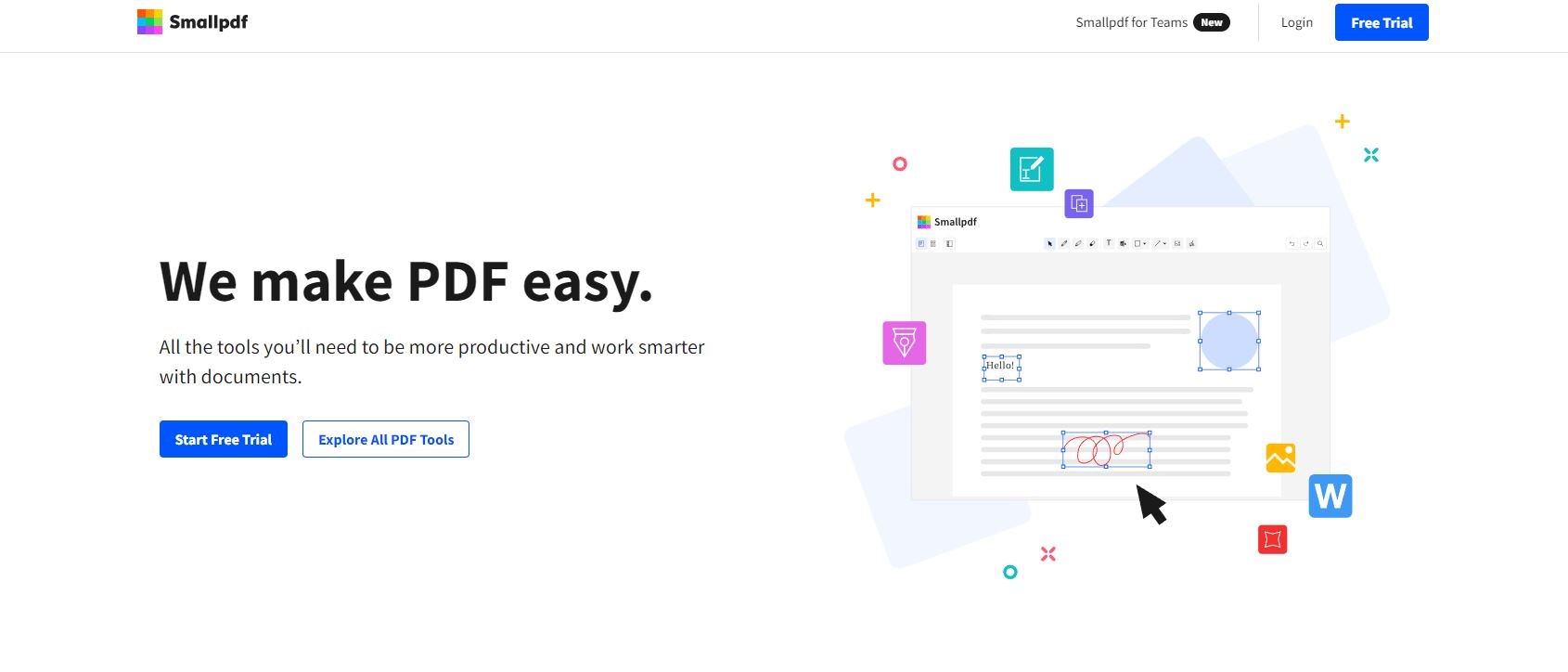TechRadar Verdict
SmallPDF is great for converting PDFs or for using one tool at a time. However, if you have a lot of different kinds of edits that require different tools, SmallPDF starts to show its weaknesses.
Pros
- +
Cloud-based
- +
Downloadable apps & extensions
- +
7-day free trial
Cons
- -
No Mac Support
- -
Tools are difficult to navigate between
- -
Free plan has a severe limitation
Why you can trust TechRadar
SmallPDF is an online PDF editor with a wide variety of tools to help you edit, convert, encrypt, merge, sign PDFs and more. In addition to working with PDF files online, the company also offers mobile apps for Android and iOS as well as a desktop app for Windows. While SmallPDF features plenty of tools, is it enough for your needs?
Having tested the best PDF editor and even the best free PDF editor tools, we were keen to see if this popular software could still hold its own against - so, we put the latest version to the test.
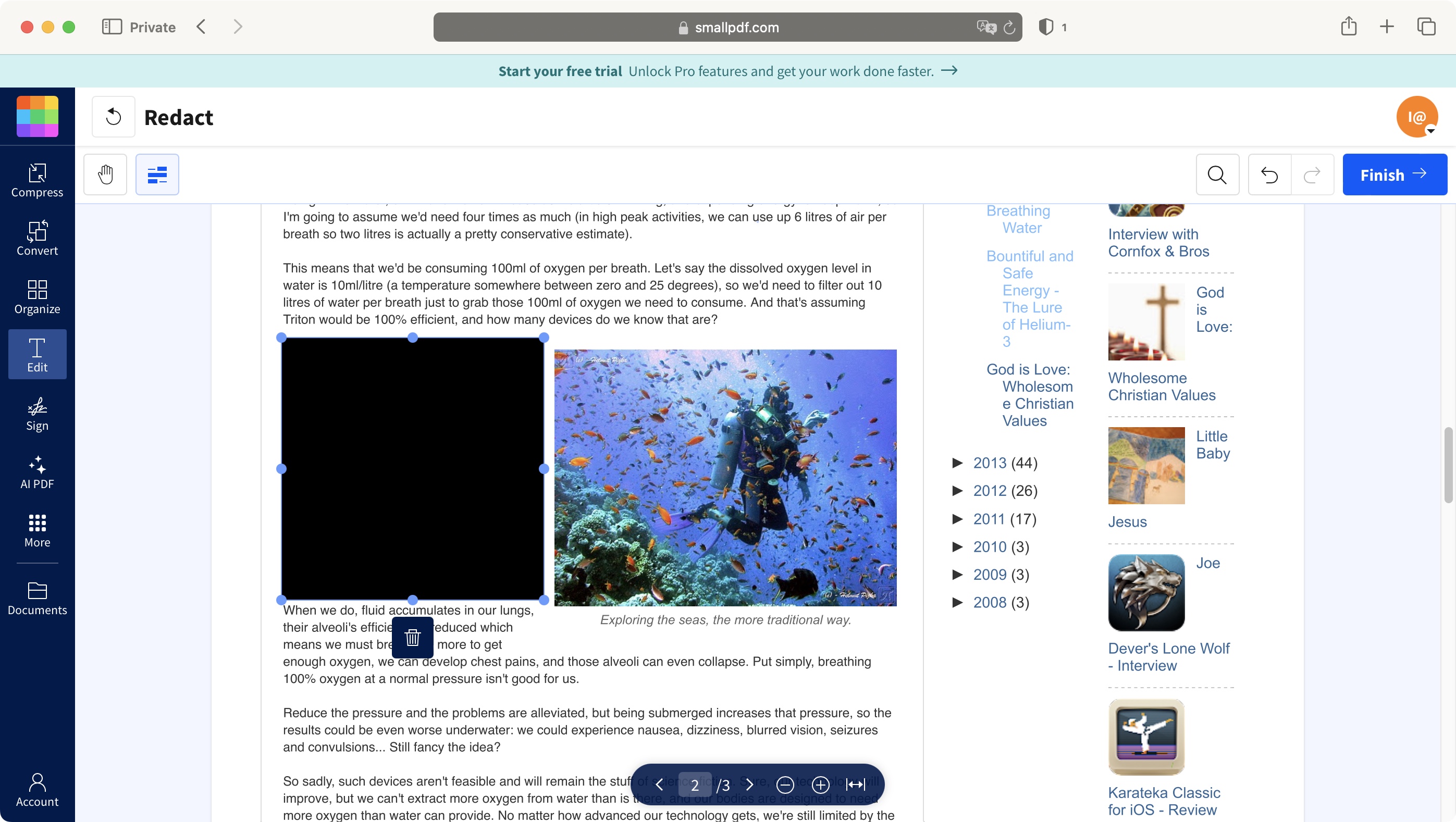
SmallPDF: Pricing & plans
SmallPDF has various subscription plans on offer, mostly geared towards businesses, but do include an option for individuals. All allow you to pay yearly or monthly (the latter’s much more expensive).
‘Personal’ will cost you the equivalent of $9 a month on a yearly contract, or $12 on a month-by-month basis. ‘Team’ is for two to one hundred people, and will cost $7 or $10 respectively per account. The ‘Business’ plan (for over 100 people) is simply listed as having custom pricing that should be tailored for your unique business needs
Both ‘Personal’ and ‘Team’ offer you a seven-day free trial, and you can also check out the Free plan. However, although you can use 21 of Small PDF’s available tools with it, the Free account has a serious limitation: only allowing two conversions per day (that’s switching to and from PDFs); there doesn’t appear to be limits when using other non-premium tools.

SmallPDF: Features
SmallPDF’s main page showcases its six most popular tools, namely, PDF to Word, Merge PDF, JPG to PDF, eSign PDF, Edit PDF, and Compress PDF. The full gamut of features is revealed by clicking on the big blue ‘See All PDF Tools’ button beneath those, or by clicking on ‘Tools’ menu at the top of the page.
You’ll find 32 icons to choose from, allowing you to do anything with a PDF, including important features such as merging or splitting documents, redacting or watermarking files, scanning, locking, or signing PDFs.
There are even some AI tools to summarise or generate questions from a document. The conversion tools work both ways, but are limited to Microsoft file formats (Word, Powerpoint and Excel), and going to or from JPGs. Interestingly, there’s an OCR version which helps turn an image or an un-selectable PDF into selectable text.
The newest feature is the ability to edit the existing content of a PDF. This was severely lacking up to now, and it’s a great and important addition for anyone having to work with such files. It is however reserved for paying customers (or those using the free trial).
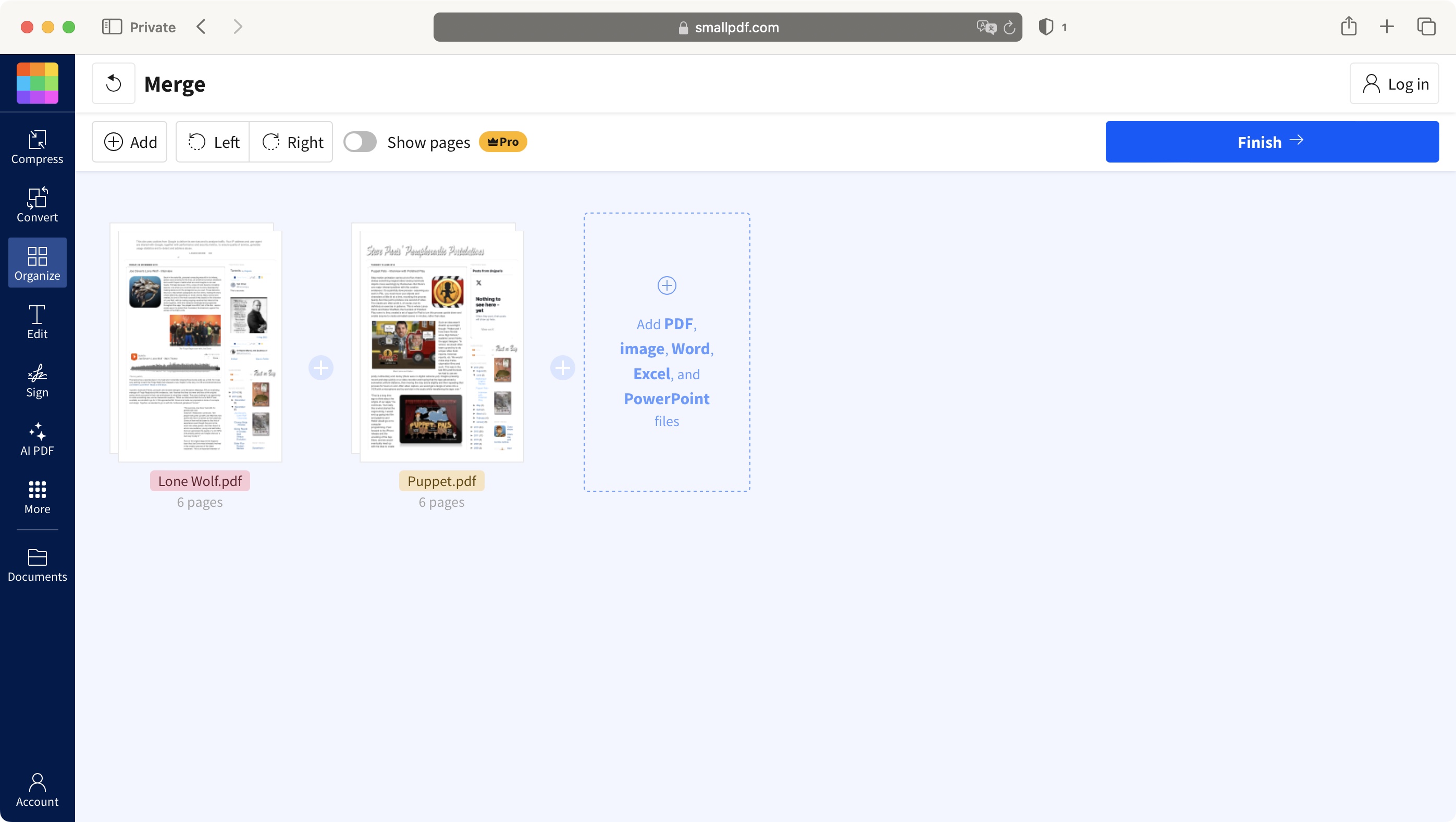
SmallPDF: Interface & experience
SmallPDF is a cloud based service, but also allows for offline working through its downloadable software, of which the mobile versions are even available with the ‘Free’ plan. You can grab a copy of it for Windows, iOS and Android. Sadly the Mac isn’t supported. SmallPDF also offers integration with Google Chrome, Google Drive and Dropbox.
We found the interface quite intuitive. After you’ve selected your first tool and uploaded your chosen document, You’ll find a list of features to the left. Mouse over some of them to reveal additional ones. What’s not clear at first is that selecting a new tool necessitates either uploading a new document, or opening one already in your SmallPDF account - you cannot work on the same file directly; you must first finish your work with one tool, save it, select another tool, and open your file from there once more. It’s convoluted, but you get used to it. And yes, you need to register and log in even if you’ve chosen the ‘Free’ account; doing so is free, and allows you to keep some files in the SmallPDF servers.
The Sign feature is great, as it not only lets you fill in forms and sign them, but lets you email documents to others and track their progress, just like any dedicated PDF Signing service. The Redaction tool is easy to use, and unlike PDF Candy, actually prevents you from selecting the redacted text.
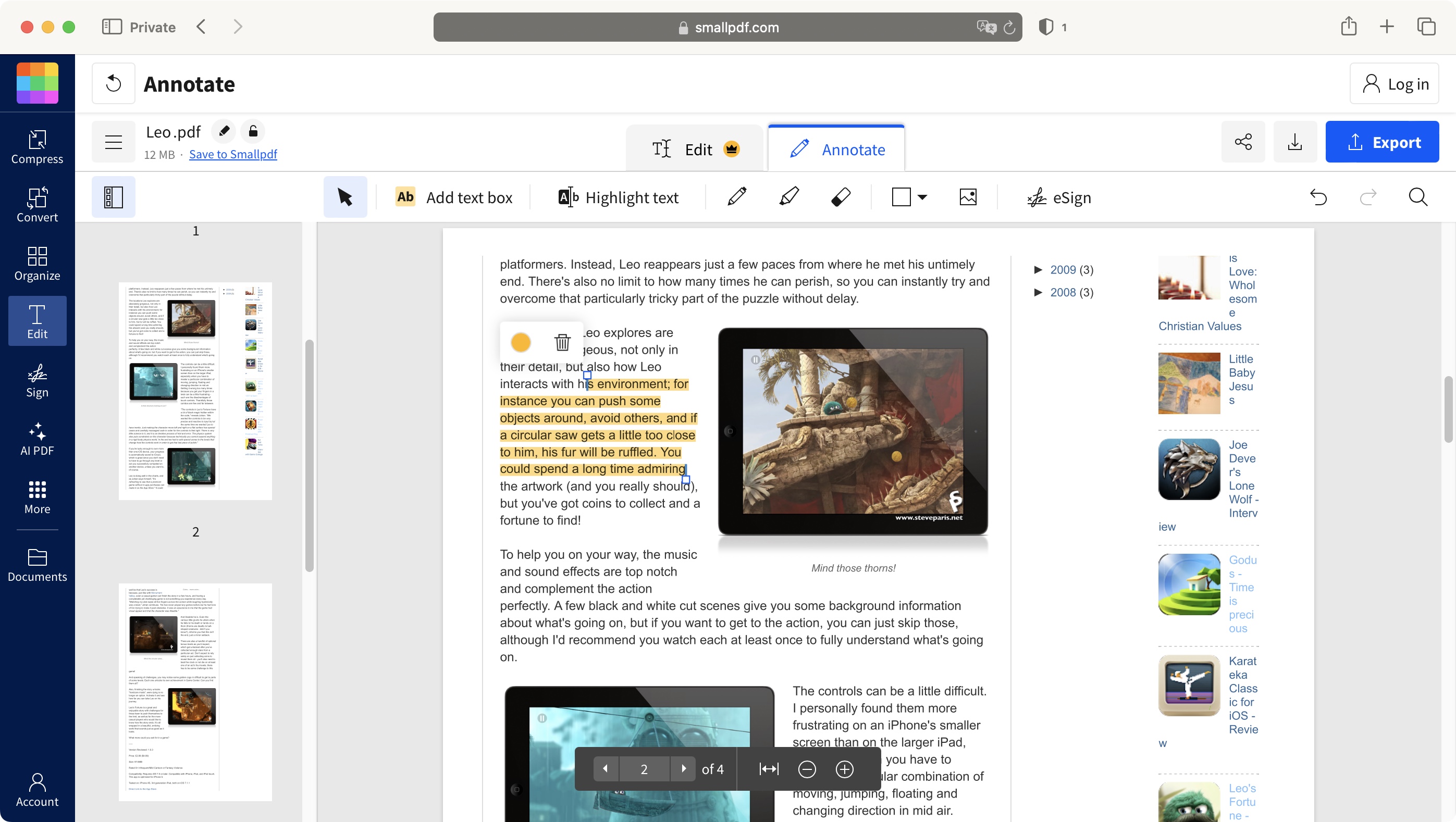
SmallPDF: Support
SmallPDF has a full help desk on their site with an FAQ set up with additional ability to write in another question and/or suggest a new feature.
The frequently asked questions are quite helpful for a plethora of basic questions, however the more detailed questions will require further assistance. For these questions, SmallPDF has a contact form that allows for file uploads, categorical questions, and a textbox to ask whatever questions you may have.
SmallPDF: Final verdict
Small PDF is in a very crowded market, and although it’s not the sleekest service and downloadable software out there, it has made remarkable strides recently, even including new and crucial features. The interface is mostly nice to work with, and aside from the less than ideal way of switching between different tools, it does function very well, whatever you need to do with your PDF documents.
- Do even more with PDF files with one of the best Adobe Acrobat alternatives
Steve has been writing about technology since 2003. Starting with Digital Creative Arts, he's since added his tech expertise at titles such as iCreate, MacFormat, MacWorld, MacLife, and TechRadar. His focus is on the creative arts, like website builders, image manipulation, and filmmaking software, but he hasn’t shied away from more business-oriented software either. He uses many of the apps he writes about in his personal and professional life. Steve loves how computers have enabled everyone to delve into creative possibilities, and is always delighted to share his knowledge, expertise, and experience with readers.