TechRadar Verdict
An excellent screen capture and video recording tool, with many interesting and useful options both during the capturing and editing of images. Video recording is flawless, but is let down by a lack of editing on that side.
Pros
- +
Great image capture options and image editing tools
- +
Excellent video capturing
- +
Mac and PC cross-platform compatibility
Cons
- -
No video editing capabilities
Why you can trust TechRadar
- This is a review for an older version. For the latest on this screen recorder, head to our in-depth Snagit 2024 review
Snagit has long been considered one of the best screen recorders for Windows and Mac. Made by TechSmith - the same company behind the excellent Camtasia screen recording app- you’re able to easily take screenshots or your computer screen, and even record your screen and webcam at the same time.
Techsmith Snagit 2022: Pricing & plans
- Not the cheapest, but comes with a free trial, and the cost covers you for an entire year
This is screen recording software that you buy outright, and the price is currently $63 / £67. Now this might sound somewhat expensive, especially considering the core features it offers are almost universally available by default on Macs and PCs.
Any purchase includes one year of maintenance. That means, if you time it right, you could get the next major revision for free too (and, of course, you’ll be getting all minor incremental updates in between as well).
If you already own a previous version of Snagit, there’s an upgrade path available for $35 / £37. You also have a combo deal, bundling the Camtasia and Snagit screen recorders together for $330 / £350.
TechSmith also offers a 15-day free trial option, which is definitely worth downloading, so you can test it out yourself and see if its features match what you need.
- Pricing & plans: 2.5 / 5
Techsmith Snagit 2022: Screen recording
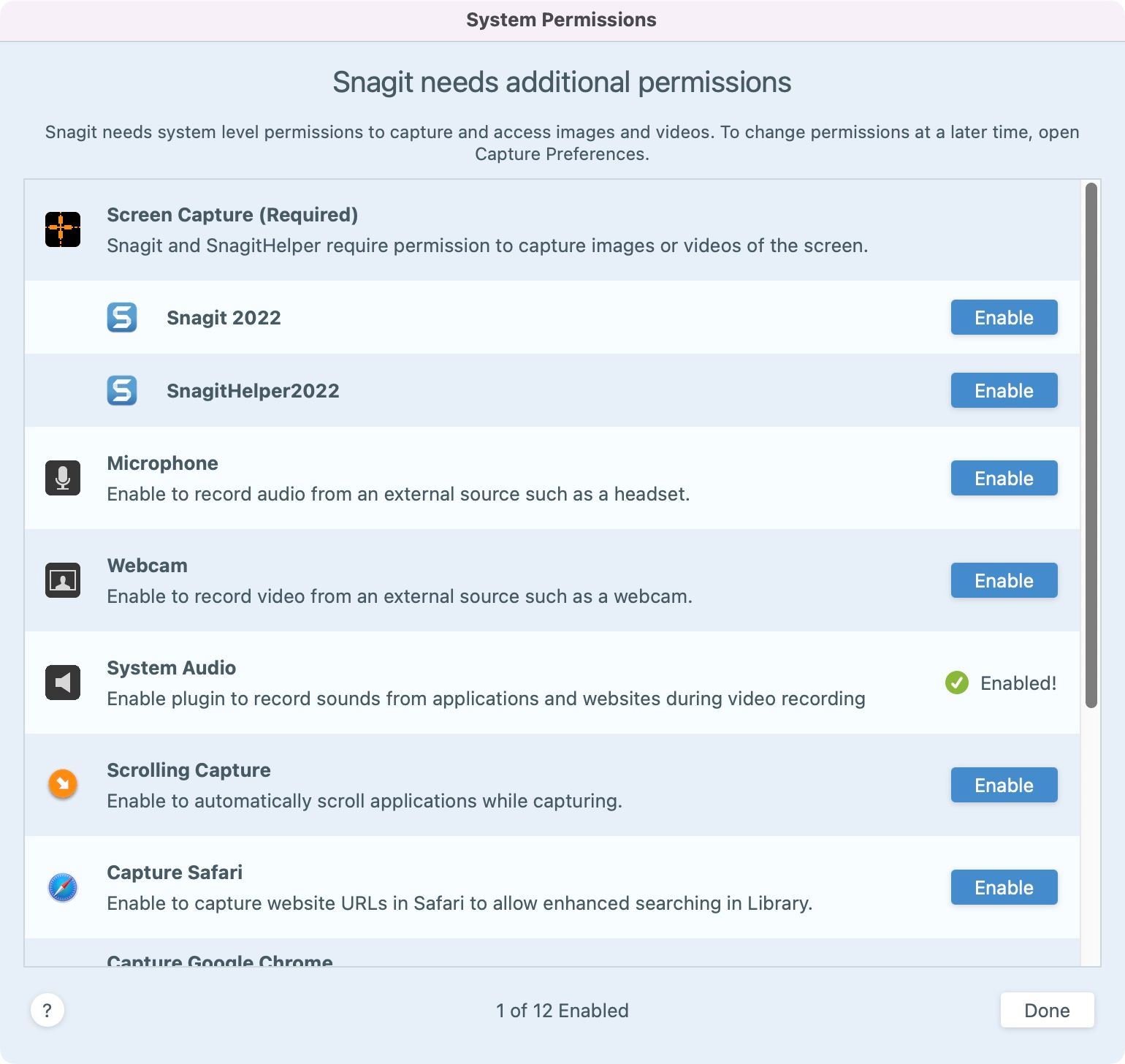
- Perfect recording of both audio and video, but no video editing capabilities
You’ll find setting up Snagit to be extremely straightforward, and almost identical to Camtasia.
Once you’ve enabled all the features you need (like access to the webcam, being able to record the system audio, that sort of thing), you control Snagit from keyboard shortcuts or if you’re on a Mac a convenient shortcut in the Menu Bar.
Sign up to the TechRadar Pro newsletter to get all the top news, opinion, features and guidance your business needs to succeed!
Whether you’re taking a photo or a video, it’s all done through there. And you’ll find a good number of useful controls. This includes enabling the webcam, choosing its position and shape, whether you wish to record the entire screen or merely a section of it, along with options to capture the cursor, a connected microphone, and the system audio.
Clicking on the big red capture button doesn’t actually start the recording though. Instead, you’re in some sort of preview mode. You can’t control other aspects of your computer aside from the Snagit tools in front of you. This is where you move the webcam to another corner, and resize it by clicking and dragging its edges. You also have the ability to turn on or off the mics and the webcam.
It’s useful in a way, but it’s the same controls you were offered prior to clicking on that big red button, although presented in a different way. It feels so superfluous.
Anyway, once you click on that toolbar’s big red button, the recording will start. You’ll find you can still manipulate the webcam footage during the recording, which is a big plus: you can move it to another corner (it can’t be a free-floating window), you can resize it as before, and even switch it off completely.
The main difference of course is that all these actions are being recorded: once you stop the session, you’ll see them happen as you performed them, in the resulting video file.
We’re being assured by the developers that the recording agent has been enhanced for greater stability, with improved audio and video syncing. In our experience, the recording was flawless, and Snagit captured everything we asked it to, the webcam, the screen, the audio, syncing everything together beautifully.
The only downside is the inability to control the webcam footage in post - it’s effectively burned into the clip, and there’s a total absence of editing tools aside from clipping.
Not surprising really, as having a powerful and versatile video editor is Camtasia’s forte.
Still, unlike Snagit, most bundled recording features don’t allow the recording of the system audio. So, it becomes a trade-off: if you’re looking for a way to do this effortlessly, and don’t mind not having any editing tools, it could very well be the screen recorder for you.
- Screen recording: 3.5 / 5
Techsmith Snagit 2022: Screen capture
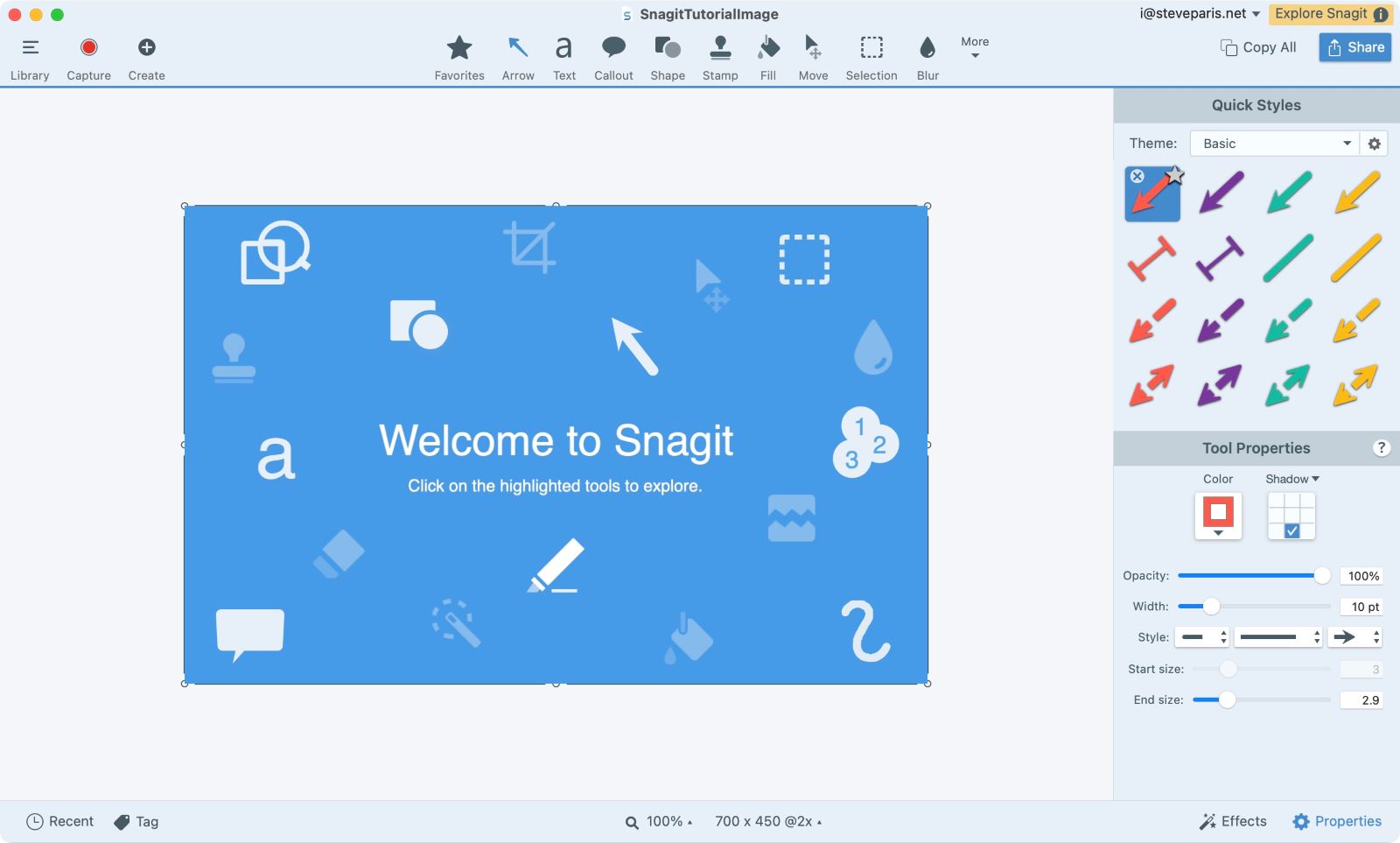
- Lots of interesting features, especially Webpage and Panoramic; works wonderfully
Where Snagit truly shines is in the image capture side of things. You’re offered so many more options.
You can capture the entire screen, or just a section of it. But that’s a given and nothing to write home about. Snagit has a few tricks up its sleeve.
One of these is ‘Webpage’. Choose it, type in (or paste) the URL you’re interested in, and Snagit will capture the entire page as a long (sometimes very long) image. This feature doesn’t always work, mind, as some sites present you with a popup message when they first load, mostly for you to confirm or reject the inclusion of tracking cookies.
If your chosen site has that, Snagit will not see or interact with such options, and would capture the page in full, usually grayed out with said message in front and center. But when this doesn’t happen, the results are excellent, and you end up with an image of the entire content.
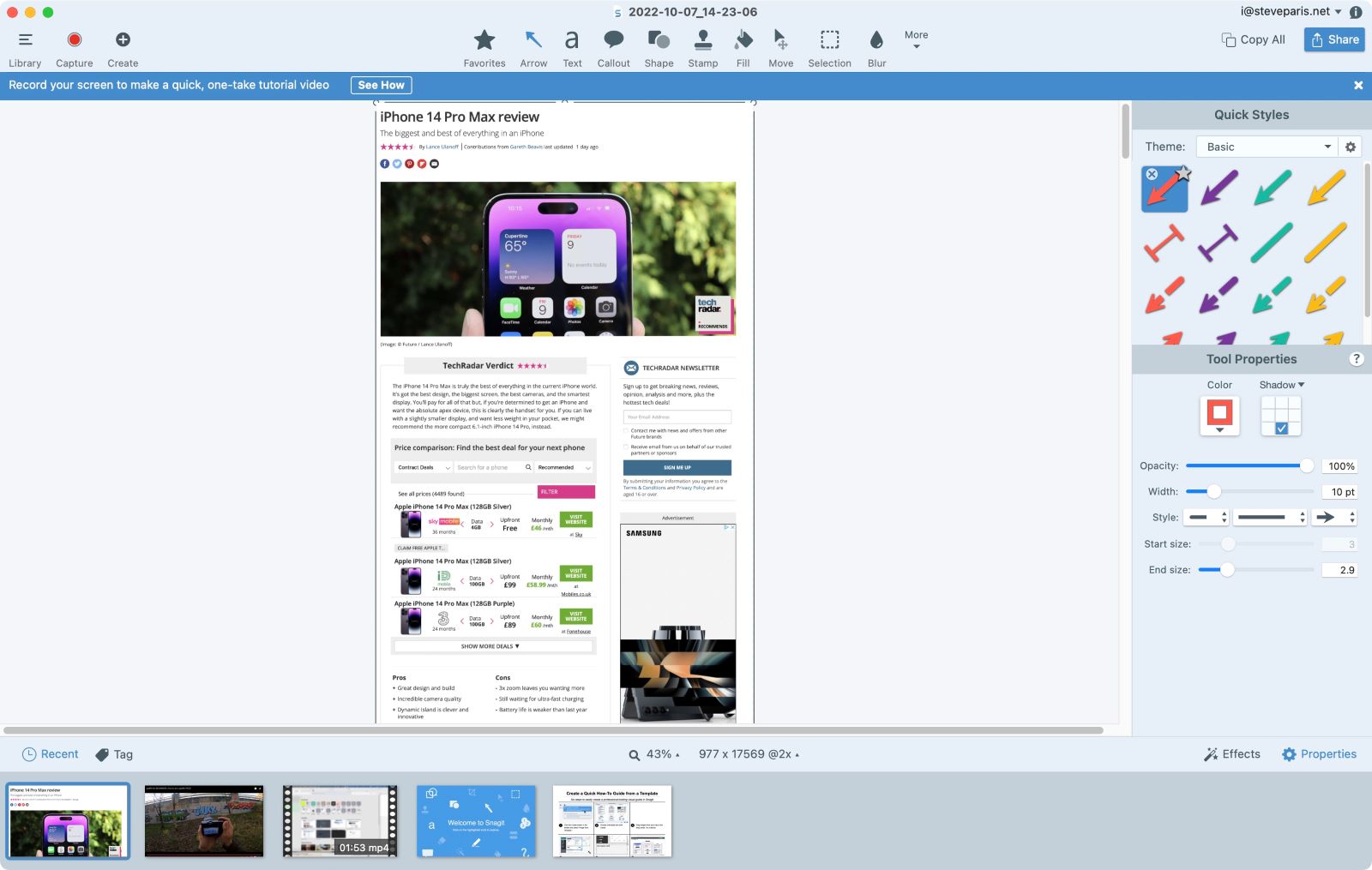
There is a way to side-step this potential problem with the ‘Panoramic’ option. This is one useful feature. Choose it, and then select the section of a webpage or document you’re interested in copying. Start the process and slowly scroll through the page. You’ll see a small preview of the output as you scroll, but the longer you do so, the more meaningless that preview becomes.
Just trust the process, and once you’re done, you’ll end up with a file containing all the images and text on that page. Any video content has the potential of looking quite bizarre as you might expect. This worked incredibly well.
One option we were puzzled by is the ‘Grab Text’ one. Essentially select a section of the screen that contains text, and Snagit will copy it for you. Why is that better than just directly selecting and copying the text as we’ve done for decades?
- Screen capture: 4.5 / 5
TechSmith Snagit 2022: Editing
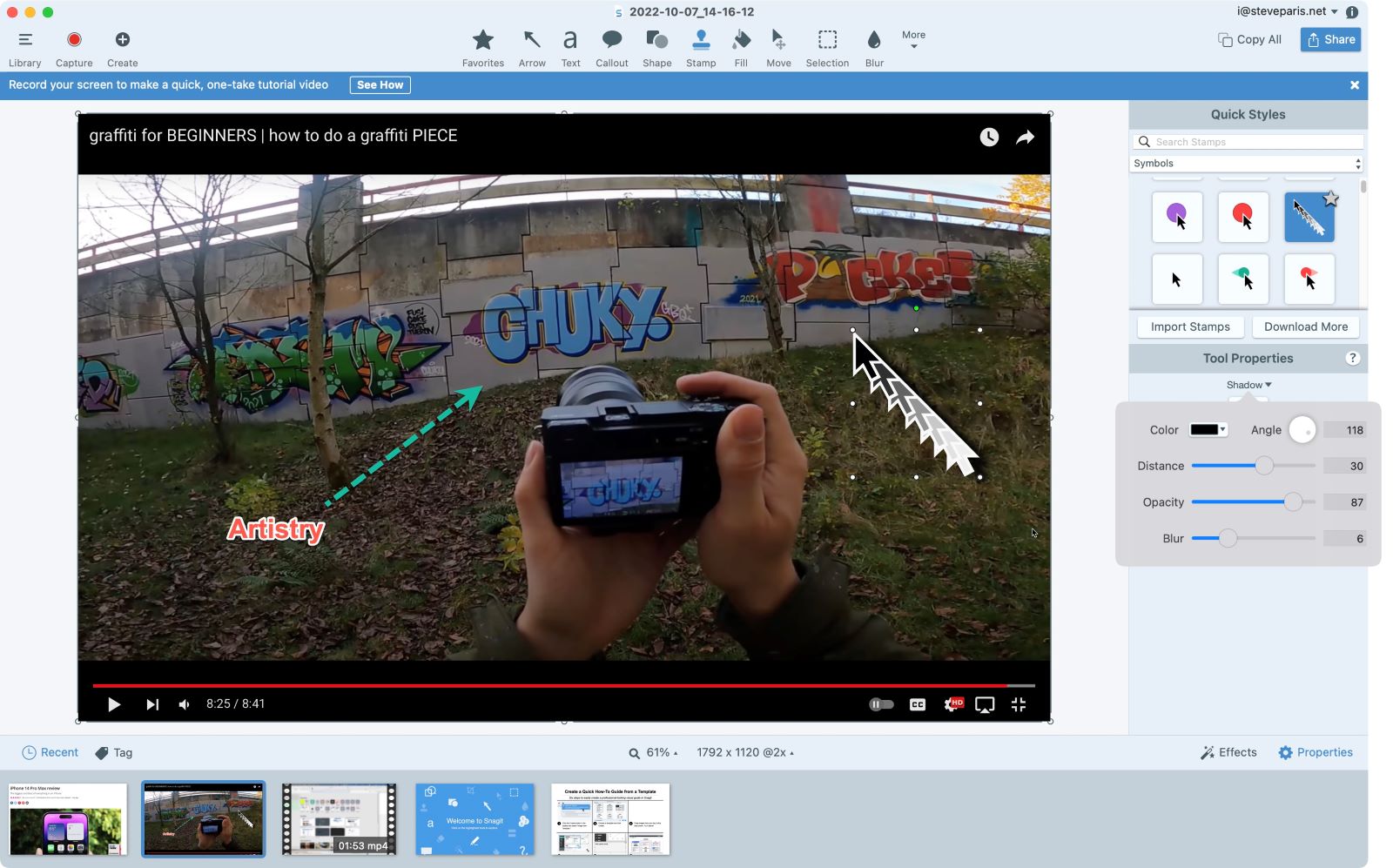
- Numerous and versatile editing tools - but only for your images
Image editing is Snagit’s greatest strength. You’re offered numerous tools which you can customize to suit your needs. You’re able to add call-outs, create arrows of various styles, including double headed and T-styled ones, add text, apply shadows, group objects together. It’s all quite impressive, and helps you turn a screenshot into an effective tutorial or one filled with useful information.
When it comes to exporting your work, you’re able to save it to your computer as you’d expect, but you also have the option of saving to a cloud storage provider. Supported online services include Dropbox, OneDrive, Google Drive or Box.
For those who need a screen recorder for Mac and PC, Snagit 2022 is now cross-platform compatible. So, that means not only do both platforms now have feature parity (finally!), but you can save your work on one machine, transfer it to another, and carry on without any compatibility issues.
Newcomers may also appreciate the improved tooltips. You’ll find these scattered throughout the interface, showing you how a tool works on request, with clear smooth animation.
- Editing: 4 / 5
TechSmith Snagit 2022: Scorecard
| Row 0 - Cell 0 | Row 0 - Cell 1 | Row 0 - Cell 2 |
| Pricing & plans | Not the cheapest, but free trial available | 2.5 |
| Screen recording | Perfect audio and video capture, no video editing | 3.5 |
| Screen capture | Lots of tools and features that work wonderfully | 4.5 |
| Editing | Exceptional image editing tools | 4 |
Should I buy?
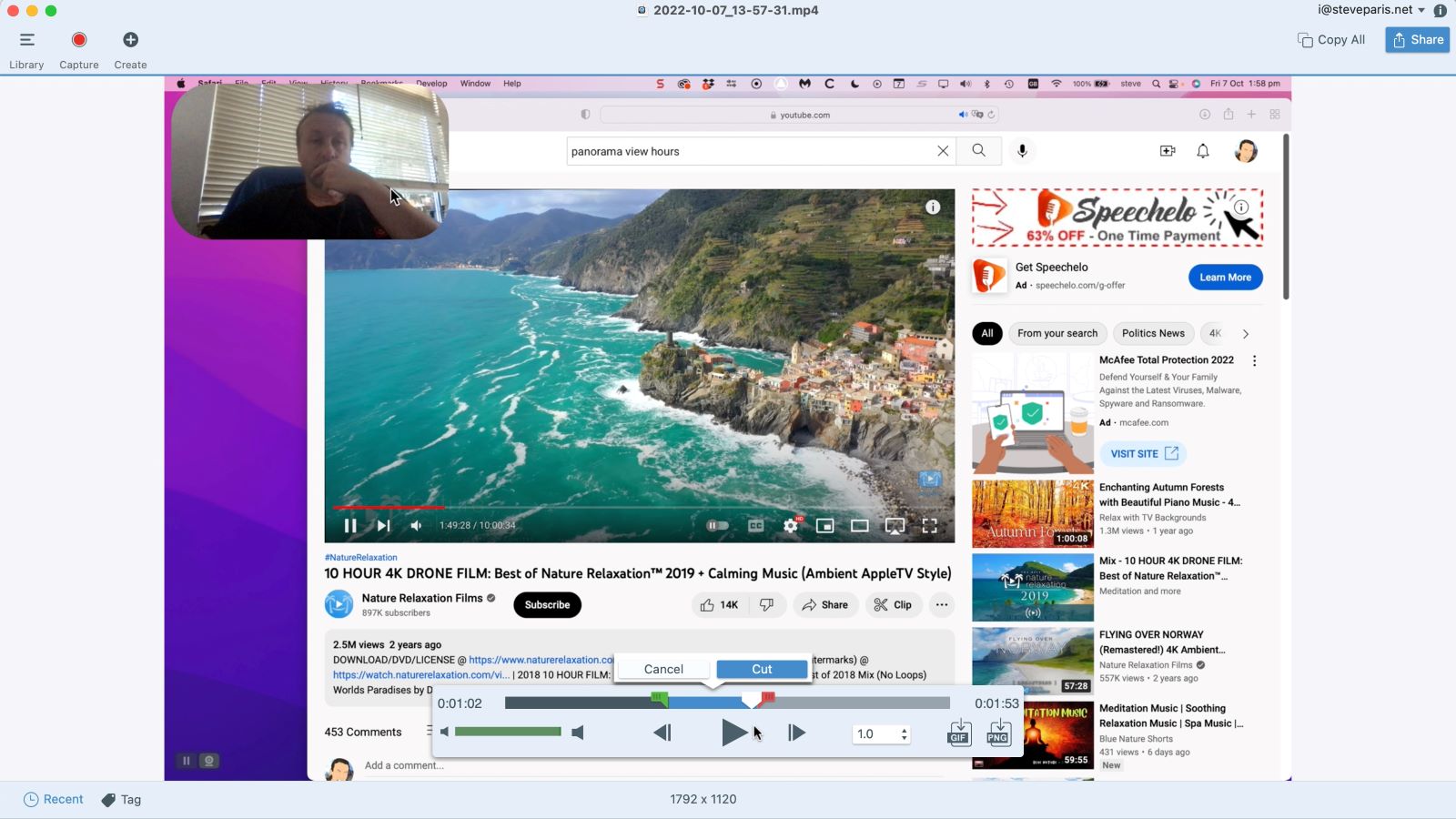
Buy it if...
Snagit is a great screen recorder app if you're looking for a cross-platform app with powerful tools to edit your screenshots. And it's ideal if you need versatile image capturing options, but aren’t too fussed about editing you video recordings.
Don't buy it if...
Your focus is more on video than still images, and you’re in the market for more powerful video editing tools, this might not be the screen recording software for you.
TechSmith Snagit 2022: Alternatives
If you want to try a different screen recorder, we recommend checking out Camtasia, ScreenFlow, and Debut.
Steve has been writing about technology since 2003. Starting with Digital Creative Arts, he's since added his tech expertise at titles such as iCreate, MacFormat, MacWorld, MacLife, and TechRadar. His focus is on the creative arts, like website builders, image manipulation, and filmmaking software, but he hasn’t shied away from more business-oriented software either. He uses many of the apps he writes about in his personal and professional life. Steve loves how computers have enabled everyone to delve into creative possibilities, and is always delighted to share his knowledge, expertise, and experience with readers.

