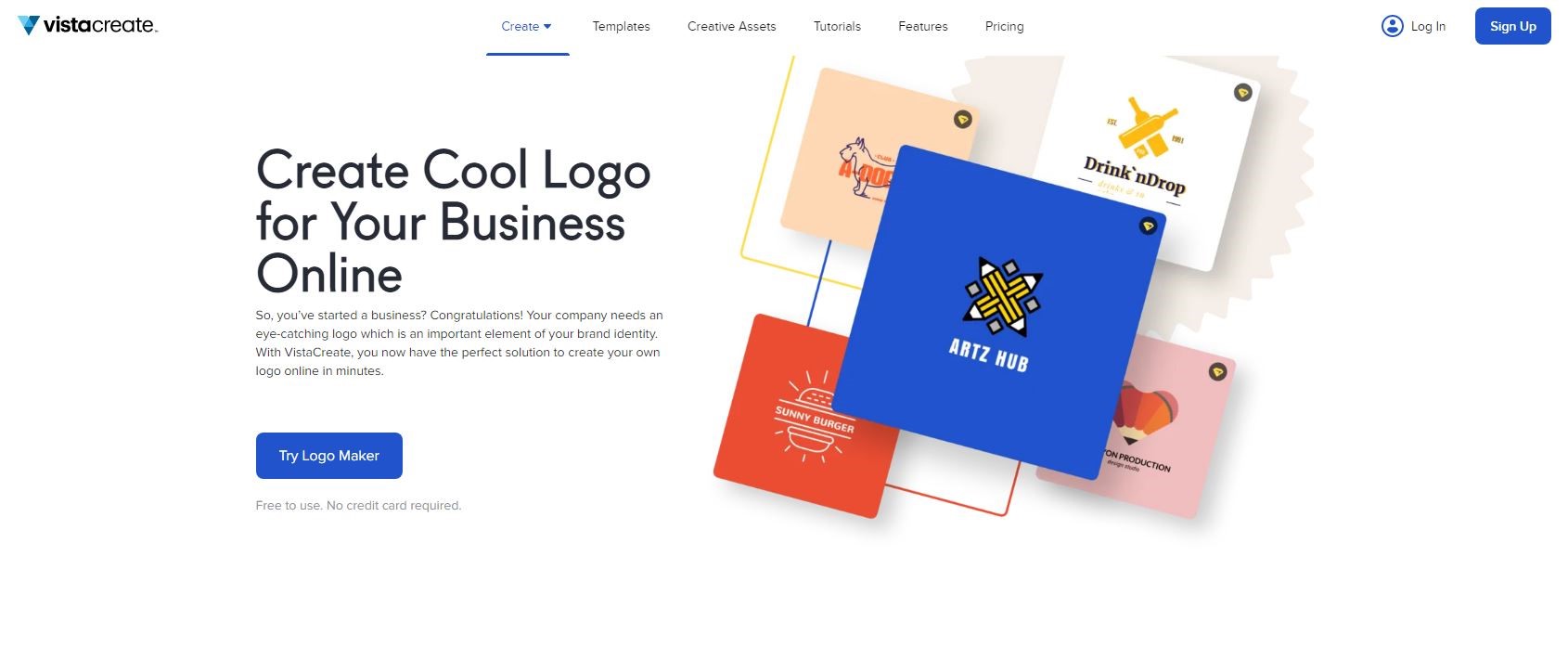TechRadar Verdict
An excellent service with versatile tools, ideal if you like to do most of the design work yourself, but could do with a bigger final resolution - even as a paid option.
Pros
- +
Free
- +
Loads of options
- +
Great if you like to do most of the work yourself
Cons
- -
No hand-holding
- -
Output could be bigger
- -
Many features are not relevant to logo making
Why you can trust TechRadar
VistaCreate - the place to go to design animated graphics, social media posts, posters, flyers, brochures, and wouldn’t you know it, logos too. It’s that side of the business we’ll be exploring in this review.
Their logo creator landing page showcases many features on offer, and it looks like your options are quite numerous. Best of all, it’s advertised as ‘free to use, No credit card required’. Sounds good. Let’s dive in by clicking on the big blue ‘Try Logo Maker’ button.
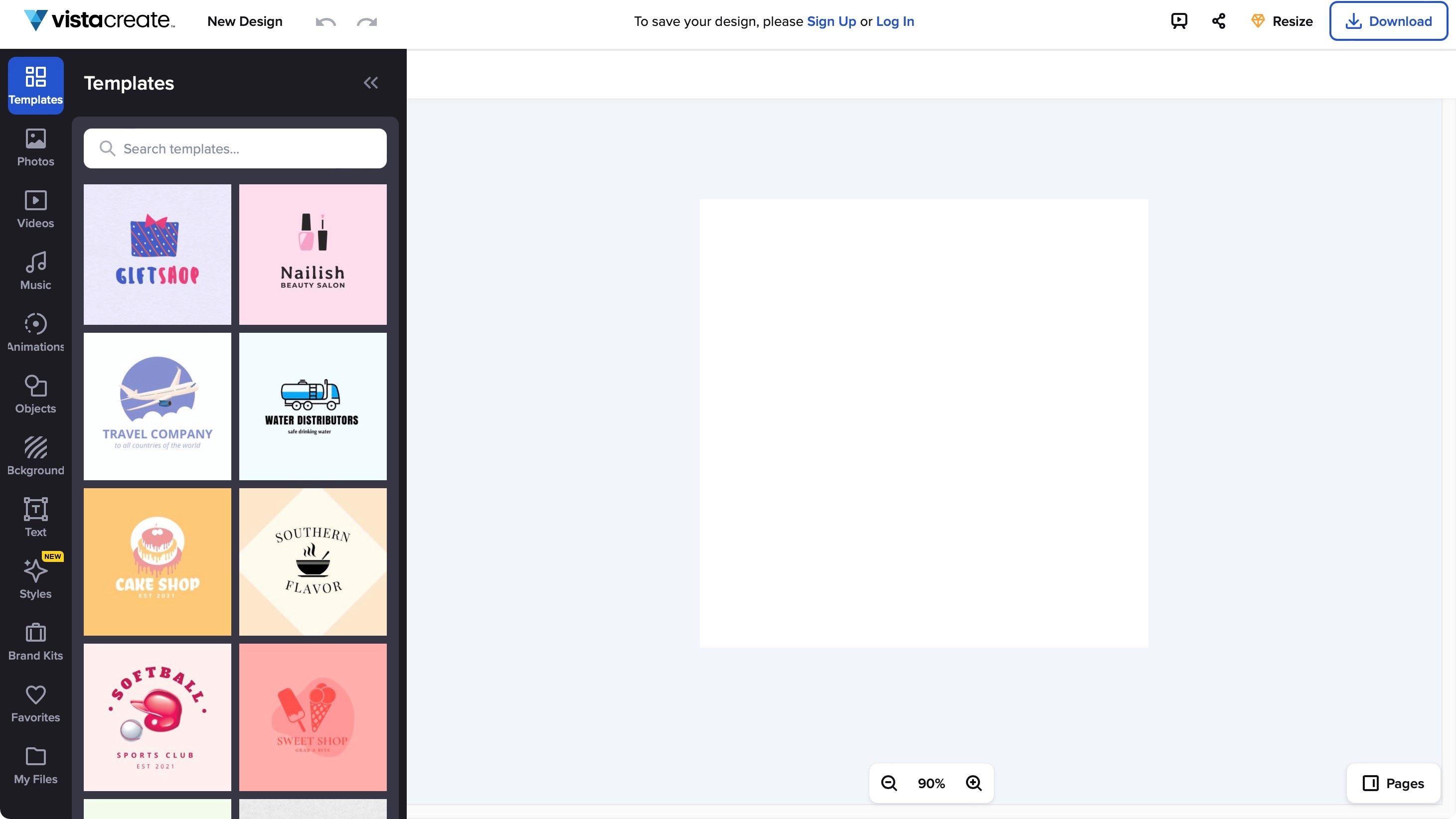
Getting started
Unless other services who will ask you questions about your business to design something for you, there’s no AI here: you’re taken immediately to the editing section, with the ‘Templates’ section selected by default from the left sidebar menu, in an endless scrolling of thumbnails which are thankfully large enough to discern. Find one you’re interested in and click on it to bring it to the main preview section on the right.
Customisation
If you need to add other objects, click on the relevant menu in the sidebar and scroll through what’s available. There’s also thankfully a search field to help narrow down your search in what seems like an inexhaustible list of items to choose from.
The level of control is pretty extensive. There are all the features you’d expect, like being able to move objects around, resize and rotate them, with pixel level precision. You’ll find the guides that appear to let you know when an object you are moving is aligned with other existing ones, are extremely useful, and help you create complex designs quickly and easily.
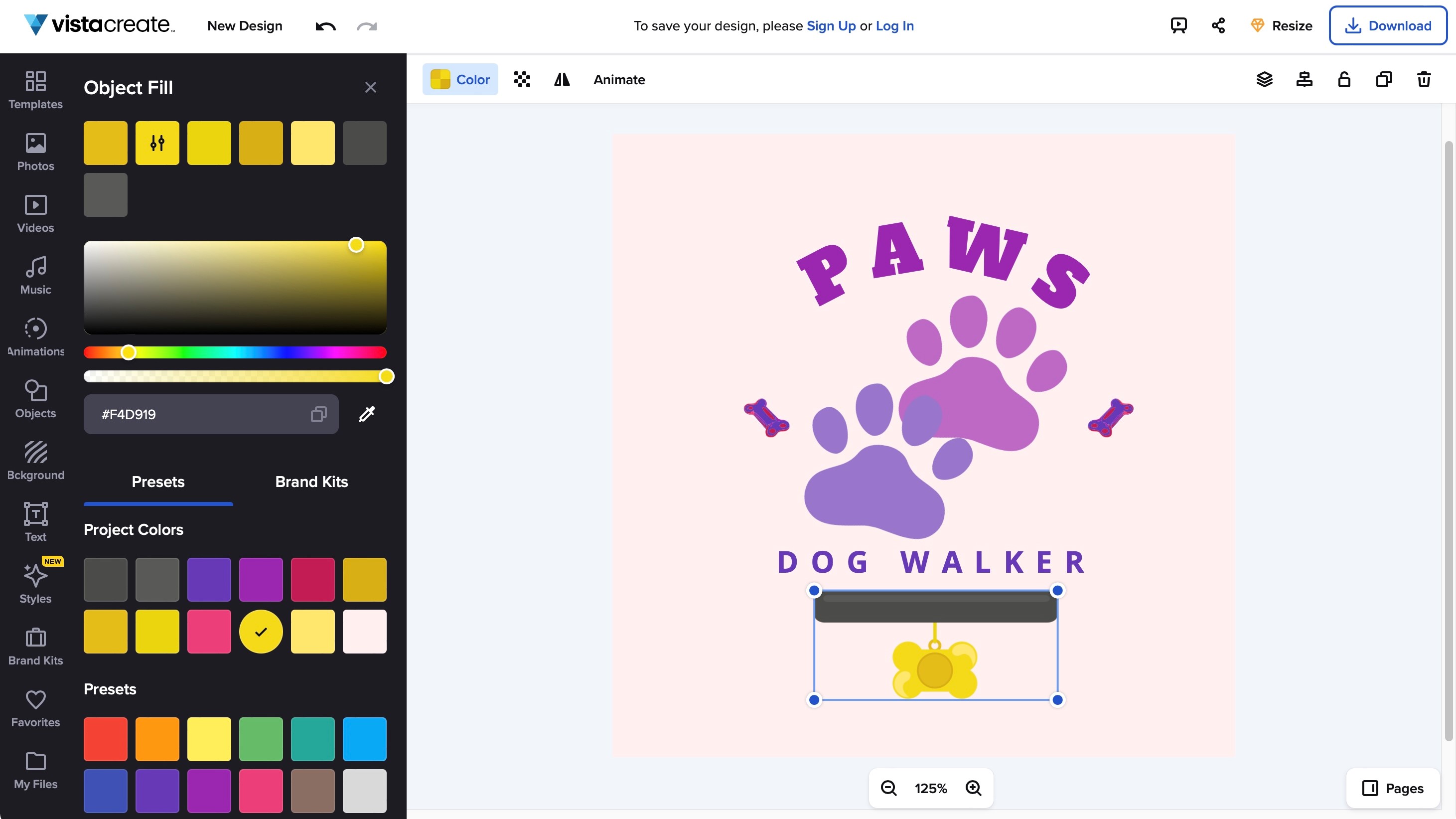
But what you can change goes beyond that: click on an object and editable controls appear top left of the main preview area. From there, you can change all of its default colours, apply a level of transparency, even flip it horizontally or vertically.
Click on some text to see all the options you’d see in a standard word processor - like being able to change the font, size, colour, style, even the alignment and spacing.
The Logo Maker works with layers, meaning that any object you add gets piled on top of the others, and you can reorder these layers to determine which object overlaps the other. The system is clever enough (as long as the objects aren’t overlapping each other) to know which one you’re selecting simply by clicking on it. Moving it around is as simple as dragging it with your mouse, or using the arrow keys on your keyboard. You’ll find other standard keyboard commands also work here, like redo and undo, and delete, which is most welcome.
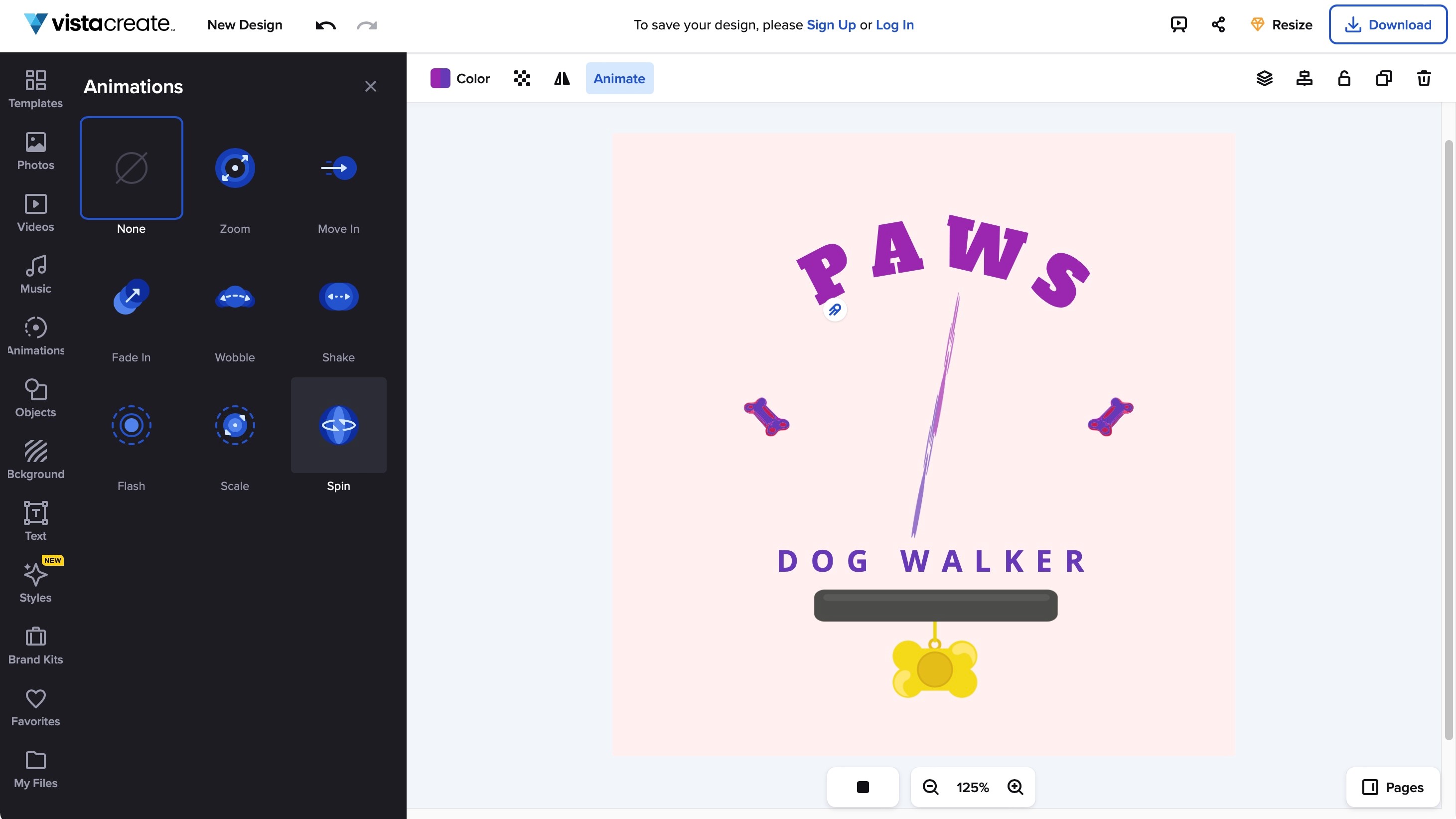
Unnecessary options
The sidebar contains multiple categories, many of which you’ll realise don’t really have a place in a logo maker. These include ‘Photos’ and ‘Videos’ sections, ‘Animations’ and even ‘Music’. You’ll notice that when you select an object in the main preview area, ‘Animate’ is also an option there. This shows that the rich features available are part of a standardised design environment. Learn how to use VistaCreate to make a flyer for instance, and you’ll feel right at home when creating a post for Instagram, or in this case, a logo.
It would be nice for newcomers to have such options removed or perhaps greyed out, but it’s also not difficult to simply ignore them and get on with the options that are relevant to the task at hand.
Download
The entire design process is done without you having to register with VistaCreate. However, you can’t get away with not creating an account that easily: the login screen will appear the moment you click on the ‘Download’ button. True to their word, all you need is your email address if you haven’t already registered. Nothing else (well, aside from a password, of course).
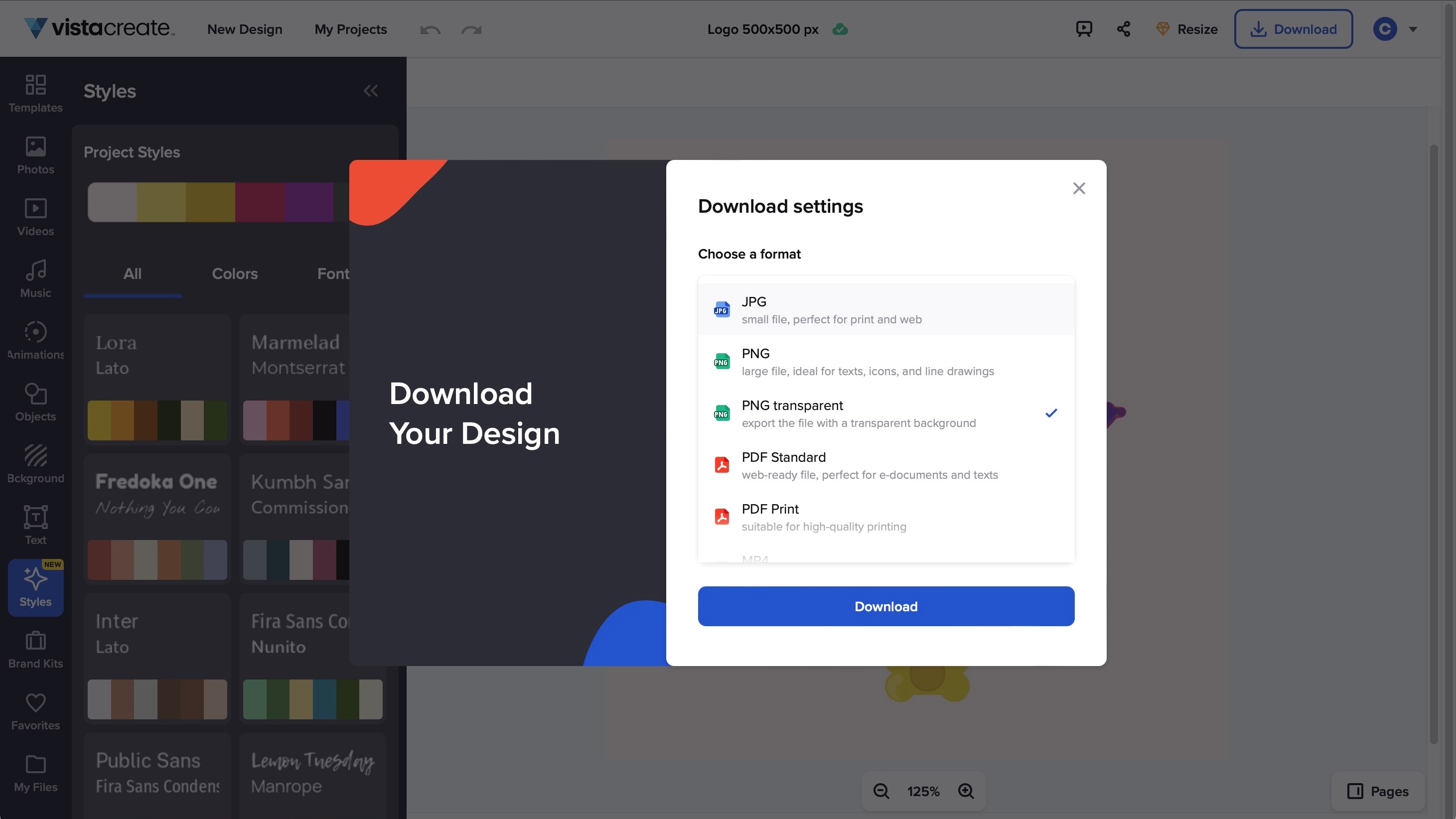
A window will appear asking you the format you’d like to use to get your logo. Relevant options include JPG, PNG and PNG transparent (this will work flawlessly as long as you haven’t added a background to your design). You can only select one of them at a time, but you’re able to click on that Download button as many times as you want to get however many formats as you’d like.
Whether you choose JPG or PNG, you’ll be given a 500x500 pixel file - big enough for most online needs, and if you’re happy with a small logo on a letterhead or business card.
Final verdict
VistaCreate is an excellent and versatile tool to help you create a logo quickly. There is no automatic system here as you’ll find in competing services, but if you like a hands on approach, perhaps using a template as a starting point if you need inspiration, you’ll find a lot to appreciate here. And all for free.
We've also featured the best logo maker and designer and the best business plan software
Steve has been writing about technology since 2003. Starting with Digital Creative Arts, he's since added his tech expertise at titles such as iCreate, MacFormat, MacWorld, MacLife, and TechRadar. His focus is on the creative arts, like website builders, image manipulation, and filmmaking software, but he hasn’t shied away from more business-oriented software either. He uses many of the apps he writes about in his personal and professional life. Steve loves how computers have enabled everyone to delve into creative possibilities, and is always delighted to share his knowledge, expertise, and experience with readers.