Why you can trust TechRadar
The first thing you'll see on the Gear S face is the clock, which can be switched out from a selection of pre-loaded faces - or you can download more from the Galaxy Apps store. A swipe left will take you through the following seven customizable widgets: S Health, news reader, calendar agenda, contacts, weather, a music player and settings. The order can be changed up however you want, though you can only pin five widgets.

Since these are basically shortcuts, you can still access the other widgets as apps if you swipe up from the bottom. Swiping right from the clock will show a list of notifications. Emails, fitness goals, calendar reminders, phone calls and text messages can be found swiping right where you can dismiss them - but they also pop up on the home screen with short vibrations. If you keep swiping that direction, you'll get more details like reading and responding to your mail or text messages.
Swiping from the top also takes you to information about sound and vibration preferences plus the battery state and connection when you're on the home screen; if you're on another screen, swiping from the top takes you back to previous screens - or the home screen if you're perusing the widgets.
Despite the familiar Samsung and Android pairing, the Gear S runs on Tizen OS - Samsung's own Linux-based operating system - instead of Android Wear. There's even a separate Gear app that's needed to get the watch to work. There's a lot more going on with Tizen OS - to a point where the interface feels a little cluttered - but it's not hard to figure out.
Specifically, you'll need a lot of patience to fiddle around with the different settings because there's quite a lot. If you feel inclined, home button shortcuts, motion controls, power saving modes, privacy locks, sound profiles, connection preferences, brightness and interface colors are all customizable. And that's on top of the widgets you can customize. I've actually liked using Tizen a little more than Android Wear because of this.
Apps
Before you can download any apps, you need to pair the Gear S with a compatible Samsung phone running Android 4.3 or higher. In fact the first thing you have to do in order to even turn on the the watch is download the Samsung Gear app. Only then will your smartwatch officially turn on and allow app downloads. Future app additions will require you to peruse the app store on your phone first which will sync your downloads with the watch. The same process is required for app deletions.
It kind of defeats the purpose of having a smartwatch if you need a phone to do all of this. I didn't exactly need to download any apps when I didn't have my phone but several pre-loaded options - like Milk or Running - on the Gear S still required installations through the phone which I hadn't done yet.
There are several things you can do without the phone like customizing the watch's display and wallpapers but you'll need the Gear Manager app to transfer images, audio, transfer contacts and sync fitness information to the S Health app. The Milk app can also be a standalone radio but there are those pesky data charges you'll have to deal with.

There are pre-loaded apps like S Health, Schedule, Email, Weather, Music Player, News Briefing, S Voice and Find My Device but in general, the Gear S app selection is a bit lacking compared to the growing choices of Android Wear. Dedicated apps for Facebook, Twitter or Google+ are missing in action despite the popularity of the social media apps on other smartwatches.
If you have the apps on your phone, you'll be able to get the notifications but it's not really the same since you can't respond. It does however let you store other apps on your watch without worrying about taking up memory which is a better perk than none. If only there were apps worth downloading … one day, Samsung, one day.
Fitness
There are two built in apps you can use for fitness - Nike+ Running and S Health - which both require you to log in and create profiles. You can also download MapMyRun if the bloatware isn't up to your standards for exercise. However the S Health app is pretty detailed and can be found on other Gear watches or Samsung phones.
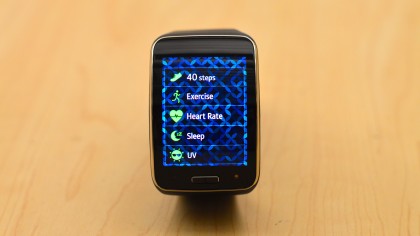
I couldn't say "OK Google" like with Google Fit on Android Wear devices and ask for the Gear S to automatically check my heart rate - not even S Voice could recognize my request - but the S Health app is a widget option. As for actual measurements, it's hard to say just how accurate the Gear S is. The numbers varied immensely when I used my Note 4 to take my heart rate then immediately trying it with the Gear S, then the Asus ZenWatch. I tried it out several times with each producing numbers at least 15 bpm off each time making it difficult to discern which one was the accurate device.

The pedometers seemed just as off with the numbers barely matching up; I reset both the Gear S and Asus ZenWatch to zero then walked around my house (with one smartwatch on each wrist) several times. After the first bout, the Gear S had told me I walked 70 steps versus the ZenWatch's 51 for a difference of 19 steps. How did the Zenwatch miss 19 steps, or the Gear S add 19? I have no clue. My own estimate was around 65 however, which leads me to believe the Gear S pedometer sensor might be more sensitive, especially after resetting both watches and walking around a couple more times.
The same issue came up when I walked nine blocks to a beach by my house - the numbers were all over the place. I walked back with the watches on one arm to see if there would be a difference and interestingly, the Gear S numbers were far lower than the Asus. Clearly, these sensors aren't as good as they've been hyped up to be and results must be taken with a grain of salt. But I suppose what really matters is that you're actually out and about fiddling with your smartwatch exercising opposed to sitting at home sinking further into your couch.
Current page: Interface, apps and fitness
Prev Page Specs and performance Next Page Compatibility and battery life