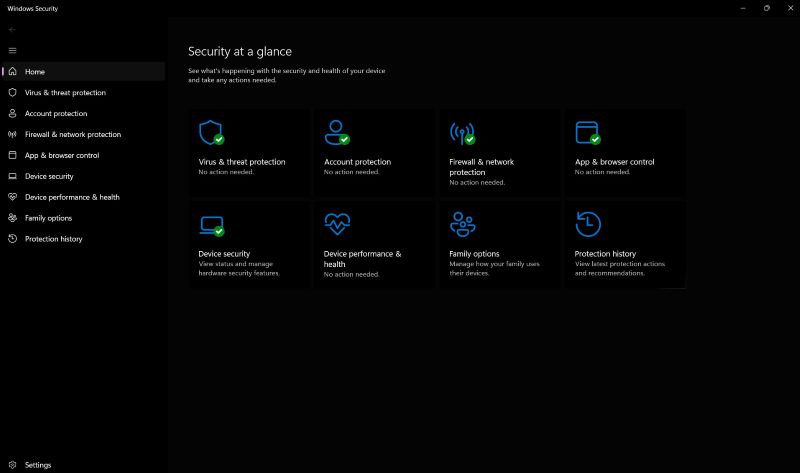TechRadar Verdict
Microsoft Defender is a tad short on features and can’t quite match the market leaders in terms of protection, but it’s easy to use and does a decent job at keeping you safe.
Pros
- +
Entirely free
- +
Comes preinstalled with Windows
- +
Better detection rates than some paid solutions
- +
Unlikely to conflict with other apps
Cons
- -
Very basic features
- -
Covers Windows devices only
- -
Lacks configuration options
Why you can trust TechRadar
Microsoft Defender Antivirus doesn’t get much respect when it comes to security, but it’s been around defending our Windows devices for a long time. Originally released as Windows Defender in 2016 and later rebranded to Microsoft Defender, it’s been part of every Windows release since Vista, and now is a regular built-in free security tool.
There isn’t a need to download anything and most tools, especially malware protections, are already enabled. There is some setup necessary for optimizing particular tools to be at their highest strength, but even if you don’t touch anything, you’ll be protected from threats, including ransomware.
Indeed, some of Microsoft Defender’s features include on-demand and real-time malware protection, automatic detection and blocking of known URLs and files, a simple firewall to keep hackers and snoops from sneaking onto your device and swiping files or important information saved there, which can also be customized to strengthen its protections or to only watch certain files.
Then, there are some unexpectedly sophisticated low-level exploit protection options, adding another tier of difficulty for malware to attack your system. These include the webcam monitor to ensure you’re the only one that can access it and no apps can use your webcam without your explicit permission.
The platform’s basic parental controls are more intelligent than before as well, with features such as content filtering for the Microsoft Edge browser, the ability to control how much time your kids spend on their devices, as well as the capability to monitor all your family’s devices from one spot. Time controls are a blanket shield that locks down your child’s PC account so they can’t get on the computer at all rather than shutting down the internet but still allowing them to play locally saved games.
As for the web protections, they only work on Microsoft Edge and not on other popular browsers (say, Firefox, Chrome, or Opera). When these web protections are enabled in Edge, it sends information to Defender about online files and possible threats for it to look at before allowing them to download.
Notably, Microsoft Defender has only recently started to earn high enough scores to be mentioned as a legitimate antivirus solution and be part of the same list as Bitdefender or Avast. It still lags behind and doesn’t score as high in malware detection and blocking tests, but it doesn’t mean it lacks some good protection tools. It’s also found itself a nice spot on our list of the best free antivirus apps.
Since Microsoft Defender is included as part of the Windows operating system, it doesn’t create any lag on your computer either. It doesn’t take up additional space and only uses the resources Microsoft has allocated to it.
Considering it comes pre-installed and ready to go, running with your Windows operating system, it’s great for those who don’t want to bother with downloads. On top of that, it gives you tools to filter content and set time limits for your kids without paying extra for them, as other free tools out there might require.
On the other hand, Defender lets more threats through than our top picks, so adding Bitdefender or Avast will plug up those holes. Additionally, its web protections only work with Edge whereas, say Bitdefender’s extensions work with Chrome, Firefox, and other browsers.
Ultimately, it’s not the best for stopping malware threats, especially in browsers other than Edge, but it does come with useful advanced options like webcam protection and very basic parental controls.
- Want to try Microsoft Defender? Check out the website here
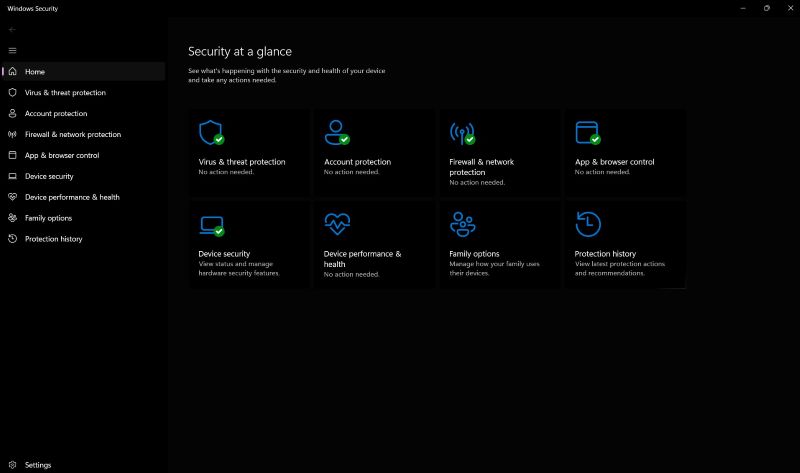
Interface
One of the major benefits of Microsoft Defender Antivirus is that it comes built-in with Windows - no installation required, no hassles, and very little chance that it’ll conflict with anything else: it simply works quietly and seamlessly with your system. It’s simple and unobtrusive.
In fact, most users will never even see its interface, other than the occasional alerts. Sensible default settings protect you out-of-the-box, automatic scanning upon download and its execution keep you safe from most threats, while idle and scheduled scans aim to detect everything else.
Like with many other security apps, the main dashboard displays your security status, while the sidebar provides access to various functions: antivirus, account protection (how you log in), firewall and network protection, malicious URL and app blocking, parental controls, and more.
However, this isn’t always intuitive. For instance, while many antivirus apps have a Scan button on the dashboard, the Defender’s are two clicks away and located at the bottom of the Scan Options panel.
That said, these initial hassles don’t cause too much trouble and it doesn’t take long to figure out where everything is. Overall, Microsoft Defender Antivirus isn’t difficult to use.
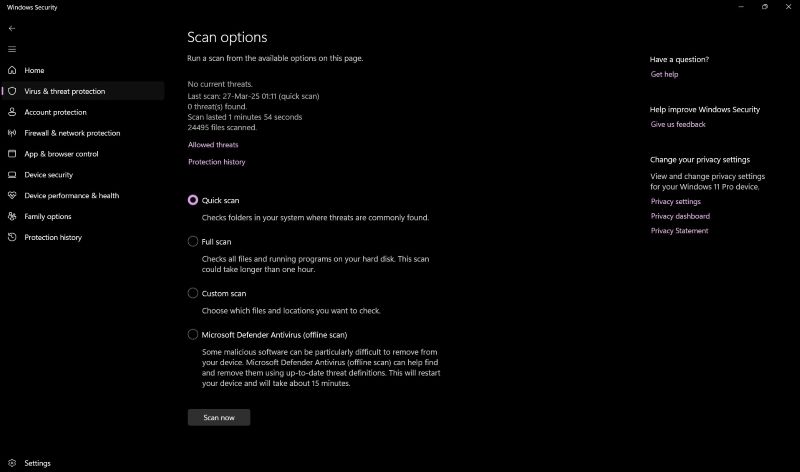
Antivirus
Microsoft Defender has a full range of scanning options, and more - a quick scan, a full system scan, a custom scan to check the specific files and folders you pick, and even a boot scan that runs before Windows fully loads to remove the most stubborn threats.
Quick scans take around a minute on our test PC, whereas a full scan expectedly takes longer, but its completion times may vary significantly, anywhere from 10 to 30 minutes to scan roughly about 100GB of files and folders.
AV-Comparatives’ September 2024 Performance Test has placed Microsoft Defender at 13th place among 17 competitors, with an impact score of 18.9, which is a solid performance for a free security tool that already comes pre-installed with your system, especially considering the fact that it did better than Bitdefender, F-Secure, and Total Defense in this matter.
In particular, it did great in areas such as file copying, installing and launching apps, downloading files, and browsing websites, while only performing slowly in terms of archiving/unarchiving. As such, AV-Comparatives gave it two stars and an ‘Advanced’ performance award.
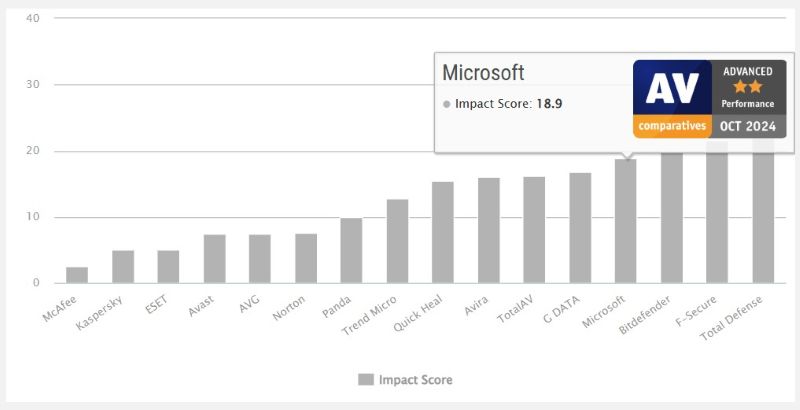
In the meantime, AV-Test’s January-February 2025 analysis reveals that Microsoft Defender performs well within the industry average (if not better) when it comes to performance as it slows the device down 22% when launching popular websites on a standard PC (the industry average is 23%),
Where the launch of standard software applications on a standard PC is concerned, the recorded impact is 11% (with the industry average also being 11%), and Microsoft Defender delivers the same results for installing frequently-used applications on a standard PC, doing a bit better in case of high-end PC performance.
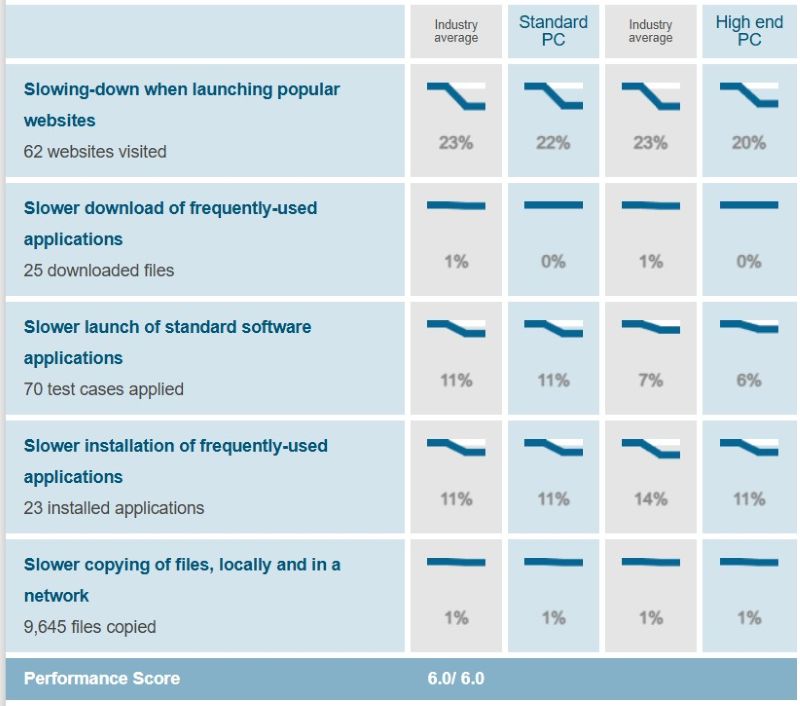
As it happens, AV-Test’s Windows analyses have highlighted speed issues in the past, but now they’re mostly gone, and Defender nowadays typically scores a best-possible 6/6 for speed in most AV-Test reports.
Protection
In terms of that which really matters where any antivirus is concerned - protection - Microsoft Defender has had mixed results from independent labs in the past. However, it seems to have improved in recent years and now outperforms many commercial competitors.
Specifically, AV-Comparatives’ Real-World Protection Test July-October 2024 ranked it equal fifth (alongside Total Defense) out of 17, with a protection rating of 98.3%. Although that’s not leading-edge - Avira, F-Secure, McAfee, and Norton all blocked 99.8% of threats - we can’t really complain about an antivirus that ‘only’ does as well as Total Defense, and better than Trend Micro, Panda, and Quick Heal, especially for free.
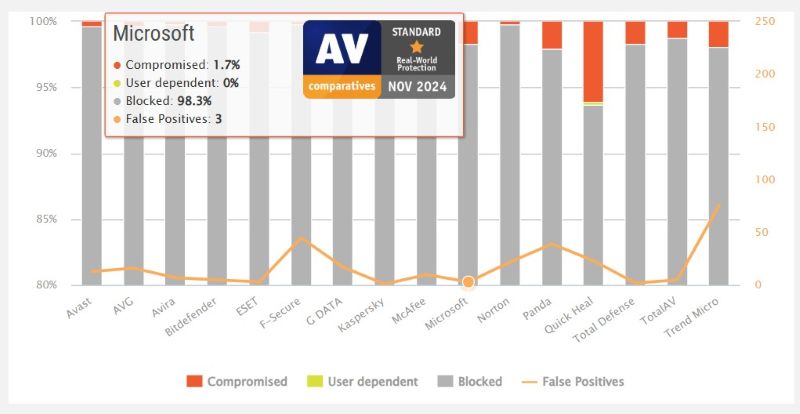
AV-Test’s Window Consumer reports awarded Defender a maximum of 6/6 points for protection, performance, and usability in its January - February 2025 Product Review and Certification Report. The platform had no false flags for legitimate websites in either month, whereas in January it only had one false detection of legitimate software as malware during a system scan - a great score considering that the industry average is three false flags here.
At the same time, SE-Labs’ 2024 Q4 Home Anti-Malware Protection report tells a similar story, in which Microsoft Defender ranks seventh out of nine in its Total Accuracy rating of 98%. Here, it performed better than Webroot Antivirus, albeit not as well as Avast Free Antivirus, Kaspersky Premium, McAfee Total Protection, Norton LifeLock Norton360, Sophos Home Premium (all boasting 100%), and Panda Dome (at 99%).
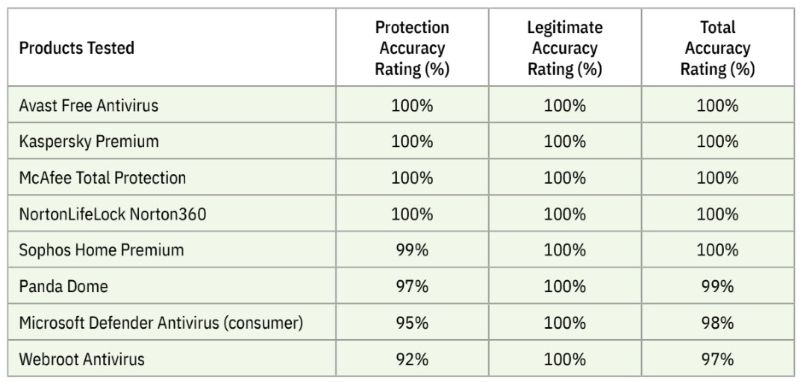
Other features
Microsoft Defender doesn’t just provide antivirus, as there are a few other useful features to explore.
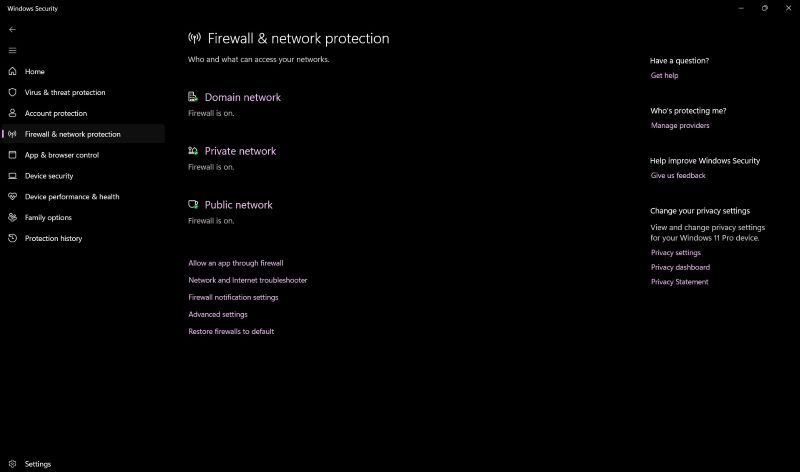
At the top of the list has to be the firewall. It does a fair job of protecting you from incoming network attacks, but it’s less interested in controlling outbound access. In other words, if an app manages to run as an administrator, it will also be able to customize the firewall by adding its own rules.
Microsoft Defender also has capable ransomware protection, although it isn’t exactly sophisticated. Controlled Folders simply blocks everything it doesn’t recognize, including legitimate programs that refuse to run until manually added to the Exceptions list. Admittedly, it does its core job, which is keeping you safe from a threat that the antivirus engine has missed.
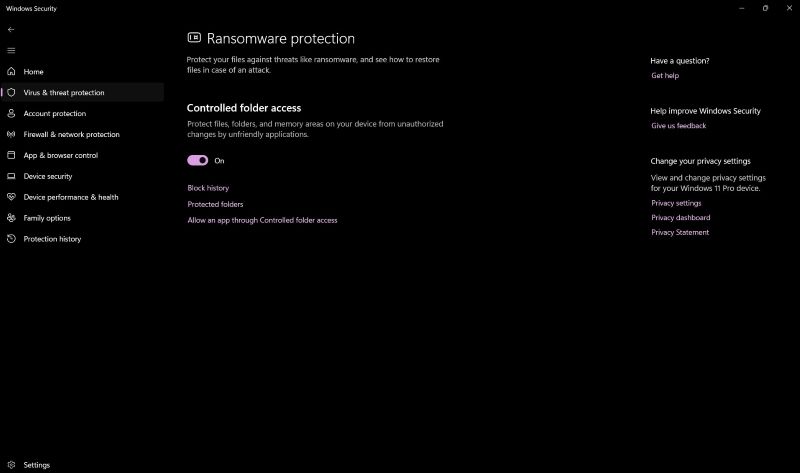
Moreover, Windows’ OneDrive integration helps a bit as well. The standard 5GB of free online storage space isn’t that much, but it’s free and it’s 5GB more than you’ll get with most security apps, helping you protect your most important data from attacks.
Additionally, Defender’s reputation-based SmartScreen protection allows it to block access to malicious websites, files, and apps. That said, its URL filtering is less accurate and only works with Microsoft Edge. SmartScreen’s file and download checks work system-wide though, and they’re a handy extra layer of protection.
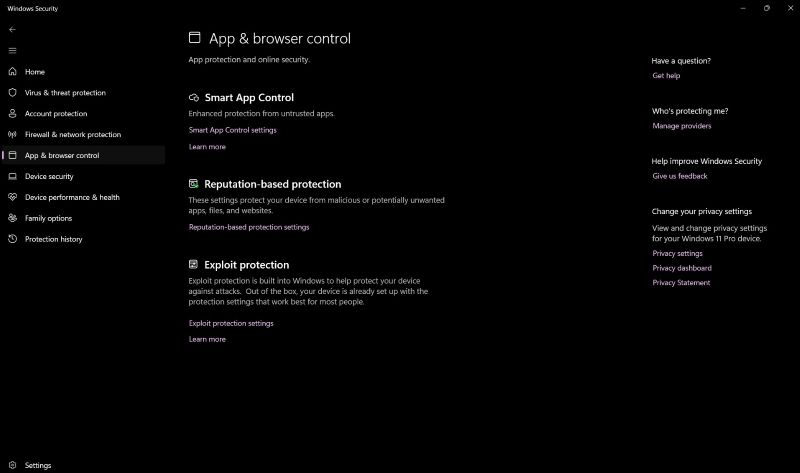
Digging deeper, Windows reveals a bunch of extremely low-level exploit defense and device security features, largely focused on how the operating system handles memory. They’re important, but they’re best left alone, even by expert users, as playing around with CFG, DEP, ASLR, and Memory Integrity settings can, in some situations, break your PC to the point it won’t even boot.
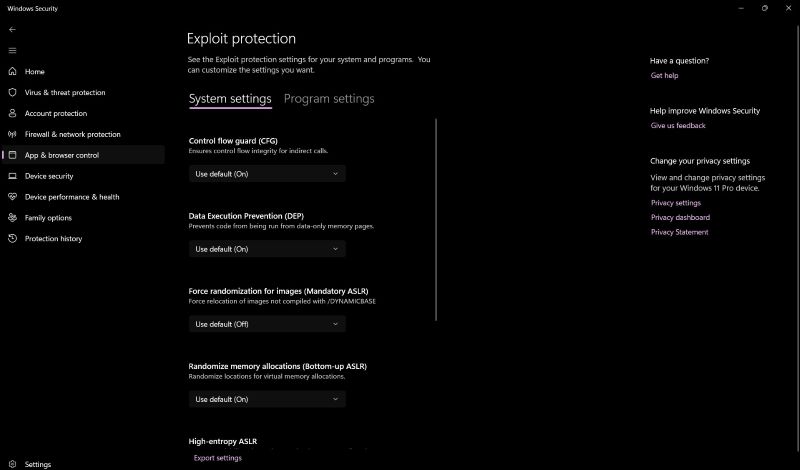
Device performance and health is something that many paid antivirus platforms have, and Windows has its own version bundled in the Windows Security app, allowing you to monitor and maintain the device’s storage, battery life, apps and software, and Windows Time service for any issues.
Here, you can also do a ‘Fresh start’ (reset your PC) with a clean and up-to-date installation of Windows to potentially improve your device’s startup and shutdown speeds, memory usage, Store apps, performance, browsing experience, and battery life - if all else fails, that is.
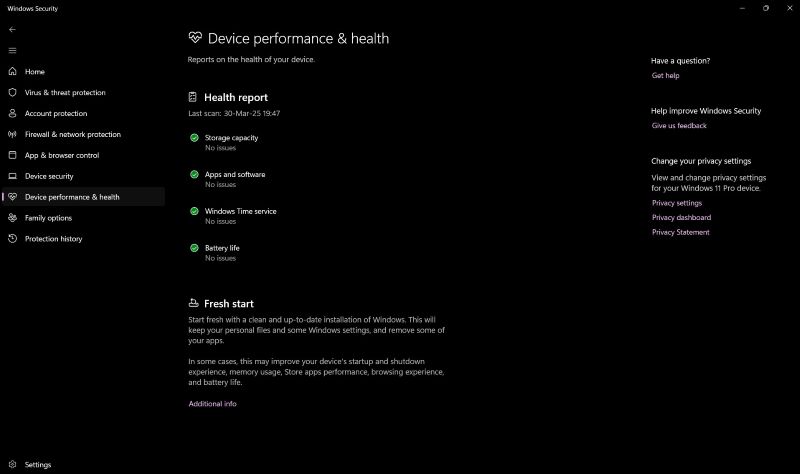
Finally, there’s the Family Options page, a collection of parental control features. Its positives include quite a few options, including the ability to filter websites by content, control when your kids can use their devices and which apps they can buy, as well as getting regular reports on their activities.
On the other hand, these system settings are mostly very basic and the Windows browser options are Edge-only, so bypassing them is as easy as downloading Google Chrome or any other browser, like Firefox or Opera, and accessing them from there.
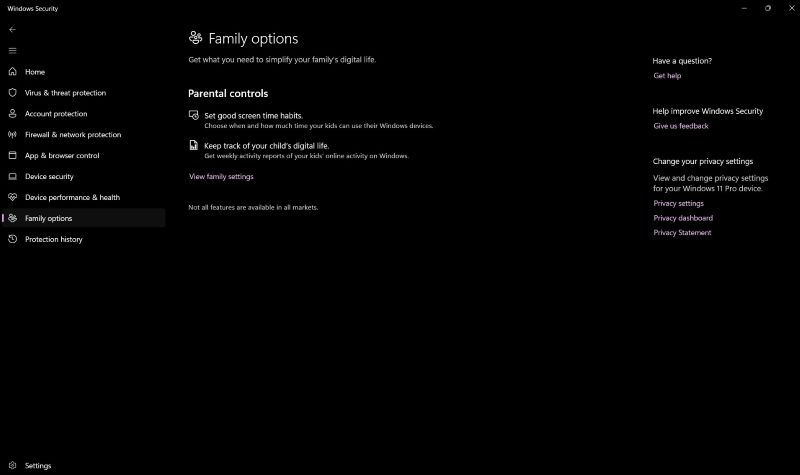
As an alternative, you can install a free Microsoft Family Safety app on Android and iOS to help control screen time, as well as web and app use across the platforms. It only covers the very basics, but it’s nonetheless a welcome addition to the package, and if you’re looking for parental controls, then it’s certainly worth checking out.
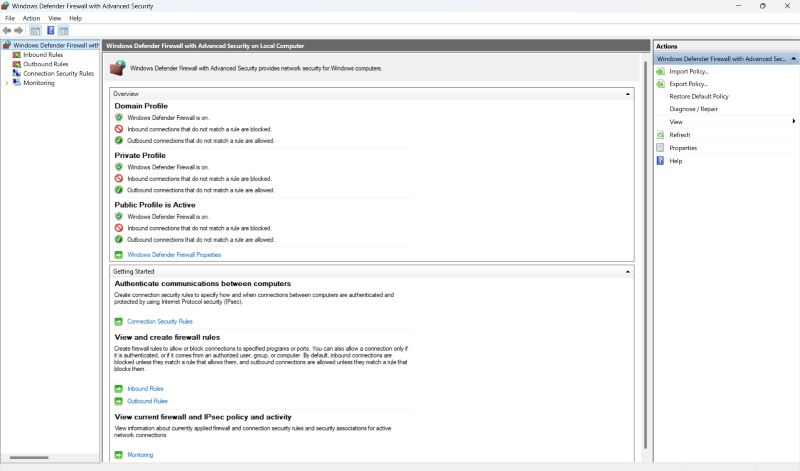
Final verdict
All things considered, Microsoft Defender isn’t really as feature-packed as the top antivirus competition, but it’s more accurate than some big-name commercial products and is much less likely to cause issues with your other applications. If simplicity (or price) is at the top of your priority list, then it’s a reasonable choice.
We've also highlighted the best antivirus or, you can take a look at the best free antivirus apps before you fully commit!
- Our Microsoft discount codes can help you save on your next purchase.

Mike is a lead security reviewer at Future, where he stress-tests VPNs, antivirus and more to find out which services are sure to keep you safe, and which are best avoided. Mike began his career as a lead software developer in the engineering world, where his creations were used by big-name companies from Rolls Royce to British Nuclear Fuels and British Aerospace. The early PC viruses caught Mike's attention, and he developed an interest in analyzing malware, and learning the low-level technical details of how Windows and network security work under the hood.
You must confirm your public display name before commenting
Please logout and then login again, you will then be prompted to enter your display name.