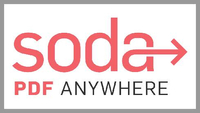TechRadar Verdict
WinZip PDF Pro offers a clean, simple interface for any PC user needing to manipulate and otherwise interact with PDF documents. The tools are mostly easy to use, and the cost is around average for this type of software. Definitely worth checking out, especially since it offers a free seven-day trial.
Pros
- +
Easy to use
- +
Simple yet elegant interface
Cons
- -
PC only
- -
Subscription only
- -
Some annoying glitches
Why you can trust TechRadar
WinZip has made a reputation for itself by providing quality compression and decompression software for both Windows and Macs, and even extending that to iOS devices.
But did you know they also offered a Windows-only PDF editor called Winzip PDF Pro? How does this software compare to the best PDF editors we've reviewed? We put the latest version to the test.
WinZip PDF Pro: Pricing
- Low hardware requirements and average subscription prices
First off, your PC needs to run Windows 7 or higher, with a CPU of at least 1.5GHZ, a minimum of 2GB of RAM and 220MB of storage. They also state you need a display resolution of at least 1024x768 but do people still use screens smaller than that on a Windows machine these days?
If you tick all those boxes, then you’re good to go. WinZip offers a seven-day free trial: just download the app and start using it. No credit details or email addresses required.
However if you do like what you see, you can own - or should we say rent - the software for $90 / £78 per year. That’s right: it’s an annual subscription service. Comparing it with the competition, it’s about average. You can check it out yourself by clicking here.
- Pricing: 3/5
WinZip PDF Pro: Interface
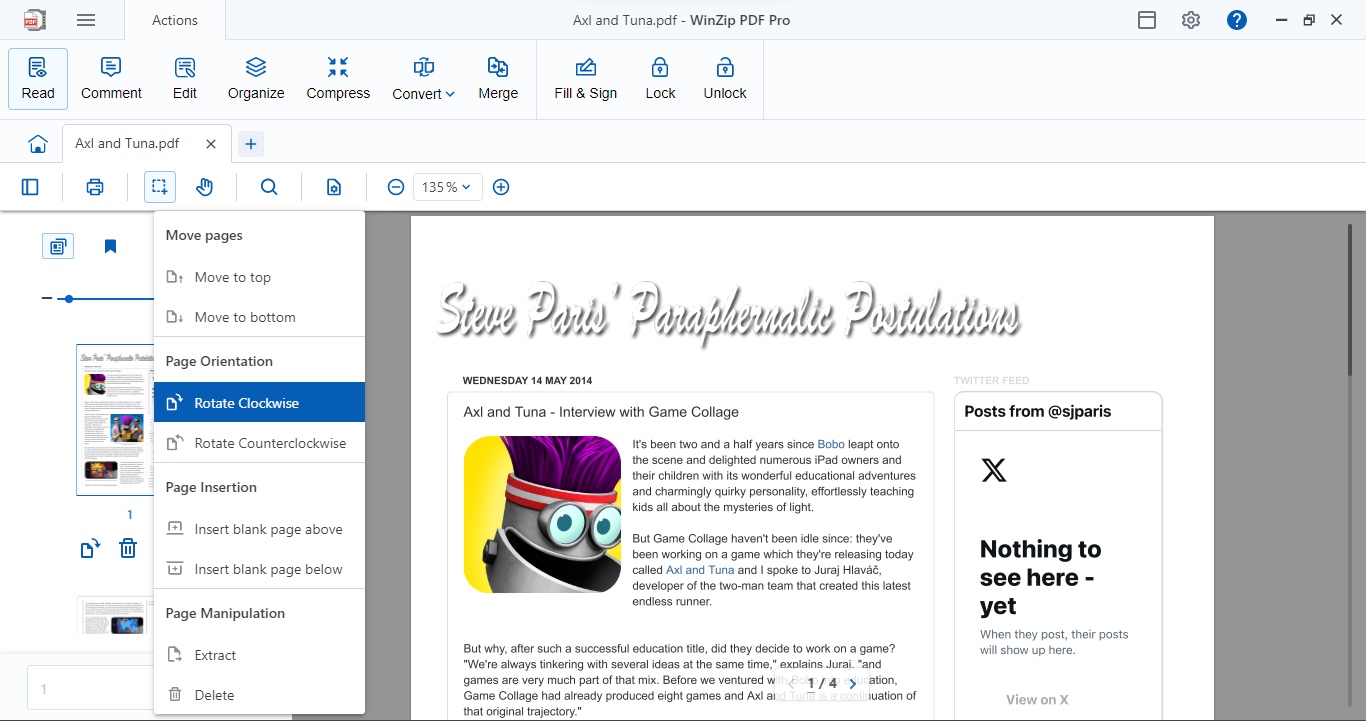
- Clean and simple, but with a suggestion that keeps on suggesting
Launch the software and you’ll be graced with a blue-and-white interface that’s as simple as can be. All the tools are available as icons in a large toolbar at the top, and the rest of the interface is dedicated to all recent documents you opened and interacted with.
You’ll notice a ‘Make WinZip PDF Pro your default app’ banner in between those two sections. Sure you can click on its little ‘x’ to dismiss it.
Unlike its popup window equivalent (yes, there’s one of those too), we couldn’t find a way to tell it to not show up again. So, if you want to work with the software but not make it the default app for all things PDF, you’ll have to dismiss that increasingly annoying suggestion every time you launch the software.
- Interface: 2.5/5
WinZip PDF Pro: Tools
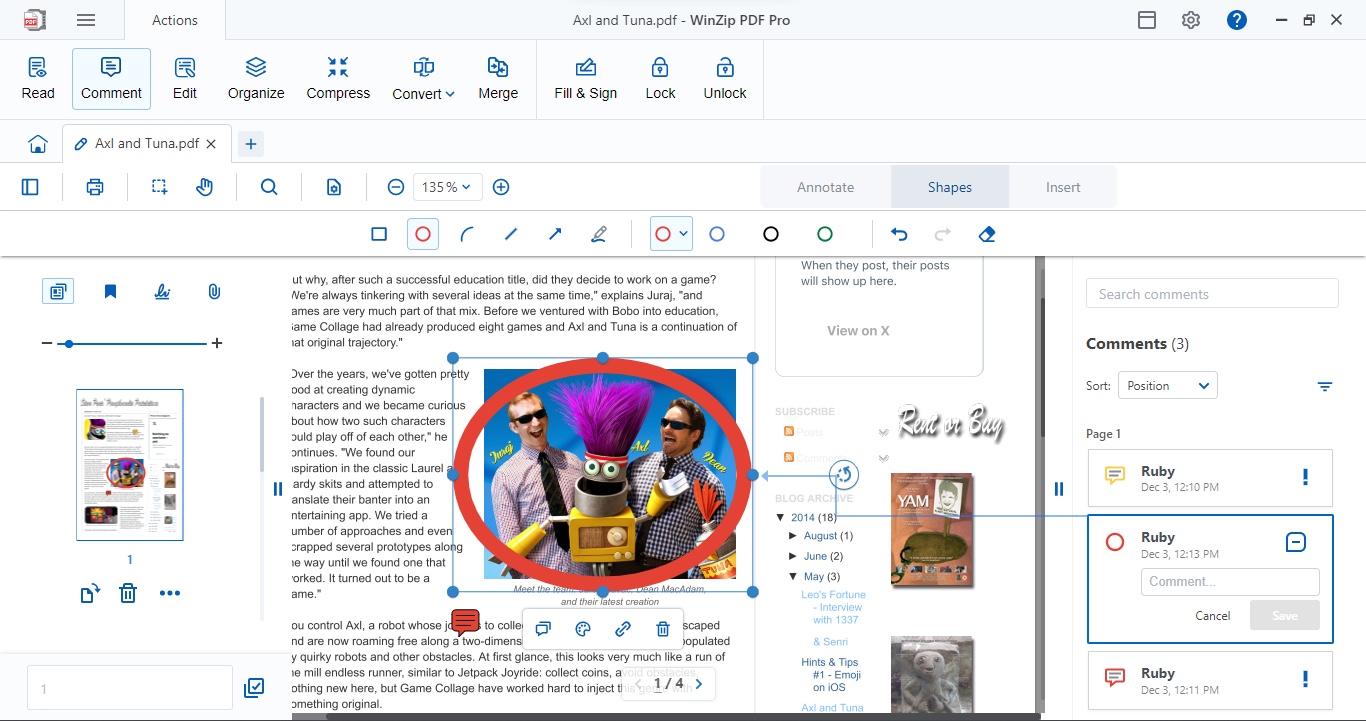
- Many tools, well organised, easy to use, despite the occasional glitch
A simple interface means the tools you need are easily accessible. By default, when you open a PDF document, you’ll find yourself in ‘Read' mode, but if you want to manipulate the file, all you have to do is click on one of the relevant icons at the top.
For instance, click on ‘Comment’ to gain the ability to highlight sections of text, and mark them for redaction - though it’s not quite on par with the excellent redaction tool in Foxit PDF Editor. There’s a sidebar on the left (not on by default) helping you see all the pages contained in your chosen PDF, as clickable thumbnails.
From there, you’ll find tools to rotate individual pages, delete existing ones, insert new ones, reorder them within the document, or extract select pages to create a new PDF based on them. You’ll find the tools in the ‘Comment’ section are conveniently broken down by category. ‘Annotate’ for instance, deals with text-based notes. That's where you’ll find highlighters, post-it-like notes of various colours, text boxes, and so on. Everything to enable you to pepper your document with comments of all kinds.
The ‘Shapes’ section lets you draw on the page, or add rectangles, ellipses, lines or arrows of various colours and thickness. Freehand tools are also available. And ‘Insert’ is where you rubber stamp a document (using a selection of ‘stamps’), insert new images or attachments.
To the right, you’ll find a list of all your comments. Click on one and WinZip PDF Pro will scroll the document instantly to the relevant section.
The ‘Edit’ section lets you manipulate the actual content of your PDF, although you are warned that the changes you make might not match up with the original content. This is a welcome warning as many such tools have been known to mess up the formatting, but they seem to keep quiet about that. WinZip PDF Pro is open about the fact that editing a PDF isn’t as seamless as editing a document in a proper word processor, and we appreciate such honesty.
You don’t actually edit directly onto the page. Instead you double-click on a section and its content appears in a popup window. Once you’ve made your alterations, click ‘Apply’. It’s a little convoluted, but it works. The downside of such a method is you don’t see the potential mess you’re making to the formatting until you’re done.
You’re able to resize content boxes, move them around (we found that to be more difficult than it should be on our computer, as the document kept scrolling as we dragged a box, making it hard to place it with pinpoint accuracy where we wanted it to be on the first go), add additional boxes, or delete existing one. You pretty much have full control.
- Tools: 4/5
WinZip PDF Pro: Final verdict
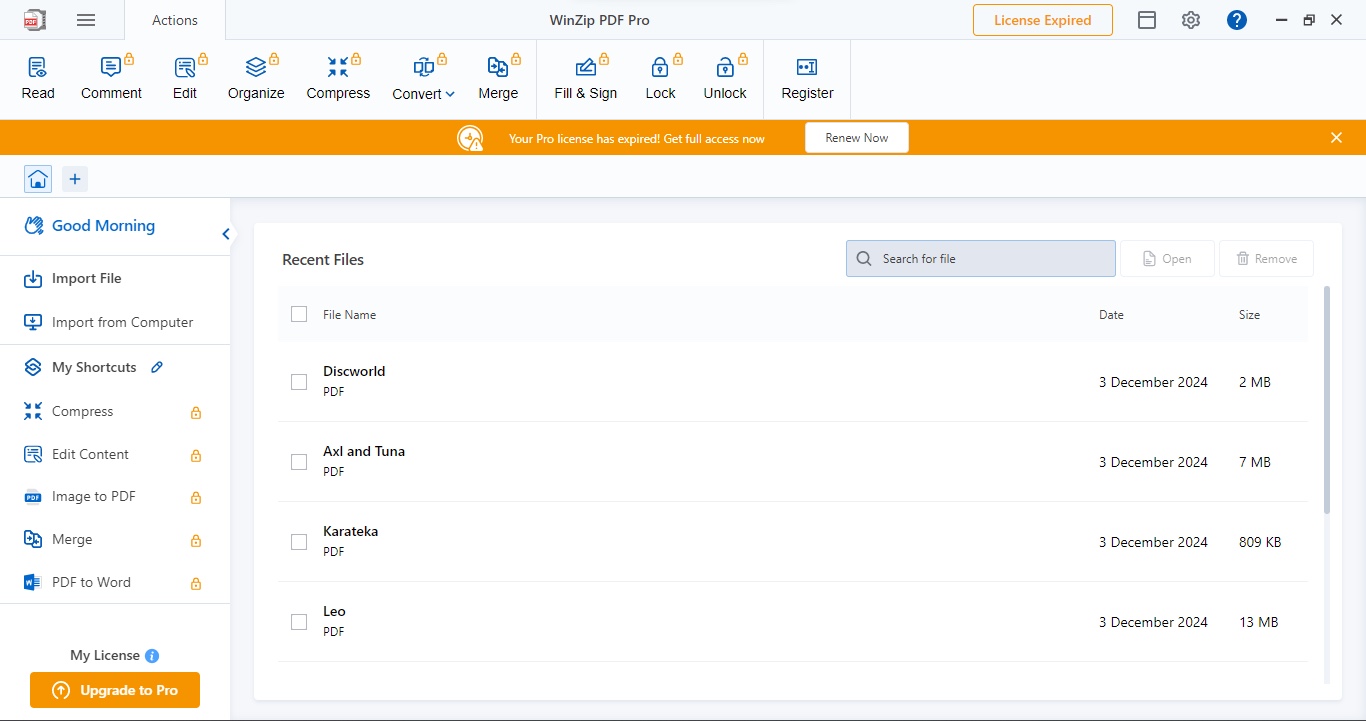
What we like about WinZip PDF Pro is how easy it is to use its various tools. Page numbering, eSign software, password protecting a document, and filling forms are incredibly simple to use.
A well-designed interface goes a long way to create a productive working environment. It’s one of the only downsides to top PDF editor Adobe Acrobat - which can feel overwhelming to newcomers.
As far as PDF manipulation is concerned, this software does its best to make it as effortless as it can. It’s not perfect, mind, and WinZip PDF Pro does feature some annoying glitches. However, overall, the feeling is that whatever you want to do to a PDF document, you can do it here.
Scorecard
| Row 0 - Cell 0 | Row 0 - Cell 1 | Row 0 - Cell 2 |
| Pricing | Annual subscription only, average price | 3 |
| Interface | Simple for all-comers, with minor gripes | 2.5 |
| Tools | Packed with plenty of PDF tools | 4 |
Should I buy?
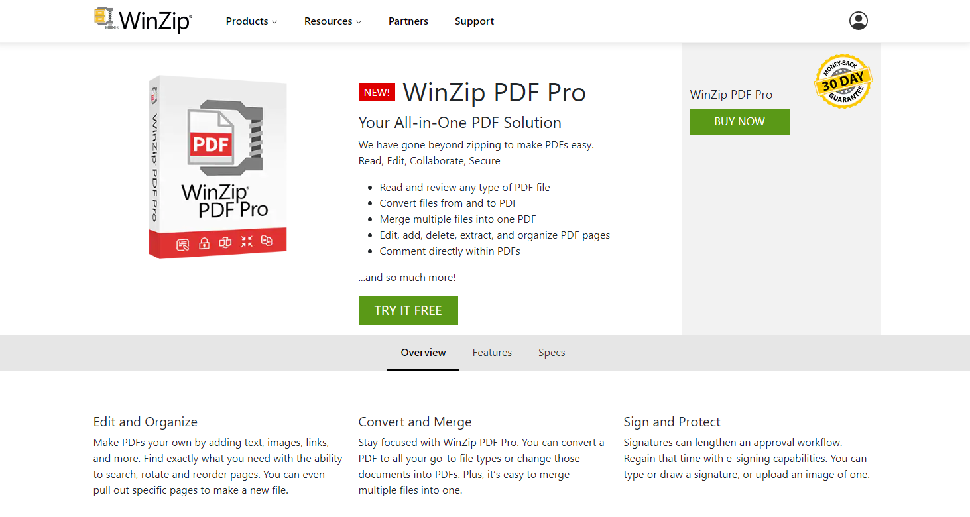
Buy it if...
If you need to alter PDFs regularly
For PC users who need to make notes or alterations to an existing PDF, the good definitely outweigh the bad - as long as you don’t mind subscribing to software on a yearly basis.
Don't buy it if...
If you only need a PDF reader
When you just need software to read PDFs, this is definitely overkill. If you’re on a budget yet need to manipulate PDFs, there are some better alternatives to consider.
Alternatives
Soda PDF is is a strong contender for best PDF editor - and an excellent alternative to Adobe Acrobat. It's available online in your browser, on iOS, and via a desktop app for Windows and Mac. The subscriptions are cheaper than WinZip PDF Pro, and it does offer free services with limitations. All in all, it's versatile and well-designed PDF software.
I Love PDF is one of our favorite PDF tools. It's free, with subscription upgrades, but this isn't a fully-fledged PDF editor, so you can't make changes to a document's existing content. However, you can add your own content - and do just about everything else. It's very easy to use and the output quality is great.
Foxit PDF Editor is one of of the best Adobe Acrobat alternatives on the mark, so if WinZip PDF Pro isn't for you, Foxit should cover what you need. The software is loaded with advanced tools and features for editing, converting, compressing, merging, and annotating PDF documents. One outstanding highlight, when we reviewed the tool, was its stellar redaction capabilities. Ideal for businesses dealing with compliance and sensitive data.
Steve has been writing about technology since 2003. Starting with Digital Creative Arts, he's since added his tech expertise at titles such as iCreate, MacFormat, MacWorld, MacLife, and TechRadar. His focus is on the creative arts, like website builders, image manipulation, and filmmaking software, but he hasn’t shied away from more business-oriented software either. He uses many of the apps he writes about in his personal and professional life. Steve loves how computers have enabled everyone to delve into creative possibilities, and is always delighted to share his knowledge, expertise, and experience with readers.