TechRadar Verdict
There’s no doubting the simple appeal of Zoho Assist, even though it does lack the muscle required by larger companies. This is especially so if you need to have remote access for more than 25 computers. Any business under that level though, and with a desire to offer customer support using a slimline level of staffing should find it solid value.
Pros
- +
Web-based platform
- +
Good level of security
- +
Affordable packages
Cons
- -
Not suited to larger companies
- -
Free plan understandably basic
Why you can trust TechRadar
The best remote desktop software can be used in various ways, including for customer support. Zoho Assist is one such product, offering remote access tools that are valued by IT departments in businesses. It is a fast and efficient solution that can be customized to suit different businesses' needs. Once set up, Zoho Assist allows authorized users to handle customer technical queries, collaborate with colleagues, and streamline workflow, leading to cost savings.
Zoho Assist is known for its ease of use and a wide range of features designed to improve support, collaboration, and remote management. Whether you're a small business owner, IT professional, or manager of a remote team, understanding what Zoho Assist offers can help you determine if it's the right tool for you. Let's go through the pros and cons of this popular software and identify who can benefit from it the most.
Zoho Assist: Plans and pricing
Zoho offers a range of remote support and unattended access plans, including a free single-user support plan. The plans start at $10 per month, with prices varying based on the number of technicians and unattended computers.
Zoho Assist can be used alone or combined with other Zoho products to provide a comprehensive solution. It is flexible and competitively priced. While it is limited to under 25 computers, Zoho Assist is well-suited for use by medium-sized businesses, particularly those with their IT departments. It is ideal for companies providing technical support to clients. Additionally, a free plan is available for companies or anyone to try before upgrading to access more features.
Zoho Assist: Features and utilities
Zoho Assist comes with a robust set of remote support features, making it ideal for IT support teams that need to offer immediate or scheduled support across different operating systems. Small and medium-sized businesses can benefit significantly from Zoho Assist's affordability and easy setup. It allows them to manage remote devices and support their teams or clients without a significant investment.
Educators and IT administrators in schools and universities can utilize Zoho Assist to facilitate remote learning environments, troubleshoot technology issues, and efficiently manage remote devices. Additionally, freelancers offering technical support, software training, or consulting services can use Zoho Assist's cost-effective plans to provide professional services across distances.
Zoho Assist is especially popular because it allows one employee to manage up to six remote support sessions simultaneously, which is beneficial for smaller business support teams. It also includes practical features such as built-in file transfer, remote power control, and several communication tools.
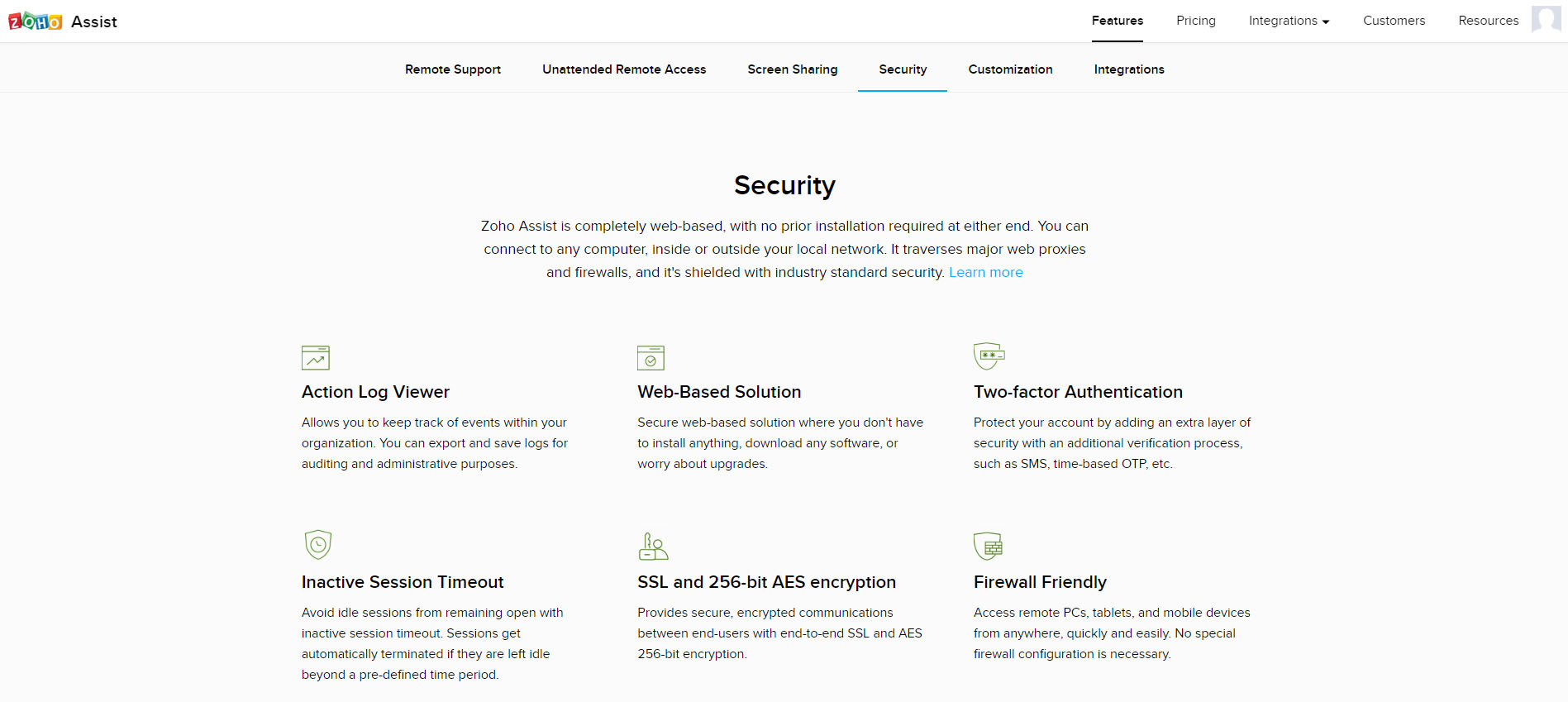
Using Zoho Assist lets you transfer files of up to 2GB too and this can be done with drag and drop simplicity using either an unattended access session or remote support. Other practical features and functions include the ability to share your screen when needed, control a remote computer’s power settings and the there’s an option for logging a user on and off without interrupting your connected session. The same usefulness comes with the wake-on-LAN option offering the ability to fire up a PC if it’s off, or just sleeping.
Zoho Assist: Setup
The really practical aspect of Zoho Assist is the ease with which you can get it up and running. In fact, this being a web-based platform, there’s not actually all that much to do in terms of configuration. Devices that are set to be connected to your remote network will need to have the Zoho Assist software downloaded, but the installation process is very simple.
Zoho Assist: Interface and use
Using Zoho Assist is all about being connected and doing that is easy too. In order to connect to another computer you’ll need the users email address or have them as one of your contacts. Once connected you have a neat and tidy array of tools on display within the interface.
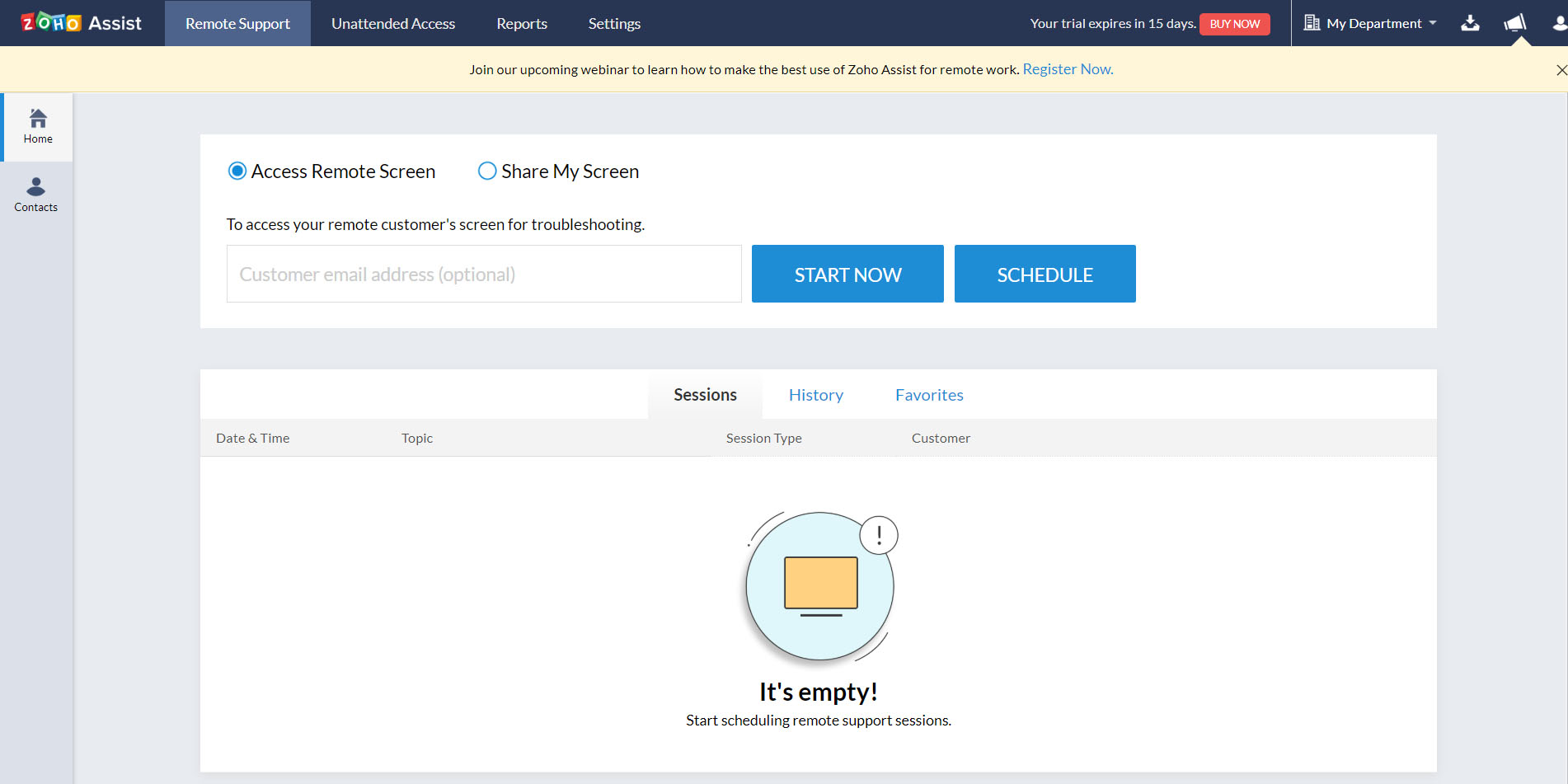
This includes the likes of chat, voice and video conferencing tools and Zoho has done a great job making the interface very usable, while still not skimping on the power tools needed to offer support to customers. Support sessions can also be scheduled too, which is undeniably handy, as is the way that reminders can be configured to help anyone who might otherwise have missed an engagement.
Zoho Assist: Security
Anyone wanting to stay safe and secure should find that Zoho Assist ticks all of the right boxes. That’s because it makes use of 256-bit end-to-end AES encryption, which is also good to know if you’re employing a remote connection. Another nod to security is the way a connection will be terminated automatically if it hasn't been used for a certain amount of time, while all remote connections are recorded using a logging system. Meanwhile, technician accounts enjoy the benefit of 2FA protection.
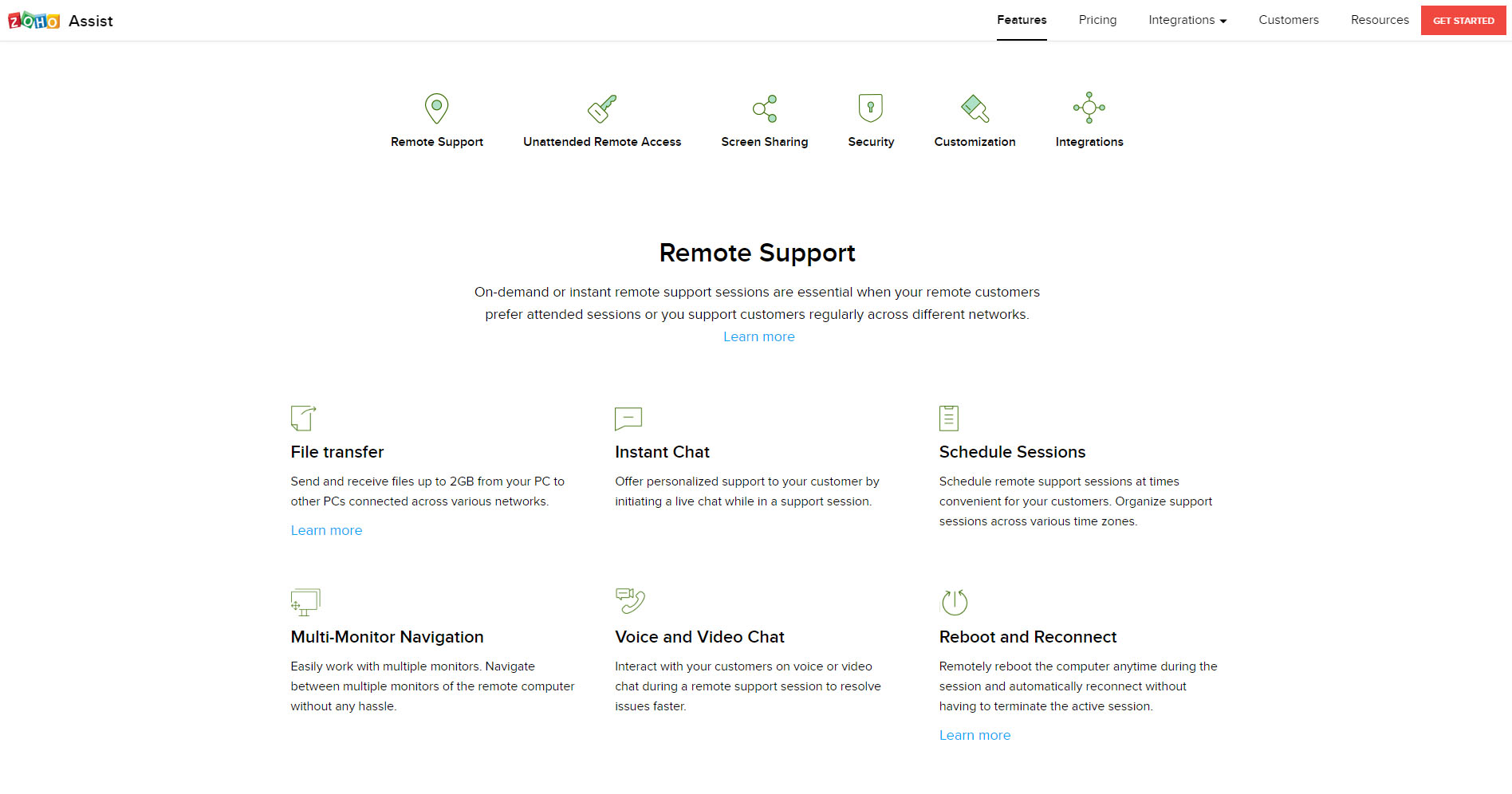
Zoho Assist: Support
Zoho is well-known for its very dependable levels of support, which if you’ve signed up for a contract with them should mean you and your staff are well covered in times of crisis. However, Zoho Assist is a very straightforward package to use, even in its beefier incarnations so calls, emails or ticket-raising request should hopefully be seldom. Nevertheless, Zoho has the full range of contact options available should you require them.
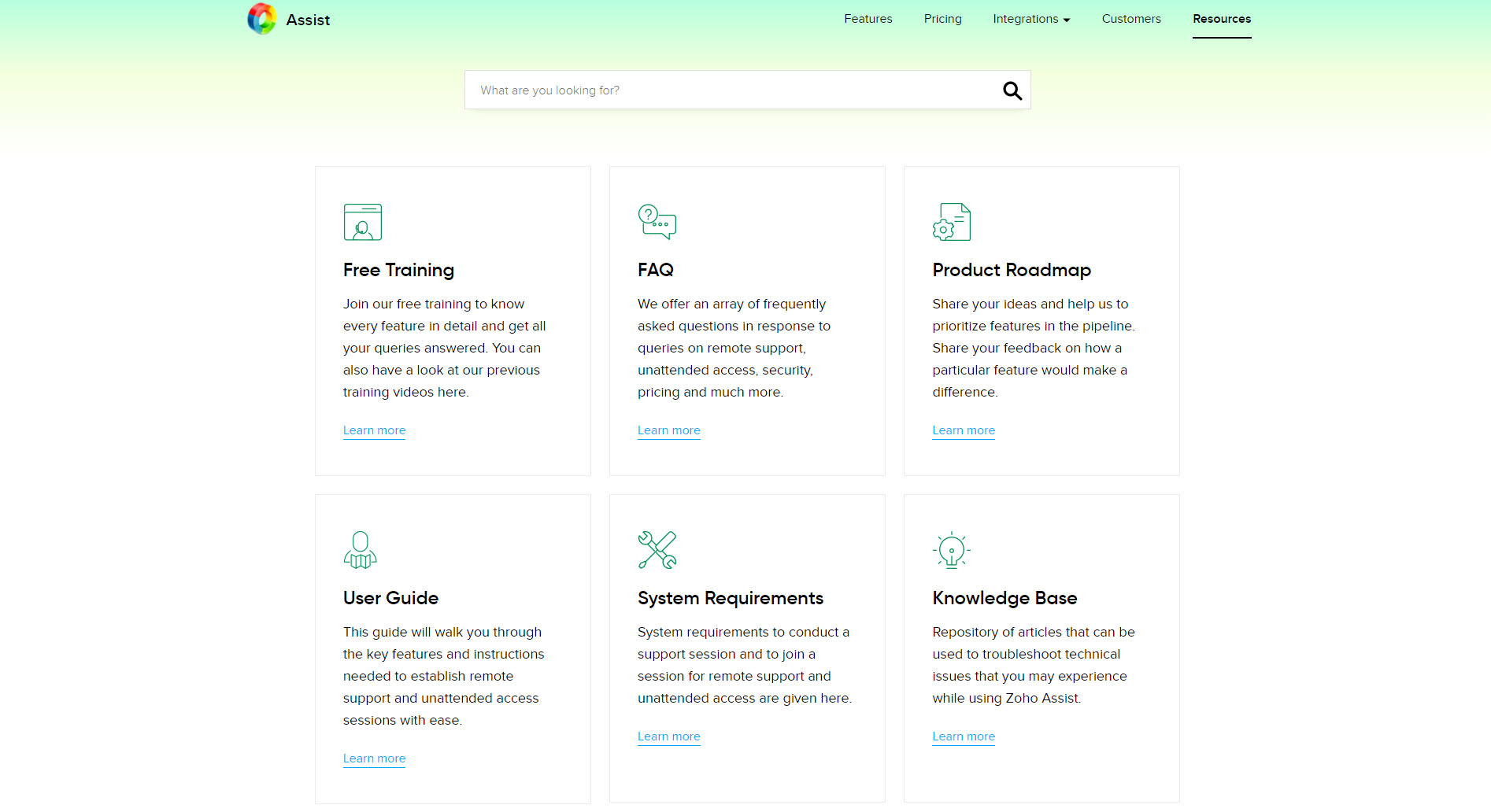
Zoho Assist: Pros and cons
Zoho Assist is known for its user-friendly interface, which simplifies remote access and provides technical support. The setup is straightforward, allowing professionals to initiate sessions without much hassle, thus increasing efficiency quickly.
Like its competitors, Zoho Assist is platform-friendly, offering Windows, macOS, Linux, iOS, and Android support. This ensures that support can be provided or received regardless of the operating system, making it a versatile tool for diverse environments.
Zoho Assist provides a cost-effective solution without compromising on essential features. It offers various pricing tiers, including a free version for basic needs, making it accessible for businesses of all sizes.
Equipped with integrated features such as file transfer, voice and video chat, multi-monitor navigation, and reboot/reconnect, Zoho Assist enhances the support experience for both the technician and the end user.
Zoho Assist prioritizes security with features like two-factor authentication, SSL encryption, and compliance with GDPR, ensuring that all remote sessions are safe from unauthorized access.
While Zoho Assist is praised for its simplicity, taking full advantage of its advanced features may require time and experimentation, leading to a learning curve for some users.
Some users may find the customization options in Zoho Assist to be limited compared to its competitors. While it allows for branding to a certain extent, businesses with high customization needs might find it lacking.
Although Zoho Assist generally offers robust performance, some users have reported slower connections during remote sessions and poor internet connectivity. This could be a limiting factor in regions with unreliable internet service.
The competition
As mentioned at the top of the page, there are numerous other options when it comes to remote desktop software space. If you’re after remote access products and not those with specific customer support tools then it’s a good idea to investigate the likes of RemotePC, Parallels Access, Logmein Pro, TeamViewer or Gotomypc, as well as Anydesk. Any one of these products offer remote desktop tools and all are popular with many business users.
Zoho Assist: Final verdict
Zoho Assist is an excellent solution for anyone looking for an affordable, user-friendly, and feature-rich remote support and access tool. It is known for its simplicity, cross-platform capabilities, and security features, making it suitable for a wide range of users, from IT professionals to small businesses and educational institutions. Although there are some concerns regarding customization and performance on weak connections, the advantages outweigh the drawbacks in most cases.
Before choosing Zoho Assist, it’s essential to consider your specific needs, the technical expertise of your team, and your budget. Zoho Assist provides the right balance of features and affordability for many users, effectively streamlining remote support and management tasks.
This remote desktop software solution continues to improve over time. While it may not have all the capabilities that large organizations require, it offers plenty for mid-size businesses seeking a simple yet powerful solution.
Zoho Assist also enhances its software, offering better options for file transfers using the iOS and Android mobile editions. Likewise, it provides solid support and integration for other Zoho products, such as Zoho CRM.
What to look for in a remote desktop solution
In today's interconnected world, accessing a computer remotely has become convenient and essential for many businesses and individuals. Remote desktop solutions bridge the gap between geographical distances, enabling support, file access, and even full-scale operations from afar. However, with many options available, what should you focus on when selecting remote desktop software?
Here's a comprehensive guide:
1. Ease of Setup and Use: A complex setup can be a deterrent. Look for a solution that offers a straightforward installation process and an intuitive user interface. The less time you spend figuring out how to use the software, the more productive you'll be.
2. Quick Connectivity: Establishing a connection with minimal steps is crucial. Some remote desktop solutions offer features like 'unattended access' that allow connections without requiring someone to be physically present at the host machine to accept them.
3. Versatility: An ideal remote desktop solution should accommodate various operating systems, including Windows, macOS, Linux, and even mobile platforms like Android and iOS. This ensures compatibility across devices.
4. End-to-end Encryption: Encryption is non-negotiable due to the sensitive nature of accessing a device remotely. Look for robust encryption solutions to guard against unauthorized access and data breaches.
5. Authentication Mechanisms: Advanced authentication options such as two-factor authentication (2FA) or one-time access codes add layers of security, reducing the risk of compromise.
6. Speed and Responsiveness: A remote desktop tool should provide a seamless experience, mimicking the experience of using the host computer directly as closely as possible. High performance, without lag, is essential, especially for resource-intensive applications.
7. Stable Connection: Frequent disconnections or unstable connections can significantly impede productivity. A reliable remote desktop application maintains its performance even under less-than-optimal network conditions.
8. File Transfer: Quickly transferring files between the host and remote device is crucial for efficiency. Ensure the software supports straightforward, drag-and-drop file transfers.
9. Multi-Monitor Support: A remote desktop solution should allow users who use multiple monitors to access all screens without cumbersome workarounds.
10. Session Recording: This feature, useful for training and security purposes, allows you to record activities performed during a session for later review.
11. Customer Support and Resources: Even with the most user-friendly software, you might encounter issues or have questions. Look for a provider that offers comprehensive support through various channels, such as live chat, email, or phone. Additionally, a robust knowledge base or community forums can be invaluable resources.
12. Pricing and Licensing: Analyze the cost relative to the features offered. Some solutions provide free versions with limited capabilities, which may suffice for individual use or small teams. However, evaluating the total cost of ownership, including any subscription fees or additional charges for premium features, is essential for larger organizations or specific needs.
Choosing the right remote desktop solution requires balancing your needs against what's available. Before deciding, consider ease of use, cross-platform support, security, performance, features, support, and pricing. A deliberate choice upfront can save you from future frustrations and ensure a smooth, secure, and efficient remote work experience.
Rob Clymo has been a tech journalist for more years than he can actually remember, having started out in the wacky world of print magazines before discovering the power of the internet. Since he's been all-digital he has run the Innovation channel during a few years at Microsoft as well as turning out regular news, reviews, features and other content for the likes of TechRadar, TechRadar Pro, Tom's Guide, Fit&Well, Gizmodo, Shortlist, Automotive Interiors World, Automotive Testing Technology International, Future of Transportation and Electric & Hybrid Vehicle Technology International. In the rare moments he's not working he's usually out and about on one of numerous e-bikes in his collection.

