Best free backup software of 2025
The best free backup software helps you save your files, folders and work for free

The best free backup software can help protect your from file corruption and hardware failure by securely copying and storing all your important work and personal files for free.
Here at TechRadar Pro, I believe that keeping your data secure shouldn't cost you the world, especially when the files and photos you want to protect may well be your world. That's why our experts have tested the best free backup software to provide a free alternative to the premium solutions listed over on our guide to the best backup software.
It's important to remember that free solutions won't have the same features as their premium counterparts, and may be restricted by storage caps, free trial periods, and backup types. But we've done our best to find the most practical solutions.
When testing the best free backup software, our experts keep a keen eye on the features offered at the free tier, such as backup speed, options, and security, as well as user interface and how long you can use the service for free.
Google Drive holds the top spot for its easy setup and sync options, followed by Paragon for its customization and advanced data recovery options, with Cobian Backup taking the third spot for its near-overkill backup configuration and encryption.
EaseUS: BEST free backup software with free cloud storage
EaseUS Todo Backup is the best Windows backup freeware due to great but slick features and free 250GB cloud storage. It creates backups as easily as it could be in one click for your Windows system, files, photos, videos, emails, servers, disk, partitions, etc. Start your backup now with it. 25% OFF Exclusive Code: TECHRAD25
We've also featured the best disk cloning software.
The best free backup software of 2025 in full:
Why you can trust TechRadar
Best overall
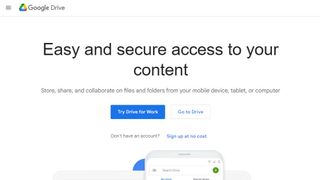
Reasons to buy
Reasons to avoid
Google Drive isn't a traditional backup tool by any means, it is cloud-based and just what you are able to back up will depend on how much online Google storage you have available.
You're given a limited amount of space for free, and there are various ways to boost it without having to part with any money, but in reality, Google Drive is going to be useful for backing up individual directories – not your whole system.
For backing up key files and folders, however, it's superb. You can easily specify any number of folders for the software to monitor, and any changes, additions or deletions are implemented near-instantaneously.
Additionally, the software can be used to synchronize files between computers, and they are accessible on any device via the Google Drive web app. An excellent, if slightly limited, backup tool.
To run Google Drive's automatic backup feature, you need to download the app Google Backup and Sync in order to set it running. It's fairly easy to set up, though.
Additionally, you will need to be alert that when files and folders are backed up that they have a green tick next to them - if not, it means your files are not being backed up, something that has previously caught users out when Google updated the service.
If you need help using Google Drive, check out our guide: How to back up files with Google Backup and Sync.
Read our full Google Drive cloud storage review.
Best for ease-of-use
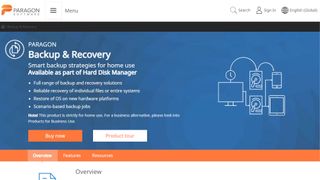
Reasons to buy
Reasons to avoid
The free community edition of Paragon Backup & Recovery does an excellent job of making the process of backing up as simple as possible, holding your hand with a wizard-driven interface. You can opt to back up your entire computer, specific partitions, select files and folders based on location, or files filtered by type.
Once that's done, just set a schedule and choose the type of backup you want to create, and then leave the software to take care of things by itself.
That's not all – Paragon Backup & Recovery is a whole data management toolkit, and also includes an impressive CD or USB-based recovery system that can be used to get your data back even if you're not able to boot into Windows.
It's all very impressive. Once you've signed up for a free account, this free backup software is a thing of beauty.
Read our full Paragon Backup and Recovery review.
Best for experienced users
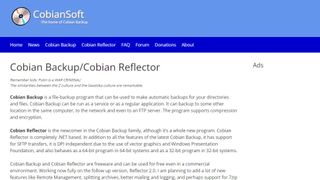
Reasons to buy
Reasons to avoid
Cobian Backup is the most advanced free backup tool around, and might be overkill for new users. However, if you know exactly how you want to configure your backups then you can be confident it'll give you the flexibility you need.
Cobian Backup can be used to create and schedule multiple backup jobs, and files can be archived to another local hard drive, network location or, if you have access to one, an FTP server. It can back up to multiple locations at the same time, so it's possible to run multiple backup jobs simultaneously.
Backups can be compressed to save space, and there's optional encryption to keep your data secure.
Cobian Backup falls down a bit when it comes to recovering files – there's no simple wizard to automate the process, so you're left on your own having to copy files back into place, decrypting and decompressing first if necessary.
Read our full Cobian Backup review.
Best for privacy
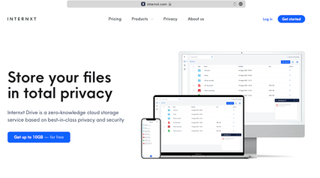
Specifications
Reasons to buy
Reasons to avoid
Internxt’s affordable pricing plans, intuitive interface, and reliable support make it a great cloud storage service to consider. While it does not offer the same advanced features that you’ll find with Dropbox and OneDrive, individual users and businesses that prioritize security will enjoy the cloud service provider’s advanced security features and commitment to privacy.
Internxt’s basic free plan offers 10GB of storage, however there is a large emphasis on “up to”, here. All accounts start with a 2GB allowance, while more storage can be added for free by completing certain tasks, like installing the mobile app, subscribing to the company’s newsletter and referring friends.. Beyond that, seven other pricing plans are available for individuals and for businesses.
We rate Internxt highly for its range of useable features, including its interface which most users will find already familiar, the option to backup folders elsewhere on your computer, and the free, out-of-plan virus protection and password tools.
Read our full Internxt review.
Best for control
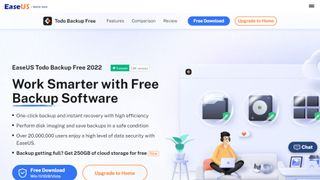
Reasons to buy
Reasons to avoid
EaseUS Todo Backup Free has lots of bases covered: backing up individual files and folders, whole drives or partitions, or creating a full system backup. There's also a 'smart' option that automatically backs up files in commonly used locations, and you have the option of using cloud storage.
Backups can then be scheduled, running as incremental, differential or full backups as required (see below for a full explanation of the differences).
The free version of EaseUS Todo Backup has almost all the features of the premium edition. You can still run backups on a schedule, but lose the ability to have these backups triggered by various events – not something most people will miss. The same goes for command line-driven backups, PC-to-PC data transfer, and Outlook backup; they're all nice to have, but their absence is unlikely to be a deal-breaker.
A few features are exclusive to the premium version, but, given our experience, we'd say that EaseUS Todo Backup Free is more than enough for just about everyone out there.
Read our full EaseUS Todo Backup Free review.
Best for scheduling
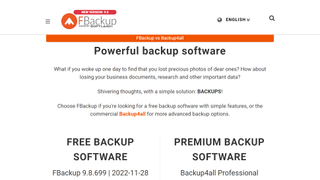
6. FBackup
Reasons to buy
Reasons to avoid
FBackup has a slightly unappealing (and Office-inspired) interface, but don’t let that put you off. Beneath the ugly exterior is a capable backup utility, although it isn't as feature-rich as tools like Paragon Backup & Recovery.
FBackup offers a choice of wizard and advanced modes. Whichever you choose, it's easy to create backup jobs comprising files and folders, which can be saved to local or network drives, removable disks, or Google Drive. Scheduling is available to keep your backups up to date.
There are in-program ads suggesting you upgrade to the paid-for Backup4all, but thankfully they are relatively unobtrusive so hopefully you'll be able to ignore them if you're not interested.
The free version of the program lacks a few features, but these might be inconsequential, depending on your needs. If you can live without encryption, FTP backups, email notifications and incremental backups, Fbackup is well worth checking out.
We've also featured the best data recovery software.
Also consider these free backup options
A couple of other software applications worth considering are cloud backup software include the cloud backup solutions listed below. Although you install the application on your PC or other devices, your files are backed up in the cloud. This means not only do you have an easy way to recover those files if your PC or hardware fails, but you can also ensure that your backup is continuous, as well as accessible from any device through synchronization.
Microsoft OneDrive is the backup and sync storage option bundled with Microsoft Office 365. There is a free version that allows up to 10GB of storage and there are paid options to upgrade, but this can prove expensive over the long term if you want to backup and sync a sizable hard drive. Even still, it's useful to keep the most essential files safe. What makes OneDrive potentially ideal is if you also have a subscription to Office 365, as that entitles you to a huge 1TB of cloud storage.
Dropbox is another cloud server that allows you to save important documents online, again being free to use with the same limitations as above. But as before, the ability to save a smaller number of essential files, such as for work, study, creative projects, and similar, can be invaluable.
We've also compiled a list of the best online photo storage services.
FAQs
How to choose the free backup software for you?
When you're choosing backup software it's worth understanding the different types of backups.
An image is an exact copy of an entire drive or partition, including all installed programs and system files. If you need to reinstall Windows, you can boot from the image file and avoid having to reinstall all your programs and reconfigure your Windows settings. Note that you can't use an image to restore your system on a different PC.
Images are very large and take a long time to create, so you won't want to make one every day. For everyday backups, you'll only want to copy the most important data on your PC – your documents, photos and music, for example. There are several types of regular backup:
Full backup: a copy of all selected data.
Differential backup: a copy of the data that has changed or been added since the last full backup.
Incremental backup: a copy of the data that has changed since the last backup, whether that was full backup or incremental.
Each differential backup will be larger than the last, but to restore your system you'll only need the full backup and the latest differential one. Incremental backup files are smaller, but to restore your system you'll need your full backup as well as all subsequent incremental ones, which takes longer.
When deciding which free backup software to download and use, first try to determine how difficult the data might be to recover. For example, not all will backup multiple partitions at the same time.
Additionally, free or budget software options may have built-in limitations on how much data or how many files you can actually backup.
How we test
To test for the best free backup software we first set up an account with the relevant software platform, whether as a download or as an online service. We then tested the service to see how the software could be used for backing up data from both a normal hardware as a well as an external hard drive. The aim was to push each software platform to see how useful its basic tools were and also how easy it was to get to grips with any more advanced tools.
Read how we test, rate, and review products on TechRadar.
Get in touch
- Want to find out about commercial or marketing opportunities? Click here
- Out of date info, errors, complaints or broken links? Give us a nudge
- Got a suggestion for a product or service provider? Message us directly
- You've reached the end of the page. Jump back up to the top ^
Are you a pro? Subscribe to our newsletter
Sign up to the TechRadar Pro newsletter to get all the top news, opinion, features and guidance your business needs to succeed!

Benedict has been writing about security issues for over 7 years, first focusing on geopolitics and international relations while at the University of Buckingham. During this time he studied BA Politics with Journalism, for which he received a second-class honours (upper division), then continuing his studies at a postgraduate level, achieving a distinction in MA Security, Intelligence and Diplomacy. Upon joining TechRadar Pro as a Staff Writer, Benedict transitioned his focus towards cybersecurity, exploring state-sponsored threat actors, malware, social engineering, and national security. Benedict is also an expert on B2B security products, including firewalls, antivirus, endpoint security, and password management.
- Sofia Elizabella Wyciślik-WilsonFreelance writer
