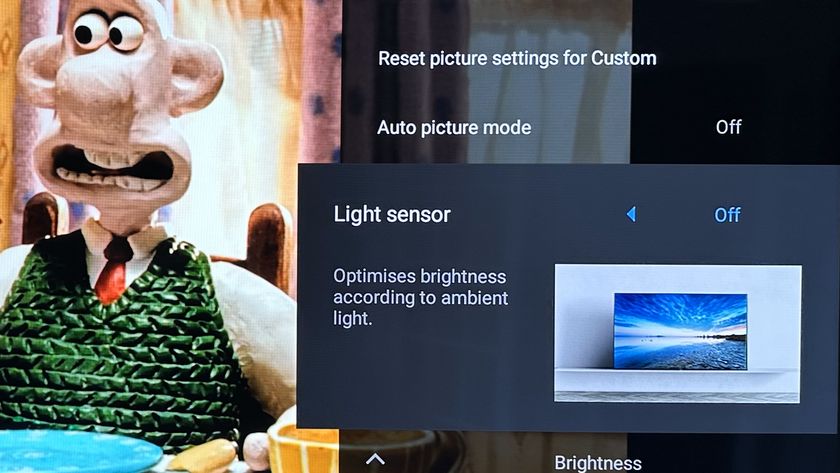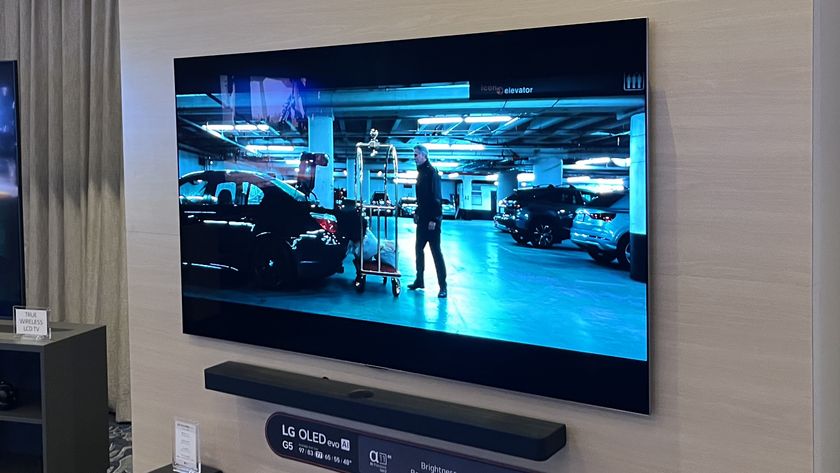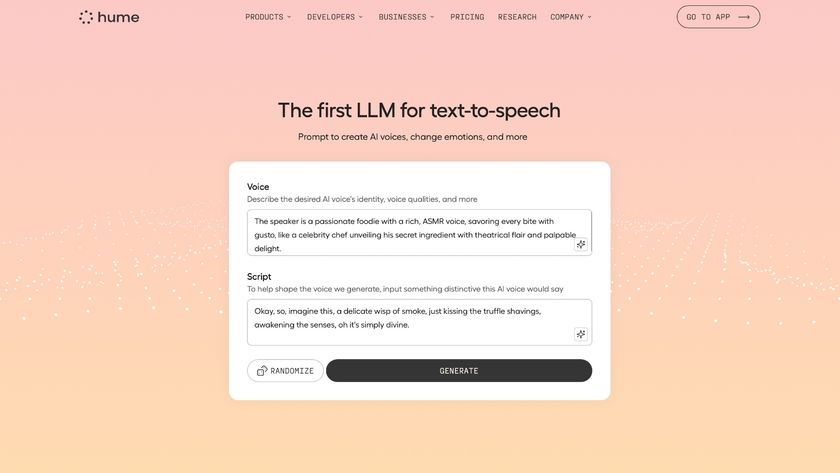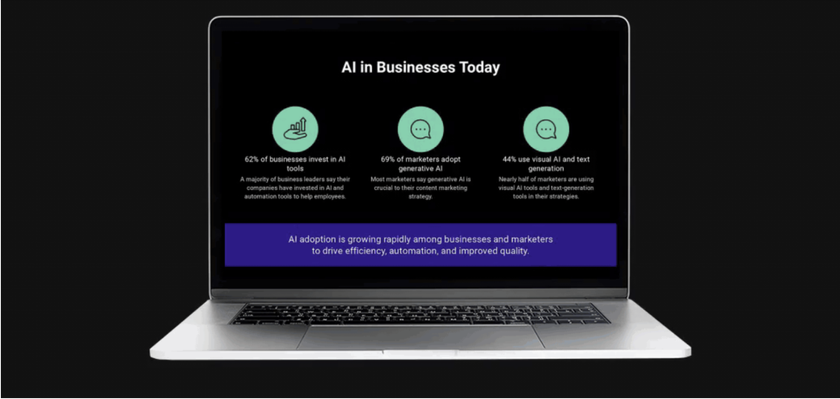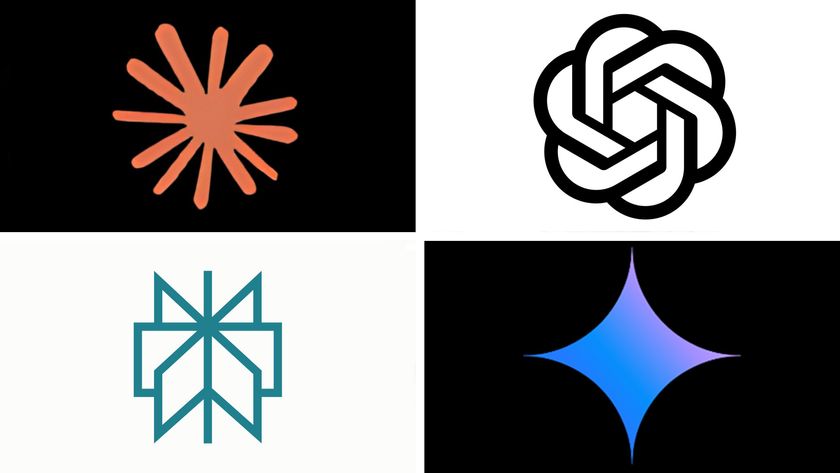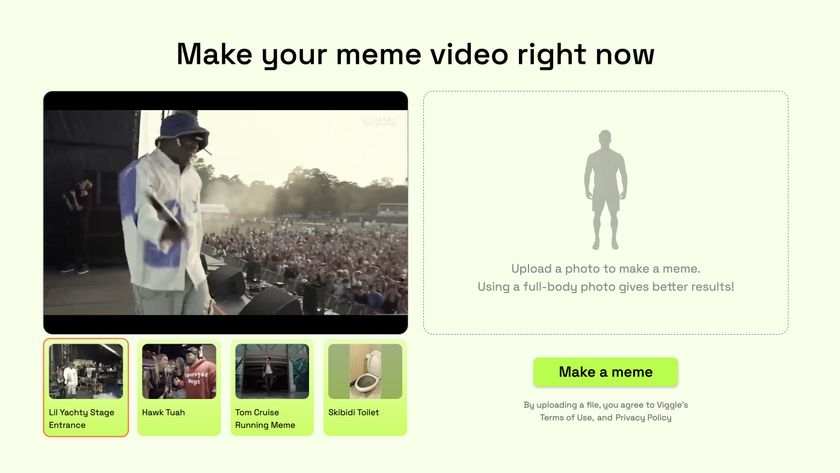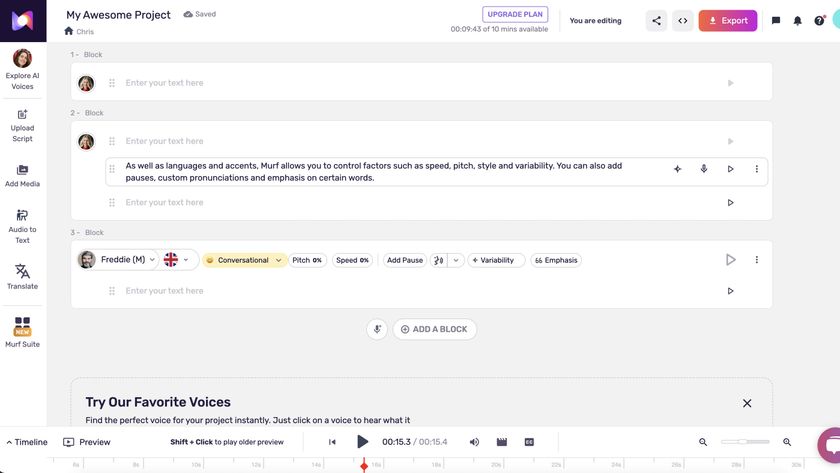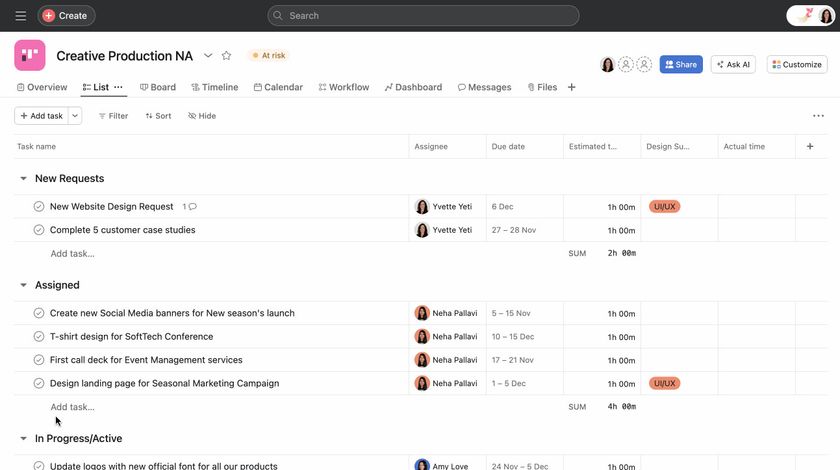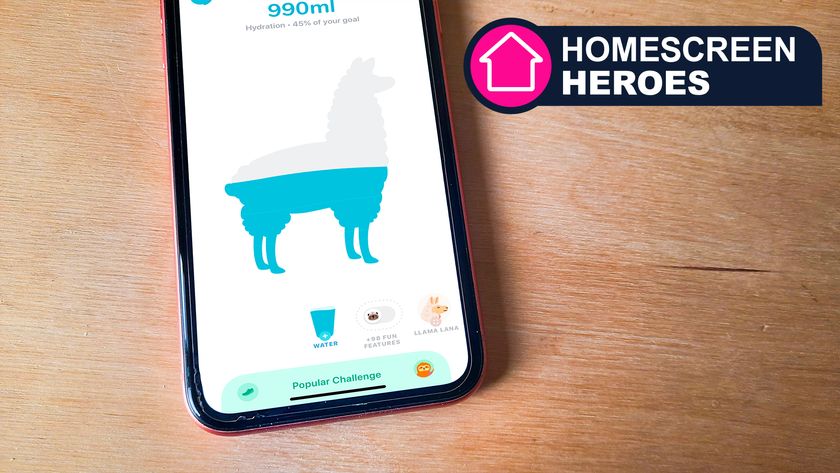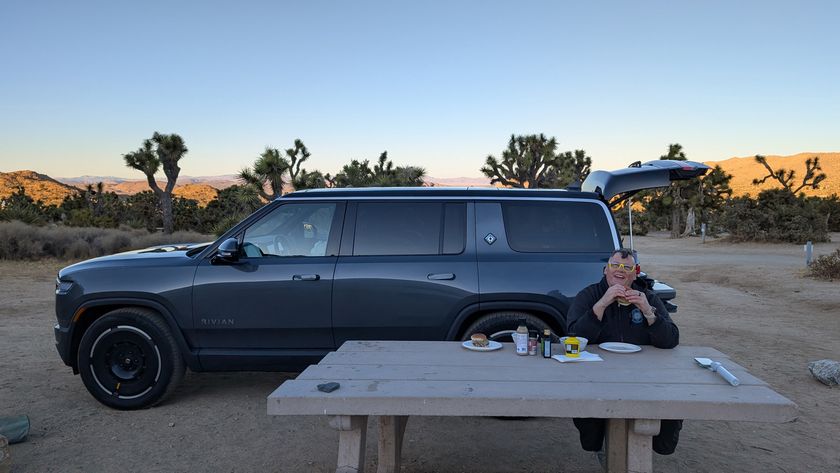5 mistakes everyone makes with LG OLED TVs, and how to fix them
Get the best possible picture quality with a few small tweaks

Thanks to their irresistible combination of futuristic, super-slim designs and consistently outstanding picture quality, LG OLED TVs have become the darlings of the high-end TV world – they're not only among the best OLED TVs, but the best TVs of any kind.
We’re not just talking about movie fans here, either; in recent times LG OLED TVs have also been heralded as the best gaming TVs, thanks to their ability to deliver all the very latest gaming features available from the Xbox Series X, PS5 and latest premium PC graphics cards.
As with all high-end TVs these days, though, the impressive and wide-ranging capabilities of LG’s OLED TVs make them fairly complex beasts that can be tricky to get the best out of. Especially when research suggests that the vast majority of TV owners scarcely touch their TV settings once they’ve gone through the initial installation routines.
The problem is that few TVs are set up to deliver their best possible viewing experience out of the box, so if you haven't picked the right settings, you're not getting the most from your TV.
So let’s look here at some of the most common set up mistakes LG OLED owners make that may be stopping them from getting the viewing experience they deserve.
1. Not changing picture mode for different viewing conditions
We’ve never had it so good when it comes to both the range of sources our TVs have access to, and the variety of content available across all those sources. While this is great new in most ways, though, it does expose the fact that for all the cleverness of the latest video processing systems you get with LG’s latest OLED TVs, optimising an LG OLED’s performance means taking the time to choose appropriate picture presets for different types of content.
Usefully, LG tries to help with this by creating different presets with names that reflect both the content they’re best suited to, and the current environment the TV is being watched in.
Get daily insight, inspiration and deals in your inbox
Sign up for breaking news, reviews, opinion, top tech deals, and more.
For regular daytime TV viewing, together with sports, the Standard preset that LG’s TVs default to is generally the best option. If you want to watch a film or high-quality streamed TV show, though, you should definitely make the effort to switch to the most appropriate film-based preset.
LG provides three options here: Cinema Home, Cinema and Filmmaker Mode. The first of these is a good option for watching a film in a fairly bright room, as it tracks closer to movie industry video standards than the Standard mode, but pushes colour and luminance up a little to combat ambient light in the room you're in.
Cinema is the preset LG has established to deliver a seriously accurate-looking image in a dark room, emulating what you would have seen if you were looking at the image as it was created in a mastering studio. Ideal for evening viewing when you've got the lights dimmed and the curtains shut.
Filmmaker Mode looks pretty similar to Cinema, but is designed by the independent UHD Alliance to recreate the conditions the filmmakers the Alliance represents use when creating their footage. Personally we’d lean towards LG’s Cinema Home or Cinema modes over Filmmaker Mode, as they take into account a bit more the specific capabilities of each LG OLED screen – the picture is a little more optimised.
We should add to this section that we’d advise against using LG’s Vivid preset for really any viewing, as it pushes colour, contrast and brightness to such extremes that the picture can become distractingly unnatural.
It’s also worth reminding gamers to ensure that their TV has switched into its Game mode when gaming if you want to take advantage of the fantastically low response times LG OLEDs are capable of. This should happen automatically, but it's easy to double check on newer LG TVs especially, using the Game Optimizer menu.

2. Sticking with default motion settings
The way different TVs handle motion, and the quality of their motion processing, can have a big impact on the viewing experience. Yet it’s one of the most widely ignored or misunderstood aspects of TV set up.
Many AV fans (and Hollywood luminaries) would argue all motion processing on LG’s TVs – or any TVs, come to that – should simply be turned off by default. At least when watching 24p films. Otherwise, the argument goes, you are no longer getting the natural 24 frames a second judder effect associated with a cinema experience, and instead you’re making films look like cheap soap operas.
Personally, though, while motion processing can indeed have a pretty unpleasant effect on picture quality in lots of ways, we’d argue there are motion processing options available on LG TVs that can help rather than hinder picture quality.
The relatively new Cinematic Motion mode of LG’s TruMotion processing, for instance, can be quite astute about taking away the roughest effects of TV (rather than cinema) judder without over-smoothing the picture or throwing up too many unwanted digital artefacts.
Another option worth experimenting with if you find yourself finding judder jarring after turning motion processing off is to choose Custom in the TruMotion menus, and set the Blur and judder reduction elements to a setting of three or four each. This again typically reduces (without removing) the effect of judder, without causing anything to look too artificial.
3. Leaving eco mode settings on
Pretty much all TVs now ship with so-called Eco settings. In fact, most TVs ship with Eco modes switched on by default. This is usually so that they can comply with the stringent power consumption rules set by electronics bodies around the world.
Unfortunately, though, while the cost savings these modes bring are actually fairly small, they can have a big impact on picture quality. Typically they make the picture look much less bright than it would with Eco modes turned off – even when a TV has a built in camera it can use to modify pictures somewhat to the amount of light in the room.
In fact, the darkness of pictures in Eco mode can be particularly damaging when it comes to the impact you should see with HDR content if you’re watching TV with a light sensor in a dark room.
All of which is a long way of saying that one of the first things an AV enthusiast should do when they get an LG TV is make sure all Eco features are turned off, so you're the one controlling how the image looks.
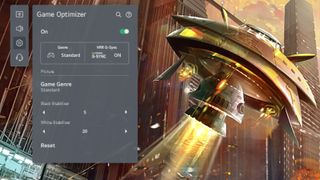
4. Not optimizing game settings
LG TVs are fantastic gaming displays capable of handling literally anything any current gaming devices can throw at them. There are a couple of settings, though, that gamers might not be aware of that can make a palpable difference to the gaming experience. Note that we’re assuming here that you’ve already made sure your TV is running in Game mode with Game sources, ideally with Auto Low Latency Mode and variable refresh rate modes set to ‘on’.
The first ‘hidden’ gaming trick to look out for is RGB mode. Setting the TV to accept RGB over the HDMI input your gaming devices are connecting to can deliver richer, purer colours with gaming sources. This feature can be activated by switching the HDMI you have your console or PC connected to into ‘PC Mode’ in LG OLED TV’s Home Dashboard menu. You will also need to set your console or PC to output RGB.
The other key but often missed gaming graphics setting is HGiG. Short for HDR Gaming Interest Group, this mode available in LG’s HDR menu options is designed to be used with game devices such as the Xbox Series X and PS5 that carry their own console level (rather than merely in-game) HDR setup systems. Basically, choosing the HGiG mode turns off the TV’s built in dynamic HDR processing features, which are designed to continually adjust HDR images to optimise their impact, so that the TV essentially hands over HDR optimisation duties to the console or PC that you’ve already set up to deliver their best HDR output.
5. Using Dolby Atmos sound mode with built-in speakers
LG OLED TVs have a long and proud tradition of carrying built-in decoding of the awesome Dolby Atmos audio format. Unfortunately, though, for a few generations now the Dolby Atmos sound mode LG OLEDs default to hasn’t actually delivered the best audio results when using the TVs' built-in speakers.
For some reason (though things have been improved for LG’s new 2022 models), the Dolby Atmos mode on LG OLED TVs tends to sound rather swallowed and short of impact, even falling away in power terms when big Dolby Atmos moments reach a crescendo, rather than continuing to expand as they should.
A significantly better option, even when playing Dolby Atmos soundtracks, is LG’s AI Sound setting. This essentially reworks the sound to take full advantage of the known capabilities of each TV’s speaker set up, and typically results in a much more powerful, dynamic and impactful sound than the native Dolby Atmos mode can produce.
The AI Sound system can get a touch too aggressive at times, it should be said. For most of the time, though, it delivers a much more all-round satisfying experience.
John has been writing about home entertainment technology for more than two decades - an especially impressive feat considering he still claims to only be 35 years old (yeah, right). In that time he’s reviewed hundreds if not thousands of TVs, projectors and speakers, and spent frankly far too long sitting by himself in a dark room.