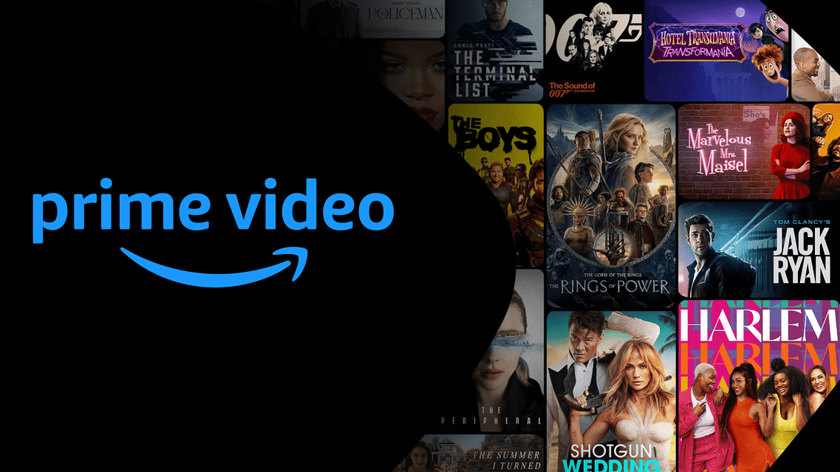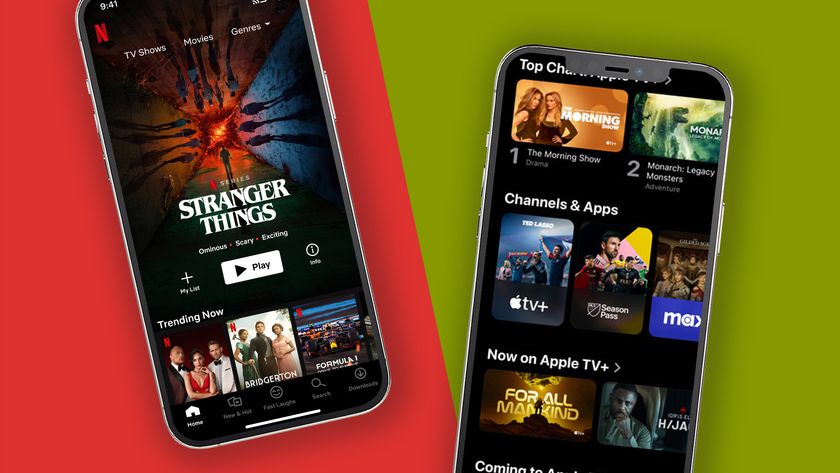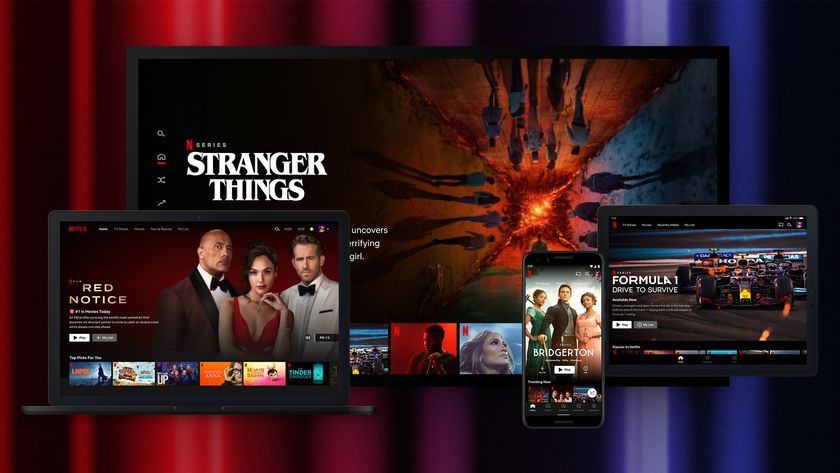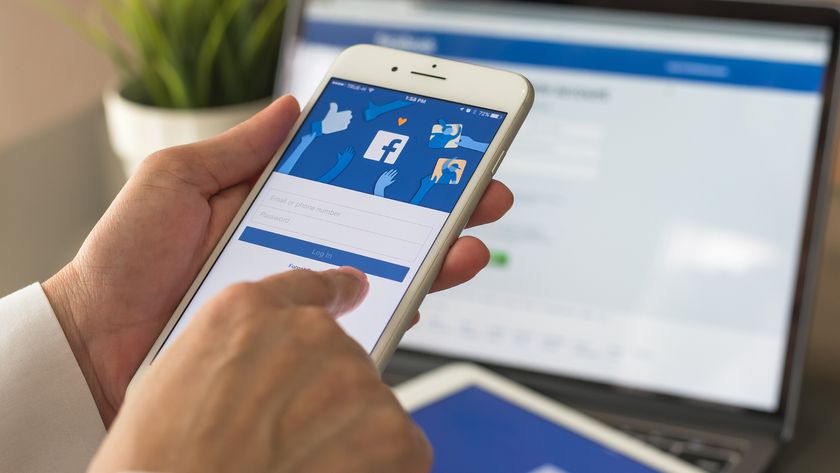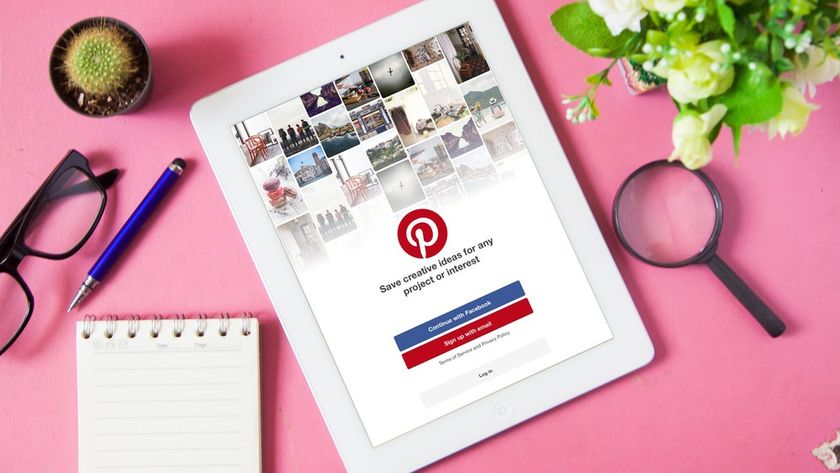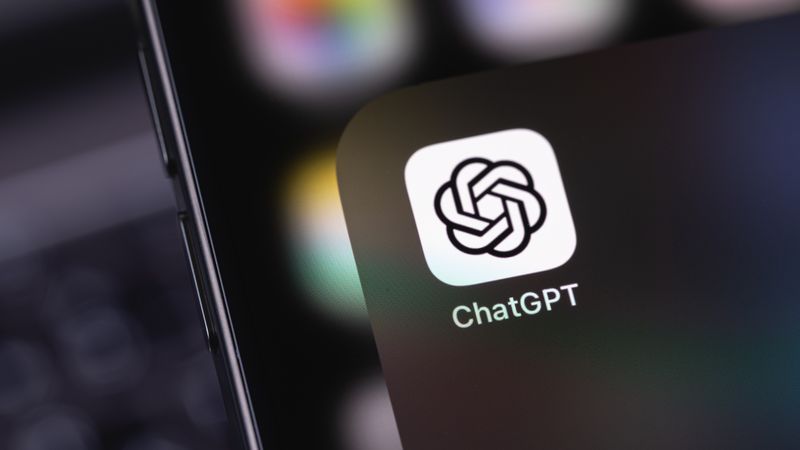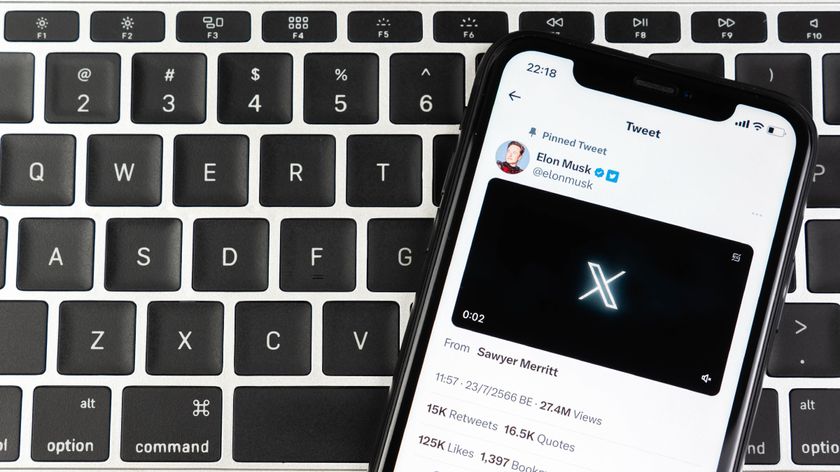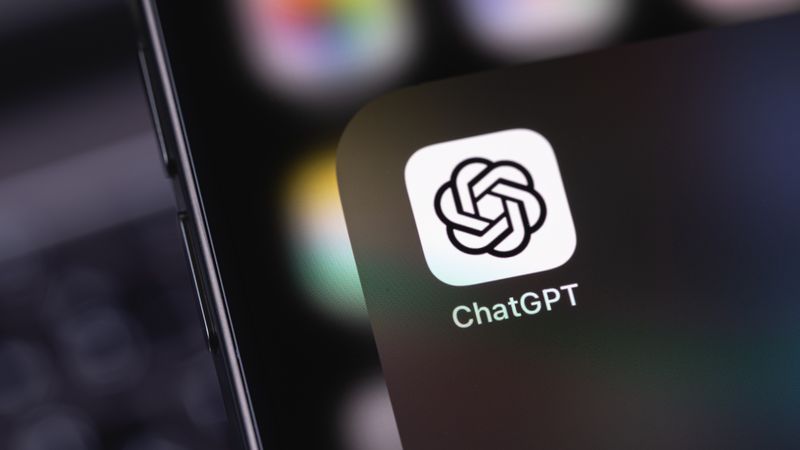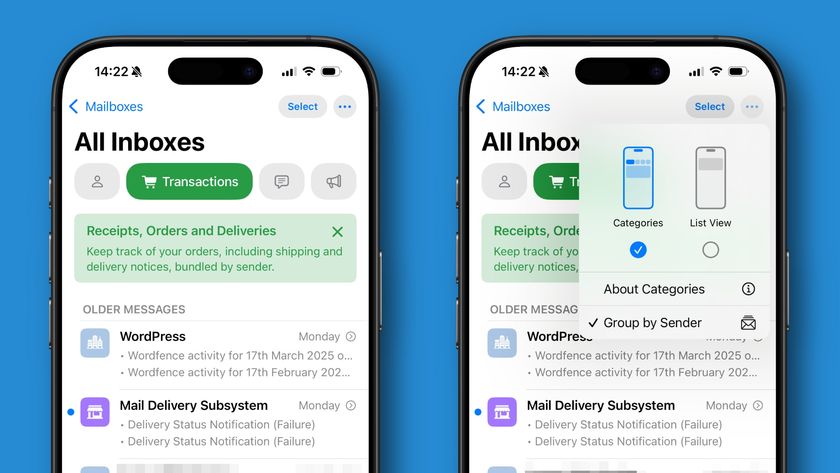How to delete your Netflix history
Delete all the unmentionables from your Continue Watching row

Wondering how to delete your Netflix history? We can't blame you. Whether you started streaming a bad erotic thriller by accident, or you watched a movie that's embarrassing in a completely different way, like Oliver Stone's interminable biopic The Doors, having the flexibility to edit your Netflix history is very welcome.
Deleting your Netflix history is nice from a quality-of-life point of view – a show you might've watched once months ago can linger on the homepage, and after a while, you get sick of looking at it. Being able to curate the Netflix app is fundamental to your enjoyment of using it.
Luckily, it's now easy to remove things from your 'Continue Watching' row – whether you're watching Netflix through a browser, or using the app. Below, we'll talk you through how to delete your Netflix history as succinctly as possible.
How to delete Netflix history: remove items from your Continue Watching list
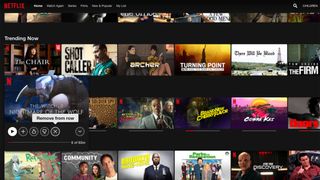
Removing items from your 'Continue Watching' row is very simple on Netflix. Just hover over the movie or show you want to remove, and look for the cross icon next to the thumbs down symbol. You'll then see a 'Remove from row' option (as pictured above). Click on this, and Netflix will give you three choices:
- I like this but don't want to continue watching
- I don't like this
- Just cleaning up
Select any of them and the icon will be gone from Continue Playing across all your Netflix apps.
You can do this on the app, too. On mobile, click on the three dots that appear under an item in your Continue Watching queue, and simply select 'remove from row'. You'll get a prompt asking you to confirm, then it'll be gone. Here's what that looks like:
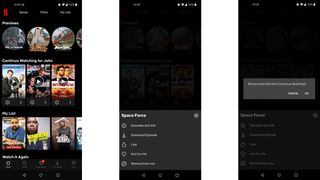
How to hide your Netflix viewing history from the account page
If that's not comprehensive enough for you, you can also delete watched items from your profile's history. Just log in to Netflix using a browser, click the 'Account' button in the top-right corner from the dropdown menu, scroll down to Profile and Parental Controls, and click the profile you want to delete from.
Get daily insight, inspiration and deals in your inbox
Sign up for breaking news, reviews, opinion, top tech deals, and more.
Click the 'Viewing Activity' button, and you'll see a long list of things you've watched. At the end of each row, there's a hide button that'll remove it from this page.
How to delete a Netflix profile
Your main Netflix profile cannot be deleted, which is likely due to how account management works on the streaming service – but any additional profiles added to your account by friends and family can be. Simply go to 'Manage Profiles' when you're signed in via a web browser, click the edit button over an account, then select the very last option which says 'Delete Profile'.
Can you delete your full Netflix history permanently?
If you're sick of the suggestions Netflix's algorithm is feeding you and you want to delete your history permanently, the account management function doesn't seem to have anything to that effect. Your best bet would be to start a new Netflix account entirely – but that's a bit of a drastic step.
You might just want to create a new profile within the app entirely, which will give you a fresh Netflix viewing history. For most people, that should be enough.
Samuel is a PR Manager at game developer Frontier. Formerly TechRadar's Senior Entertainment Editor, he's an expert in Marvel, Star Wars, Netflix shows and general streaming stuff. Before his stint at TechRadar, he spent six years at PC Gamer. Samuel is also the co-host of the popular Back Page podcast, in which he details the trials and tribulations of being a games magazine editor – and attempts to justify his impulsive eBay games buying binges.