How to turn off a PS5
Don't just unplug it and hope for the best

The PS5 console can be set to a couple of different power states when it’s not actively in use, allowing you to save energy, download updates, suspend and resume a game, or simply charge your controllers. That's why we’ve put together a guide detailing the options available to you when you step away from your gaming sessions and want to turn off your PS5.
If you're not sure whether to put your PS5 in Rest Mode, how to turn it off completely or simply want to ensure that games are updated when you're away, here's everything you need to know about how to turn off a PS5.
Turning the PS5 off completely
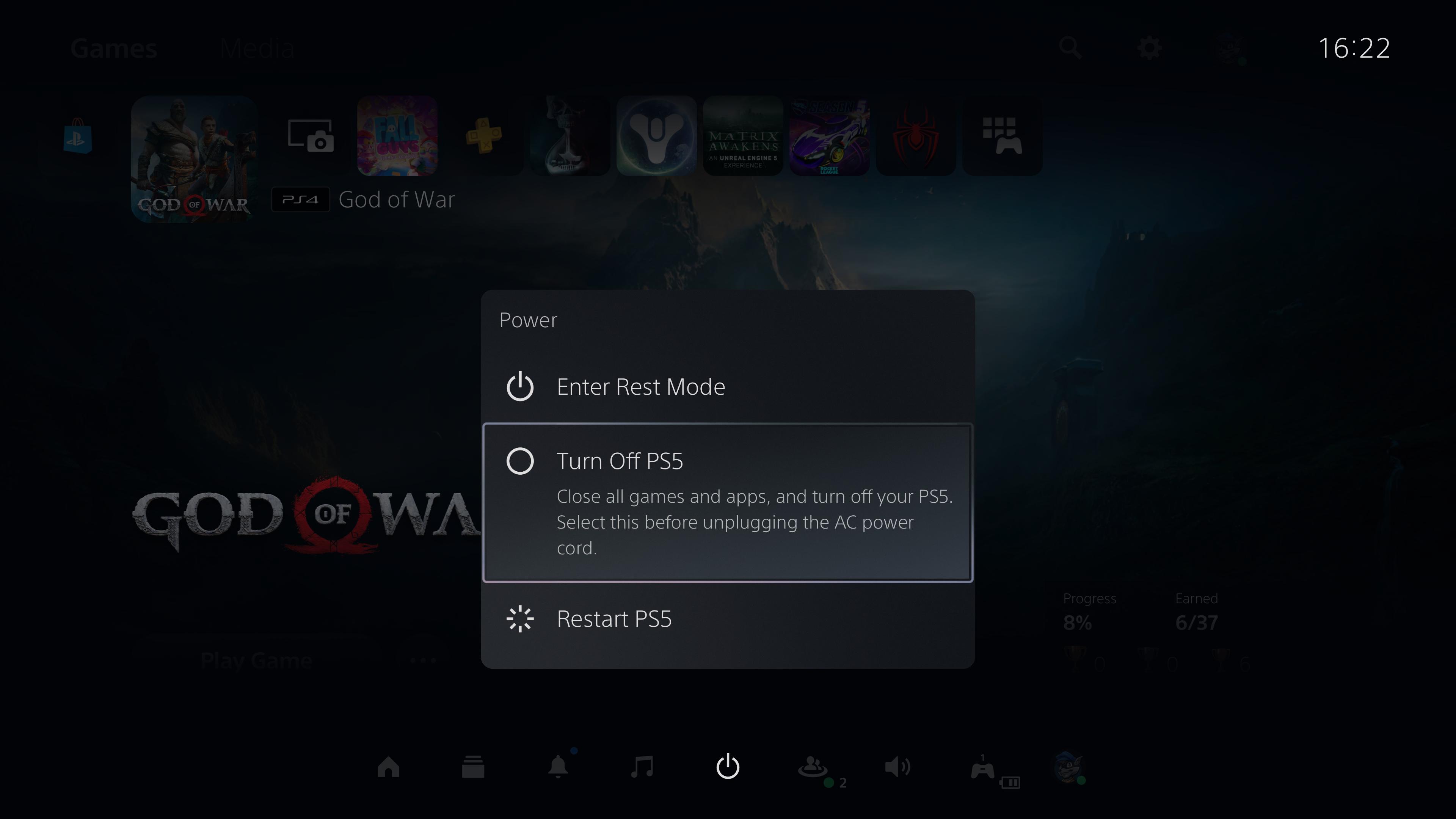
If you want to shut the PS5 down without putting it into standby mode and save money on your energy bills in the process, it's super easy to do.
Simply tap the central PS button on your PS5 DualSense controller to bring up the 'Control Centre', the hub of tiny widgets that gives you control over a range of the console's core functions.
Depending on if you’ve personalized your control centre, your 'Power' symbol will be somewhere on that bottom row. We like to put ours in the middle, but it’s all down to preference. The default position sites the Power icon on the far right.
Tap X on the power icon to bring up another little power submenu, and select the middle option, 'Turn off PS5'.
You’ll see a brief transition screen as the console prepares to shut itself down and just like that, the PS5 is completely switched off.
Get daily insight, inspiration and deals in your inbox
Sign up for breaking news, reviews, opinion, top tech deals, and more.
Putting the PS5 in Rest Mode

Rest mode is incredibly useful and may just end up being your default option for powering down your console if it isn’t already. It puts the PS5 into standby, thereby reducing its power draw, but it also ensures that it can charge controllers, be remotely operated via the PlayStation app, and download necessary updates and software while you're away.
Rest Mode also keeps track of exactly where you were in a game, which means you can pick up where you left off within seconds. Want to give that one Demon’s Souls boss another crack? You’ll be back there in no time with the Rest Mode feature, saving you from restarting the game and losing progress.
To access Rest Mode, simply follow the same steps as above. Go to the Control Centre, find the power menu but select 'Enter Rest Mode' instead of turning it off.
The best settings for Rest Mode
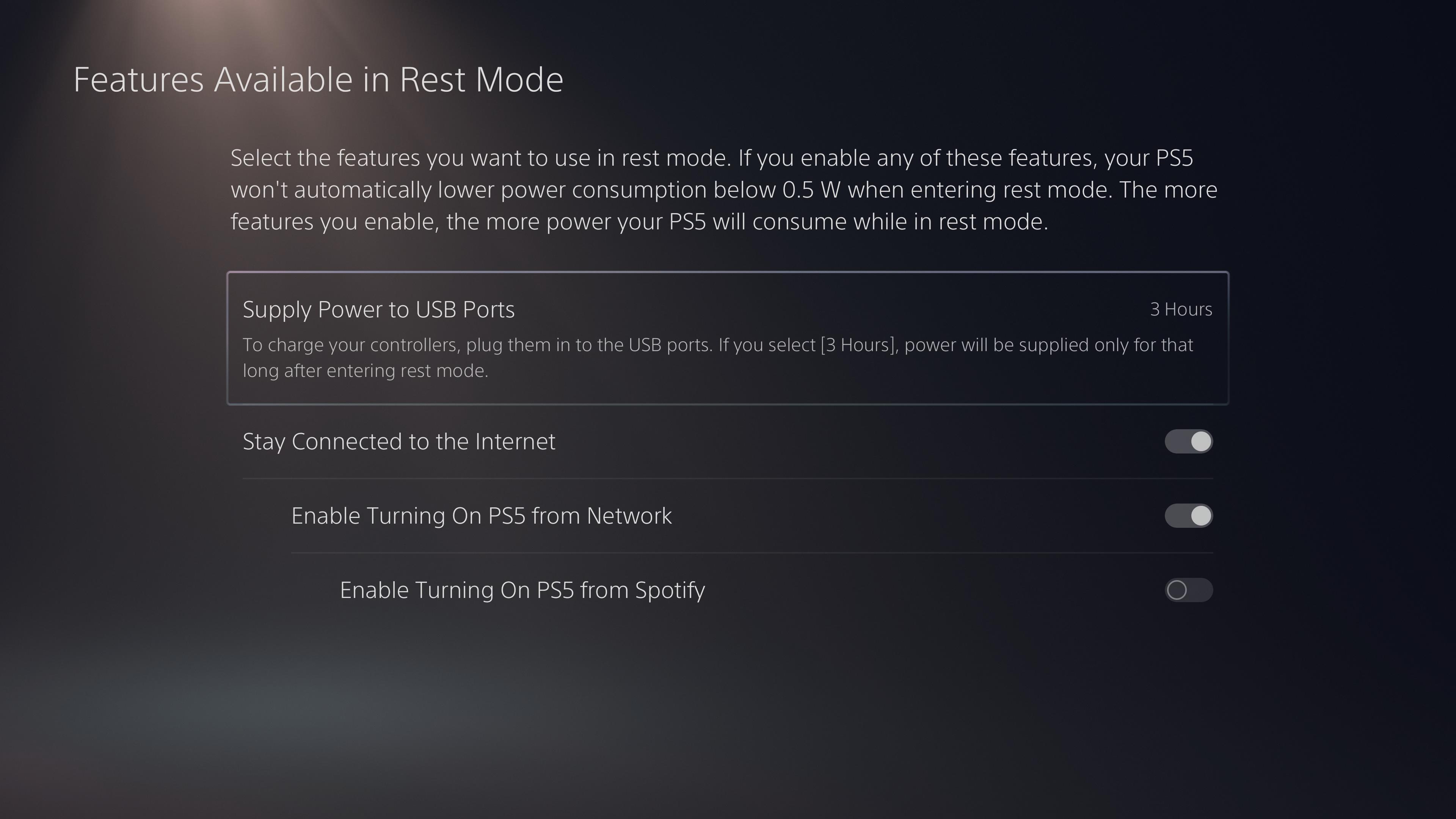
Before leaving your console in Rest Mode, it’s worth checking that your settings are to your preference.
You can do so by navigating to 'Settings' in the top right to bring up all of your tools for managing your PS5 console. Then scroll down roughly halfway through the menu to 'System'.
Once there, scroll down to 'Power Saving', and there you’ll find a range of options about how exactly to manage your system’s power in Rest Mode.
If you find that your system happens to be going into Rest Mode too often for your liking, you can adjust the time before sleep on a media-by-media basis in 'Set Time Until PS5 Enters Rest Mode'. That way, your system won’t shut down minutes before the end of the third hour of Avengers: Endgame or after a quick 10-minute gaming break.
You can also adjust when your controllers turn off based on how long they’ve been inactive, so they’re not constantly running out of battery. A valuable setting considering how relatively tiny the DualSense’s battery life is.
Meanwhile, in 'Features Available in Rest Mode', you can customize exactly what your PS5 does and doesn’t do when it’s in standby. Our recommended settings are as follows:
- Supply Power to USB Ports - 3 hours. This will ensure your controllers actually charge when plugged in. A godsend if you’ve been wondering why your Dualsense isn’t charging
- Stay Connected to the Internet - ON. You'll want to keep your PS5 connected to the internet so it can download updates and games when the console is in Rest Mode
- Enable Turning On PS5 From Network - ON. This means you can turn the console on using the PlayStation App or Remote Play, useful for when someone is working from the living room and you want to game remotely on a day off, for example
- Enable Turning On PS5 from Spotify - OFF. Admittedly a niche option that might benefit music lovers, especially if you like your own music playing over multiplayer titles like Apex Legends or Fortnite, but we leave this off for general use.
And in case you were worried about Rest Mode’s power draw? The PS5 is dramatically more efficient than the PS4, so you can save your gaming session while also doing your bit for the planet.
However, Sony advises that “the more features you enable, the more power your PS5 will consume while in Rest Mode”. Something that's worth bearing in mind if you want to keep the electricity bill costs down.
Follow these steps above and your PS5 will be all set up for efficient power management. Happy gaming, resting, and resuming!
How to enable 120Hz on PS5 | How to change your PSN name | How to turn off adaptive triggers and haptic feedback | How to enable PS5 3D audio for TV speakers | How to use the PS5 DualSense controller on PC | How to upgrade PS5 internal SSD storage | How to clear the cache on PS5
- PS5 vs PS5 Digital Edition: what's the difference?