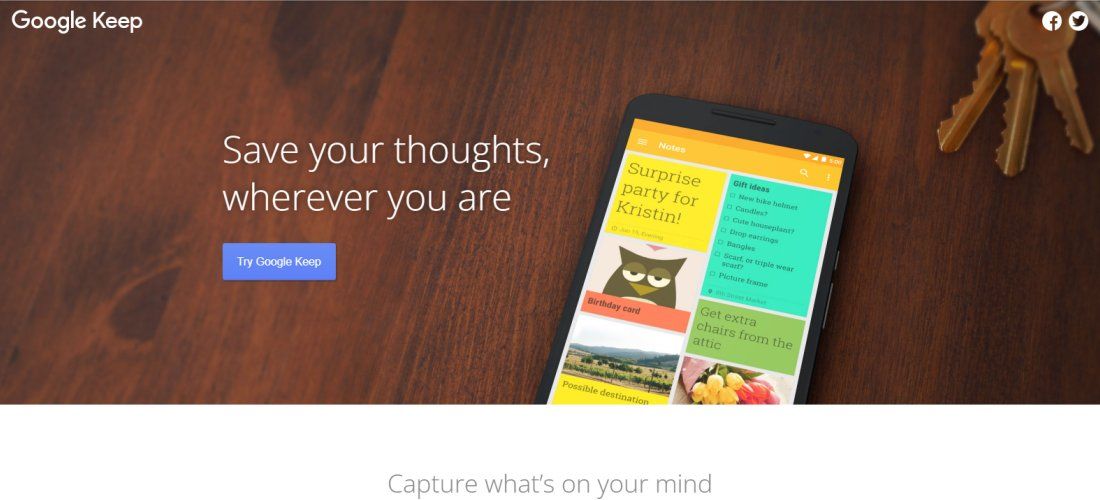TechRadar Verdict
After testing Google Keep, we can assuredly say it’s a decent note-keeping app that lets you capture, edit, and share notes on the go. But, it isn’t as sophisticated as many rival apps.
Pros
- +
Free to use
- +
Easy to use
- +
Seamless syncing
- +
Sharing and collaboration
Cons
- -
No text formatting
- -
Text character limits
- -
No desktop app
- -
Lacks third-party integration
Why you can trust TechRadar
If there’s a company that doesn’t necessarily need an introduction, it’s Google, but we’ll do that anyway.
Google is an American tech giant best known for its eponymous search engine. It’s the most popular search engine and also the most visited website globally. The company has invested the profits from its search engine into creating an ecosystem of software products to keep users engaged, and Google Keep is one of such products.
In 2013, the first version of Google Keep was launched. It launched to widespread praise, as it offered practical features and was free to use. To date, it remains one of the most popular note-taking apps globally.
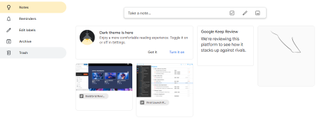
Google Keep: Plans and pricing
Unlike most note-keeping apps, it doesn’t cost any money to use Google Keep. Google can afford to offer many software products for free because the enormous profits from its search engine business make up for them.
Google Keep: Features
You need a Google account to access the Keep note-taking app. The majority of internet users have Google accounts, so this shouldn’t be a problem. Otherwise, you can always create a new one that’ll grant you access to all Google services.
You can access Google Keep through the web-based interface or download the mobile app (iOS or Android).
After launching the platform, the first feature you should notice is creating notes. Look for the text bar that states Take a Note, click on it, and you can type in any note. The app doesn’t let you type only text. For example, you can also add images to your notes. You can upload the images directly from your device, and there’s no limit on the number you can add.
You can also add drawings to your notes. There's an in-built drawing tool that you can use to draw whatever you want to include on your notes. It works like any standard drawing tool, with a canvas where you can draw using your mouse and scroll pad on a desktop or hands (or stylus) on a mobile phone.
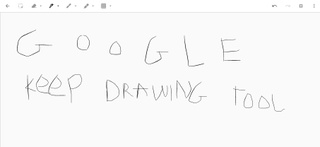
You can choose from a wide variety of color palettes on the drawing tool. If you make any mistakes, there’s an undo button to remove them. After drawing, you can save it as a note or download it as an image on your device.
One great feature we observed is that Google Keep lets you create to-do lists, which help you plan and manage your tasks.
You can list as many tasks “to-dos” as you want with a checklist assigned to each one. Once you’re done with any task, simply mark the checklist to indicate your completion. You can also set reminders for any task on the to-do list so that the app will remind you when it is due
The app also supports collaboration. You can share your notes with other Google users by inviting them through their email. Anyone you share a note with can view or edit it, depending on the permission you grant them.
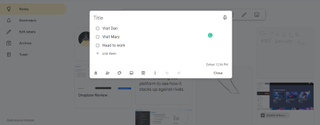
Google Keep: Interface and use
In the ease of use criteria, Google Keep performs excellently. The app has a minimal, uncluttered interface, the type Google apps are famous for. The features are placed clearly on the dashboard, making them easy to find.
Any internet user should be able to navigate the Google Keep app without difficulties.
Google Keep: Support
If you encounter any problems with the app, the ideal place to consult is the official Google Keep Help Center, which contains detailed user guides, how-tos, and answers to frequently asked questions. This Help Center has the solutions to most problems that you’ll likely encounter when using the app.
Normally, Google doesn’t offer direct customer support for consumer apps, including Google Keep. But, it’s a perk you can get as part of a Google One subscription.
Google Keep: The competition
Google Keep’s main competitors include Evernote, Simplenote, Bear, and Dropbox Paper. These competitors provide more advanced note-taking features than the Google Keep app. But, Google Keep is free, while most of its competitors require payment to unlock the advanced features.
Google Keep: Final verdict
If you want a simple app that helps you keep notes effectively, Google Keep is a perfect choice. It performs its primary function excellently. You may not find some advanced features that you’ll see on many rival note-taking apps (e.g., text formatting and exporting documents), but Google Keep doesn’t cost a dime to use, and that’s why we recommend it.
Stefan has always been a lover of tech. He graduated with an MSc in geological engineering but soon discovered he had a knack for writing instead. So he decided to combine his newfound and life-long passions to become a technology writer. As a freelance content writer, Stefan can break down complex technological topics, making them easily digestible for the lay audience.
Most Popular