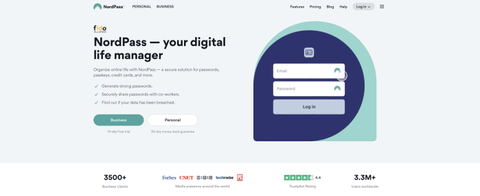TechRadar Verdict
While NordPass might be lacking in some of the advanced features power users will want, it nevertheless provides an accessible, competent, easy-to-use solution that most people will love – and it does it all at a price that compares favorably with its rivals in the market.
Pros
- +
Good security abilities
- +
Covers most platforms
- +
Passkey support
- +
Free tier available
Cons
- -
Lacks team management settings
- -
Support could be better
Why you can trust TechRadar
Are you still using insecure passwords that put your online accounts at risk? With so many data breaches, leveling up your password security game is time.
NordPass, from the makers of the popular NordVPN, is a top-rated password manager that combines robust security features with a user-friendly interface. From its zero-knowledge encryption to multi-factor authentication and passkey support, NordPass ensures your passwords stay locked down tight.
But it's not just about security. NordPass makes password management a breeze with autofill, secure sharing, password health checks, and more. Whether you're an individual or a business, NordPass has flexible pricing plans to meet your needs, including a free tier.
The best part? NordPass strikes the perfect balance between robust security and convenience, making it a top choice for anyone looking to safeguard their online life.
Learn more about how NordPass can simplify your digital life while fortifying your defenses. Read on.
- Interested in NordPass? Check out the website here
NordPass: Plans and pricing
There is a free tier with NordPass, which isn't always a given with password managers. It gets you storage for an unlimited number of passwords, which you can access from anywhere, but you’ll only be allowed one signed-in session at a time, so if you alternate between your phone and your computer, you’ll be kicked out each time you change your device.
It won't detect weak or reused passwords, and it won't scan the web for data breaches, which some competitor companies do even at this free level.
The Premium account turns all those features on and costs $1.89 per month for annual commitments. It also allows you to use trusted sharing, which grants access to trusted contacts in case of emergencies.
The top personal tier is the Family plan, which you can buy for as little as $2.79 per month. You'll get six accounts with this product alongside all of the features included with the Premium product. Both of these plans are also available with two-year commitments, which means you can save a bit more money if you’re willing to pay upfront.
It’s also worth mentioning that some countries, including major markets like Australia and Canada, will see pricing in USD. Despite this, billing will still occur in local currencies.
NordPass's standard Business product starts at $3.59 per user per month and can handle up to 250 users, so it's ideal for small and medium businesses. This time, it’s advertised in USD globally, but each country will pay in local currencies. You get all the features we've mentioned alongside a security dashboard, the option to deploy company-wide settings, and Google Workplace SSO. The business product also includes team management features, like company-wide settings deployment and real-time monitoring.
The conventional business product doesn’t require a dedicated account manager or face-to-face onboarding. If you'd like those features, more SSO options, and user provisioning via Active Directory, you'll need the Enterprise product, and you'll have to contact NordPass directly to get a quote.
In all cases, you can get a more significant discount via the NordPass promo codes that always are available to new users
Unfortunately, Nord Security doesn’t offer bundles with its VPN service, NordVPN, which is a missed opportunity because other companies like Dashlane do.
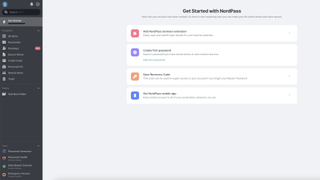
NordPass: Setup
NordPass is a well-regarded password manager developed by the cybersecurity experts behind NordVPN. With a strong focus on security and a user-friendly interface, it offers a reliable way to manage passwords. If you've chosen NordPass as your digital vault, here's your step-by-step guide to setting it up.
To begin with, NordPass, head to the NordPass website and create an account. You can sign up with your email, and you'll need to create a master password. This master password is the key to unlocking your vault, so ensure it's strong and memorable. NordPass doesn't have access to this password, so remember it, or your vault will become inaccessible.
With your account ready, download the NordPass application for your device. NordPass supports various operating systems, including Windows, macOS, Linux, Android, and iOS. After downloading and installing the app, sign in with the NordPass credentials that you just created.
Once you're in, NordPass can import passwords from your previous password manager or browser. This step can save you a considerable amount of time, as manually adding each password can be tedious. NordPass typically provides a guide for importing data to help you through the process.
Now it's time to explore NordPass features. Familiarize yourself with the user interface and see how to add and manage passwords. Try out the auto-fill and auto-save functionalities by logging into a few of your accounts to see how smoothly NordPass operates.
If you have various types of data you want to keep secure, NordPass allows you to store not just passwords but also notes, credit card information, and even personal details for quickly filling out forms online. Each entry is encrypted, ensuring your sensitive information remains private.
To enhance security further, consider setting up two-factor authentication (2FA). NordPass supports several 2FA methods, adding an extra layer of protection to your account. With 2FA enabled, accessing your vault requires something you know (your master password) and something you have (such as a code from your phone).
NordPass also offers a secure password generator tool, which you should use to create new, complex passwords for your accounts. To boost online security, update any weak passwords, replacing them with intense, randomly generated ones from NordPass.
Finally, download and install the NordPass browser extensions for a seamless browsing experience. Whether you're using Chrome, Firefox, or Safari, the NordPass extension can help you auto-fill passwords, save new login credentials, and access your vault quickly.
By now, your NordPass account should be fully operational. As you continue using NordPass, it's essential to review your vault for outdated information regularly and also take advantage of any new features that NordPass may release. With the NordPass setup complete, you can know that managing your passwords is now secure and straightforward.
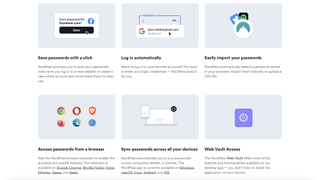
NordPass: Interface and performance
Everything about the NordPass interface is smooth and elegant, from the initial sign-up page to the apps you'll install as you get the software set up – it's actually one of the most polished experiences we've seen, and the same its true of other Nord Security products. Everything is built to be user-friendly and accessible, so it's a password manager that will suit users at all levels of technical know-how.
The software does a really good job of hiding itself away in the background and only popping up discreetly when needed, and we had no complaints in terms of getting our passwords synced across multiple devices (it only takes a second or two usually).
The helpful touches spread throughout were much appreciated. You can customize generated passwords by length or by turning off characters that can be misread as something else, for example). Following this theme, you can even streamline online shopping by letting NordPass input your credit card details and shipping info for a smoother checkout. It’s even possible to switch between different Nordpass accounts without compromising your security, so if you need to manage work and personal life separately, it’s easily done.
When it comes to managing your account, logging in and accessing your settings, passwords, and other stored information is very straightforward. We appreciate the clean interface that is well laid out, and easy to use.
Previously, we mentioned that it would be nice to be able to tag or otherwise sort different types of credentials, but this has now been addressed. Folders allow you to separate categories, for example social media, online shopping, and banking.
There’s a separate area for payment details, but it would be a nice addition to see a dedicated area for IDs, such as driving licenses and passports. These are the sorts of documents that you don’t carry every day, but when booking a flight, you might unexpectedly need to call on them.
The app's extra features are just as easy to use. Look to the bottom-right of the app and you'll find a password generator, password health assessment module, and a data breach scanner, and they're all as straightforward as the app's main functions.
NordPass: Passkeys
As more and more websites begin to add passkeys as a login option, password managers are beginning to commit to their adoption, but NordPass has actually already integrated passkey support, making it one of the first.
The desktop application, NordPass Web Vault, and Firefox and Chrome-based browser extensions are already compatible with passkeys, but Safari users will have to wait for a future release to be included. Mobile support is also coming as soon as software makers open up passkeys to third parties.
Passkeys are saved in a separate location from regular passwords, and chances are you’ll still have a vault full of passwords for a long time to come because the few websites that are adopting passkeys are just using them as secondary login methods.
Passkey login and passwordless authentication for accessing NordPass is also in the works, but details are limited at the moment.
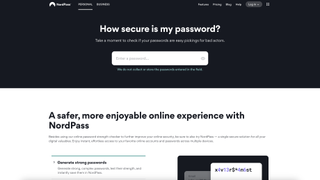
NordPass: Security
As you would expect from a developer that also offers a VPN, NordPass has a tight security setup. For a start it deploys a zero-knowledge approach, with end-to-end encryption for your password backups and data syncing – that means not even the NordPass team can see the data that you've got saved.
The increasingly well-respected XChaCha20 encryption algorithm is used, which is also a favorite of companies like Google and Cloudflare: it goes up to 256-bit encryption and is seen (by some at least) as a more future-proof solution than the AES-256 encryption commonly used elsewhere.
Biometric security can be added where supported – FaceID or Touch ID on Apple hardware, Windows Hello on a Windows machine, or a fingerprint reader for other smartphones. Two-factor authentication is supported for your NordPass account and the accounts you're storing passwords for. You're also able to use OTP generators or USB sticks to activate multi-factor authentication for added security.
NordPass also operated a blog which it uses to publicize important security tips alongside product announcements. The most common passwords page is particularly revealing, and even some less obvious passwords are at risk of being guessed in a matter of seconds.
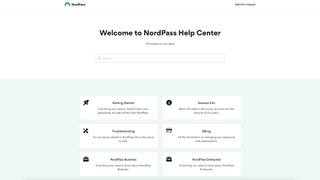
NordPass: Support
NordPass has an extensive Help Center that covers a gamut of topics. From helping you start with NordPass, managing your passwords, or troubleshooting common issues, the Help Center is your first go-to resource. The articles are detailed, easy to understand, and provide step-by-step guidance, making them an invaluable self-service tool.
For more personalized support, NordPass users can reach out via email. Whether you're encountering a specific issue or have a question that needs to be covered in the Help Center, the NordPass support team is ready to assist. Users can expect thoughtful, precise, and prompt responses. This channel is beneficial for complex issues that require detailed explanations.
NordPass takes its user support significantly with its 24/7 live chat service. This option is perfect for users looking for instant assistance. Whether you're struggling with installing NordPass, facing syncing issues, or need guidance on setting up a family account, the live chat team is always at your disposal. The immediacy and efficiency of live chat support ensure that users can resolve their issues without significant downtime.
Recognizing the power of social media in today's communication landscape, NordPass also offers support through its social media platforms. Users can reach out to NordPass through channels like Twitter for quick questions or updates on service status. This not only makes support accessible but also allows users to stay connected and informed about any new features or updates.
The NordPass Community Forum is a platform where users can share tips solutions, and engage in discussions related to NordPass. While not directly managed by the NordPass support team, these forums are monitored, and staff occasionally chime in. It's a great place to learn from other users’ experiences and share your own, fostering a sense of community among NordPass users.
For users keen on understanding and navigating through potential security issues, NordPass provides security advisories. These advisories detail any discovered vulnerabilities and the company’s steps to address them. It's a testament to NordPass's commitment to transparency and security.
As you can see, NordPass goes above and beyond to ensure that their users receive the support they need when they need it. Through a multi-channel support approach, NordPass caters to the varied preferences and requirements of its user base, ensuring a smooth and secure user experience.
NordPass: The competition
NordPass is one of the most prominent password managers around and, as such, it faces loads of strong competition. Apps like LastPass are good alternatives with similar feature sets and pricing structures, and you'd be well-served by either of those tools.
If you'd like something more affordable but admittedly more basic, a product like mSecure will get the job done – it doesn't have the business options or the high-end features of NordPass, but it ticks mainstream boxes and it's cheaper.
If you’re after the security associated with a company that’s also made a name for itself in the VPN world, then Dashlane or Proton Pass would be good alternatives.
NordPass: Final verdict
We're impressed with what we've seen of NordPass during our testing, and we think it's a great choice for individuals and small-to-mid-sized companies. It balances an aesthetically pleasing design with some useful features and advanced security protection, and it holds up well when you compare it against anything else on the market.
Pricing is competitive, and it's nice to see a free tier available. Negatively, it doesn't have more advanced tools like Wi-Fi syncing and Dark Web scanning, but that shouldn't put you off unless you're looking for a password manager with every possible feature.
We've featured the best password recovery software.
What to look for in a password manager
The primary purpose of a password manager is to keep your passwords secure, so top-notch security features are non-negotiable. Look for a manager that offers strong encryption standards, such as AES-256, to ensure your data is safe from prying eyes. Two-factor authentication (2FA) can add an extra layer of security, requiring not just a password and username but also something only the user has on them, like a piece of information or a physical device.
A password manager should make your life easier, not harder. A user-friendly interface that allows you to easily store, retrieve, and organize your passwords can save you time and frustration. Whether it’s a desktop app, mobile app, or browser extension, ensure the user experience is smooth and intuitive.
In today’s interconnected world, we access our accounts from multiple devices like smartphones, tablets, and PCs. A good password manager should be compatible across various platforms and devices, allowing you to access your passwords, whether on an iPhone in the morning or a Windows PC in the evening.
One of the perks of using a password manager is that it can generate strong and unique passwords for you, bypassing the temptation to use easily guessable passwords. Look for a manager with a built-in password generator, which can create complex passwords that are tough for hackers to crack.
A password manager should streamline your browsing experience by automatically filling in your login information when you visit sites and apps. Additionally, look for an auto-save feature that prompts you to save new passwords as you create them, ensuring your password vault is always up-to-date.
While many free password managers offer basic features, investing in a paid version can provide enhanced security and additional features. Evaluate the pricing plans to find one that fits your budget and meets your security needs. Remember, the cost of a password manager is minuscule compared to the potential loss from a cyberattack.
Even with the most intuitive platforms, questions or issues can arise. Good customer support can be invaluable, offering help through resources like FAQs, forums, email support, or live chat. Before committing to a password manager, check out their support options.
Lastly, read the provider’s privacy policy to understand how your data will be used and protected. A trustworthy password manager should have a straightforward policy that ensures they do not misuse your data or provide it to third parties without consent.
Choosing the right password manager is a crucial step in securing your digital life. By considering these features, you can find a tool that not only keeps your passwords safe but also enhances your online experience. Remember, in cybersecurity, being proactive is always better than being reactive.
Mike has worked as a technology journalist for more than a decade and has written for most of the UK’s big technology titles alongside numerous global outlets. He loves PCs, laptops and any new hardware, and covers everything from the latest business trends to high-end gaming gear.
- David NieldFreelance Contributor
- Bryan M Wolfe
- Jonas P. DeMuro
- Craig Hale