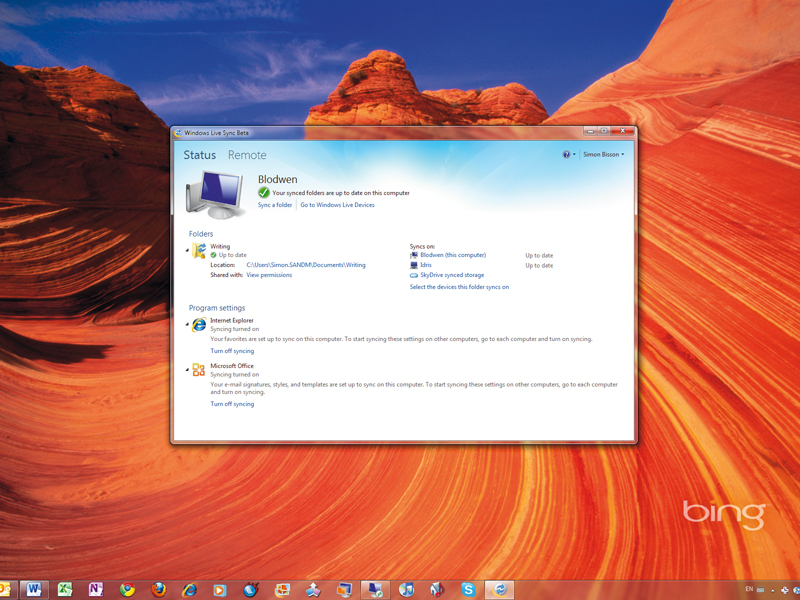TechRadar Verdict
Pros
- +
Good sync options
- +
Remote desktop connection
- +
Setting sync
Cons
- -
Limited browser support for remote desktop
Why you can trust TechRadar
This isn't the first time that Microsoft has tried creating a syncing service. You may remember the old Live Sync, a FolderShare-based synchronisation service that was finally replaced by Live Mesh.
As for Live Mesh, it's still around, letting you keep folders synced across several PCs and mobile devices using cloud services and peer-to-peer exchanges.
You'll find the new Live Sync very familiar. You can select folders to be synchronised between PCs and up to 23GB of SkyDrive storage in the cloud.
PC-to-PC sync uses a peer-to-peer protocol, allowing you to sync far more than the 2GB cloud storage limit. We would recommend just using Live Sync's PC-to-PC tools for passing files between network-connected PCs, and then using SkyDrive for any files you want to make sure you can access anywhere.
One thing to note though – unlike Live Mesh, there's no indication in Explorer if you've shared files. You'll only be able to see which folders you've shared in the Live Sync client, making it easy to misread your syncing settings.
Cloud bursting
Setting up synchronisation is easy. Just pick the folder you want to synchronise and the PC where you want it to go, and files will start flowing, with the destination folder automatically created on the target PC.
You can also use the cloud-based SkyDrive service to share synchronised folders with family, friends or colleagues. It's a simple way of building collaborative workspaces that ensure everyone has the same files, whether you're planning a wedding or writing a sales proposal.
One useful new feature simplifies something many Live Mesh users had to set up by hand. Live Sync gives you a quick way of synchronising key Office settings (including templates, signatures and custom dictionaries) and Internet Explorer favourites. If you've ever had the pleasure of moving settings between PCs, you'll certainly find these new features a big help.
You're not limited to Windows, either; there's a Mac OS client out now for Live Sync, as well as the possibility of extra mobile clients in the future.
Remote view
Live Sync isn't just for transferring files. It also gives you a way of getting to a PC desktop from anywhere on the internet. Click the 'Remote' link on the desktop client to get access to a shared PC desktop, or use the connect option from http://devices.live.com.
Both give you the same remote desktop view, with full control of the remote PC. There's some image degradation, with fonts looking jagged, so don't expect a full fidelity desktop. You do get the option of scaling the image, though, so if you're on a small screen netbook you can get access to the full desktop of a hefty desktop PC.
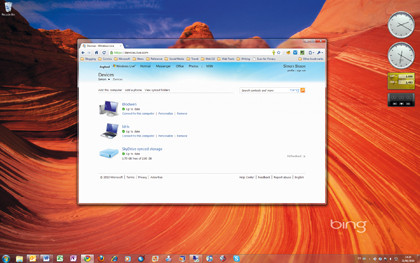
The web option is the most interesting, as it brings your remote PCs right into the browser. You will need to use Internet Explorer for a remote connection over the web, as the control needed is only supported in 32-bit versions of IE6 or later.
We also recommend dropping down to Aero Basic for a speedier connection, as the browser desktop connection is a little slow, even over a local network.
With more and more people using more than one PC, Live Sync looks likely to become an important tool for making sure that all your files are just where you want them – no matter which machine you're using.
The addition of optional cloud storage with SkyDrive also means it doesn't even have to be your own machine. It's just a pity that some features didn't make the transition from Mesh to Sync.
Follow TechRadar Reviews on Twitter: http://twitter.com/techradarreview