TechRadar Verdict
The DS1618+ happily outperformed our expectations considering the relatively affordable price, and is a great option for those who need its mix of high performance and flexibility.
Pros
- +
High-performance hardware
- +
PCIe slot upgrades
- +
Virtual machine support
Cons
- -
Upgrades cost extra
- -
Stiff competition from similar models
- -
Slightly noisy
Why you can trust TechRadar
CPU: Intel Atom C3538
RAM: 4GB (upgradeable to 32GB)
Drive bays: 6 x 3.5”/2.5” hot swappable
Max capacity: 84TB (14TB x 6)
LAN ports: 4 x RJ-45 1GbE
PCIe expansion: 1x Gen3 x8 Slot
USB 3.0 ports: 3x
Hardware encryption: Yes
Dimensions: 166 x 282 x 243 mm
Weight: 5.05kg
Warranty: 3 years
While everyday consumers have loads of affordable NAS options, higher end home users or small businesses have a much more restricted market. But for those who work with photos or video, having large amounts of fast storage is very important.
And that’s where the six bay Synology DS1618+ plus fits in. It’s affordable enough for pro home users, but also has grunty hardware and upgrade options that will appeal to business users. Synology has offered some excellent choices in the past (such as the five-bay DS1517+), so we have given the DS1618+ some extensive testing to see if it’s worth buying. At first glance it looks quite well-priced, with plenty of functionality and scalability without being overkill. Synology’s excellent DiskStation Manager (DSM) operating system also continues to go from strength to strength.

Synology DS1618+ price & availability
As always, shop around online for the best price. The DS1618+ is generally sold without any hard drives, although you can find some retailers offering bundles. Typically though you will get the best deal buying drives separately and installing them yourself.
The DS1618+ is sold in just one configuration with 4GB of RAM. The barebones NAS without any drives will set you back around $750/£750/AU$1,200.
It’s easy enough to add more RAM yourself – installing at least 8GB total is worth considering if you’re planning on using multiple apps or virtual machines, and an extra 4GB should only cost around $35/£30/AU$70.
For this review, we tested the DS1618+ with the fantastic (albeit pricey) 14TB Seagate IronWolf ($500/£450/AU$800) and IronWolf Pro ($600/£550/AU$950) NAS hard drives. Using actual NAS drives is highly recommended, and at present the sweet spot for maximum capacity for the price are usually 4TB drives.
The DS1618+ also supports PCIe add on cards, which come in a few models. The M2D18 enables the use of both M.2 SATA and NVMe SSDs for caching, and costs $150/£150/AU$250. The M2D17 is M.2 SATA only, and costs $110/£115/AU$225. A 10GbE network card will set you back around $150/£150/AU$250.

Design & features
The six-bay Synology DS1618+ ups the ante from the previous five-bay DS1517+, offering the potential to have up to 84 TB of storage in a single NAS box. While many users will never need that much space, having extra drive bays can be helpful for those on a budget too. For example, you can easily drop in the drives from your current NAS if upgrading from a smaller Synology model, then still have plenty of room to add additional newer drives and future upgrades. Moreover, having more bays gives you the flexibility of buying more cheap, low-capacity drives, which can be a lot less per gigabyte compared to using fewer, more expensive larger drives. If you find a good deal on drives, or are targetting the best value for money, the savings on drives (for the same overall capacity) can likely pay for the cost of going for six bays instead of four.
So what does the DS1618+ have under the hood? At its core is the efficient 14nm Intel Atom C3538 CPU, which launched late in 2017 and is a decent update over the previous C2000-series CPUs that Synology previously used. The Atom C3538 offers four cores that can boost up to 2.1 GHz, as well as 8MB of L2 cache. The NAS comes with 4GB of DDR4 RAM, which is easily user upgradable to 32GB across two slots.
Round the back, there’s four Gigabit LAN ports, which support both link aggregation and failover support. You also get three USB 3.0 ports (one of which is on the front) and two eSATA connections for adding external drives.
But the real standout feature of the DS1618+ is the PCIe expansion slot, which allows for some handy upgrades. Perhaps most usefully, you can drop in a 10 Gigabit Ethernet card for very high-speed file transfers. For those who need fast random access speeds, you can also add a SSD adapter card – either supporting M.2 SATA drives or the faster M.2 NVMe SSDs.

Setup & software
Like most modern NAS devices, getting the Synology DS1618+ spooled up and running is very easy. The six drive bays are toolless, and after loading each 3.5-inch drive into a caddy, it'll easily slot into place. Then it’s as simple as plugging the box into your network, turning it on, then pointing your web browser at http://find.synology.com and following the instructions. Synology even includes a handy quickstart guide to make it even easier.
During setup, if you’re using more than one drive (and with six bays, why wouldn't you be) you’ll need to choose your RAID type. While mirrored drives are great for redundancy, we opted for the Synology Hybrid RAID system. Users with plenty of NAS experience may opt for a different RAID setup, but SHR is a good mix between redundancy and storage capacity, and is well-equipped to handle a mix of drives, and easier future upgrades. If you use Seagate IronWolf drives (as we did for this review), you can directly monitor drive health and stats from the NAS interface, using an app called Seagate IronWolf Health Management.
The Synology DSM is one of our favourite NAS operating systems, and the full list of software and options you can use to expand its capabilities is almost overwhelming. Out of the box, the DS1618+ does have all the basic NAS features, but loads of this same functionality is available across a range of different Synology products - though some options are limited based on the hardware. Fortunately Synology has a handy online demo where you can try out the OS yourself. There are also over 100 different apps available that can add huge amounts of extra functionality – check out the full list here. While it would create an overly-long review to go into detail about all the options, it's worth discussing the major new and relevant features.
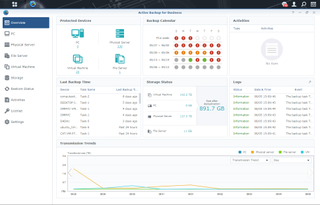
Advanced software features
Where the DS1618+ really stands out from lesser NAS is the ability to run a virtual machine. Thanks to the powerful hardware, and Synology’s Virtual Machine Manager, you can actually install and run complete operating systems, such as Linux and Windows. None just one either – Synology rates the NAS at up to four, but of course more RAM is needed for the best experience. Running a virtual machine makes it easy to experiment with different operating systems, or test or run software that needs Windows. You can even remotely log in and use the virtual machine OS like a normal computer, allowing the NAS to host multiple users. Getting a virtual machine up and running is easier than you’d think too – read about it more in our guide.
Another top priority for both home and business use, the DS1618+ has a comprehensive range of backup options available through the Active Backup Suite. The software is free, and is designed to replace third-party backup software. This allows Synology to offer an all in one option that makes it very easy to manage backups from a range of different services or setups, through a single interface. The concept is especially appealing to small businesses who need a powerful yet flexible backup solution that doesn’t need any special training to implement. Importantly, the Active Backup Suite goes beyond just backing up computers, and can handle VMware, Windows, Office 365 and G Suite – including Gmail. You can also easily restore users data or even entire operating systems, data and apps from the one interface. For more info on the full list of features available within the backup suite, take a look at the Synology website.
The Active Backup Suite consists of a few different modules that need to be downloaded and installed, but getting them up and running is quite easy. If you don’t use Office 365 or G Suite, then you just need Active Backup Business. While quite comprehensive, for those without much previous experience, learning to use the software can take a little while. Fortunately Synology has plenty of help available through its Advanced Backup knowledgebase article. Still, the learning curve can be steep, but once they're up and running, ongoing management of backups is fairly straightforward.
Another very handy feature for businesses – or just pro users – is the secure web-based file-sharing and management options in File Station. Since it’s all handled by your browser and the NAS, it’s completely cross platform – including from smartphones and tablets. It has a few in depth functions too, such as sharing files with passwords, or giving a time limit for a files availability. You can also link in your existing cloud storage (Dropbox, Box, Google Drive and OneDrive) to have everything accessible from the once location. While occasionally fiddly, or a touch slow, File Station is a solid way to handle file sharing. Synology also have a Cloud Station Suite, which allows a range of collaborative work in a private cloud. The software is generally pretty good, but we found existing cloud services faster and easier to use, and they can still be synced to your NAS.
The software also has loads of security options baked in from the basics through to high end protection. For a start, the NAS supports full drive encryption (AES 256-bit), and has plenty of grunt to handle it without appreciable performance loss. You can also choose just to encrypt specific folders, and use a USB drive as a physical key to limit access. The NAS can also perform system scans for improved security, has a fairly robust firewall, and can utilize options such as auto-blocking IP addresses that try and fail to login too many times. You can also set up two-factor authentication, as well as manage a range of other more in-depth security measures.
Finally, for those who don’t know what they don’t know, Synology also has a Security Advisor. While it can’t replace educating users on good security practices, it’s a great start towards better security on the NAS box. For example, it can look for potential security problems such as weak passwords, check that your firewall is set up correctly, and give you an overall security report for the device.
Another business favourite is Surveillance Station, which (with the addition of some IP cameras) can turn your NAS into a fairly powerful closed-circuit video capture system. The downside is that while the NAS can handle two cameras out of the box, you need to pay for licences to use up to the full 40 supported.
The DS1618+ also has a range of other tricks, such as being able to run a VPN server or virtual LANs. You can also host your own email server – however if you want to use more than five accounts you'll need to purchase additional licences.
Finally, Synology Moments is the company's answer to Google Photos or Flickr, allowing you to backup, store, sort and access all your photos in one place without relying on a public service. Moments also has facial recognition capabilities and a search function, however it’s still a ways off the features you'll find in services such as Google Photos.
While not as media focused as some other Synology NAS devices, the DS1618+ does support DLNA streaming, and can transcode video up to 1080p resolution in real time.

PCIe expansion & upgrades
By allowing users to select a PCIe expansion card, Synology's kept the upfront cost of the DS1618+ down, and given users a variety of upgrade paths to suit different needs. Adding in a card is very easy – just remove the NAS cover and PCIe slot cover, and plug it in.
While there are plenty of NAS boxes that offer 10 Gigabit Ethernet built in, making it available as an upgrade gives more flexibility and helps the unit appeal to a wide range of users. It also means that the DS1618+ is fairly future proof, letting you add features if and when you need them. For example, a pro home user might use the DS1618+ for video editing. At first, being able to link the four Gigabit Ethernet ports together gives plenty of bandwidth. But then down the track, you start editing 4K, or even 8K footage, and you need extra throughput. So you buy a 10GbE network card for the DS1618+, as well as another one for your computer. You can then connect them directly together, and use the Gigabit ports on the NAS to link into your existing networking. This gives you top notch speeds, without having to invest in 10GbE router right away. Later on if you need to link more computers to the NAS at 10GbE speeds, you can upgrade the network to handle it.
Alternatively, for those who need fast access to a lot of different data but not massive overall throughput (think databases etc in a small business) then adding in a SSD cache can really help performance. You also get two choices of card – for example if you already have some M.2 SATA NAS, then you can grab the cheaper PCIe card and add them in. Or for maximum performance, you can go the NVMe route.
The other upgrade option is the RAM. The NAS comes with a single 4GB chip, but has a second slot to handle more. The actual upgrade process is very easy – just flip the NAS over and remove the access panel on the underside for easy access to the RAM.
While you need to ditch the included RAM if you want to go for the full 32GB possible, dropping in second 4GB dimm is worth the $35/£30/AU$70 cost. Not only will the NAS benefit from the extra RAM, the Atom C3538 CPU supports dual channel memory for extra performance. It’s also worth noting that while the pre-installed RAM is not ECC, the DS1618+ does support ECC RAM if you need the error correcting capability.
If you need even more storage, the DS1618+ can handle external drives via USB or eSATA. You can also add the Synology DX517 expansion units, for a total of 224TB of storage.
Last but not least, the NAS also supports USB Wi-Fi adaptors, so you can create a local hotspot for connecting to mobile devices or as a backup to your wired connection.

Performance & testing
We populated the DS1618+ with six Seagate IronWolf drives (two of them Pro models) and set them up using the Synology Hybrid RAID system. We connected the NAS to a standard Gigabit network, and streamed media content to a range of portable devices and a smart TV.
Read/write performance with NAS devices is always a complex metric, as it’ll vary depending on the drives you've used, the RAID type, the network, and what apps the NAS is running. We didn’t have that optional 10 GbE network card to test with, but our test DS1618+ happily maxed out the throughput of a single Gigabit network connection (113.2 MB/s reading, 111.7 MB/s writing) for large file copies. Using a 10GbE add in card, speeds of over 1,000 MB/s are theoretically possible, and with the right combination of high-performance drives and RAID setup you should still be able to max out that amount of network bandwidth. Testing out in the wild with 10GbE networks show that the updated hardware in the DS1618+ really gives the NAS an edge in performance compared to older models. As noted earlier, it’s well worth adding an extra 4GB of RAM if you plan to run a lot of apps or virtual machines.
We did find that under a heavy load or in a hot environment, the DS1618+'s slightly smaller-than-usual 92mm fans can get fairly loud. The compact case also doesn't do much to deaden drive noise, so the unit will be best kept away from working areas. The NAS does have excellent foam and rubber feet, which does help eliminate vibration.

Final verdict
It’s hard not to love the DS1618+, with its mix powerful hardware and flexible upgrade options. As high-end NAS devices go, it’s also fairly competitively priced. Of course, it faces some stiff competition from other Synology NAS models, as well as competitor's products.
The PCIe slot is a great addition, but where the DS1618+ really stands out is with the Synology DSM operating system, which provides a huge number of software options and add-on packages. Combined with the ability to run virtual machines, it means this NAS is a great choice for both pro home users and small businesses – and there’s plenty of scope for upgrades to stay relevant in the years to come.

Lindsay is an Australian tech journalist who loves nothing more than rigorous product testing and benchmarking. He is especially passionate about portable computing, doing deep dives into the USB-C specification or getting hands on with energy storage, from power banks to off grid systems. In his spare time Lindsay is usually found tinkering with an endless array of projects or exploring the many waterways around Sydney.
