How to log out of Netflix on your TV
How to sign out of Netflix on your smart TV, for all user profiles

Need to log out of Netflix on your TV? If you're finished watching the best Netflix TV shows and best Netflix movies, and need a forced break or need to make sure other people in your home aren't using your Netflix login, then signing out of your account might be the smart thing to do.
In this guide you'll find a step-by-step explanation of how to log out of the Netflix app on your smart TV, rather than just close the app while you're still logged in.
Steps to log out of Netflix
- Open the Netflix app
- Head to the sidebar
- Select 'Get Help'
- Select 'Sign Out' and follow instructions
Step by step guide to log out of Netflix
1. Open the Netflix app

To log out of Netflix on your smart TV, you'll first need to access it. To sign out of Netflix, you'll need access to your television and remote, or whatever method you use to interact with your smart TV
The exact steps will vary depending the layout and interface of your smart TV, but you should be able to see the Netflix app on your home screen, or in the Apps section of the TV's smart platform. Many TV remotes these days also carry a dedicated Netflix button, which acts as a shortcut to the streaming app, even turning on your TV and launching the Netflix at the same time.
If you usually watch Netflix through a streaming stick – Roku, Fire, Apple, etc – make sure you access the app through that device, too.
2. Head to the sidebar
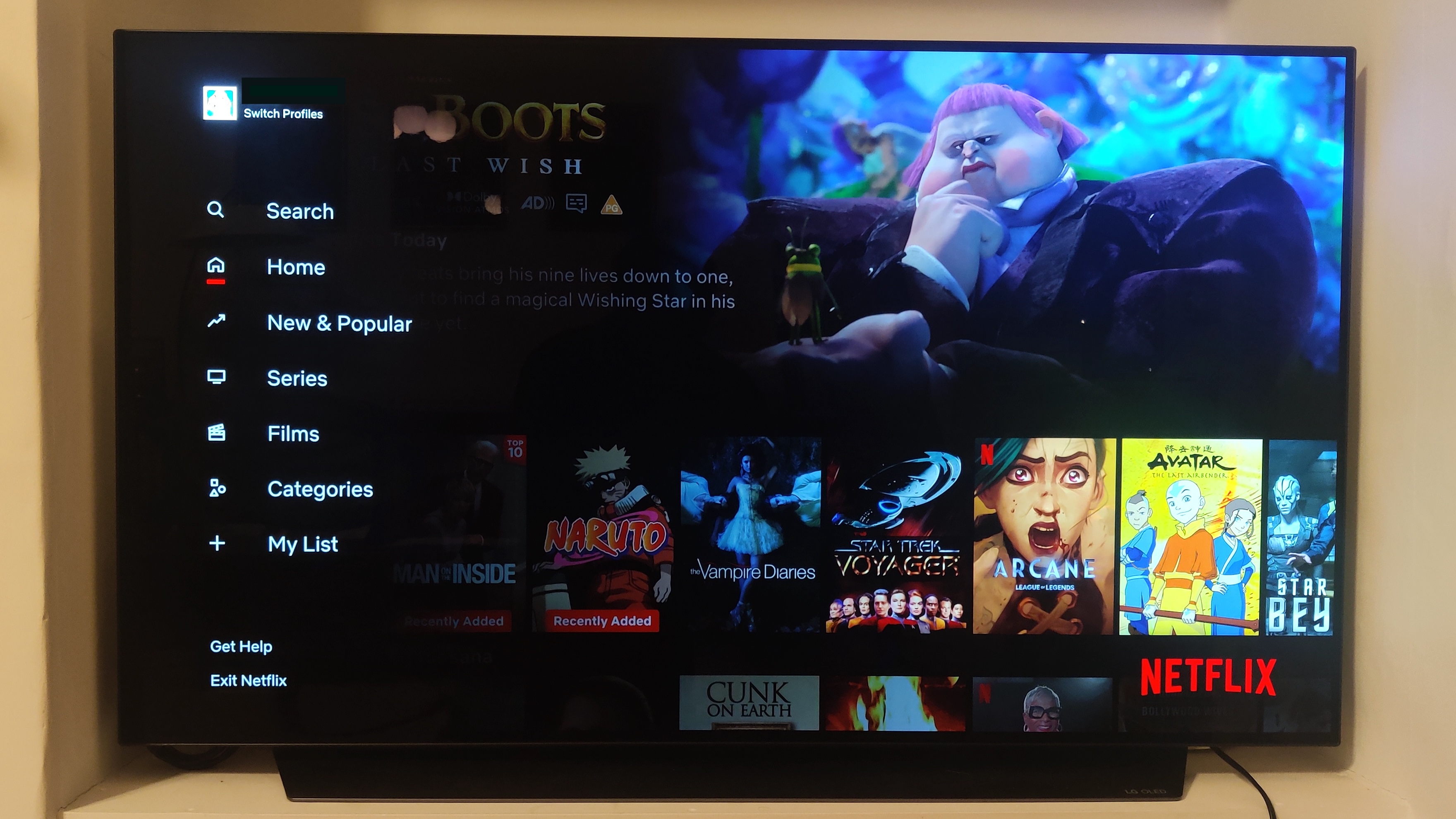
You know that Netflix sidebar, on the left of the screen? If you scroll as far left as you can, the interface will bring up a menu with different shortcuts on it, such as 'My List' and 'Movies'. At the bottom of this menu are two other options, 'Get help' and 'Exit Netflix'.
3. Select 'Get help'
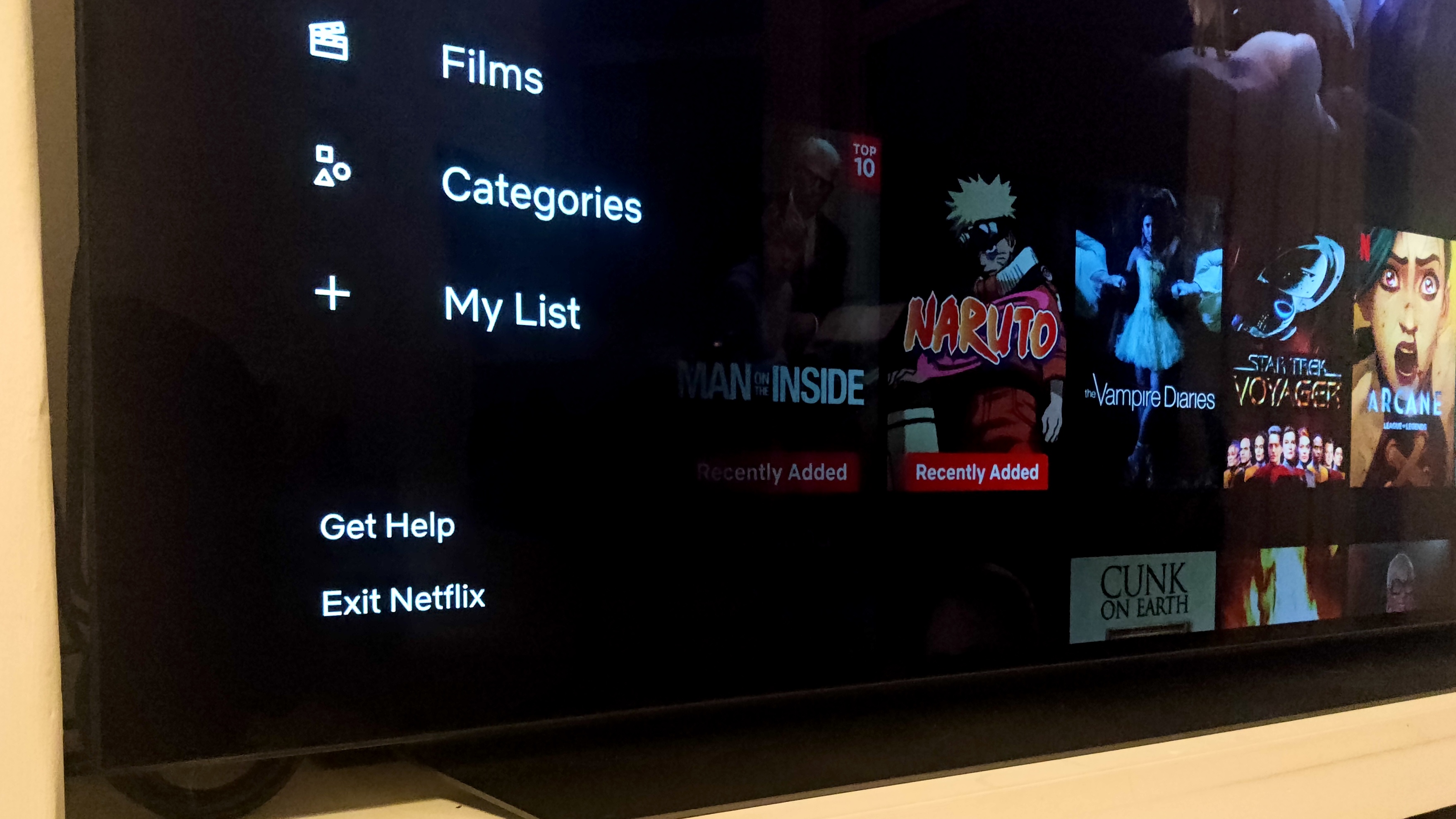
Now, 'Exit Netflix' will exit the app, but won't technically log you out – you'll still be signed in to Netflix the next time someone opens it.
You'll have to select 'Get help' in order to start logging out.
4. Select 'Sign Out' and follow instructions
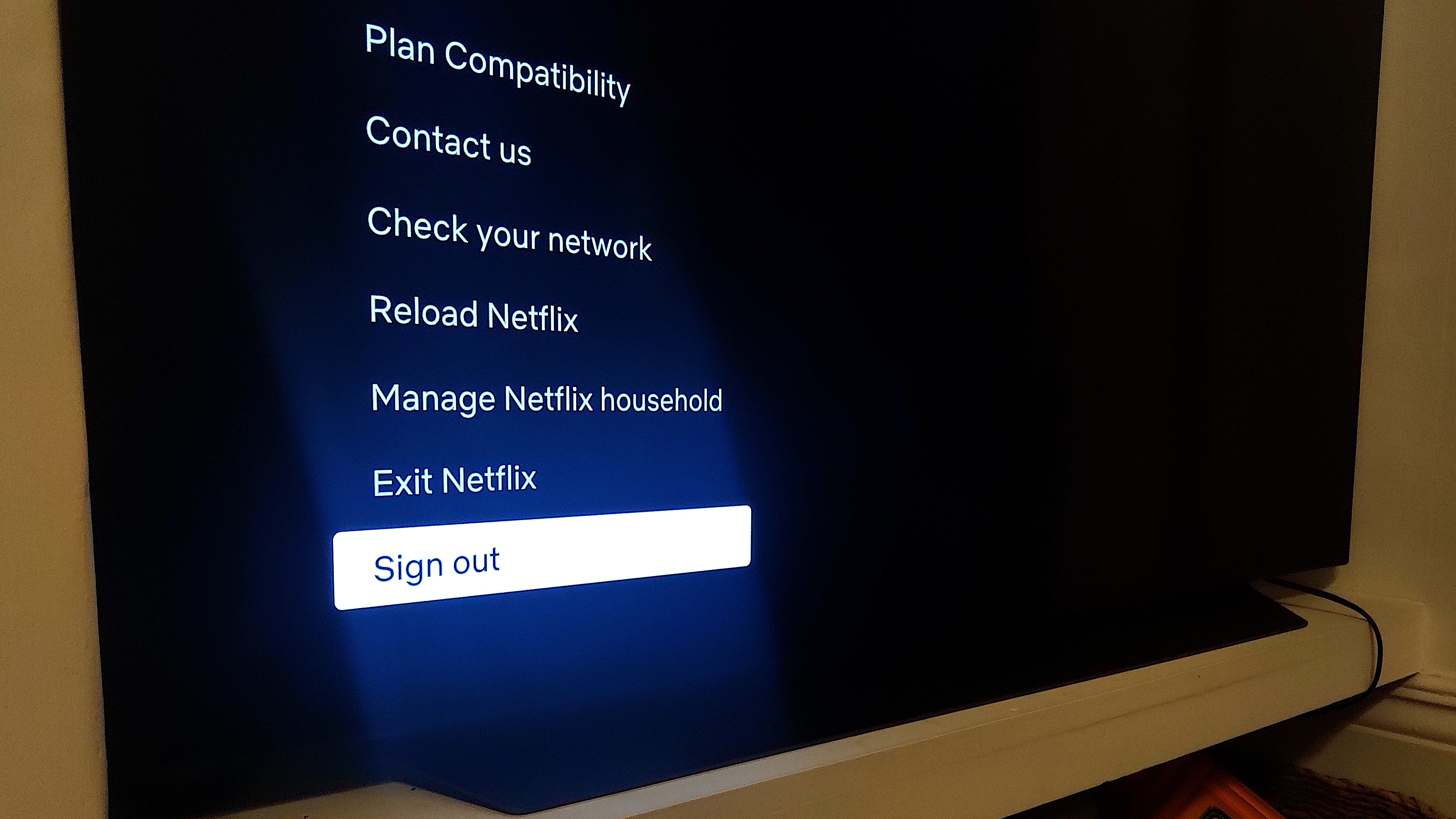
After hitting 'Get help', you should see a new menu that reads 'Menu', 'Device', 'Network', and so on.
At the very end of this list is the 'Sign out' button you've been looking for.
Once selecting this, Netflix will ask you a couple of times if you're sure about signing out – just select 'Yes' each time until the deed is done.
FAQs to log out of Netflix on TV
How to sign out of all Netflix devices
If you need to sign out of Netflix on a device remotely, you can. Under your 'Account' settings, in the app or at netflix.com, you'll see the option to 'Manage access and devices'. This dashboard will give you a full list of the devices that have access to your Netflix account, and let you sign out of each one individually – or sign out of every device at once.
Final thoughts on signing out of Netflix on TV
There are many reasons why you might want to log out of Netflix. Maybe you're selling your TV, or going away for a while, and want to make sure someone doesn't get access to your account. If someone else is logged in your Netflix, you may want to sign out remotely to prevent it in future.
However, if you have security concerns, or think someone who shouldn't has your login details, we'd recommend changing or resetting your Netflix password too.
You might also like
Sign up for breaking news, reviews, opinion, top tech deals, and more.
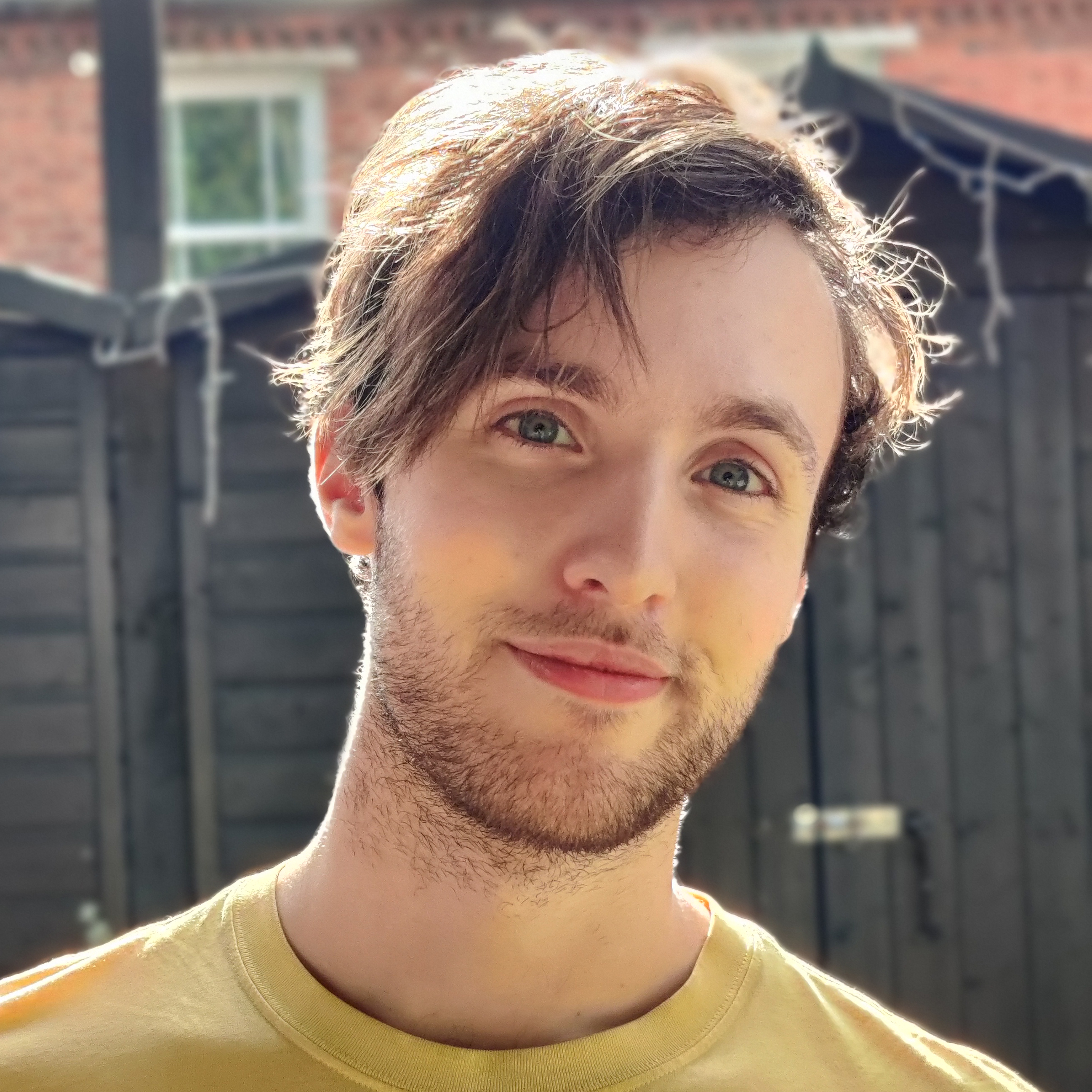
Henry is a freelance technology journalist, and former News & Features Editor for TechRadar, where he specialized in home entertainment gadgets such as TVs, projectors, soundbars, and smart speakers. Other bylines include Edge, T3, iMore, GamesRadar, NBC News, Healthline, and The Times.