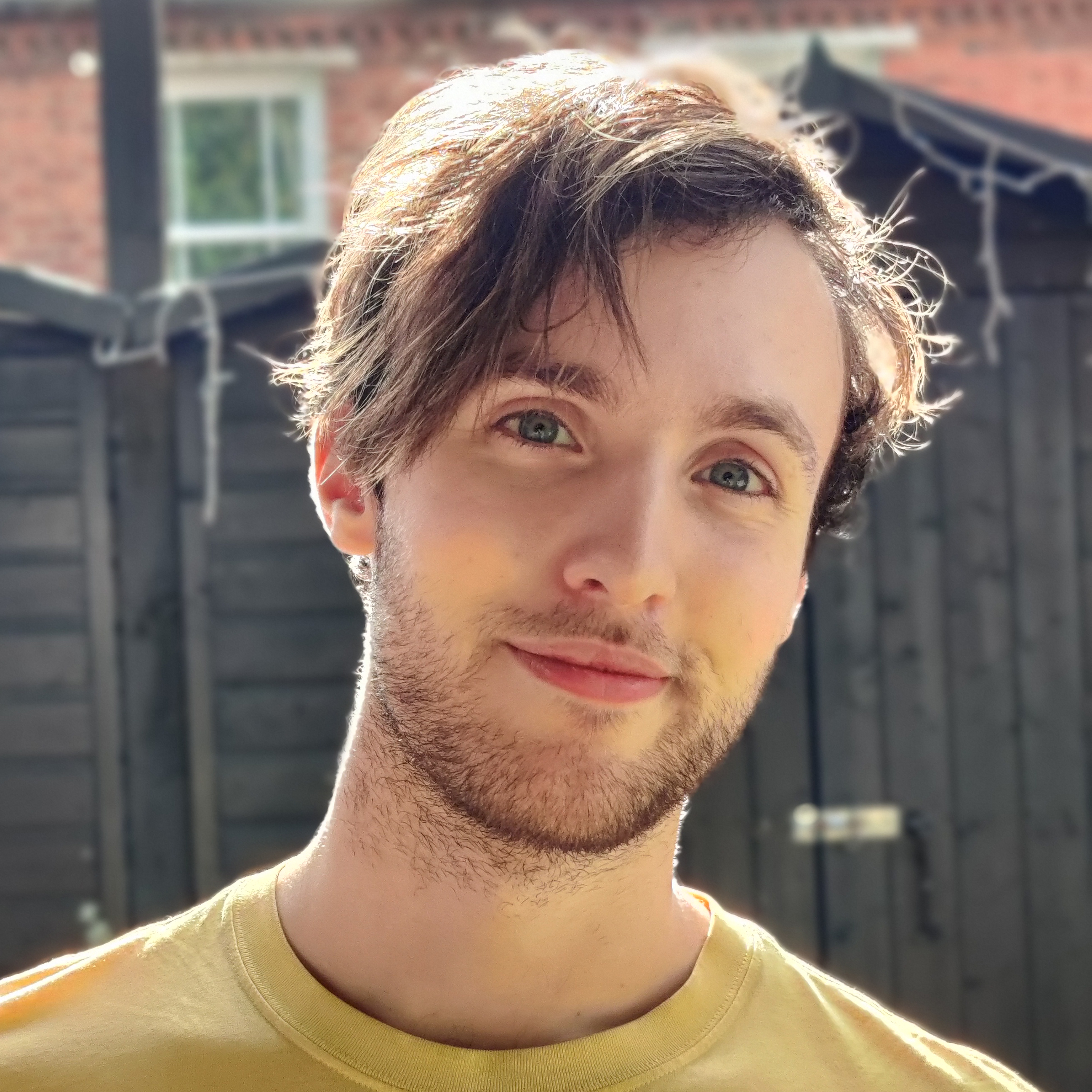TechRadar Verdict
Huion’s Kamvas Studio 16 is a premium proposition as a drawing tablet, offering not only a crisp touch-sensitive display and high-tech stylus, but also a full Windows 11 OS – making this a brilliantly versatile gadget for aspiring illustrators who don’t want to juggle multiple machines.
Pros
- +
Full Windows 11 OS
- +
Built-in speakers
- +
Adjustable stand included
Cons
- -
Heavy build
- -
No shortcut buttons
- -
Average TV performance
Why you can trust TechRadar
- One-minute review
- Huion Kamvas Studio 16 review: Price and availability
- Huion Kamvas Studio 16 review: Specs
- Huion Kamvas Studio 16 review: design
- Huion Kamvas Studio 16 review: performance
- Huion Kamvas Studio 16 review: Stylus
- Should I buy the Huion Kamvas Studio 16?
- Huion Kamvas Studio 16: Report card
One-minute review
The Huion Kamvas Studio 16 is what the company calls a drawing computer – not just a display that links up with a separate laptop or PC, but a fully-fledged Windows 11 device that acts as its own digital sketchpad, monitor, and processing powerhouse.
The beauty of this is its self-sufficiency; there’s no need to grapple with trailing cables between devices when one covers all of these purposes, and the built-in kickstand means you don’t even need to use the accessory stand that comes in the box. But options are good, we guess?
The 15.75-inch drawing area is expansive, with a capacitive touch display that feels like a natural companion for the PenTech 3.0+ stylus, which offers smooth, accurate lines and minimal parallax alongside 8,192 pressure levels – currently the market standard for premium drawing displays.
Windows 11 isn’t exactly a natural fit for a drawing tablet, but it offers a medley of app and browser functionality, 512GB of onboard storage, a powerful Intel Core i7 processor, and 16GB of RAM for “reliable running speed” when you’re multitasking between software. The inclusion of a front-facing camera, microphone array, and stereo speakers, means this device can also cater to work calls and video meetings too.
The price tag may make some balk, but the Kamvas Studio 16 justifies it with an excellent drawing display and well-specified Windows tablet all-in-one versatile design.
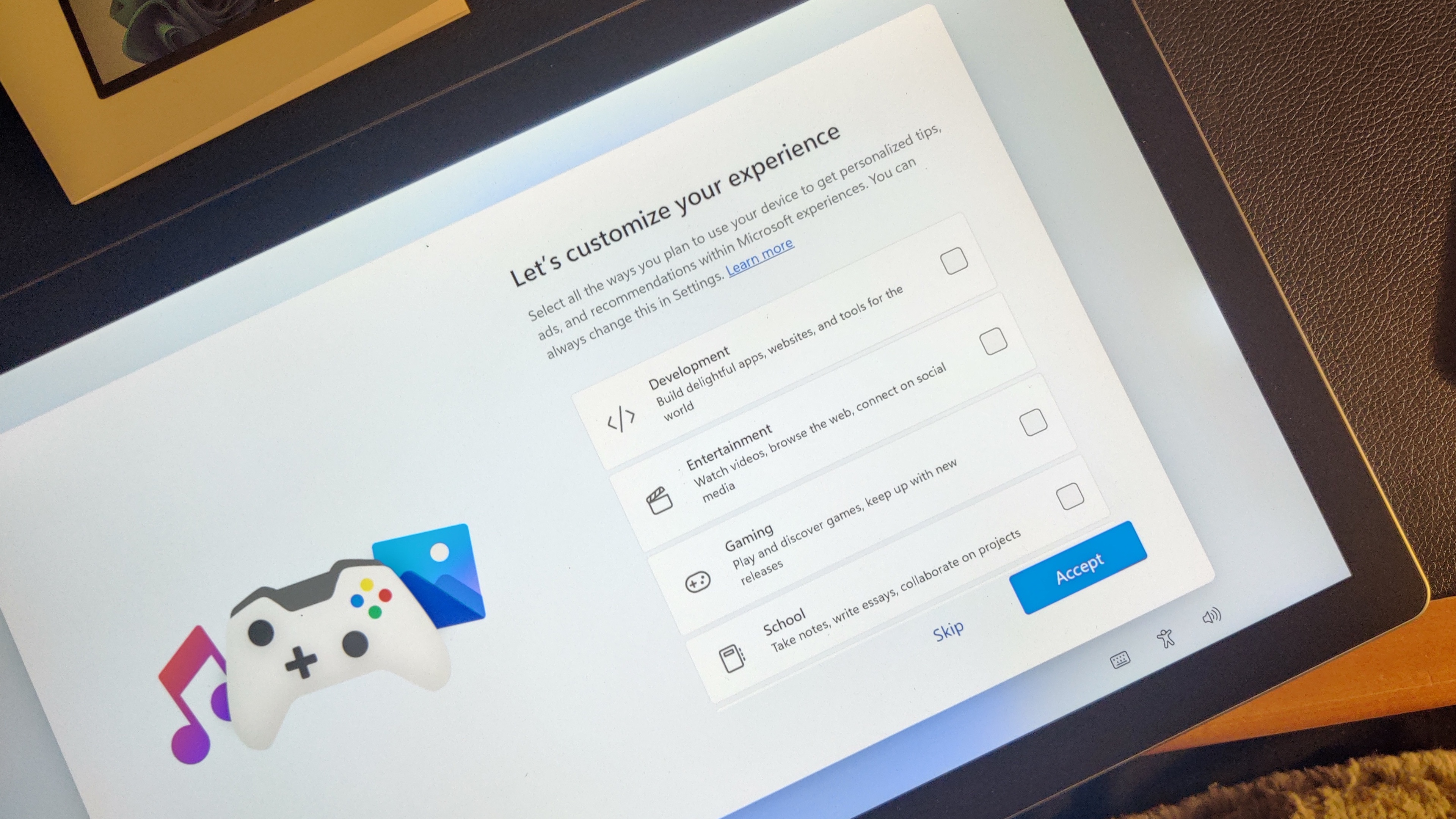
Huion Kamvas Studio 16 review: Price and availability
- List price: $1,699 / £1,879
The Huion Kamvas Studio 16 retails for $1,699 / £1,879, with no model currently available on its online Australia store. That’s noticeably cheaper than the larger Studio 24 model, which comes in at $2,399 / £2,399, albeit with a roughly 24-inch screen, double the onboard storage (1TB), and a hefty 32GB of RAM.
However, for those who don’t need a full Windows PC baked inside their drawing tablet, you can also get a 4K drawing display for just $999 / £999 with the Huion Kamvas Pro 24, and plenty of even cheaper iterations of displays and display-free tablets alongside.
Huion Kamvas Studio 16 review: Specs
| Header Cell - Column 0 | Huion Kamvas Studio 16 |
|---|---|
| Price | $1,699 / £1,879 |
| Dimensions (w x h x d) | 384 x 234 x 11.9 mm |
| Active drawing area | 349.6 x 196.7 mm |
| Brightness | 400 nits |
| Weight | 3.9kg |
| Display resolution | 2560 x 1440 |
| Connections | 2 x USB-C, 3.5mm audio jack |
| Color Gamut | 100% AdobeRGB |
| Pressure levels | 8,192 |
| OS | Windows 11 |
| CPU | Intel Core i7-1165G7 |
| GPU | Intel Iris Xe Graphics |
| Storage | 512GB SSD |
| Connectivity | Wi-Fi 6, Bluetooth 5.0 |
| Camera | 5MP (front), 8MP (rear) |
| Speaker | 2 x 2W stereo speakers |

Huion Kamvas Studio 16 review: design
- Solid build and expansive
- 3.9kg makes it a little heavy to lug around
- Minimal ports and no shortcut buttons
The Huion Kamvas Studio 16 is a premium drawing computer, and very much looks like it, with a metal casing, an 11.9mm depth, and an expansive 349.6 x 196.7 mm drawing area within its 384 x 234 mm screen.
On the left side, you’ll find two USB-C ports, for charging or connecting other devices – not that you’ll need to do much of the latter, with the full Windows 11 OS baked right into the device. The right side features volume controls and a 3.5mm audio jack, for connecting headphones, though the pair of 2W speakers allow you to play sound out loud too at a decent quality.
Oddly, there are no shortcut buttons, either on the device itself or through an included accessory, so those of you who like a few physical shortcut keys to hand during the drawing process may be left disappointed. However, the Windows OS here means it should be easy to connect any external accessories, even if they require a separate purchase. (Huion has a number of Mini Keydials in its store, too.)
At 3.9kg, this is very heavy for a drawing tablet, so it’s worth noting this will be a little harder to slip into a rucksack than some other models. An adjustable stand is included, mind, which makes that weight easier to navigate and place in an optimum position. The stand itself is a little thin but is sturdier than it looks, and allows for a good amount of angle adjustment to suit your preferred position. Still, the built-in kickstand at the back of the tablet is perfectly sufficient for propping up the display, and we found it a more stable choice most of the time.

Huion Kamvas Studio 16 review: performance
- 2.5K resolution and 400 nit brightness
- 100% Adobe RGB color gamut
- Full Windows PC is great for multi-purpose use
The Kamvas Studio 16 looks and feels great as a drawing tablet. Its anti-glare screen, premium design, and bright, color-rich screen. At this size, it’s a slight shame not to get closer to 4K resolution, but this 2.5K display is still a notable step above Full HD tablets on the market, and that pixel density will still look better here than in the larger Studio 24 model.
The real charm of the Kamvas Studio 16 is how self-sufficient you’ll find it. As a full Windows 11 PC, there’s no need to connect it to another laptop or desktop computer, and you shouldn’t need a single wire during drawing sessions – unless you’re charging it, that is.
That does make this device slightly more complicated than other Huion drawing tablets, mind. Setup is extensive and requires a series of approvals and logins before you can get started with the important work of illustration. The Kamvas Studio 16 also carries the Windows desktop experience, rather than a dedicated tablet operating system, which means it isn’t quite as slick to navigate as we’d like – certainly compared to an equivalent iPad Pro.
You can summon an onscreen keyboard, though a connected Bluetooth keyboard would likely serve you better for most non-illustrative functions, given the OS here isn’t designed for touch navigation, and the on-screen keyboard can feel a little in the way for general desktop use.
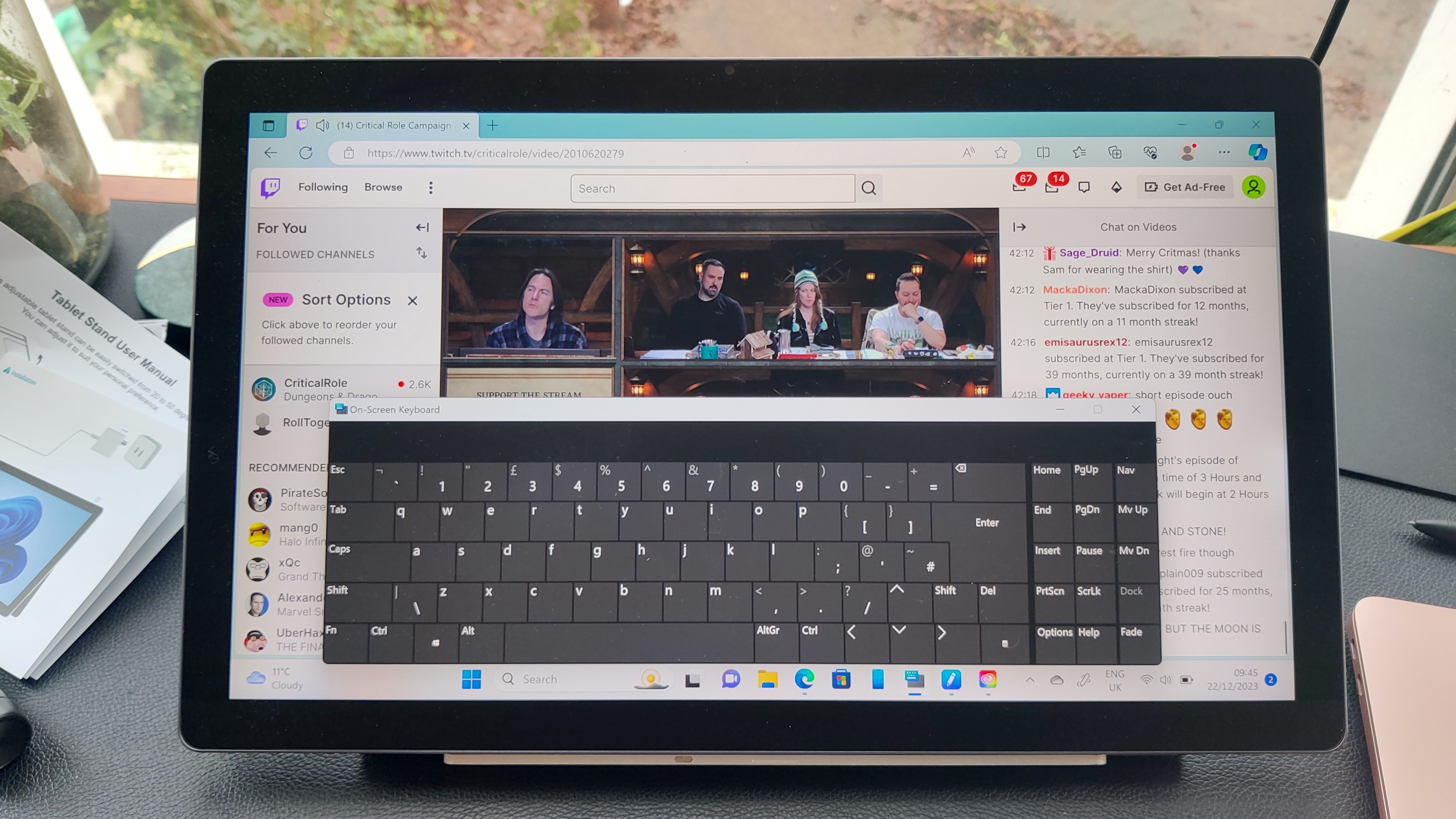
However, the built-in camera, microphones, and stereo speakers make the Kamvas Studio 16 fully capable for work calls – it’s a great choice for a creative professional who needs their drawing tablet to double as a work computer, with all the admin and meetings that entails. The front-facing camera’s 5MP isn’t quite as impressive as some of the device’s other specs, mind, and it’s hard to imagine many uses for the 8MP camera on the rear – the device is a little too heavy to hold up as you would a normal smartphone or tablet! The Windows 11 OS obviously allows for browsers and any host of desktop apps too.
The 100% Adobe RGB gamut is a boon for the main purpose of the Kamvas Studio 16 – drawing and illustrating, particularly using Adobe creative software like Photoshop and Illustrator. Colors are rich and vivid, with broad coverage of the color spectrum, while the 400 nits brightness can illuminate hues to a decent standard, even if it falls well behind the 1,000 nits of an iPad Pro.
It’s worth noting that the Adobe RGB gamut includes more green and yellow tones compared to sRGB, and you may notice a slight color difference, particularly with skin tones on TV streaming services, or neon tones that stand out more than usual. We noticed some banding in dark patches of TV shows, too – but this isn’t a TV device, primarily, and the quality is good enough for this as a secondary purpose.
Still, as an all-in-one device that encompasses a desktop OS, an expansive touchscreen, and a brilliant stylus (more on this below), the Kamvas Studio 16 delivers on its premium promise.
Huion Kamvas Studio 16 review: Stylus

- Premium stylus and case
- 8,192 pressure levels
- Two customisable buttons
As expected from such a high-spec drawing computer, the companion stylus is also a high-class affair – a slick, black implement shaped like a fountain pen, with two customizable buttons, indented on the side, where your finger would rest. The buttons can pan/scroll, act as shortcuts to run a specific program, or a ‘precision mode’ for temporarily fine lines.
It comes in a hefty case, with rubber cushioning on the inside and a small clip with which to remove the pen’s nib. There are three standard nibs and three felt nibs included in the box, for when one starts to blunt over time, though the latter is generally advisable for a smooth, skimming-over-the-surface feeling.
It’s a pleasure to use, with a market-standard 8,192 levels of pressure sensitivity that make it easy to vary the thickness and strength of the line. It helps that the expansive screen allows for large, confident movements as well as small, precise markings, and overall it’s a drawing experience where you feel fully in control.

Should I buy the Huion Kamvas Studio 16?
Buy it if...
You want a fully-fledged Windows PC.
The Kamvas Studio 16’s great strength is being able to offer the full functionality of a Windows PC, alongside its touchscreen and drawing capabilities. Hello apps, browsers, email, and Skype calls!
You like a simple device setup.
The Kamvas Studio 16 is its own PC, meaning there’s little need for trailing cables across your desk, or multiple laptops and monitors.
You want to work on large creations.
The 15.75-inch drawing area is pretty roomy, and allows you to work at a good scale when penning new creations. The anti-glare screen doesn’t hurt, either.
Don't buy it if...
You want a portable tablet.
This 4kg device can fit in a rucksack, but it won’t be too fun to carry around, or set up in public coffee spots. Despite being a tablet, this is really a model designed for a desktop arrangement, with a paired Bluetooth keyboard and possibly an external keydial to boot.
You’re on a tight budget.
The Kamvas Studio 16 is pretty pricey as a drawing tablet, given its extensive functionality, but there are plenty of good, cheaper alternatives that focus more precisely on the drawing aspect, without a full Windows PC baked in.
Huion Kamvas Studio 16: Report card
| Value | This is a pricey tablet, but you get a well-specified Windows PC for the money, making it a bargain in some ways. | 4.5 / 5 |
| Design | A lush display, built-in speakers, mics and camera, with a premium build and kickstand. It’s just a shame that you don’t get any shortcut keys or a companion keydial thrown in. | 4.5 / 5 |
| Performance | A smooth, responsive drawing experience on a 100% AdobeRGB gamut display. Just know it’s a little average as a TV tablet. | 4.5 / 5 |
| Stylus | With 8,192 pressure levels, a sleek design, and no need to charge it, this is a fantastic stylus with which to pen your creations. | 5 /5 |
Henry is a freelance technology journalist, and former News & Features Editor for TechRadar, where he specialized in home entertainment gadgets such as TVs, projectors, soundbars, and smart speakers. Other bylines include Edge, T3, iMore, GamesRadar, NBC News, Healthline, and The Times.