If you let me near your TV, I will immediately adjust these 5 settings
If I get my hands on your remote, serious tweaks will be afoot
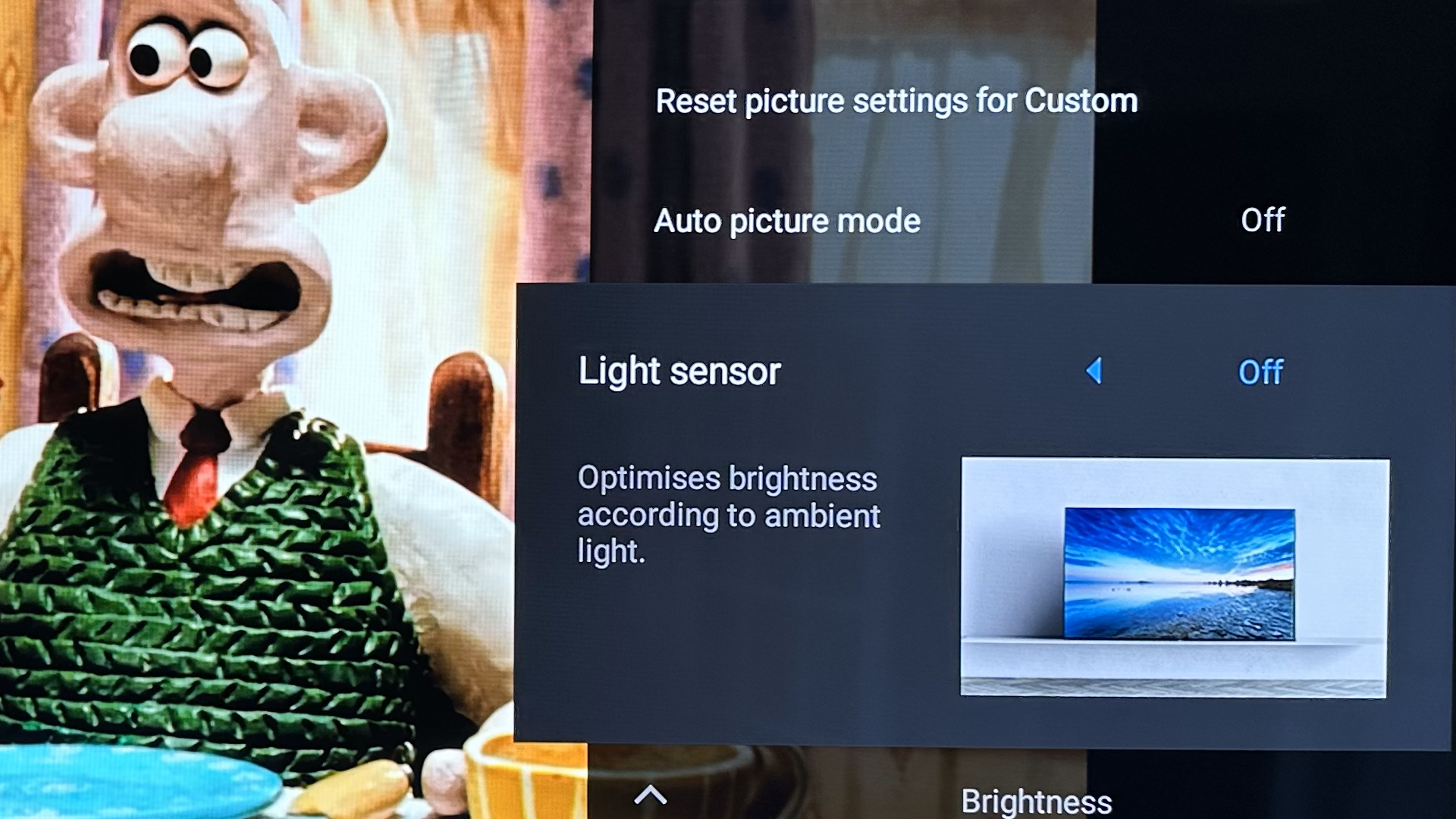
As I’m writing this, I’m many miles away from my beloved LG G3 OLED TV. The reason? I’m staying at my cousin’s house while my apartment gets some work done on it. Y’know the first thing I did to his Sony Bravia KD-65XH505 when I was left alone with it? Tinker the hell out of its picture settings.
Shameful, I know. But c’mon, he clearly hadn’t tweaked a slider since unboxing his Bravia back when he picked it up in 2020.
I suspect most people are like my cuz when they buy a new TV. They plug it in, sign into some of the best streaming services and they’re done. Oh sure, they’ll flirt with the volume and press the power button a few times a day, but that’s probably all she wrote when it comes to their TV tinkering.
Not me, though. As an AV obsessive, I rigorously tweak a plethora of picture settings after buying one of the best TVs. Below, you can find out the five settings I’d immediately either fiddle with or flat out turn off if I ever got my grubby mitts on your precious TV’s remote.
I’ll turn off motion smoothing
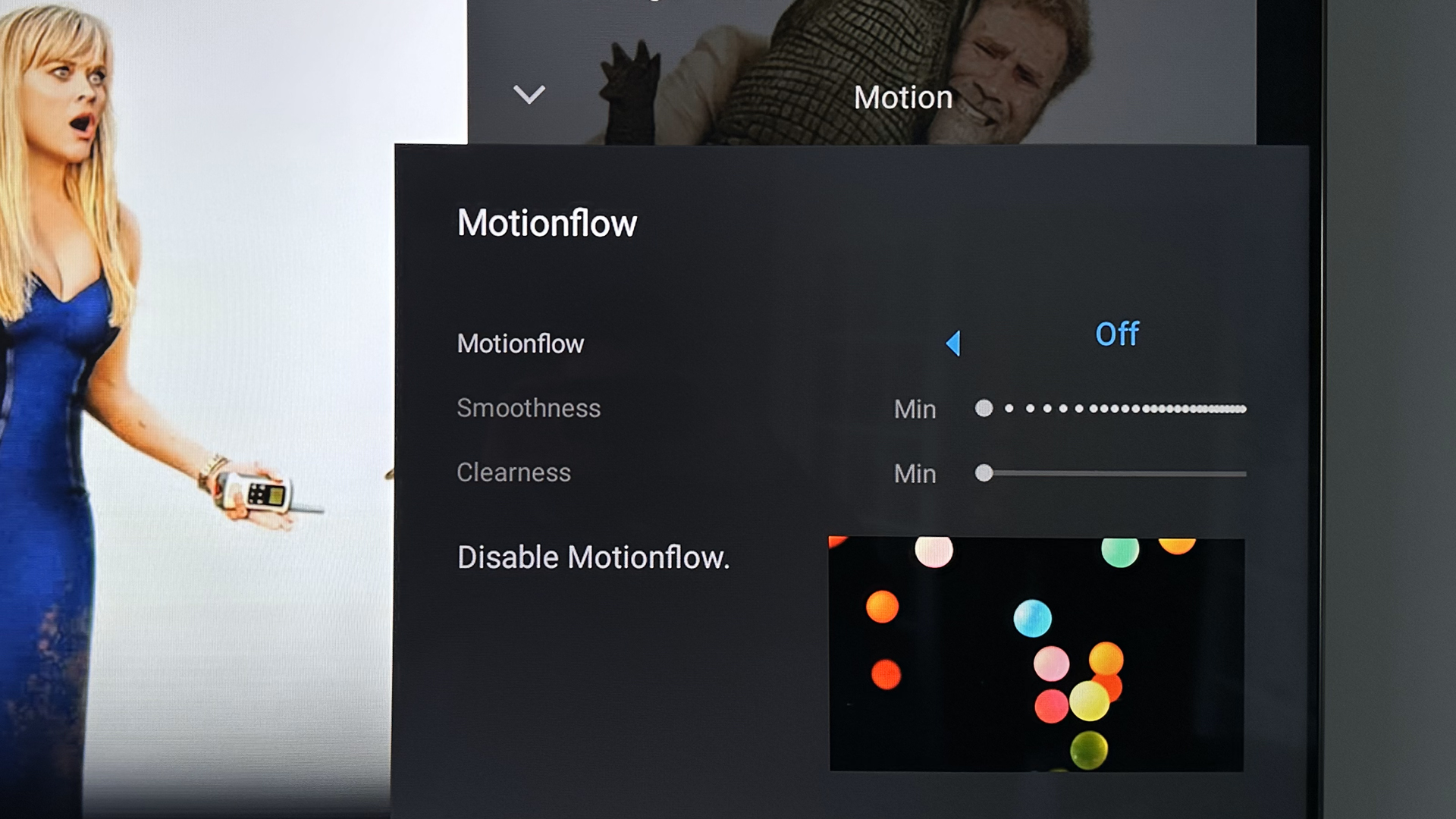
Make no mistake: motion smoothing is the tool of the Devil. It’s a hideous feature that should be eliminated from every TV. As someone who suffers from crippling arachnophobia, I’d rather share my bed with a dozen tarantulas than turn on any form of motion smoothing.
LG calls it TrueMotion, Sony Motionflow, while Samsung tries to woo your peepers with its Auto Motion Plus settings. Whatever these manufacturers call it, motion smoothing needs to get in the bin… then said bin needs to be promptly booted into the sea.
Technically, motion smoothing can help making quick panning shots in some of the best Netflix movies look that little slicker, true. But the trade-off simply isn’t worth it.
Get daily insight, inspiration and deals in your inbox
Sign up for breaking news, reviews, opinion, top tech deals, and more.
Some of the best TVs have judder and blur reduction sliders that are almost acceptable at their lowest settings. Almost. Yet if you fully embrace maxed out motion smoothing, you’ll be instantly hit by the dreaded ‘soap opera effect’ - a galling visual experience that can make even the most cinematic silver screen masterpieces look like an episode of Beverly Hills, 90210.
Artificially smoothing out frames, it’s a feature that gives me night terrors of watching that dreadful 48 frames per second version of The Hobbit: An Unexpected Journey. Let me within 20 feet of your TV, and motion smoothing will immediately go bye-bye.
Noise reduction will be nixed
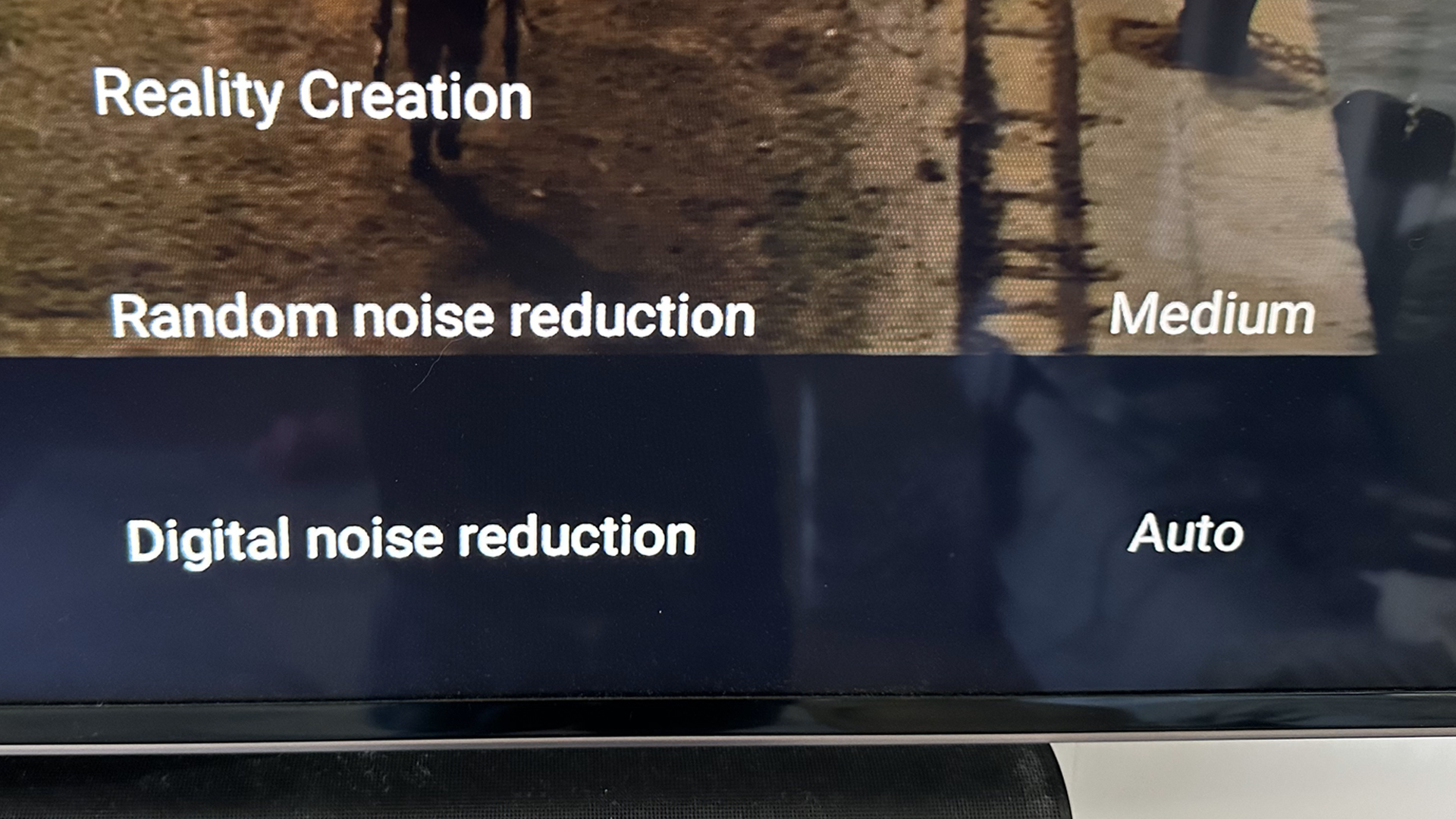
By default, most TVs will have noise reduction turned to Auto. Put me in the same room as your pride and joy, and that setting is getting switched off pronto.
While noise cancelling can help reduce picture noise in older movies that were shot on traditional celluloid reels, the advent of digital filmmaking means most modern movies look very clean.
How does this relate to noise cancelling on your TV? Unless you disable it, you’re going to lose key picture details in your favourite movies. There’s also a good chance on-screen motion will look blurrier if you engage this feature, too. So yeah, get this setting cancelled permanently.
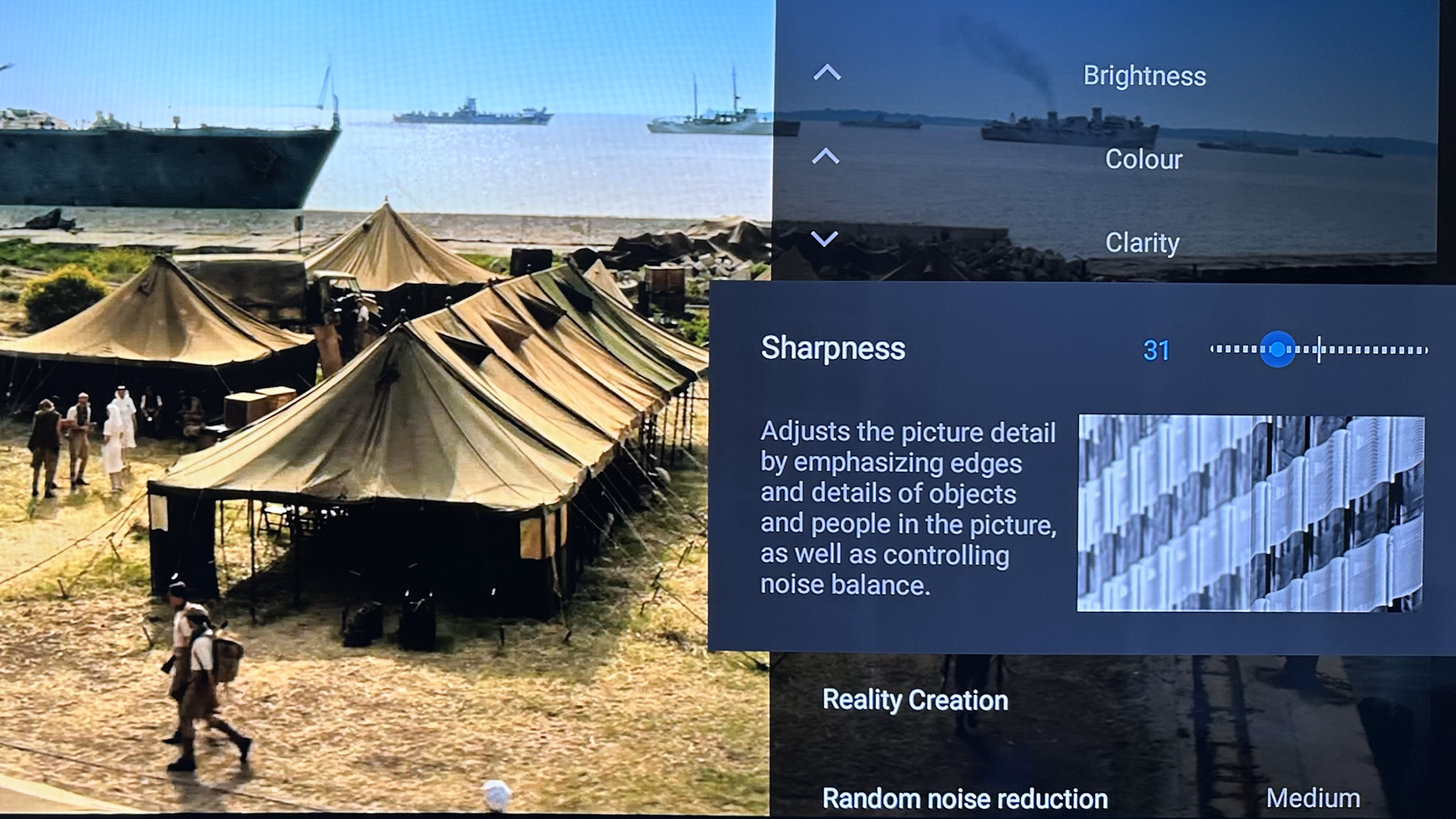
The only time I ever consider upping the picture sharpening settings on my LG G3 OLED is if I’m playing my Nintendo Switch OLED in Docked Mode, and even then it’s a reluctant decision.
Sharpening the picture of a sub-1080p image on a giant 77-inch screen is one thing. Upping the sharpness of an already pin-sharp, utterly pristine 4K image while playing the best PC games is utterly unforgivable, though.
If you’re watching the best 4K movies on Blu-ray or playing the best PS5 games on a 4K TV, slide that sharpening setting to zero. Otherwise, you’re just going to create unnecessary, artificial picture information.
Say so long to sharpening
Make your peace with my Vivid Mode obsession
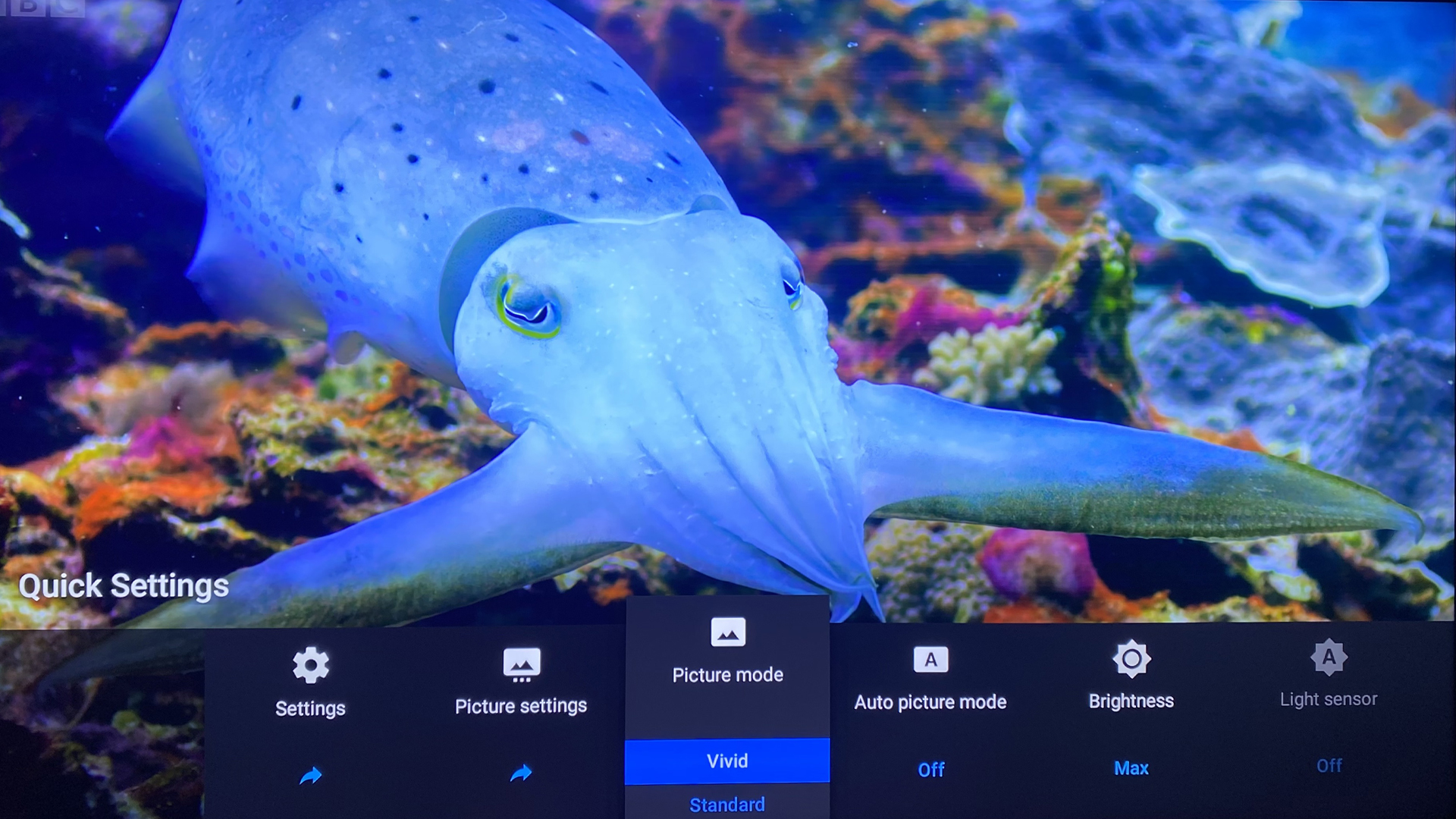
Yes, yes. I’m a monster. Ever since I can remember, I’ve skipped straight past Standard Mode on the ludicrous number of OLED TVs I’ve owned down the years and instead opted for Vivid/Vibrant – depending on what the manufacturer calls it. Turns out, my eyes really like what many TV experts would consider an oversaturated picture.
Judge me all you want. Vibrant/Vivid Mode is just my jam when it comes to picture presets. My corneas have been basking in the over-exaggerated colours and squint-inducing contrast for so long now, I simply can’t go back.
If you’re watching one of the best Disney Plus movies and want to honour the true look of how a director intended their film to be experienced, you really should go for Filmmaker Mode.
Colours are often warmer and more accurate with this preset, while post-processing will be disabled in order to preserve the director’s artistic vision. Many Hollywood helmers have given their endorsement to this preset and it’s increasingly easy to find. LG, Panasonic, Philips, Vizio and Hisense all have TVs on the market with a variation of this mode, and there’s now even a Dolby Vision Filmmaker mode for movies with Dolby Vision HDR.
If you want the most accurate hues and don’t want to make Spielberg and Scorsese angrily shake their fists at the clouds, Filmmaker Mode is the way to go when watching movies.
So once again, don’t let me within a country mile of your television, because I’ll kick Filmmaker to the curb to make my TV pop in the most unnatural way possible via Vivid Mode. Hey, don’t preset shame me.
I’ll pummel your Power Saving settings
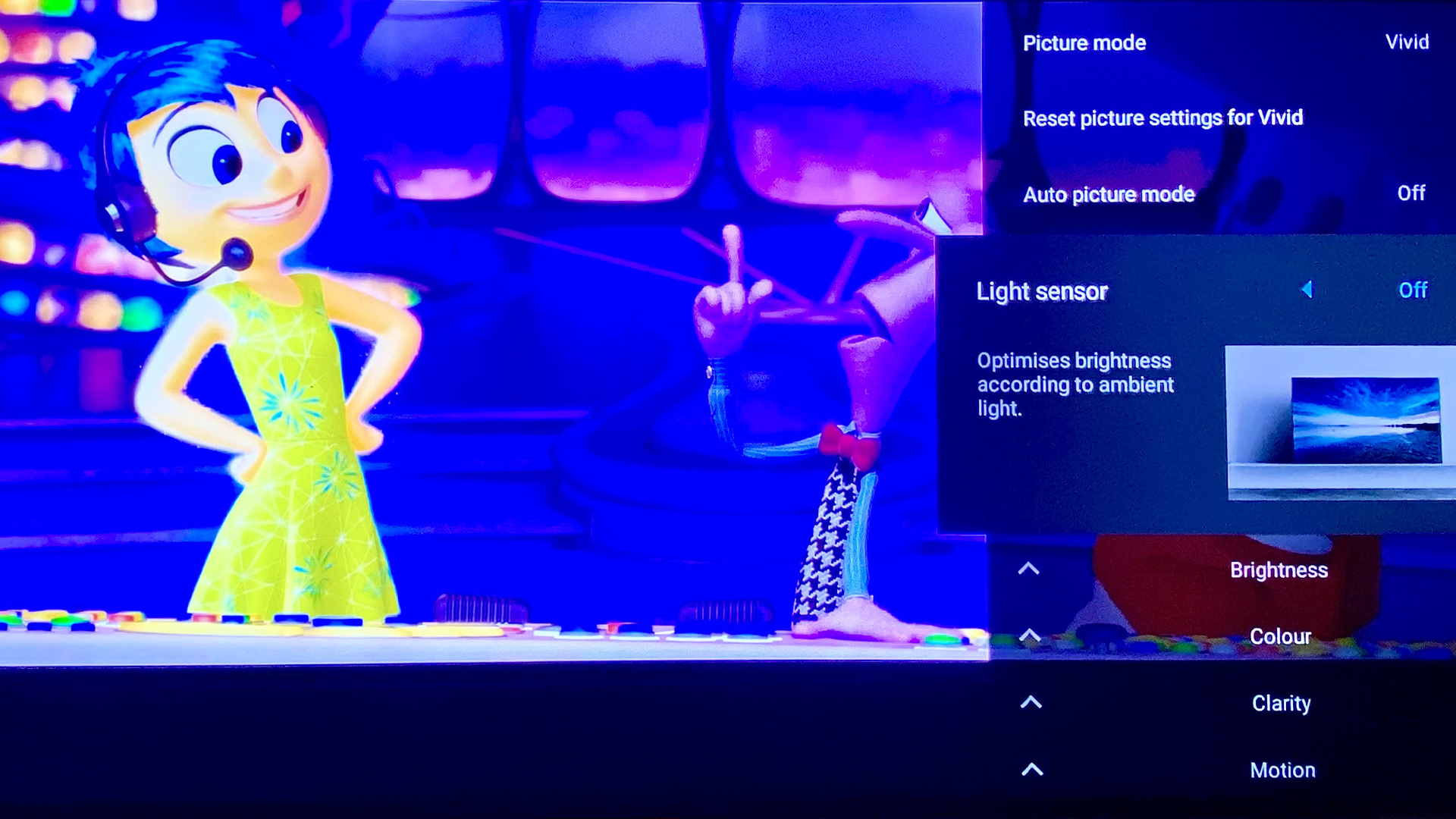
This last one might not be good for your electricity bill, but your eyes will thank me. Eco modes and ambient light sensors may save you precious pennies, but they’ll massively diminish your viewing experience.
What’s the point in owning one of the best OLED TVs - that can now almost get ‘QLED bright’ thanks to quantum dot and Micro Lens Array (MLA) tech – then obliterating said brightness by opting for energy saving settings?
If you have sensitive eyes, I can understand wanting to dim your TV in a darkened room at night. Otherwise, say no to Power Saving Mode and make it up to the planet by recycling your rear end off.
You might also like...
Dave is a freelancer who's been writing about tech and video games since 2006, with bylines across GamesRadar+, Total Film, PC Gamer, and Edge. He's been obsessed with all manner of AV equipment ever since his parents first bought him a hideously garish 13-inch CRT TV (complete with built-in VCR, no less) back in 1998. Over the years he’s owned more plasma and OLED TVs than he can count. On an average day, he spends 30% of his waking existence having mild panic attacks about vertical banding and dead pixels.
You must confirm your public display name before commenting
Please logout and then login again, you will then be prompted to enter your display name.
