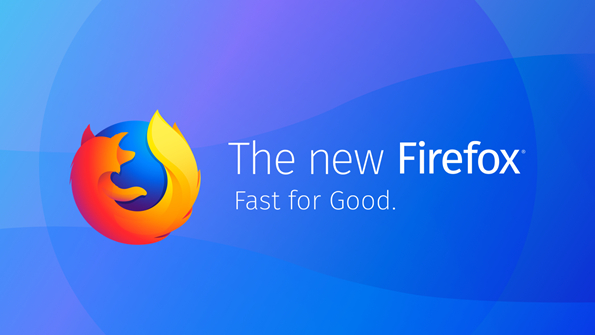
Firefox Quantum is the biggest update to Mozilla’s browser since its launch in 2004, and introduced a totally new way of handling add-ons. Until now, add-on developers had free rein to change virtually any aspect of the browser. That all changed with the introduction of WebExtensions, which are essentially a set of building blocks for developers to work with.
That has both benefits and drawbacks. On one hand, you’re now far less likely to encounter a malicious add-on; on the other, developers have less freedom to create powerful add-ons that make dramatic changes to the browser.
Mozilla worked with developers to make sure its users’ favorite add-ons were ready in time for Quantum’s launch, and APIs were available well in advance, but some extensions are no longer supported. If one of your favorites is no longer available, don’t despair – more are coming every day, and we’ll be updating this guide as the list of compatible add-ons grows.
You might even find that Firefox Quantum makes a lot of your favorite add-ons redundant. Pocket is now built in, so there’s no need to download an add-on for saving interesting bits and pieces, and Firefox Quantum includes a fantastic screen capture tool that’ll let you grab entire pages without scrolling. For everything else, read on...

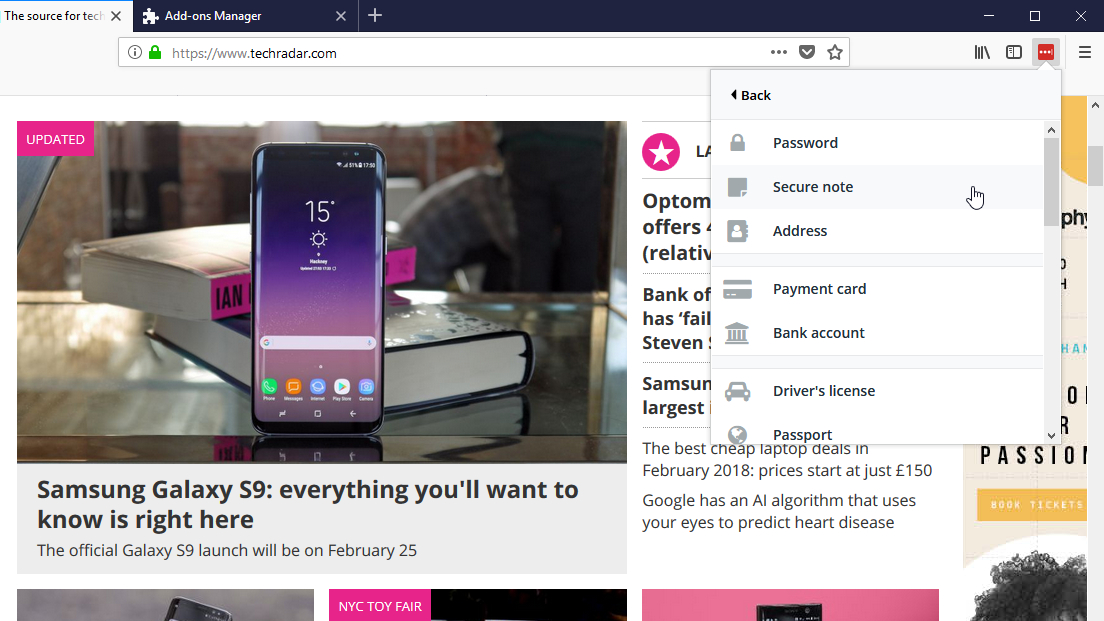
1. LastPass Password Manager
Why you can trust TechRadar
Keep all your logins secure, along with notes, files and form data
Like all modern browsers, Firefox Quantum includes a password manager for storing your logins. However, LastPass goes several steps further.
LastPass Password Manager can complete entire forms for you automatically – not just usernames and passwords – and includes special shopping profiles for faster checkouts. Unlike Firefox's own password manager, LastPass also lets you store notes and documents that you want to keep secure – a great option for storing scanned receipts and warranties.
LastPass is available for iOS, Android and Windows Phone, and passwords saved using the Firefox add-on will be synced with your mobile device automatically.

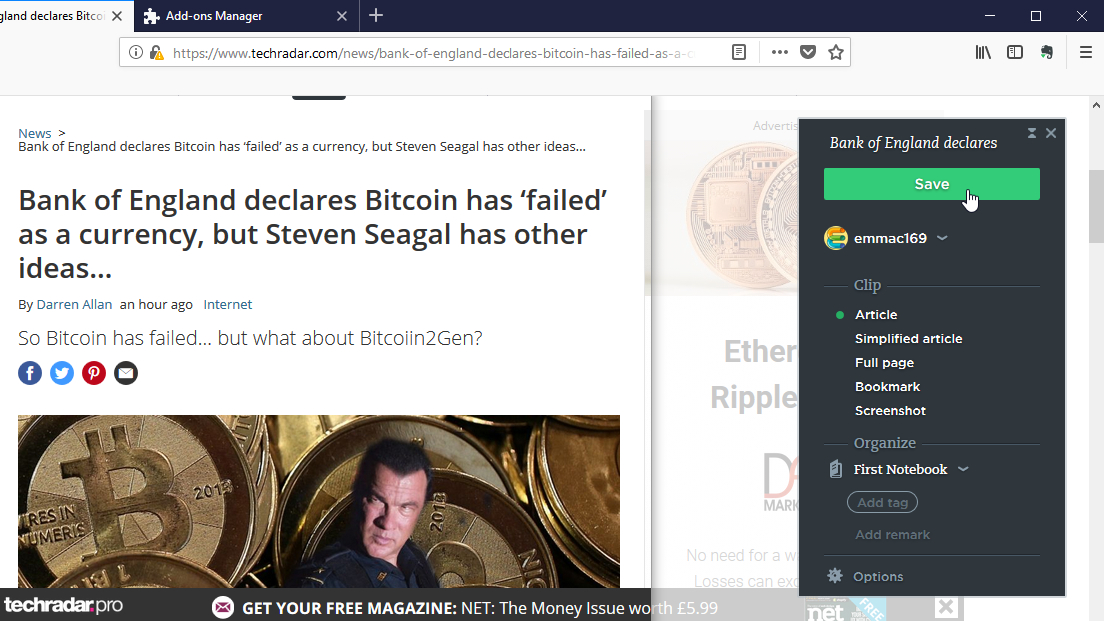
2. Evernote Web Clipper
Save links, whole pages and individual articles for easy access on any device
Pocket, now built into Firefox Quantum and accessible via an icon in the address bar, is a brilliant little tool for storing articles to read later. It's not always enough though, and if you’re researching a project then you might need something more flexible.
Evernote Web Clipper for Firefox Quantum is ideal. You can use it to save bookmarks, entire pages, selected articles, or just small chunks of text. Clippings are stored in labelled notebooks, with optional tags to keep everything organized. Whichever settings you use will be stored for next time, making it incredibly easy to put together a collection of clips.
Evernote has apps and extensions for pretty much every platform around, including mobile devices, so you can take your collection of clippings everywhere.

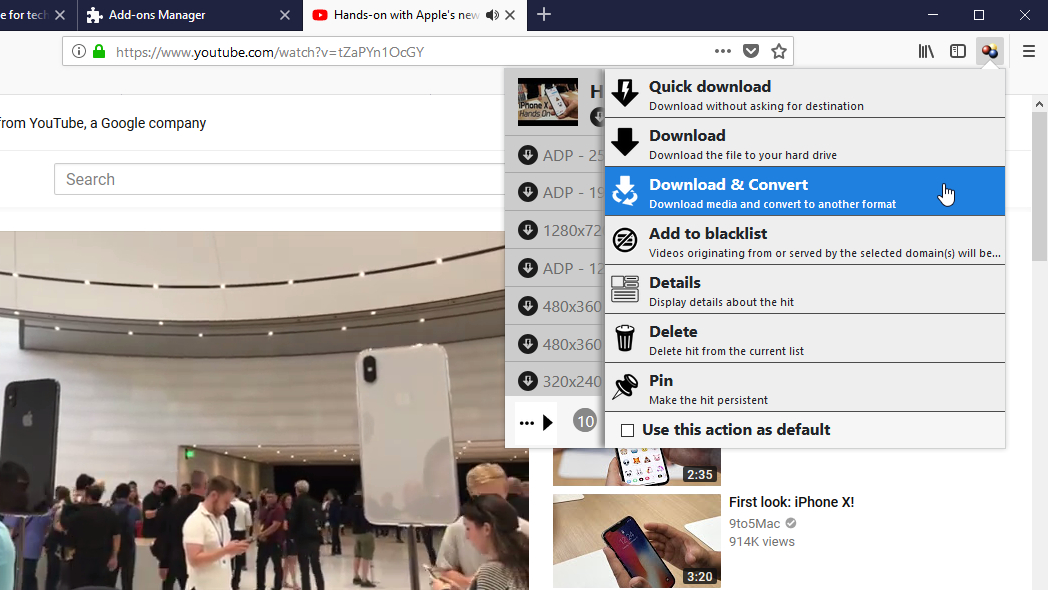
3. Video DownloadHelper
Download videos from YouTube, Facebook and more in an instant
If you want to grab a video to watch offline, Video DownloadHelper is the tool for the job. There’s no need to copy URLs and paste URLs. When you see a video you want to save, just click the icon in Firefox Quantum, select a quality option, and the add-on will do the rest.
This Firefox Quantum add-on doesn’t just work with YouTube; it can also grab clips from Vimeo, DailyMotion, Facebook and Twitch. If a site uses non-standard streaming technology, don't worry – Video DownloadHelper can capture video directly from the screen, which is far less hassle than trying to muddle through with a screen recorder (we've been there – it's a pain).
Of course, you should only download videos when you have permission from the copyright holder, or you own them yourself.

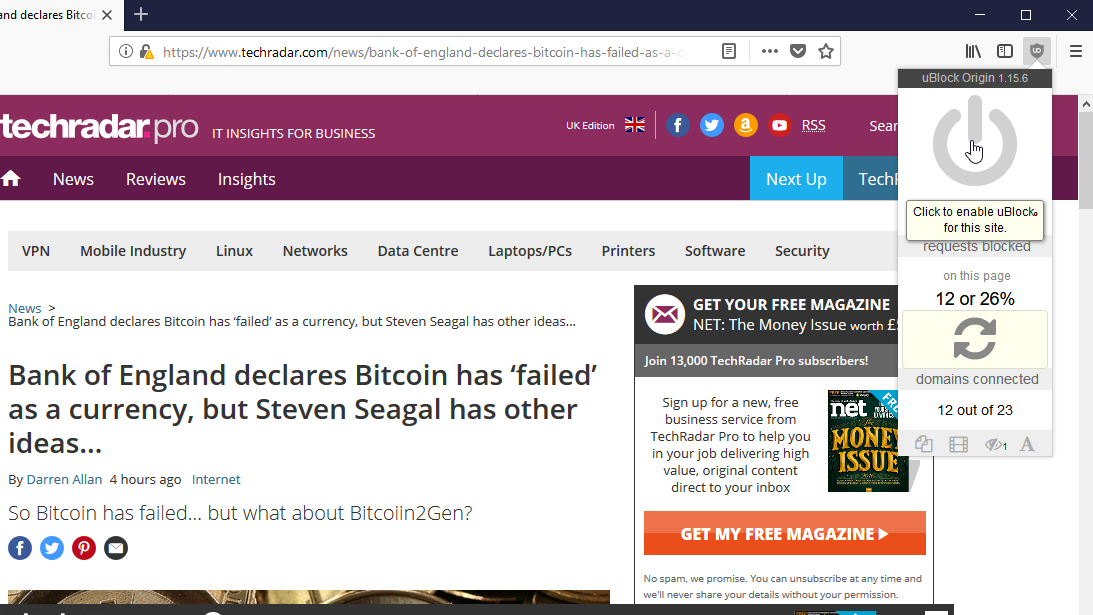
4. uBlock Origin
Enjoy the web without irritating ads, trackers and malware
Firefox Quantum offers tracking protection, but unlike the latest version of Chrome, it doesn’t block intrusive ads by default.
uBlock Origin is one of the best ad-blockers for Firefox, with low memory requirements to avoid slowing you down. By default it blocks ads, trackers and malware, but you can extend it with extra filters for other online annoyances like adware servers.
All we'll say is that many websites rely on advertising, so maybe think about disabling ad-blockers on friendly sites like TechRadar.
Get daily insight, inspiration and deals in your inbox
Sign up for breaking news, reviews, opinion, top tech deals, and more.

Cat is TechRadar's Homes Editor specializing in kitchen appliances and smart home technology. She's been a tech journalist for 15 years, having worked on print magazines including PC Plus and PC Format, and is a Speciality Coffee Association (SCA) certified barista. Whether you want to invest in some smart lights or pick up a new espresso machine, she's the right person to help.