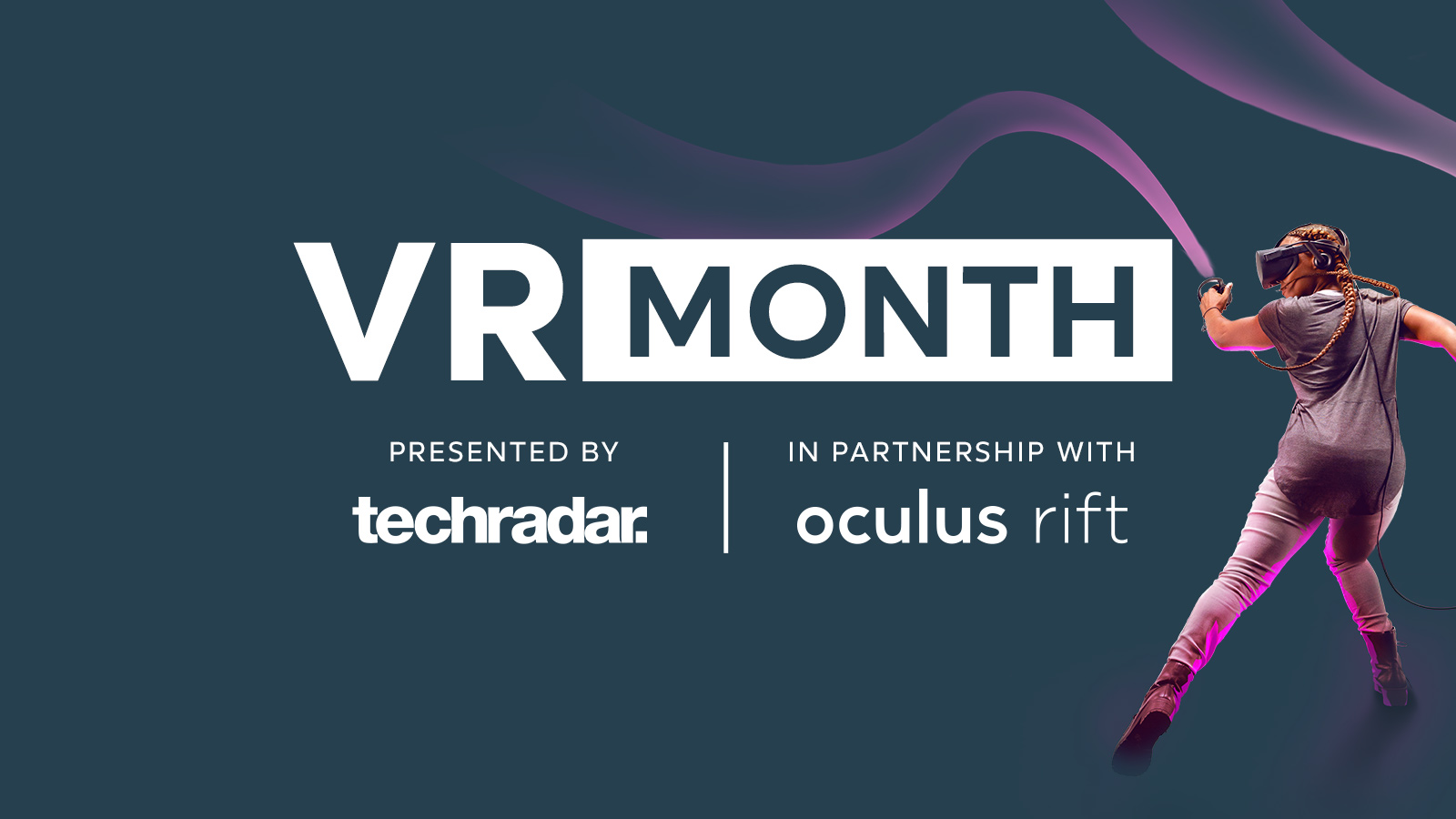How to chat with friends on Facebook with Oculus
Join your friends in a virtual space

Back when the Oculus Rift was first announced, it was marketed entirely as a gaming device.
But, once Facebook acquired Oculus for $1 billion, we knew that it would take a more social role.
Especially now that Oculus Go has released, making lightweight virtual reality (VR) more attainable for everyone, Facebook’s promise of virtual meeting spaces and parties is coming to reality.
However, the prospect of meeting friends over VR might be intimidating for some people, so we’re here to help.
We’ll show you how to chat with friends on Facebook with Oculus, so you can spend less time fiddling around and more time hanging out with your friends in Oculus Rooms.
Download Oculus Rooms
The first thing you have to do, assuming you already have a compatible headset – the Oculus Go, Oculus Rift or Samsung Gear VR – is go to the Oculus Store and download the Oculus Rooms app.
You can simply search for “rooms” in the Oculus Go store, or you can click right here to find it.
Get daily insight, inspiration and deals in your inbox
Sign up for breaking news, reviews, opinion, top tech deals, and more.
Go ahead and open it when it’s done downloading, and you’ll be prompted to plug in some headphones (assuming you don’t already have them plugged in). You’ll be given the opportunity to invite friends straight away, but you don’t want to bring people into an empty room, do you?
Customize your avatar
One of the first things you should do upon downloading and installing Oculus Rooms is to make sure your avatar is on point.
Once you have the Oculus Rooms app open, you should notice an on-screen tablet somewhere in your room. You should see a “Customize Avatar” option on the tablet. Select that, and you can get started.
The actual customization is pretty simple, you can cycle through different head shapes, hairstyles and accessories to create the virtual you. Once you’re done, you can save your avatar, and move on to customizing your room.

Customize your room
Before you start bringing friends into your room, you’re going to want to make it feel a little bit more … well, you. Luckily, there are a ton of options to make your room look however you want.
The on-screen tablet should have a ‘Customize Room’ option, go ahead and select that.
Once you’re in that menu, you can customize everything in your room, like the walls, ceiling, floor, furniture and even the photos on display in the room. Want to cover the walls in pleasant memories? Done. Want to make your room look like an expensive penthouse overlooking Manhattan? Done as well. Your imagination is the limit, so have some fun with it.
Once you’re done decorating, you can invite some friends and chat within your masterpiece.
Invite your friends
Once you’re done creating the perfect you and the perfect room, you’re ready to invite some friends and get the party started. From the same tablet you used to customize everything, select ‘Invite Friends’. This will take you to the control screen.
From there, you can scroll through your friends list (your Facebook friends should be automatically included), and invite friends by selecting the icon showing a phone with a plus symbol.
Once you’ve invited everyone you want to invite, you can all partake in a wide range of different activities – from watching Facebook videos to playing some VR board games.

Time for activities
From your Oculus Room, you can initiate a wide range of different activities with your friends. You can listen to music by selecting ‘Music’ through the tablet. From there, you can select a station from a range of different genres.
Or, if you prefer something a bit more visual, you can watch Facebook videos with your friends – though note that videos are limited to Facebook, no YouTube. Just select ‘TV’ through the tablet, and you can browse through different video categories to find something everyone’s into.
There’s also a games table in your room, where you can play an assortment of board games with your friends. You can finally show your friends from other parts of the world who’s the chess champion.
But, if you’re not into any of the board games on offer, you can launch into some external VR apps and games with your party from your room by selecting the App Launcher and selecting the game you want to play.
But wait, there’s more
That’s about all you need to know about Oculus Rooms, but that’s not the only way you can chat with your friends. At the time of this writing, there’s a beta up for Facebook Spaces, which will also let you join virtual spaces with your friends. The core difference here is that instead of a specific room, you’ll be able to emulate a range of different locations.
For instance, in the promotional video, two friends meet in a theater to practice some Shakespeare, before jumping into a virtual sword fight on stage. We can’t wait for the full release to see what Facebook Spaces is capable of.
Supported content on TechRadar means the article has been created in partnership with a developer, publisher, manufacturer or other relevant party. When you see this disclosure note in an article, it means that the article idea has been approved by another company – a developer, hardware maker, or publisher – but that otherwise the content is planned, written, and published by TechRadar without any further approval. This is distinct from sponsored content on TechRadar, which is created entirely by a third party, and not the TechRadar editorial team.
Bill Thomas (Twitter) is TechRadar's computing editor. They are fat, queer and extremely online. Computers are the devil, but they just happen to be a satanist. If you need to know anything about computing components, PC gaming or the best laptop on the market, don't be afraid to drop them a line on Twitter or through email.