How to check if your PC will get Windows 11 update
Wanting to check if your PC will get Windows 11 update? From what you need to run it to how to perform a compatibility check, we have the answers

Wanting to check if your PC will get Windows 11 update? You've come to the right place. Windows 11 was Microsofts first major OS update in six years, so when it was released in 2021, there were a fair amount of concerns being raised around compatibility as we all tried to figure out whether our PC would meet the required grade to qualify.
The good news is, whether you have the best Windows laptop or the best computer, performing a health check to see if your computer is compatible with Windows 11 is fairly straightforward. Microsoft has a handy PC Health Check app that you can use to see if your device is compatible, and, if it's not, you'll be told why as well as being given links for further support. You'll also find plenty of advice in this guide.
If you're wondering whether updating to Windows 11 is worth all the hassle, the simple answer is - yes. Windows 10 will be phased out in 2025, so although you don't have to get the job done immediately, you'll need to make the transition sooner or later. And trust us, there's plenty of perks on offer to entice you towards the former! So while figuring out how to check if your PC will get Windows 11 update may seem like a hassle, it's well worth it.
Updating to Windows 11 not only offers a new, modern look, but a ton of features, particularly for multi-tasking. In fact, Windows 11 is getting Android apps which you could run almost natively on it if you wanted to. And, while a fresh install may cost you, you can grab Windows 11 without spending a dime if you’re already running Windows on your device.
That being said, it does have some caveats like requiring TPM 2.0 for some of its security features, so if you're not sure how to check if your PC will get Windows 11 update, take a look at our handy tips below which will help guide you through the process.
What you need to run Windows 11
When it comes time to check if your PC will get Windows 11 update, it's worth noting that while Windows 11 is available as a free download, Microsoft has set a baseline of hardware specifications that allows users to take advantage of all its features.
All the PCs and laptops powered by Intel’s sixth and seventh-generation processors are not eligible to get the new update. Also, an important thing, Windows 11 will not support 32-bit systems, so if you had been thinking of updating your device, well, the time has come.
Get daily insight, inspiration and deals in your inbox
Sign up for breaking news, reviews, opinion, top tech deals, and more.
Similarly, if your device runs on AMD’s A-series and FX-series, along with Ryzen 1000 and most Ryzen 2000 processors, it will not be able to run Windows 11. To download Windows 11 on your PC, it must meet the below requirements-
- Processor: 1 gigahertz (GHz) or faster with 2 or more cores on a compatible 64-bit processor or System on a Chip (SoC)
- RAM: 4 GB
- Storage: 64 GB or larger storage device
- System firmware: UEFI, Secure Boot capable
- TPM: Trusted Platform Module (TPM) version 2.0
- Graphics card: Compatible with DirectX 12 or later with WDDM 2.0 driver
- Display: 9-inch or larger display with HD (720P) resolution or more
- Internet connection and Microsoft accounts: Internet connection to download and set up the device. A Microsoft account is required for some features
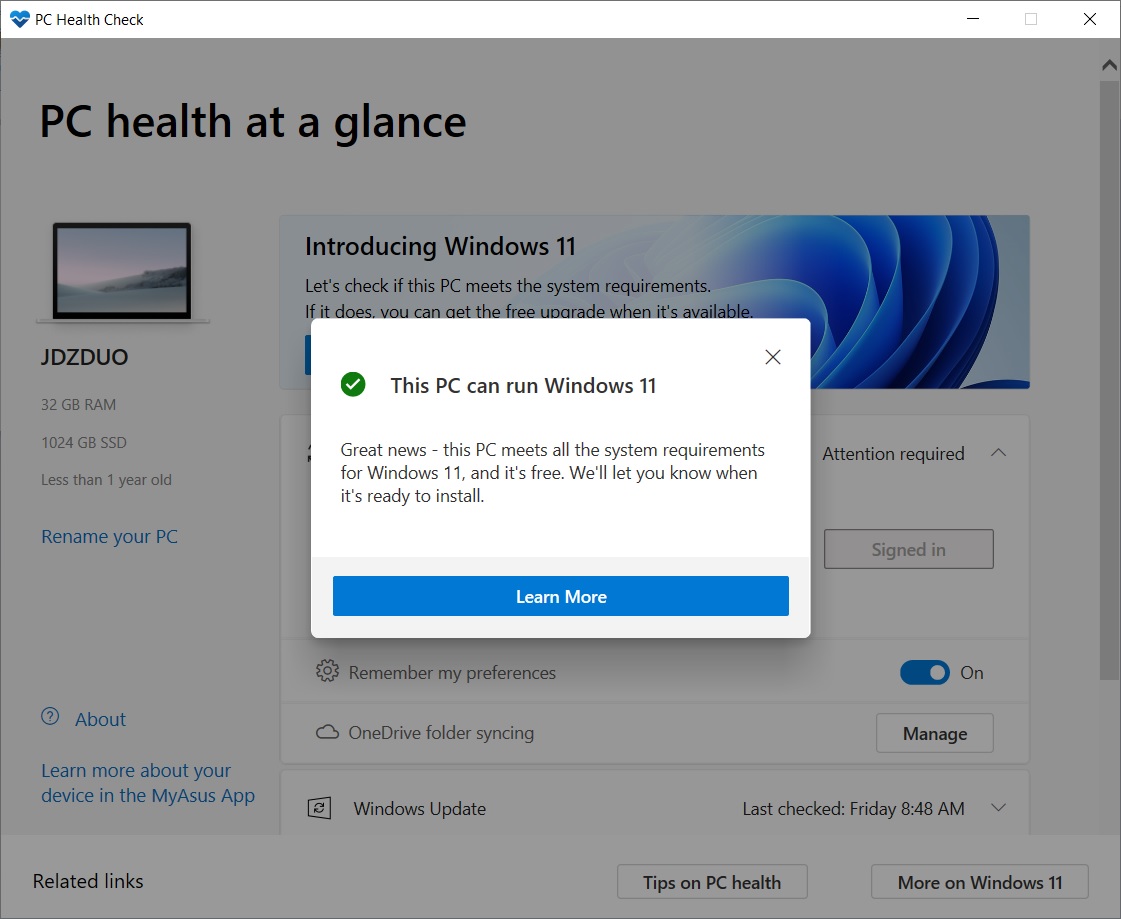
Windows 11 compatibility check
In case your system meets the above-mentioned criteria, you need to run a health check to check if your PC will get Windows 11 update and ensure you're system ready.In case your device fails the health check, you will still have some time to update the computer to make it Windows 11 compatible since the OS will start rolling out sometime later this year.
- To run the health check you need to first download and install Microsoft's PC Health Check app
- Once installed, run the program
- Click on the blue coloured “Check Now” button on the Windows 11 banner
- If your system is compatible, you’ll get a pop-up stating “This PC will run Windows 11"
In case Microsoft's Windows 11 upgrade checker tells you that your PC isn't supported but it meets all the other requirements then you need to check your BIOS to enable TPM. Almost every modern CPU comes with TPM support. In case you have an Intel CPU then you need to switch to TPM and for AMD you need to check PSP fTPM in the BIOS. Once done, you can run Microsoft's health checker app to confirm the status.
Want to know about the latest happenings in tech? Follow TechRadar India on Twitter, Facebook and Instagram!
Jitendra has been working in the Internet Industry for the last 7 years now and has written about a wide range of topics including gadgets, smartphones, reviews, games, software, apps, deep tech, AI, and consumer electronics.
