How to connect Bluetooth wireless headphones to Nintendo Switch
Enjoy wireless Bluetooth audio on Nintendo Switch

If you want to know how to connect Bluetooth wireless headphones to the Nintendo Switch, you’ve come to the right place. Nintendo recently added the long-requested feature as part of Switch’s system software update version 13.0.0, so you can finally use your favorite pair of Bluetooth headphones on Nintendo’s hybrid console.
Of course, the update means that Bluetooth wireless headphones will also be compatible with the Nintendo Switch Lite and Nintendo Switch OLED, so you don’t need to fret about one version including support over another.
Unfortunately, there are a few caveats to keep in mind when connecting a Bluetooth audio device to Nintendo Switch. Specifically, only one Bluetooth audio device can be paired at a time (though 10 devices can be saved on the system itself), Bluetooth microphones cannot be used, and some users may experience audio latency.
- Nintendo Switch OLED vs Nintendo Switch: what's the difference?
- Best Nintendo Switch games: don't miss these
- Best memory card for Nintendo Switch
You’ll only be able to connect two wireless controllers to your Switch when using a Bluetooth headset, too, and Bluetooth audio will be disconnected during local communication, so you won’t be able to play local wireless multiplayer games.
A spokesperson for Nintendo told TechRadar that “the profile and codec which the feature [Bluetooth audio] is compatible with will be A2DP profile and the SBC codec” so pretty much any Bluetooth headphones should work with Nintendo Switch systems.
How to connect Bluetooth wireless headphones to Nintendo Switch
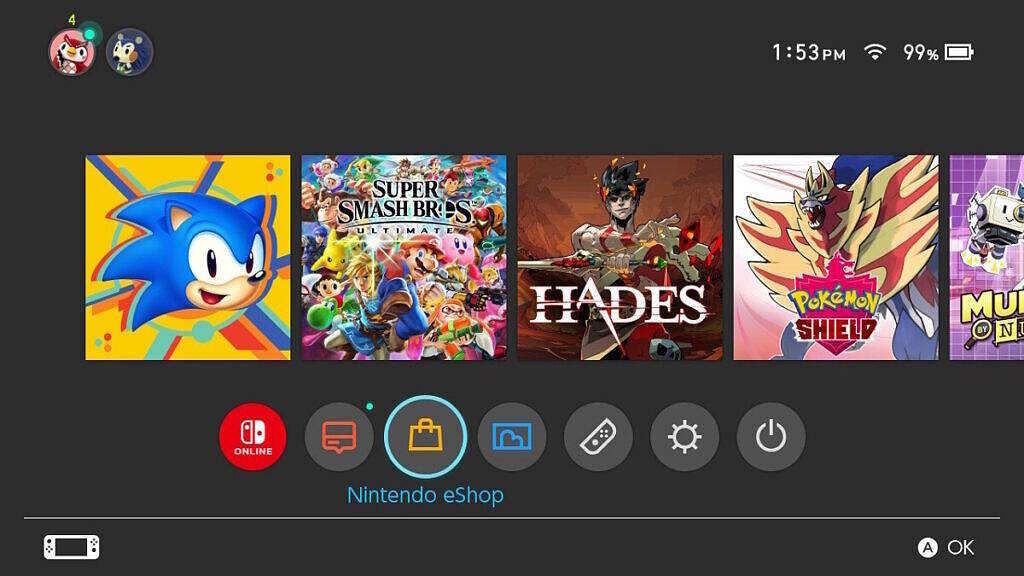
The process of connecting Bluetooth wireless headphones is relatively simple. From the Switch Home Menu, head to ‘System Settings’ which can be found underneath the game tiles and looks like a cog wheel icon. Tap the A button, and scroll down the list of options on the left-hand side of the screen until you reach ‘Bluetooth Audio’.
Make sure the headphones, earbuds, or device you want to use are in pairing mode, then click the ‘Pair Device’ option from the Switch’s menu. The Nintendo Switch should recognize your device after a few seconds, so select it once your device name appears.
Get daily insight, inspiration and deals in your inbox
Sign up for breaking news, reviews, opinion, top tech deals, and more.
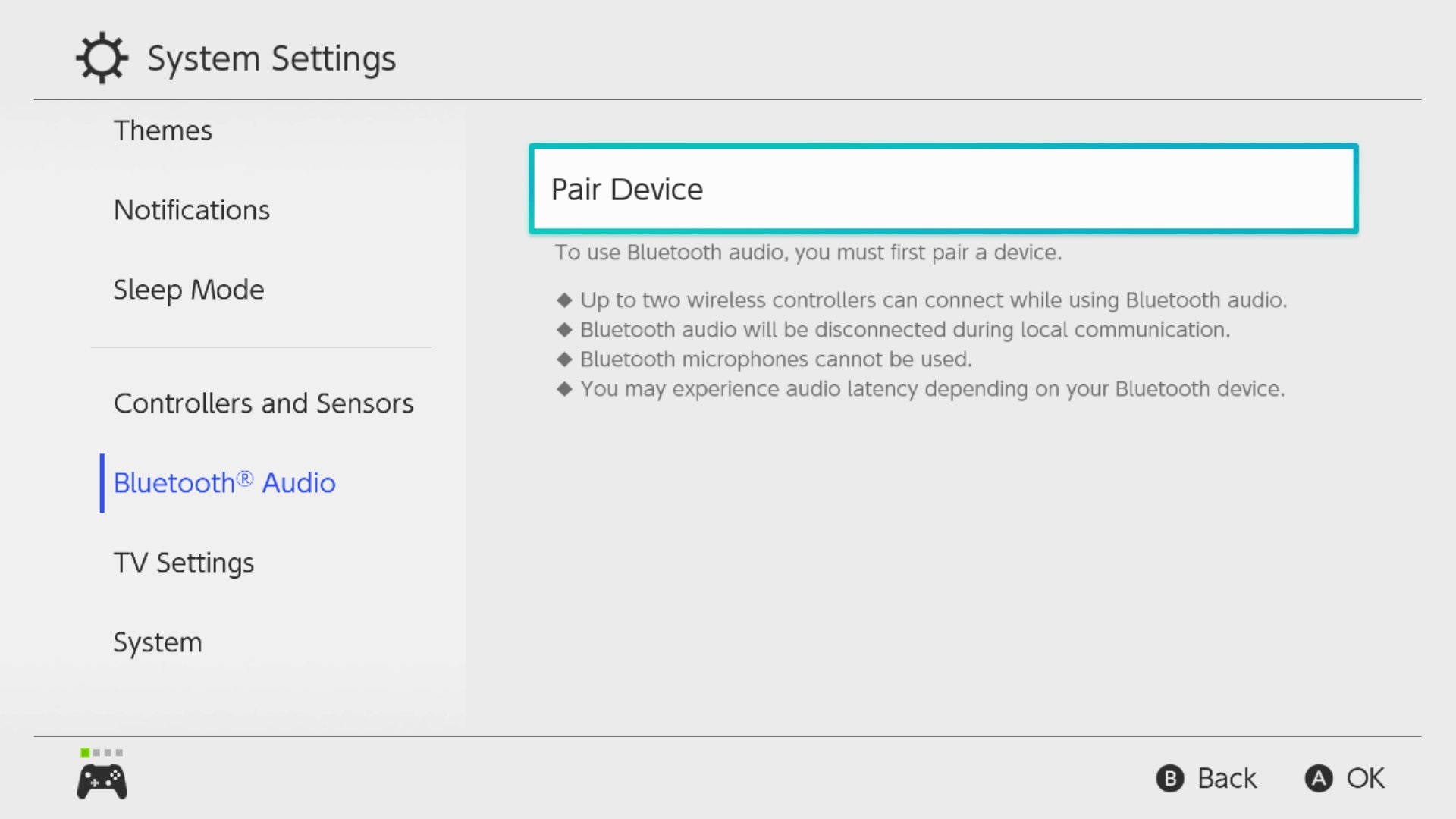
Once connected, you should see a little pop-up in the top left-hand corner that shows the name of your Bluetooth device and the current volume level.
And that’s really all there is to it. You should now be able to use your Bluetooth wireless headphones on Nintendo Switch, which means no more wires when gaming!
Adam was formerly TRG's Hardware Editor. A law graduate with an exceptional track record in content creation and online engagement, Adam has penned scintillating copy for various technology sites and also established his very own award-nominated video games website. He’s previously worked at Nintendo of Europe as a Content Marketing Editor and once played Halo 5: Guardians for over 51 hours for charity. He is now an editor at The Shortcut.
