How to convert a Kindle book to PDF
Change your Kindle book into PDF with ease
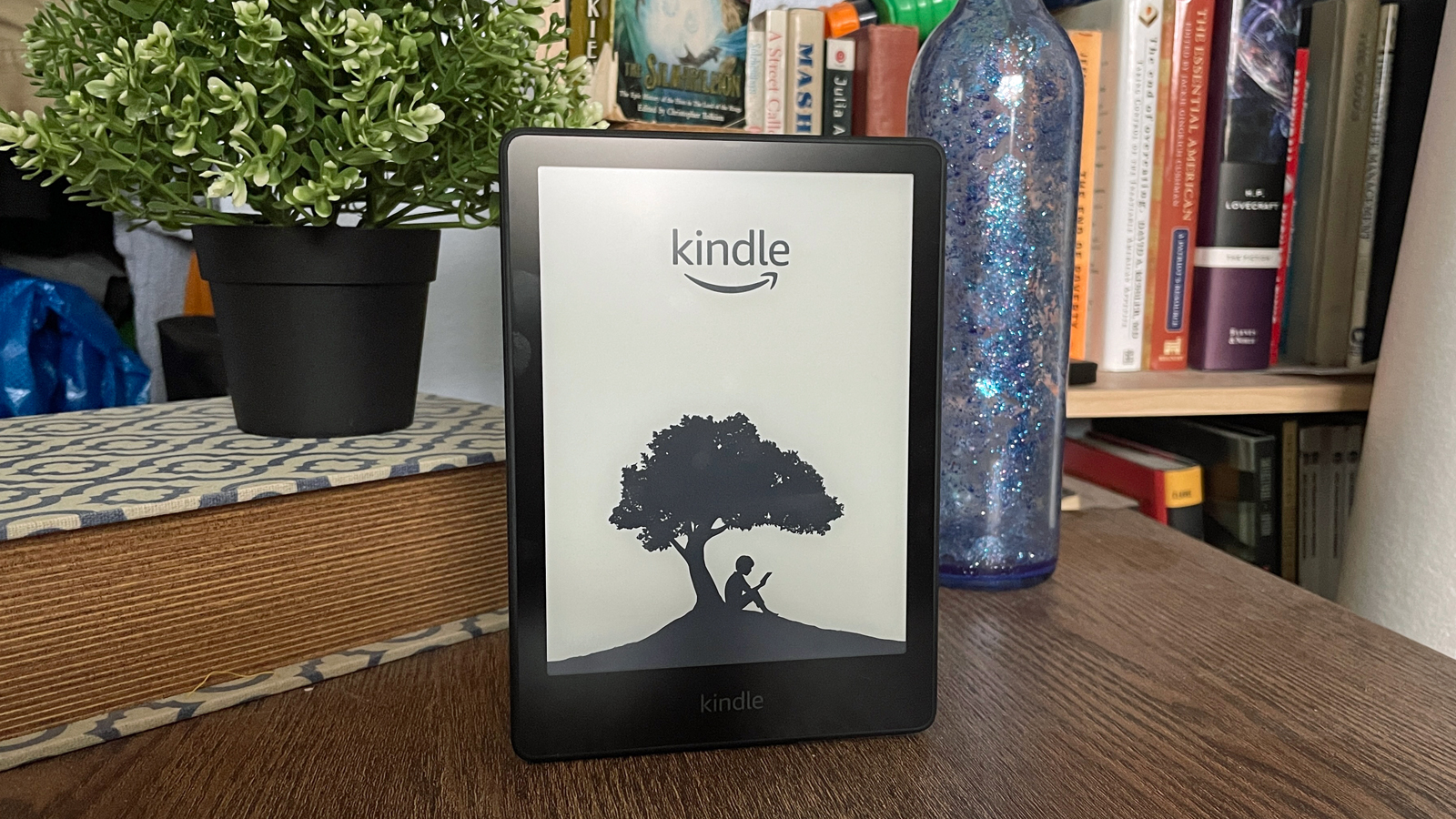
After the original publication of this article, we received an email from an online writer who was concerned TechRadar was publishing this article. In part, they noted:
"There is no ethical reason why someone would need to convert a kindle book to a pdf. Those dinosaur days of kindle 1.0 are over and have been for a decade. With the free kindle apps and the cloud system there is zero reason why books can’t be synced across multiple devices. I know this first hand because I use this feature all the time. I have kindle on my kindle paper white, cell phone, desktop, laptop, and iPad. I can start a book on my phone, then finish it on my desktop. It keeps track of my progress and syncs my library. Many kindle books even allow lending, which lets you send it to a friend for 2 weeks and then the file comes back to you when the two weeks expire or they return it."
As we first noted, "due to copyright, don't plan to share these PDFs with others since it's not legal."
Amazon continues to be the leader in eBooks thanks to its popular Kindle devices and apps. However, because of Digital Rights Management (DRM), you can only open Kindle eBooks on Amazon Kindle hardware or through official Kindle apps such as ones for iPad. Unfortunately, this limitation means you can't open these books anywhere else since they are saved in Amazon's proprietary AZW file format. Luckily, you can convert these files into PDF format, so they're readable in other locations.
Whether you should convert your AZW files to PDF is open to debate. Yes, if you plan on using the file for yourself. However, due to copyright, don't plan to share these PDFs with others since it's not legal.
We've also got a guide on how to send PDFs to your Kindle if you want this process the other way around.
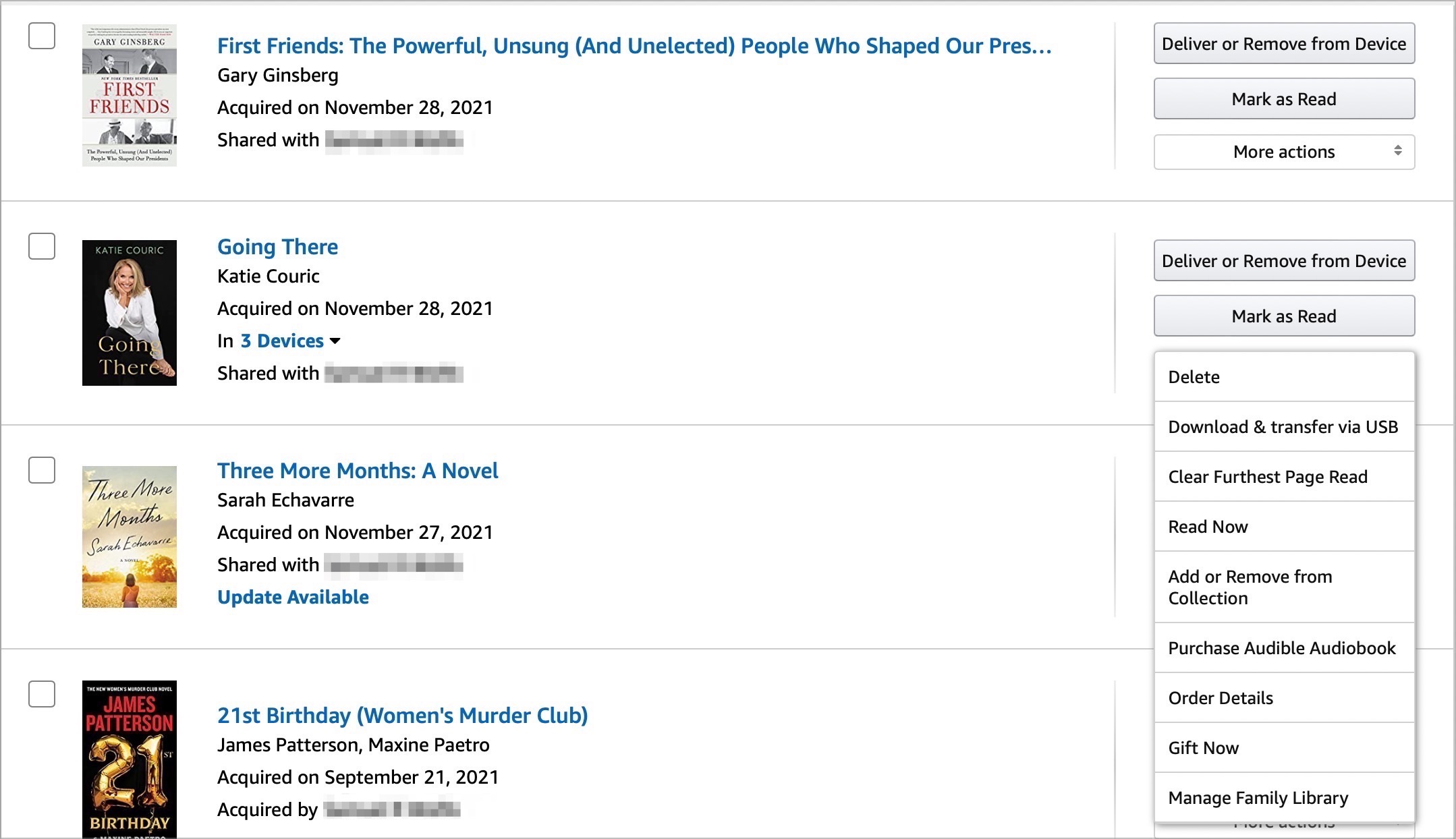
Downloading Kindle books
You need to download your Kindle books to your computer as a first step. To convert Kindle books to PDF format, you must have a physical Kindle device connected to your account. Unfortunately, you're out of luck if you're only using the Kindle service through apps.
Get daily insight, inspiration and deals in your inbox
Sign up for breaking news, reviews, opinion, top tech deals, and more.
With Kindle hardware connected to your Kindle account, log into your account on the Amazon website. Click 'Account & Lists' at the top right of the page. Under 'Your Account,' select 'Content & Devices.' Next, choose 'Books.' From the pull-down, choose 'Download & transfer via USB.'
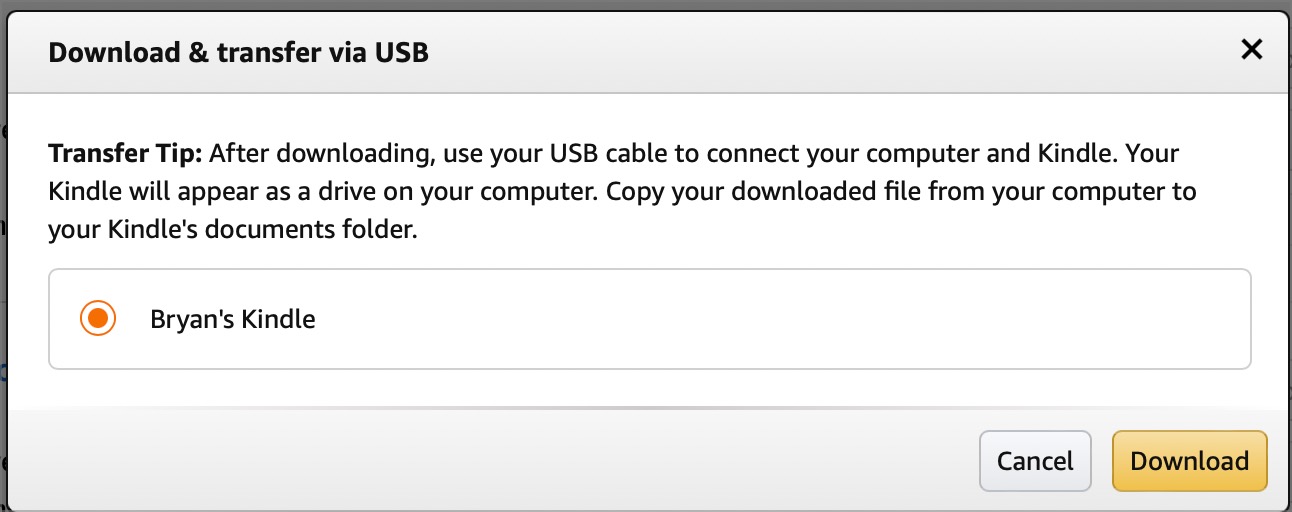
If you don't have a physical Kindle connected to your account, you'll see the message, 'You have selected content that is not compatible with any of your registered devices.' Otherwise, click on the radio dial next to your Kindle, then choose 'Download.' Your book has been successfully downloaded onto your computer.
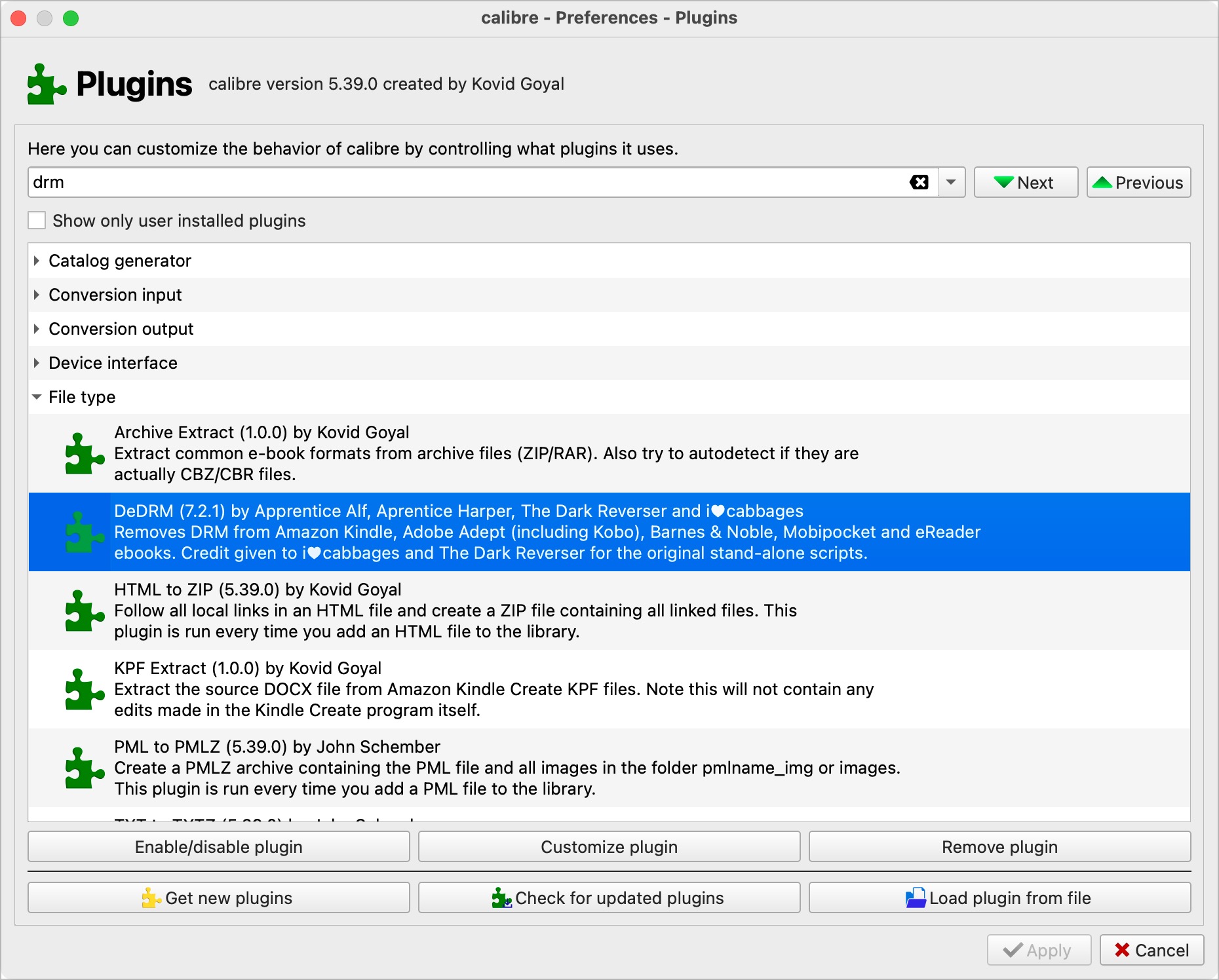
Converting into PDF using Calibre
For book management on PC or Mac, you can't do much better than the open-source Calibre. It's a terrific tool that makes it possible to open various file formats beyond AZW, including MOBI, HTML, and PRC. Best of all, it's free. Download the Calibre app from the official website, then install it just as you would any other app. You'll also need to download the latest version of Apprentice Alf's DRM Removal Tool, which comes in .zip format.
After launching Calibre, choose 'Preferences,' then 'Plugins.' Next, click 'Load plugin from file.' Next, open the DRM removal tool you just downloaded and follow Calibre's additional instructions. Once complete, close Calibre, then restart the app on your PC or Mac.
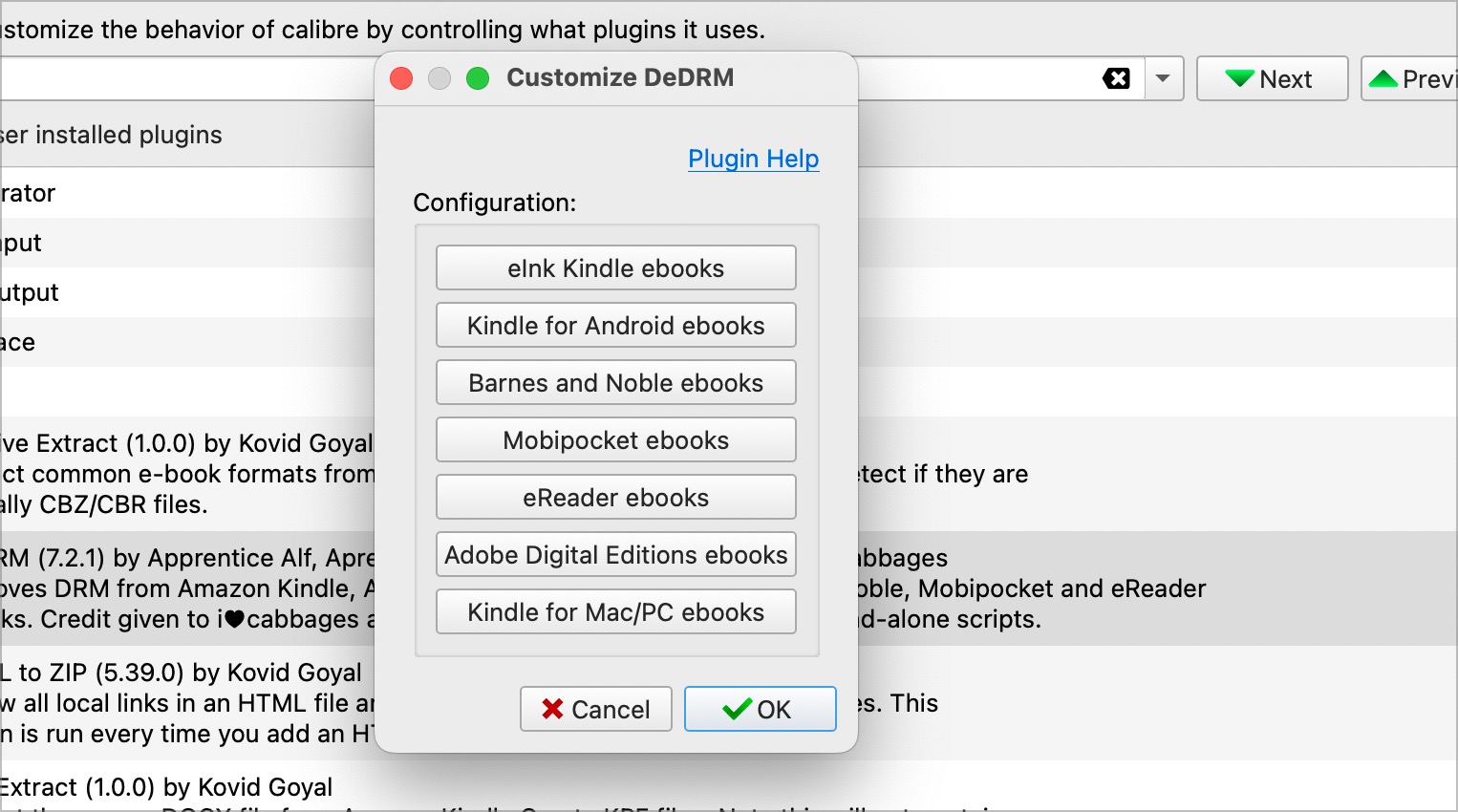
In Calibre, choose 'Preferences,' then Plugins. Double-click on the DRM Removal Tool that was recently installed. Choose 'eLink Kindle ebooks' from the available menu, then select 'OK.' Add the serial number for your physical Kindle and follow the additional instructions in Calibre.
Calibre will not convert the Kindle file to PDF without the serial number entered.
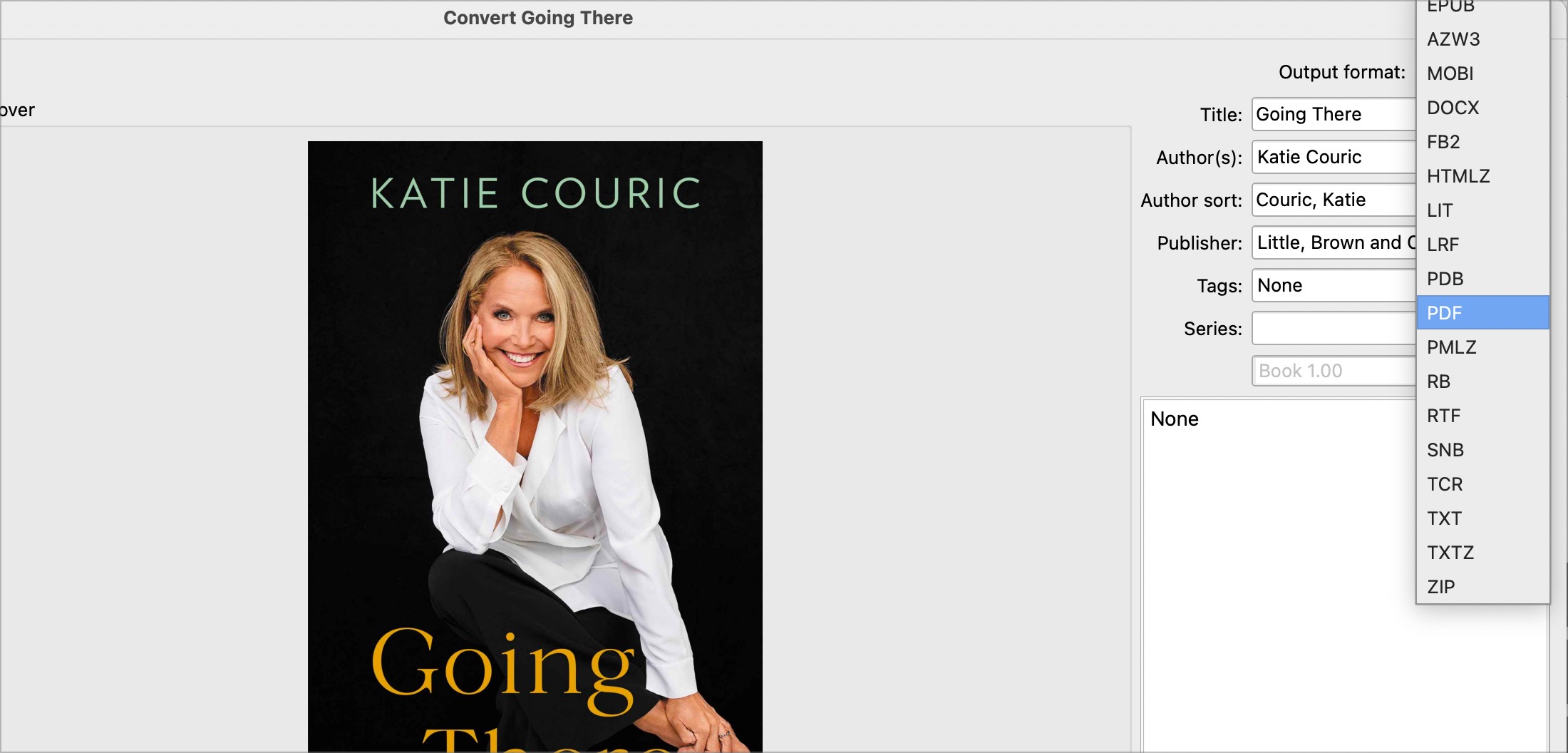
Next, it's time to create your PDF. In Calibre, choose 'Add books' from the menu, then open the Kindle book you downloaded previously. Highlight the book you just added, select 'Convert Books' from the menu. Choose 'PDF' from the Output format toggle at the top right. Click 'OK' at the bottom right to convert the book into PDF.
Finally, after the book is converted, right-click 'PDF' next to Formats on the right side of the app. Next, select 'Save the PDF format to disk from the menu. Finally, save your converted book.
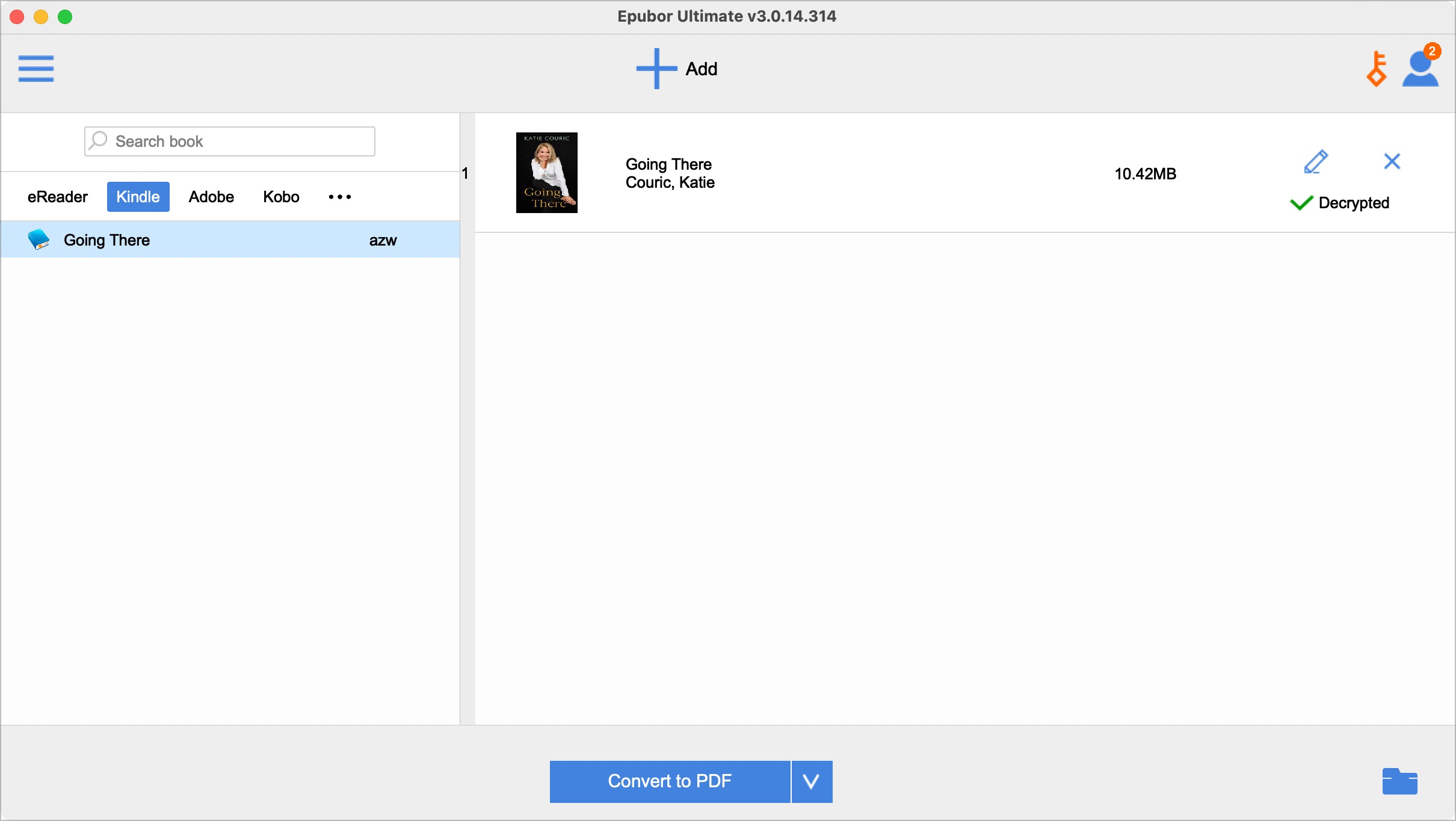
Converting into PDF using Epubor Ultimate
You can also use Epubor Ultimate to convert Kindle books to PDF. It follows a similar process, although it will cost you $30 for a license to use the software long-term. First, download and install Epubor Ultimate just as any other app. Once it's installed, open the app.
For Mac users only
If you're using the latest version of Kindle for Mac on your computer, you'll probably see a message in Epubor Ultimate indicating you must instead install Kindle for Mac version 1.31. Follow the directions within Epubor Ultimate to do so. Luckily, the process is pretty straightforward.
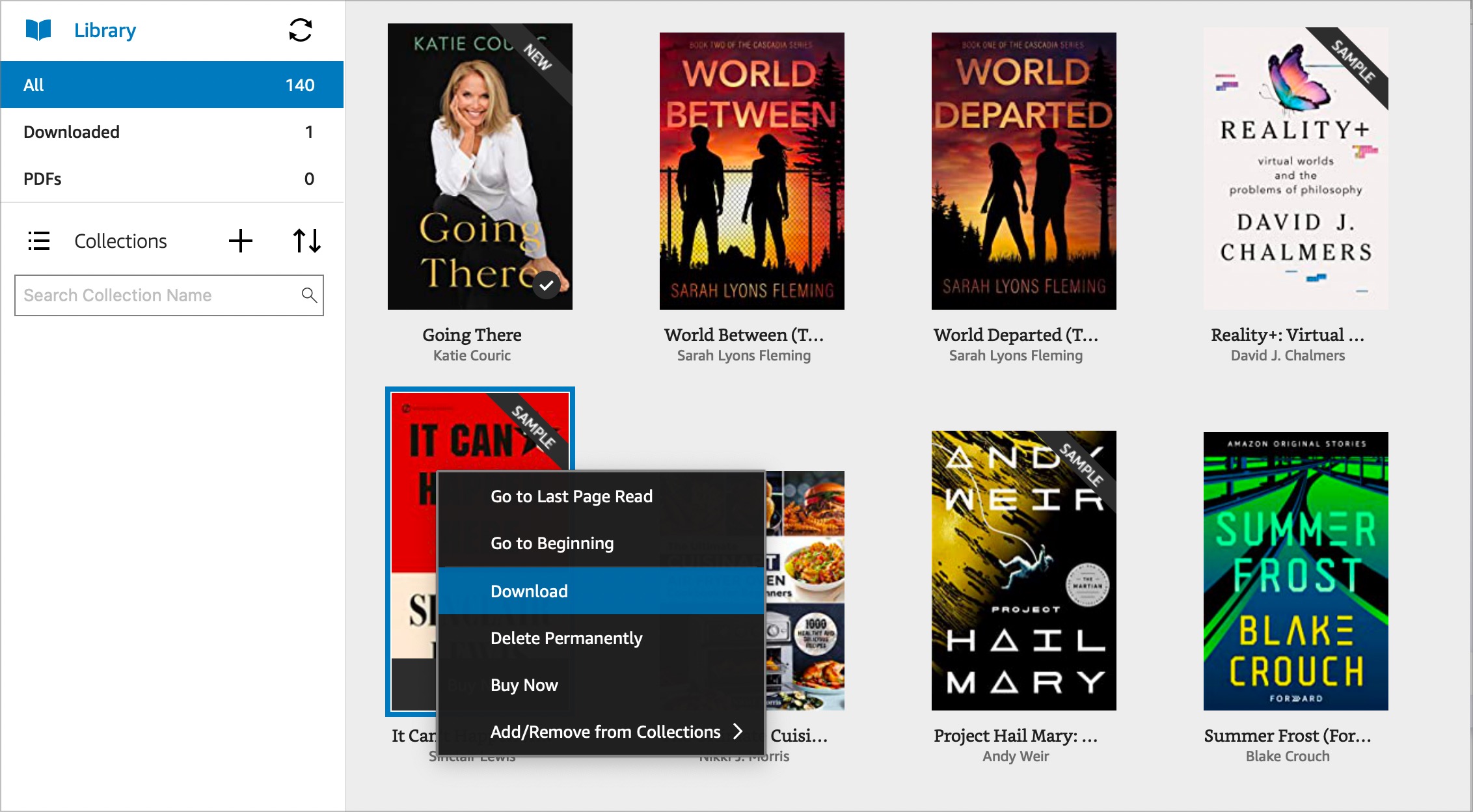
With the correct versions of Epubor Ultimate and Kindle installed on the computer, open the Kindle app and sign in with your Amazon account. Next, Right-click on the book you want to convert, then choose Download from the menu. Next, go to Epubor Ultimate and select the Kindle tab on the left side.
Drag the book you wish to convert to the right side of the app. Doing so will decrypt the Kindle file. Next, click 'Convert to PDF.' Finally, tap the folder icon at the bottom right, which will open up the location of your converted PDF. That's it; your Kindle book is now available in PDF format.
Why choose Epubor Ultimate over Calibre?
You might be wondering why you should buy Epubor Ultimate when you can use Calibre for free. There are two big reasons for this. First, Epubor is much easier to use. Second, it lets you convert files from many different formats. Besides Kindle, you can convert DRM-protected files from Kobo, Google Play, Nook, and Adobe Digital Edition without installing plugins.
If you only have one Kindle book to convert to PDF, it makes sense to use Calibre. Otherwise, consider Epubor. Both are available on PC and Mac.
Read more:
Bryan M. Wolfe is a staff writer at TechRadar, iMore, and wherever Future can use him. Though his passion is Apple-based products, he doesn't have a problem using Windows and Android. Bryan's a single father of a 15-year-old daughter and a puppy, Isabelle. Thanks for reading!
