
In the wake of the Australian Federal Court finding that Google misled Android users on the collection of location data, conversations around privacy concerns between consumers and big tech companies have found their way back into the spotlight.
If you need more context on the matter, Google was discovered to have continued tracking the location data of Australian Android users who created Google accounts between January 2017 and December 2018. Where it was thought that disabling the ‘location history’ feature would cease data collection, it was actually being tracked elsewhere, under the ‘web and app activity’ permissions.
Google is potentially looking at an appeal as a form of retaliation, but the Australian Federal Court’s findings are arguably a big win for consumers nonetheless. But what can we do in the rest of the world to stop Google tracking our location data? To answer that, we’ve put together a guide showing how you can really delete your location data on Android phones and tablets, Chromebooks and other devices.
- The best Android antivirus app
- Best Android phones: which Google-powered phone should you buy?
- Android 12 is bringing important security features
What does Google location history achieve?
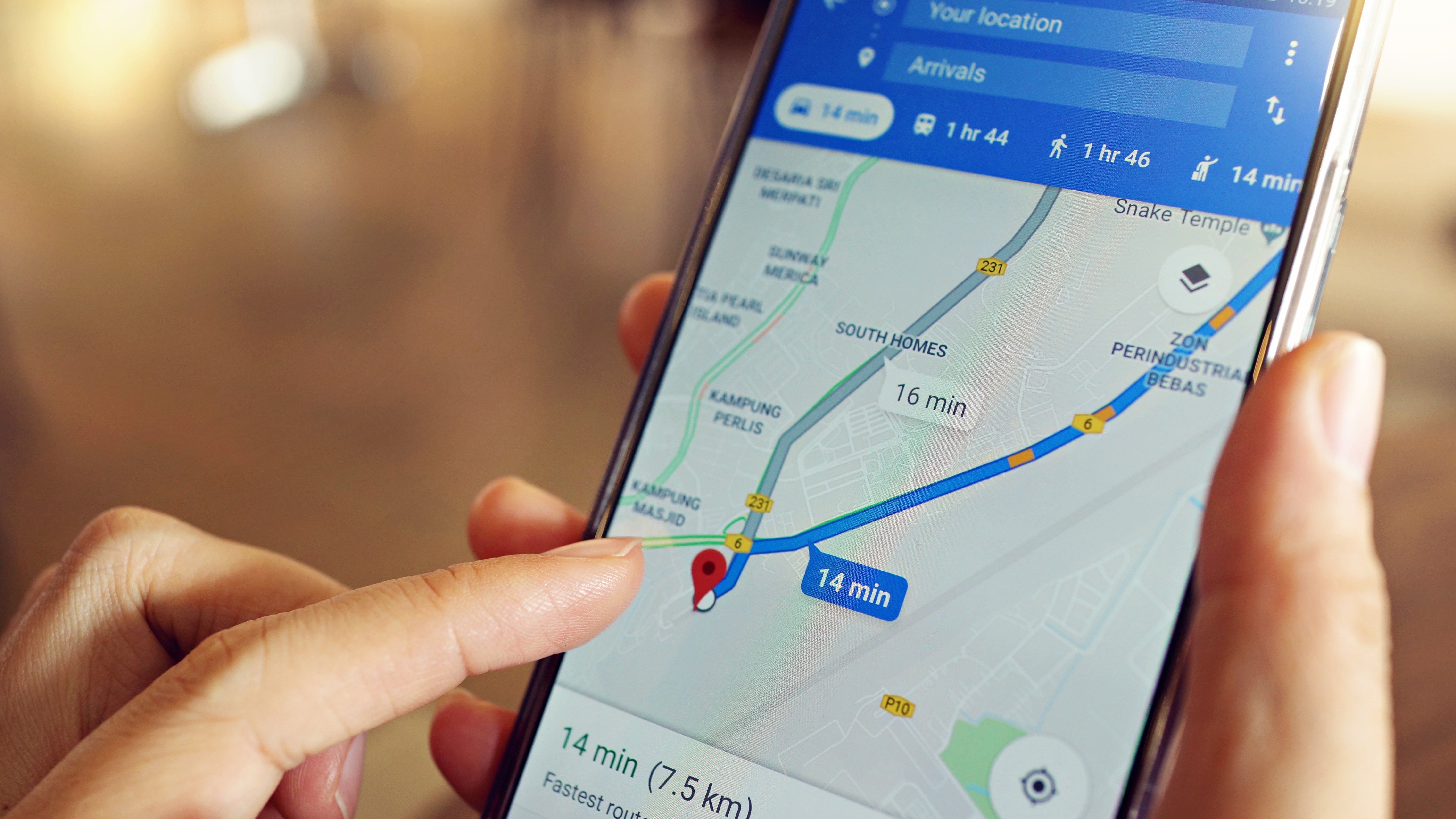
When Google tracks your location data, it can use that to inform apps like Google Maps about the kinds of places you routinely visit, as well as predict locations that you might like and/or be interested in visiting.
While this can provide a benefit to certain consumers, particularly tourists and adventurous explorers, it can also be a cause for concern if you don’t like the idea of a tech company keeping an eye on you.
Thankfully, once you know how to do it, disabling location data on Android powered devices is relatively simple, and that’s what we’re going to explain in this how-to guide.
How to delete Google location data on Android

If you’re using an Android phone or tablet that already has Google’s apps baked into the device, then the process of deleting Google location data is relatively straightforward. First things first, you’ll want to open your Google Maps app.
Get daily insight, inspiration and deals in your inbox
Sign up for breaking news, reviews, opinion, top tech deals, and more.
Firstly, ensure you’re signed in to your Google account, as this will be where your location data has been tracked.
Next, open Google Maps. By default, this can be found in a specific ‘Google’ folder on your home screen.
Once Maps is loaded, tap your account icon located in the top right of the screen, just next to the Search bar.
In the menu that appears, tap the ‘Your Timeline’ option, followed by the icon portraying three vertical dots in the top right of the screen.
In the dropdown menu that appears, tap the bottom option ‘Settings and privacy’ which will bring you to a new options menu.
Under the ‘Location settings’ submenu, tap ‘Delete all Location History,’ check the box and hit delete.
How to permanently switch off Google location data on Android
That’s your location history gone, then, but what if you never want Google to track your location again? Fortunately, that’s also a super simple process that can also be done through your Google Maps settings.
To permanently stop Google tracking your location data, simply follow the above steps to navigate back to the ‘Settings and privacy menu.’
Now, though, scroll down to ‘Location settings’ and look for both the ‘Location is on’ and ‘Location History is on’ options.
You can tap into both of these, then hit the blue slider to permanently switch off Google location data tracking. You might be prompted to confirm your Google account for these options, in which case an extra tap on your desired profile is all that’s needed.
How to stop location tracking on Chrome
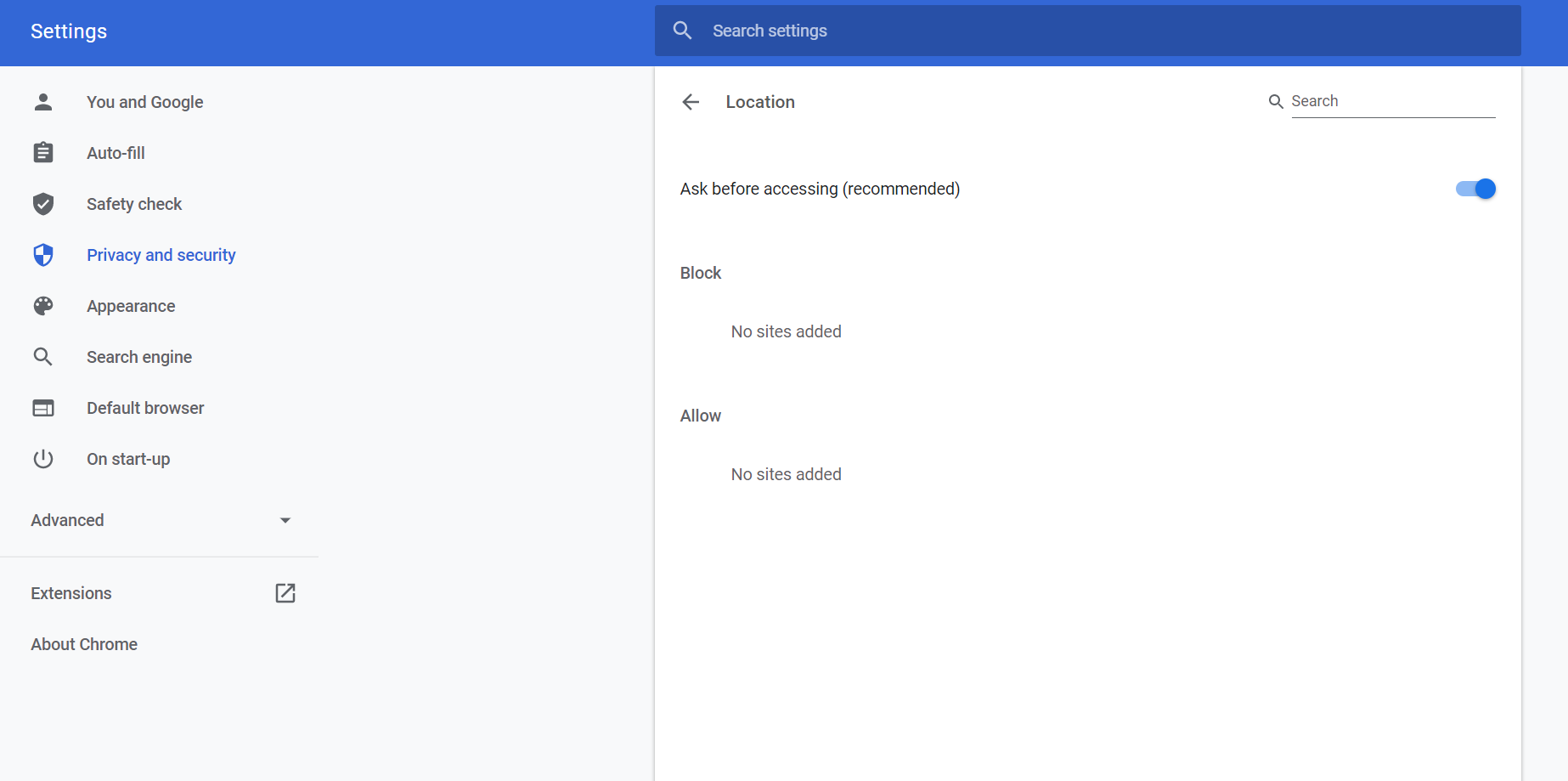
If you use a Chromebook or the Google Chrome web browser frequently, then you may want to know how to shut off Google location data on a computer instead. The process is just as simple as it is on Android mobile devices.
Turning off location data on Chrome is something you might want to consider in addition to your Android device, as this can prevent websites from sharing your location with third parties.
First, click on the icon representing three vertical dots at the top right of the browser’s display. Then, click the ‘Settings’ option.
Scroll down to the ‘Privacy and settings’ submenu, and then click on the ‘Site settings’ option.
Click on ‘Location’ and ensure the ‘Ask before accessing’ feature is turned on. This will require websites to ask permission for your location data. This option is usually switched on by default, but it’s worth checking in case you ever switched it off in the past.
How to stop individual websites from tracking your location
The ‘Ask before accessing’ option in Google Chrome’s settings might seem like a one-size-fits-all solution, but to be extra careful, it’s worth knowing how to stop websites you use frequently from tracking your location. Thankfully, this is also a simple process. The only drawback is that you’ll just have to remember to do it for each website you visit.
On any website that you visit, you can click the padlock icon in the leftmost section of Chrome’s search bar. This will open a dropdown menu. From here, click ‘Site settings.’
In the new settings tab that opens, look under ‘Permissions’ for the ‘Location’ option.
Click on the dropdown menu to the right and change the option to ‘Block.’ This will prevent the site from tracking your location entirely. It’s a useful, permanent solution if you’re wary of the ‘Ask before accessing’ option not doing what it’s supposed to.
With all these methods in mind, you should now be better prepared to prevent Google and other sites’ ability to track and store your location data.
- These are the best privacy apps for Android
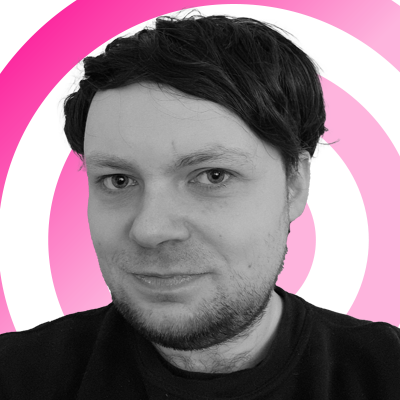
Rhys is TRG's Hardware Editor, and has been part of the TechRadar team for more than two years. Particularly passionate about high-quality third-party controllers and headsets, as well as the latest and greatest in fight sticks and VR, Rhys strives to provide easy-to-read, informative coverage on gaming hardware of all kinds. As for the games themselves, Rhys is especially keen on fighting and racing games, as well as soulslikes and RPGs.