How to download and install macOS 10.14 Mojave
While it's not the most straightforward of tasks, we walk you through how to download and install macOS 10.14 Mojave in a clear and easy to follow way
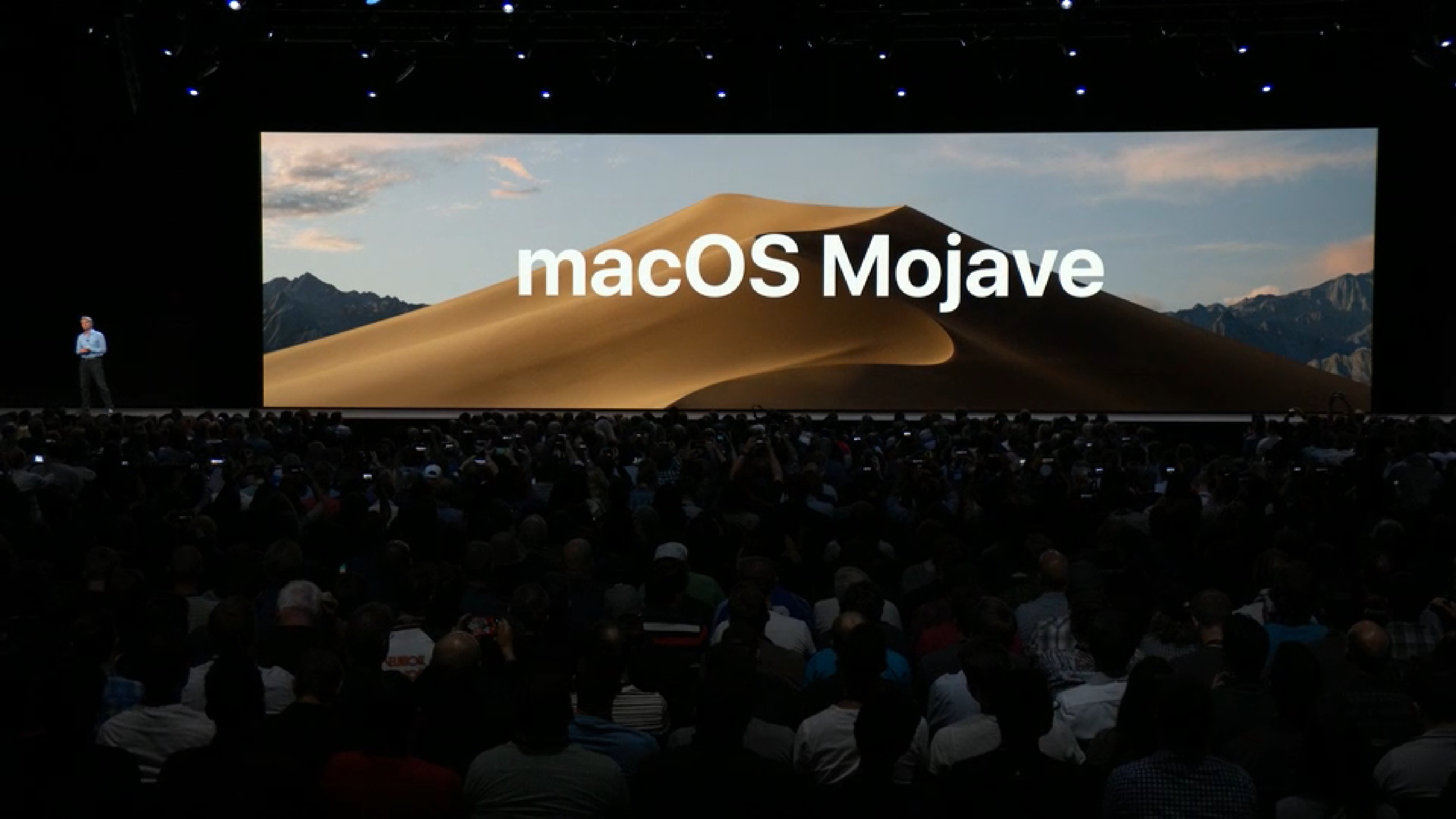
Wondering how to download and install macOS 10.14 Mojave? We're here to help. While it's been almost four years since Apple first unveiled macOS Mojave back in 2018, it remains a popular operating system for a lot of people using Macs purchased post-2012.
If you haven't yet upgraded to one of the best MacBooks and Macs and are using a slightly older version, macOS 10.14 Mojave will serve you well. It's not quite as advanced as Apple's latest OS, the super slick macOS 12 Monterey, but there are some great features available, including dark mode and enhanced privacy settings,
Before you download and install macOS 10.14 Mojave, you'll want to make sure your computer is compatible. If you purchased a MacBook Pro or MacBook Air from mid-2012 onwards, you're good to go. For the iMac, you're looking at late 2012 and for the standard MacBook, it will need to be 2015 or newer to be able to run Mojave.
The process for downloading and installing macOS 10.14 Mojave is no small task, but if you follow the advice and guidance below, you'll find it easy to get the job done. If you encounter any issues after installing the operating system, then visit our guide on how to fix macOS 10.14 Mojave problems.
But for now, here's how to download and install macOS 10.14 Mojave. Oh, and once you've done that, be sure to check out our guide to the best Mac tips, tricks and timesavers where we talk you through all the things you never knew your Mac could do!

Can your Mac run macOS 10.14 Mojave?
Before you begin to download the macOS 10.14 Mojave, you should make sure your Mac can run the software. Apple has said that macOS 10.14 will run on every Mac released from 2012 onwards, which means if you have Macs from before then, you're out of luck.
However, Apple has said that Mac Pro models from 2010 and 2012 will be supported, but not right away. You may have to wait until a later beta version.
Get daily insight, inspiration and deals in your inbox
Sign up for breaking news, reviews, opinion, top tech deals, and more.
These are the Macs that you can install macOS 10.14 Mojave on:
- MacBook (Early 2015 or newer)
- MacBook Air (Mid 2012 or newer)
- MacBook Pro (Mid 2012 or newer)
- Mac mini (Late 2012 or newer)
- iMac (Late 2012 or newer)
- iMac Pro (2017)
- Mac Pro (Late 2013, plus mid 2010 and mid 2012 models with recommend Metal-capable GPU)
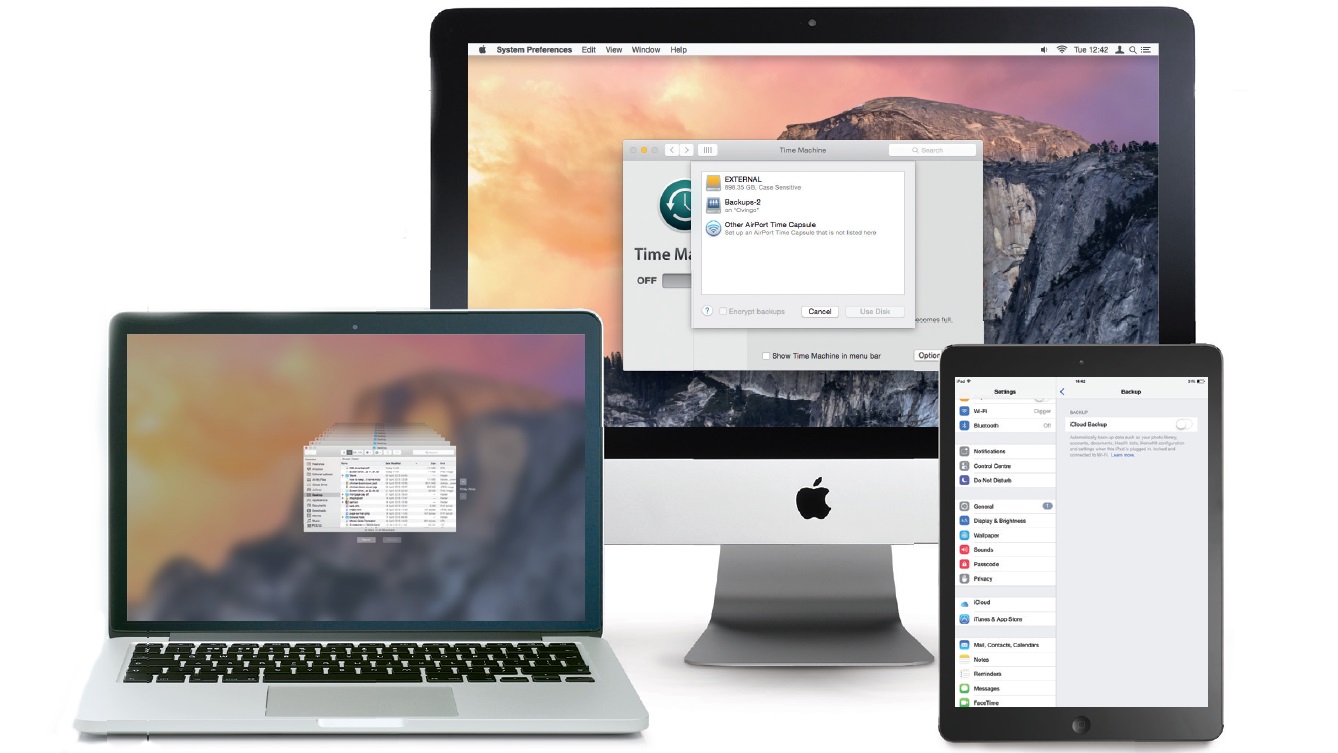
Back up your Mac before upgrading to macOS 10.14 Mojave
Whenever you upgrade your operating system – and especially when you’re trying out a new operating system that has just been released – we highly recommend backing up the files on your Mac, so if anything goes wrong you can quickly restore your machine to its previous working order.
So before you download and install macOS 10.14 Mojave, make sure your Mac is backed up. For information on how to do this, head over to our ultimate guide to backing up your Mac.

How to download macOS 10.14 Mojave
You can download and install macOS 10.14 Mojave from the App Store on your Mac. Open up the App Store in your current version of macOS, then search for macOS Mojave.
Click the button to install, and when a window appears, click "Continue" to begin the process.
You can also visit the macOS Mojave website, which features a download link for installing the software onto compatible devices. This will download macOS Mojave into your Applications folder. Once completed, the installer will open, and you can follow the onscreen instructions to install macOS Mojave on your Mac.
You might be asked to sign in with an administrator name and password during the process, so make sure you have those to hand.

Matt is TechRadar's Managing Editor for Core Tech, looking after computing and mobile technology. Having written for a number of publications such as PC Plus, PC Format, T3 and Linux Format, there's no aspect of technology that Matt isn't passionate about, especially computing and PC gaming. He’s personally reviewed and used most of the laptops in our best laptops guide - and since joining TechRadar in 2014, he's reviewed over 250 laptops and computing accessories personally.